How to Watch DVDs on PS4? Check This Out!
If you are a professional gamer, you must have used PS4 already at least once. Let's explore this guide to learn the correct procedure to complete this task, why you can't watch DVDs on PS4, how to fix those problems, and lastly, how to play DVDs on other devices!
Part 1: Can You Watch DVDs on PS4 Directly?
Yes, PS4 can play DVDs, Blu-ray, and 3D videos. Plus, it provides useful apps to enjoy movies and videos at ease. Even after playing DVDs, you can effortlessly control the DVD playback on your PS4 using the user interface and PS4 Controller. However, always ensure your PS4 is updated to the latest version to watch DVDs on PS4 directly.
After acknowledging that you can watch DVD movies on PS4, the question is how to perform this function correctly!
-
1
First, turn on your PS4 gaming console and log in to your account if necessary. If you are using it for the first time, you need an internet connection. Go to "Settings"> "Network" to set up an internet connection as you do on other devices.
-

-
2
The second step is inserting a DVD which you need to watch on the optical drive of your PS4 console.
-

-
3
The movie will start playing automatically, or you will see an XMB menu. Search for your favorite movie title and hit the Play button. You are all done!
-

Part 2: Why Can't You Watch DVDs on PS4 & How to Fix it?
Though you can watch DVD movies on PS4, there are times when you encounter issues while completing this task. Let's discuss the fundamental ones, along with the solutions:
1. Update PS4 Version
Updating the system is crucial since it offers updated features and resolves specific bug issues. If you are using the PS4 to watch DVDs, updating your PS4, PS4 Slim, and PS4 Pro to at least 1.50 or the higher version is essential.
Plus, if your system is connected to the internet, you will be notified that an update is available. So if your DVD isn't playing on your PS4, try updating it and check later. This might solve your issue.
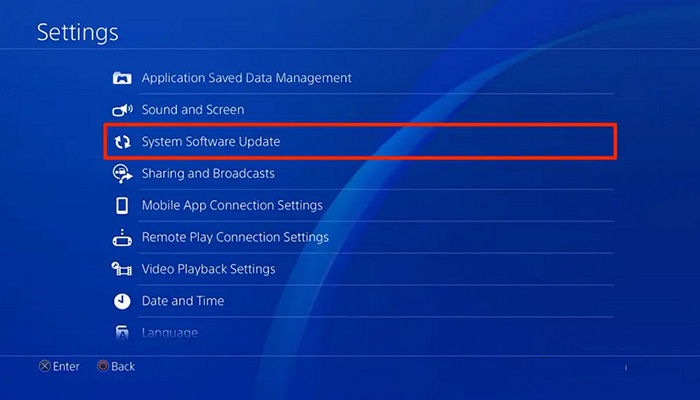
2. Internet Connection
Yes, you can watch DVDs on PS4 without the internet, but it is required once when you do it for the first time on a PS4. You only need to open the Settings, choose Network, and then connect with Wi-Fi or Ethernet. The procedure is just like you do every day on your new devices or follow the instructions on the screen.
After that, insert the DVD or Blu-ray disc to enable the disc playback feature. Select to play the desired movie from it. You don't need to connect internet every time. So when people ask, can I watch DVDs on PS4 without the internet, the answer is No. You require the internet to turn on the DVD playback feature.
3. Compatibility Issues
Besides playing DVDs, 3D, and Blu-ray discs, PS4 supports only a few audio or video formats and codecs. And if your DVD is not supported like BF4, you won't be able to watch movies. The supported formats include MKV, MP4, AVI, MPEG-2 TS, JPEG, BMP, PNG, MP3, and AAC (M4A).
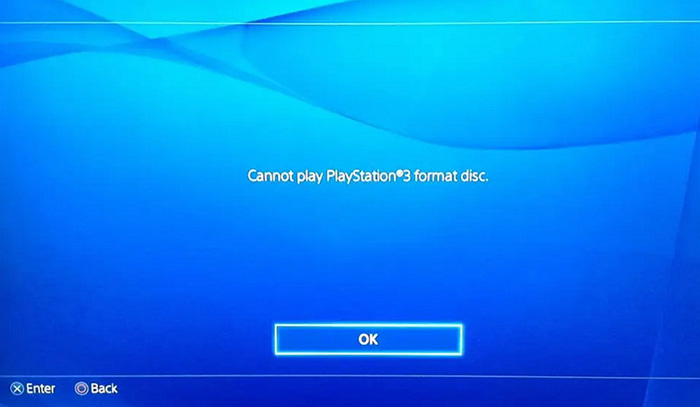
If your DVD videos are another format, it is possible to use the best DVD ripper or video converter to make it PS4 compatible. After that, copy the videos to a USB, insert the USB into one of the PS4 portals, and enjoy watching them on the big screen.
4. Region-locked Services
If you have bought a PS4 from regions like the United States, Bermuda, or Canada, you can play the DVDs directly without errors. It's because of the region-locked services with Blu-ray and DVDs. For this purpose, you can change the region from your PS4 to make it work. However, PS4 allows only four times to change the region; it will be locked later.
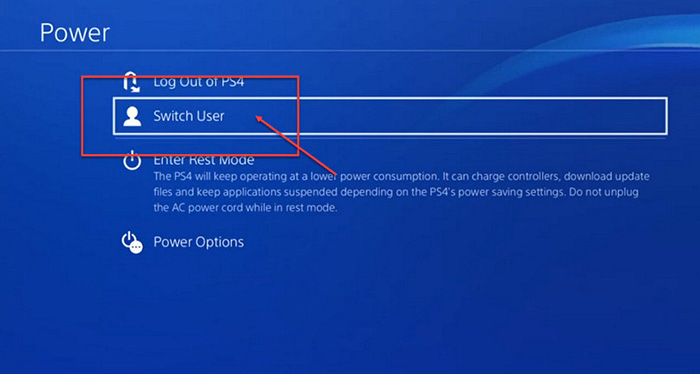
5. No Disc Inserted or Unrecognized Disc Issues
If you face this issue while playing games or DVDs, you need to eject the DVD and clean it with a microfiber cloth to remove fingerprints and scratches. Even you can dissemble your disc drive or take the disc out to reboot the system. Moreover, it is suggested to delete the app data and reinstall it. Otherwise, go for PS4 safe mode options.
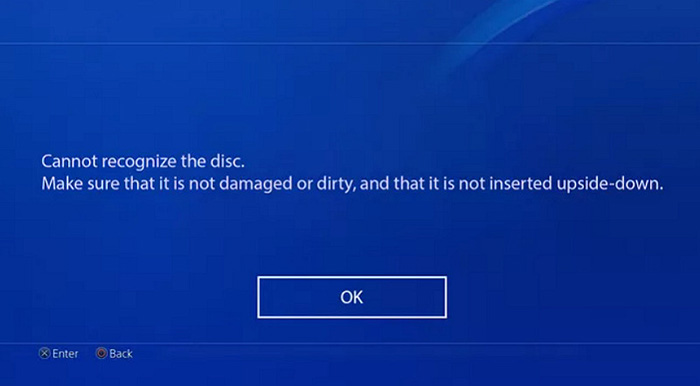
6. DVD Ejecting Issues
You can try ejecting your DVD manually if your DVD is stuck in the drive. In case your PS4 got an unexpected DVD ejection and now not accepting new DVDs, the official solution is to hold the power button until the system beeps two times, keep holding the button for more than 30 seconds, and the screen will go off. Disconnect the power cord of the PS4 for three to five minutes and start again.
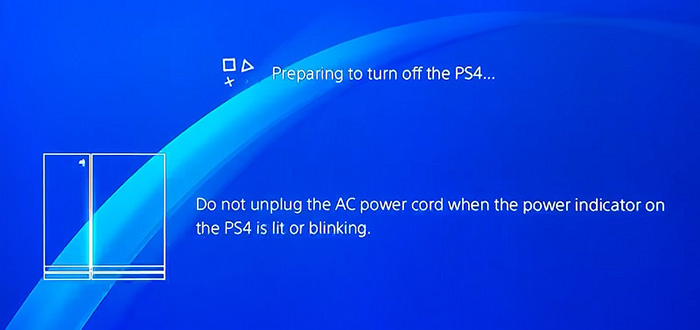
7. PS4 DVD Skipping or Displaying Black Screen
The older discs can't be played on PS4 because these are thicker in size. Also, clean your DVD drive and disc. Even you can rebuild the database and restart the system. These will work for the DVD skipping issues but if the PS4 screen goes black, change the input from the current HDMI to another. Change it back later, and it will indeed work.
All of the above solutions are the best but if your issues aren't fixed yet, try consulting with the official customer support.
Part 3: How to Watch DVDs on PS4 or Other Devices?
Do you know Playstation 4 does not help you watch media through all DVD types? Only a few are supported, like MP4, MKV, AVI, and MPEG2. So the better is to convert your DVD to the PS4 compatible ones.
Multiple software are available to aid you in converting DVD to video, but HitPaw Univd (HitPaw Video Converter) is the ultimate solution. The reason is its speedy conversion without affecting the output quality. It supports almost 1000+ audio/video formats, along with offering mobile devices and social video-based presets.
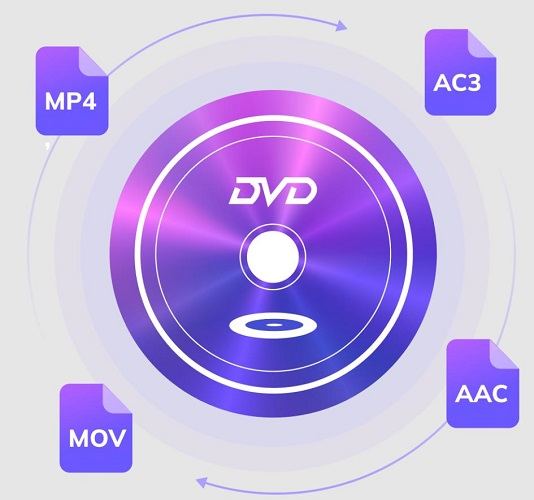
HitPaw Univd's Outstanding Feature in Converting DVD:
- Converts DVD to MP4, MKV, AVI, TV, YT, FB, and any other foramts
- Support high-quality and lossless conversion
- Merge or cut DVD chapters before conversion
- Let you change your video playback speed
- Allow you to add watermarks efficiently
- Download videos from 10000+ social sites
- Compress videos at optimal quality
Here is a detailed procedure on how to Convert DVDs to PS4 using the conversion method:
Step 01 First of all, you need to download, install, and open the HitPaw Univd on your PC or Mac system. Choose Add Files > Add DVD to load your DVD disc or IFO/ISO files.

Step 02 After the DVD is imported to the program. You can preview all chapters with the built-in player. Then, you can click "Convert all to" to select an output format for these chapters.


Step 03 Finally, choose the destination folder from the "Save to" tab and then hit the "Convert All" tab to convert DVDs in 120x faster speed.

After conversion, we can play the converted videos with HitPaw's built-in player, or import these videos to PS4.
Conclusion
Can you watch DVDs on PS4? No doubt, the PS4 game console can assist you in playing DVDs. Even after reading this guide, you must know how to complete this task and what issues can be solved. However, you may not be able to play all types of DVDs.
In this scenario, it is better to make the conversion happen using HitPaw Univd. It does not help you in fixing your compatibility issue but also offers processing at a quick rate. Let's try it once!
FAQs about Watching DVDs on PS4
1. Why can't I watch DVDs on my PS4 without the internet?
It is all about the disc format regulations. You need to enable the disc playback feature of your PS4 system at least once over the internet before playing the DVDs or BDs. After allowing it once, you don't have to connect it whenever you play DVDs. Along with that, hybrid discs are also supported.
2. Can you watch DVDs on PS4 Pro in 4K resolution?
Both PS4 and PS4 Pro support 3D and HD Blu-ray discs but not 4K UHD. Since 1080P is the standard for many devices, PS4 and PS4 Pro can exceed that. In contrast, PS4 Pro can play stream media and games in 4K UHD but not Blu-rays. Plus, the Pro version automatically chooses the best resolution.
3. How do I eject a DVD from PS4?
If you want to eject a DVD from your PS4, it is possible with the PS4 Controller. For this purpose, move your cursor over your PS4 icon, click Options, and then select the Eject button. You are all done. So ejecting a DVD from PS4 is simpler than ever!

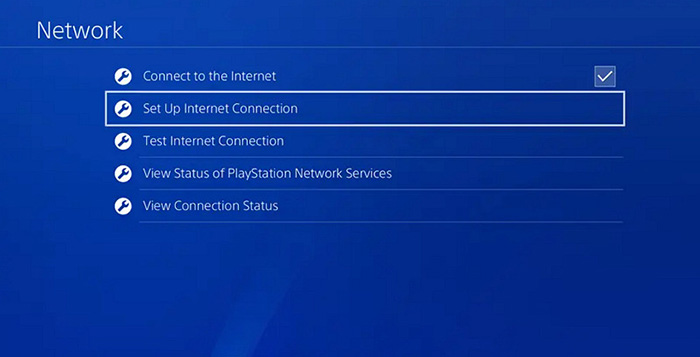

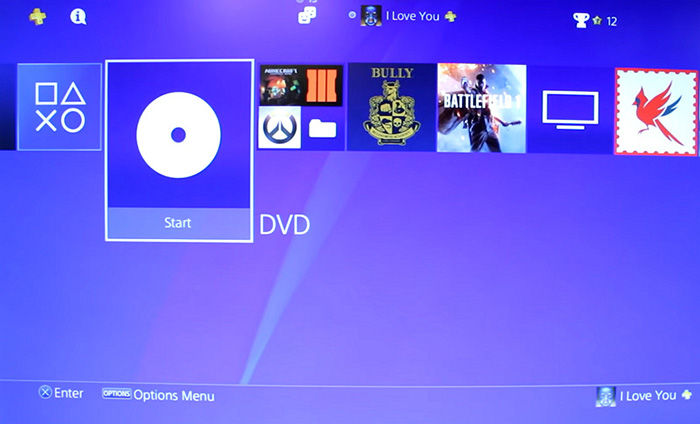





 HitPaw Watermark Remover
HitPaw Watermark Remover  HitPaw Univd
HitPaw Univd 



Share this article:
Select the product rating:
Joshua Hill
Editor-in-Chief
I have been working as a freelancer for more than five years. It always impresses me when I find new things and the latest knowledge. I think life is boundless but I know no bounds.
View all ArticlesLeave a Comment
Create your review for HitPaw articles