How to Compress Video for WhatsApp on PC/Mac/Online/Mobile
In our tech-savvy era, WhatsApp serves as a primary conduit for sharing videos, making it crucial to comprehend the platform's file size constraints. Sending large video files often meets obstacles due to size limitations set by WhatsApp specifications.
In this comprehensive guide, we explore various methods to compress videos tailored for WhatsApp compatibility. Whether you're on PC, Mac, online, or mobile, we've got you covered.
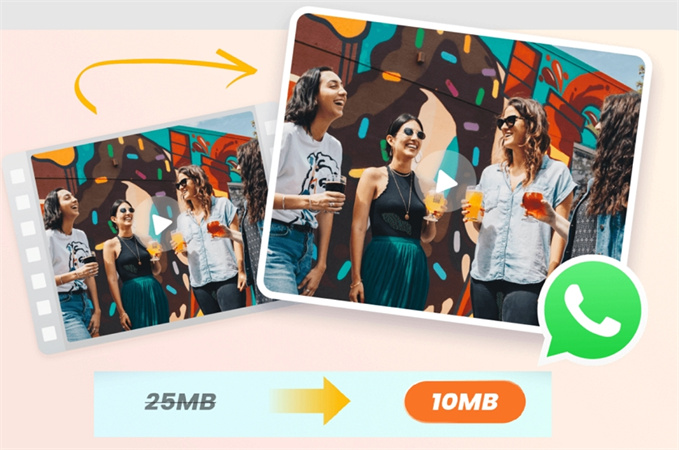
Part 1. FAQs about How to Compress Video for WhatsApp
Q1. Does WhatsApp Automatically Compress Video?
A1. Yes, WhatsApp has a built-in feature for compressing videos. To use it, open your chat, click the "+" button, attach the video, trim if needed, and send. However, this brutal compression method will reduce the quality of the video
Q2. Why Do I Need to Compress Videos For WhatsApp?
A2. WhatsApp has a file size limit of 16MB for sharing content. Compressing videos ensures they meet this limit, making them easier to send and download.
Q3. How Do I Compress a Large Video for WhatsApp?
A3. There are various methods, but we recommend using the HitPaw Univd (HitPaw Video Converter). This user-friendly tool can efficiently compress videos of different formats for WhatsApp without compromising quality.
Part 2. Best Video Video Compressor for WhatsApp - Batch Process
Are your videos too large for WhatsApp? Discover the effortless solution with HitPaw Univd, our top pick for compressing videos with optimal quality. This user-friendly guide will walk you through the simple steps to make your videos WhatsApp-ready.
Advantages of Using HitPaw Univd
- Reduce video size for WhatsApp, Email, Discord, Twitter, Facebook, etc.
- Compress video without losing quality
- Batch compress videos of different format
- Compress video to different level
- Convert videos to WhatsApp support formats
- Adjust video resolution, codec, frame rate, etc.
How to Compress Videos in HitPaw Univd
Step 1:Start by installing and launching the HitPaw Univd on your computer. Select the Video/Image Compressor feature from the Toolbox.

Step 2:On the Video tab, click "Add Video" to import your video(s).

Step 3:Click the gear icon on a file to access compression options. Choose an appropriate compression level and quality. The format list includes "Original" and "MP4" options. Preview your compression effects with the "Preview" button and save your settings by clicking Confirm. You can check “Apply all to the list” to apply the settings to all files in the list.

Step 4:Save your settings, and click the "Compress" button to compress the selected file, or use the "Compress All" control to process all files simultaneously.

Step 5:Once the compression concludes, access your newly compressed video(s) in the specified output folder. You can now transfer videos to WhatsApp without any error.
With HitPaw Univd, resizing videos for WhatsApp has never been simpler. Compress with confidence, ensuring your files maintain optimal quality while being perfectly compatible with WhatsApp. Try it now and revolutionize your video-sharing experience on WhatsApp!
Part 3. How to Compress Video for WhatsApp Online
Compressing videos for WhatsApp just got easier with these online tools. Let's dive into two popular options, FreeConvert and Zamzar, to simplify your video compression journey.
Zamzar: Uncomplicated Compression
Zamzar offers a versatile platform, supporting compression for not only WhatsApp videos but also audio, documents, and images. However, it exclusively handles MOV, MP4, and AVI files. Unfortunately, customization options are limited; you can't tweak compression ratios, file sizes, bitrates, or resolutions. The maximum upload limit sits at 50MB, potentially restricting larger video files. Despite this, it's ad-free, ensuring a seamless experience without watermarked results.
Compression Steps with Zamzar:- 1.Go to Zamzar's official page.
- 2.Click "Choose Files" and select your oversized WhatsApp video.
- 3.Wait for Zamzar to upload and compress your video.
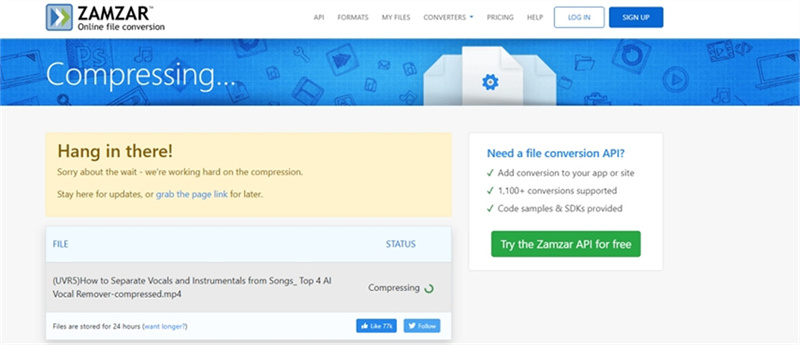
FreeConvert: Powerful and User-Friendly
FreeConvert emerges as a robust online media processor, handling video, audio, and image compression effortlessly. No registration is required, and it won't cost you a penny. The process is user-friendly, making it an ideal choice for shrinking WhatsApp videos under 1GB.
Compression Steps with FreeConvert:- 1.Visit FreeConvert on your browser.
- 2.Click "Choose Files" and select your original video for WhatsApp.
- 3.Click the gear icon to choose your compression method: file size, video quality, resolution, or maximum bitrate.
- 4.If selecting file size, input a value below 16MB (WhatsApp's limit).
- 5.Click "Compress Now" to let FreeConvert compress your video for WhatsApp.
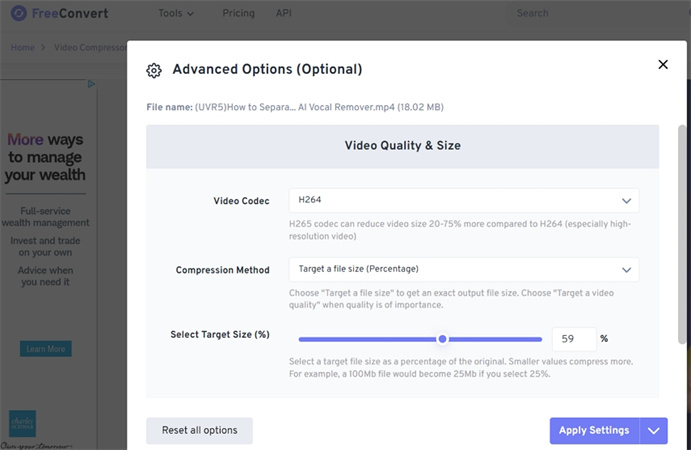
Both Zamzar and FreeConvert offer convenient ways to reduce your video sizes for WhatsApp sharing. Consider your specific needs, whether versatility with Zamzar or user-friendliness with FreeConvert, to streamline your video compression experience.
Part 4. Compress Video for WhatsApp on iOS
If you're an iPhone or iPad user seeking a hassle-free way to compress videos for WhatsApp, consider the Video Compress - Shrink Videos app. With a stellar 4.5-star rating and over 9,800 reviews on the App Store since 2016, it's a reliable choice.
- 1.Download the app from the App Store and open it on your device.
- 2.Tap the red button to access your Photos folder and choose the video you want to compress. Confirm your selection by clicking the check icon.
- 3.Set your target file size using the Compression Ratio slider, keeping in mind WhatsApp's 16 MB limit.
- 4.Initiate the compression process by tapping the icon on the top right. The app processes the file instantly, saving it to your Photos folder. You can then copy, share, delete the original, or start a new compression from the menu.
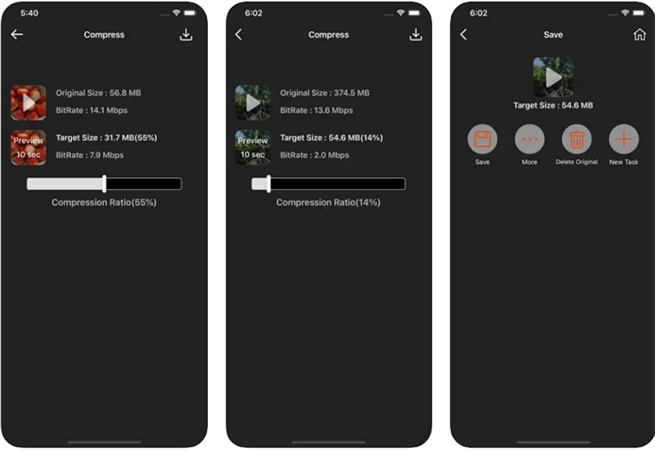
Video Compress - Shrink Videos simplifies the compression process, ensuring your videos meet WhatsApp's requirements effortlessly. Download now for a seamless video-sharing experience.
Part 5. Compress Video for WhatsApp on Android
If you're an Android user looking to effortlessly compress videos for WhatsApp, Video Compressor & Video Cutter is your ideal companion. Boasting over 10 million downloads and a stellar 4.1-star rating from 98,000 reviews, this app is a trusted choice worldwide.
Head to the Play Store, search for Video Compressor & Video Cutter and install the app on your Android device.
Open the app, navigate to the "Compress Video" tab, tap "Select From Folder," and choose your desired video.

On the next screen, explore options like Compress, Cut + Compress, Fast Forward, and more. For simple compression, tap "Compress Video." Choose from High Quality, Low Quality, or Custom tabs to adjust resolution, bitrate, and audio preferences.

After compression, preview your video, and if satisfied, tap "Share." Select WhatsApp from the options to send your compressed video to your contacts seamlessly. Alternatively, access the default save folder and share it directly within WhatsApp.

Video Compressor & Video Cutter simplifies the process, ensuring your videos maintain quality while being WhatsApp-friendly. Download now for a hassle-free video compression experience on your Android device.
The Bottom Line
In this article, we’ve shared several options to reduce video size for WhatsApp, you’ll find the useful batch video compressor software HitPaw Univd, online video compressors, as well as apps to compress videos on iPhone and Android.
HitPaw Univd has a user-friendly interface and efficient compression algorithms that make the process a breeze for everyone, regardless of technical expertise. Now, you can share your favorite moments seamlessly on WhatsApp, knowing your videos strike the perfect balance between size and quality.










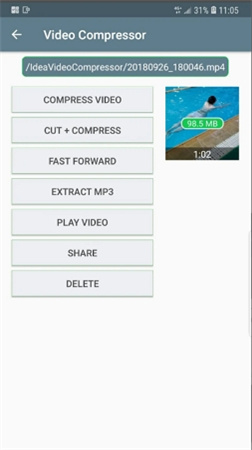
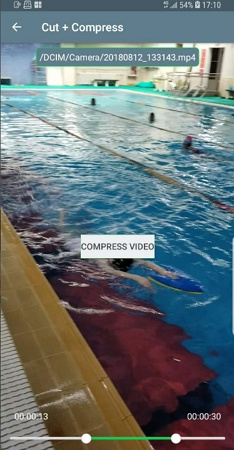

 HitPaw Edimakor
HitPaw Edimakor HitPaw VikPea (Video Enhancer)
HitPaw VikPea (Video Enhancer)



Share this article:
Select the product rating:
Joshua Hill
Editor-in-Chief
I have been working as a freelancer for more than five years. It always impresses me when I find new things and the latest knowledge. I think life is boundless but I know no bounds.
View all ArticlesLeave a Comment
Create your review for HitPaw articles