How to Compress Video For Facebook on PC/Mac/Online/Phone
Have you ever felt the need to compress video for Facebook? Often when uploading a video to Facebook, users get the message that the file is too large or incompatible to be uploaded on Facebook. In this case, you can reduce video size to make your videos Facebook-supported.
In this article, we'll walk you through some simple ways to compress video on your PC, Mac, online, or even on your phone, so you can share videos on Facebook successfully.
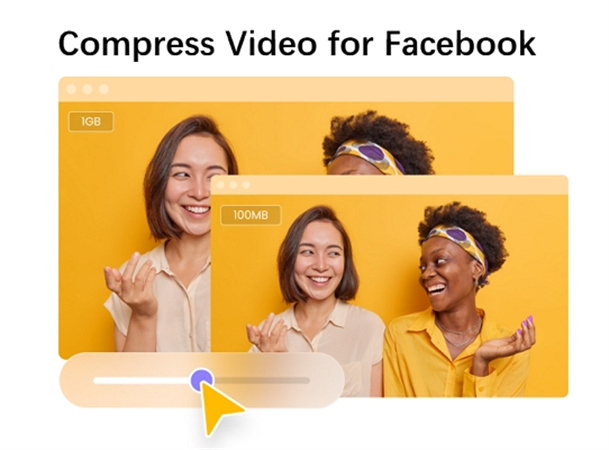
Part 1. What Are The Video Requirements for Facebook in 2024?
When uploading videos to Facebook, it's important to compress them to meet the platform's specifications. Facebook has certain requirements for video resolution, aspect ratio, frame rate, bitrate, and file size.
| Requirement | |
|---|---|
| Video Resolution | 1280x720 (720p HD) or higher. Facebook supports up to 4K resolution. |
| Aspect Ratio | 16:9 for horizontal videos and 9:16 for vertical videos. |
| Frame Rate | At least 24 frames per second (fps). 30 fps or 60 fps is even better. |
| Bitrate | Between 1,500 to 8,000 kilobits per second (Kbps) for SD videos and 3,000 to 12,000 Kbps for HD videos. |
| File Size | Ideal size is under 200 megabytes (MB) for quick uploading and sharing. |
| File Type | MOV or MP4 |
By optimizing your video for these requirements before uploading, you'll deliver a high-quality viewing experience for your Facebook audience. Compressing and converting video is easy using free online tools and most video editing software.
Part 2. Batch Compress Video for Facebook on PC and Mac
If you want to share your videos on Facebook but the file size is too large, you'll need to compress them. The easiest way is to use a reliable video compressor for Facebook. We recommend HitPaw Univd (HitPaw Video Converter) - its Video Compressor feature is easy to use, and works on both PC and Mac. Here are some features that make HitPaw Univd an ideal tool for optimizing videos for seamless sharing on Facebook and other social platformas.
HitPaw Video Compressor Features
- Supports 1000+ formats
- Convert videos to Facebook supported formats
- Batch compress support
- Custom compress settings to achieve personalized compression results
- Preview the compressed video in real-time for instant quality assessment
- Not only compress videos without losing quality, but also this software integrates 20+ features including image compressor, video editor, video converter, video downloader, AI tools, etc.
The Steps to Compress Videos for Facebook without Losing Quality
With HitPaw Univd, you can batch-compress multiple videos at once. Here's how:
Step 1:Download and install the software on your computer. Launch the program and switch to the Toolbox tab. Find Video/Image Compressor and open it.

Step 2:Add your videos to this program. It supports importing videos of different format.

Step 3:Click the gear icon on each video to set up the compression level and quality. When you drag the bar, the file size will reduce accordingly. In the format list, you can keep original or convert videos to MP4 after compression.

Step 4:Click Compress or Compress All to batch compress videos to upload on Facebook.

HitPaw Univd makes compressing videos for Facebook a breeze. You can also compress video for Email, WhatsApp, Twitter, etc.
Part 3. How to Compress Video for Facebook Online
If you want to compress video for Facebook online, Clideo and YouCompress are recommended. Both make it easy to shrink your videos without downloading any software.
1. Clideo
Clideo is a simple, intuitive website that lets you compress video for Facebook online with ease. Just upload your video, select your compression settings, and download the compressed file.

Pros
- It supports most major video formats like MP4, AVI, FLV, WMV, and MKV.
- Clideo allows you to choose compression levels from “Basic” to “Superb” to get the size you want.
Cons
- It only allows videos up to 500MB and 5 minutes long.
- It adds a watermark to the compressed videos
2. YouCompress
YouCompress is a powerful online tool designed for effortless file compression. Experience lightning-fast, secure, and user-friendly compression for images, videos, and documents. Enjoy customizable settings, batch processing, and seamless sharing. Compress files without compromising quality, making YouCompress the go-to solution for optimizing your digital content with ease.
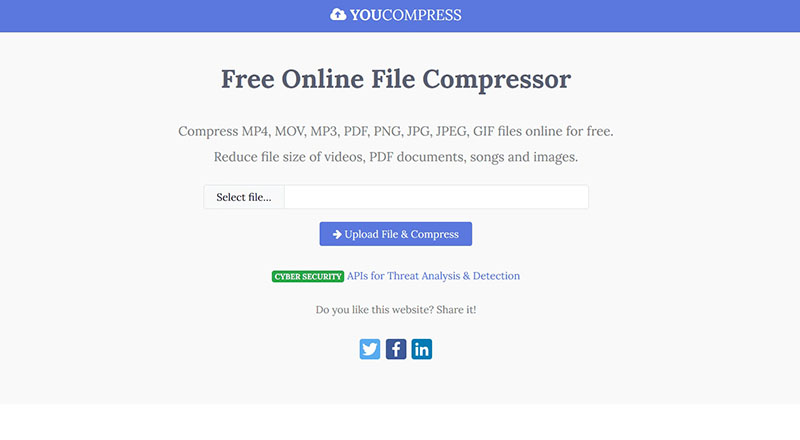
Pros
- It has a clean, minimal interface and supports video files up to 1GB in size and up to 30 minutes long.
- You can also manually adjust video resolution, frame rate, and bitrate to customize your settings.
Cons
- YouCompress can take longer to process and compress larger, higher-resolution video files.
Part 4. How to Compress a Video for Facebook on Android & iPhone
For iPhone and Android users, you can also compress videos before uploading them to Facebook.
1. Compress Video for Facebook on iPhone
Elevate your video-sharing experience with the Compress Video iPhone app. This app allows you to seamlessly reduce file sizes without compromising quality. This intuitive app offers a range of features, including batch processing, customizable settings, and effortless sharing.
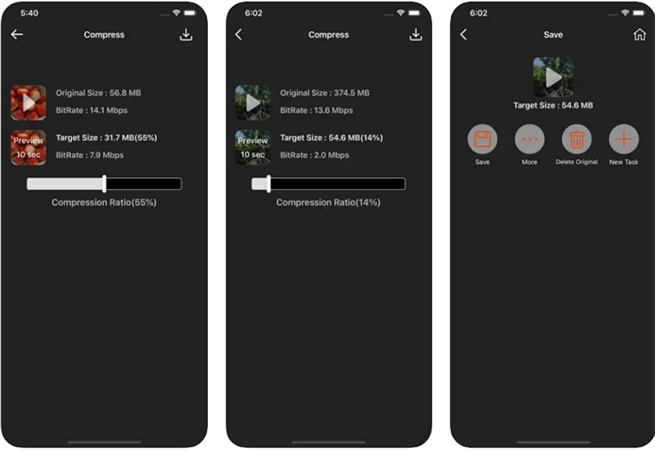
- Open the App Store on your iPhone, search for "Compress Video" and download the app.
- Open the application and choose the video file you want to compress from your iPhone's library.
- Adjust settings such as resolution, bitrate, and format according to your preferences.
- Tap the "Compress" button to initiate the compression process.
- Once compression is complete, access the compressed video within the app and hit “Save” it to your iPhone.
2. Compress Videos for Facebook on Android Phone
For Android, try the Video Compress app. It's free to download and use. This feature-rich app allows you to effortlessly reduce file sizes while preserving quality. With batch processing, customizable settings, and easy sharing options, 'Video Compress' is your go-to solution for enhancing video storage and sharing experiences.
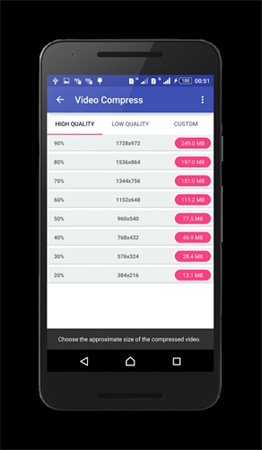
- Navigate to the Google Play Store. Search for "Video Compress" and download the app.
- Open the app and tap "Compress Video".
- Select the video from your phone's gallery that you want to compress.
- Tap "Start" and the app will analyze your video and recommend some compression settings. Adjust the settings to your liking.
- Then, tap "Compress" to get started. Your compressed video will be saved to your phone's gallery, ready to upload to Facebook.
Uploading compressed videos to Facebook will save you time, ensure faster loading for viewers, and allow you to share higher-quality videos without maxing out Facebook's upload limits. By using a dedicated video compression app on your Android or iPhone, you can quickly and easily shrink your videos in just a few taps.
The Bottom Line
In this topic, we’ve shared several ways to compress videos for Facebook with ease. If you have a video in big size, or have lots of videos to compress, HitPaw Univd is the most recommended. Its video compressor feature can deal with video compression in bulk at 120x faster speed, and it has no video size limit.










 HitPaw Edimakor
HitPaw Edimakor HitPaw VikPea (Video Enhancer)
HitPaw VikPea (Video Enhancer)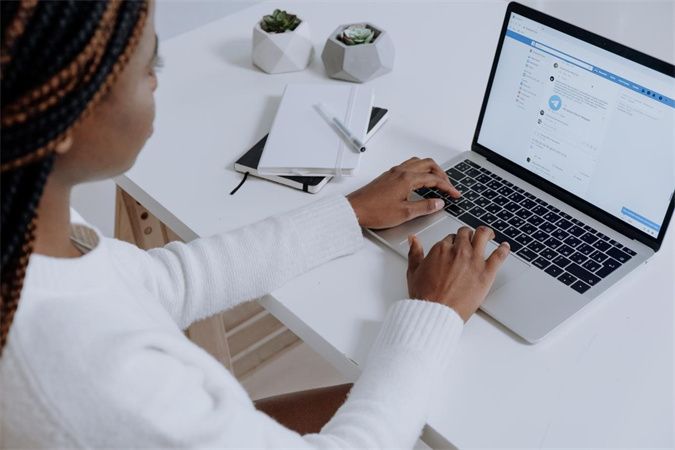
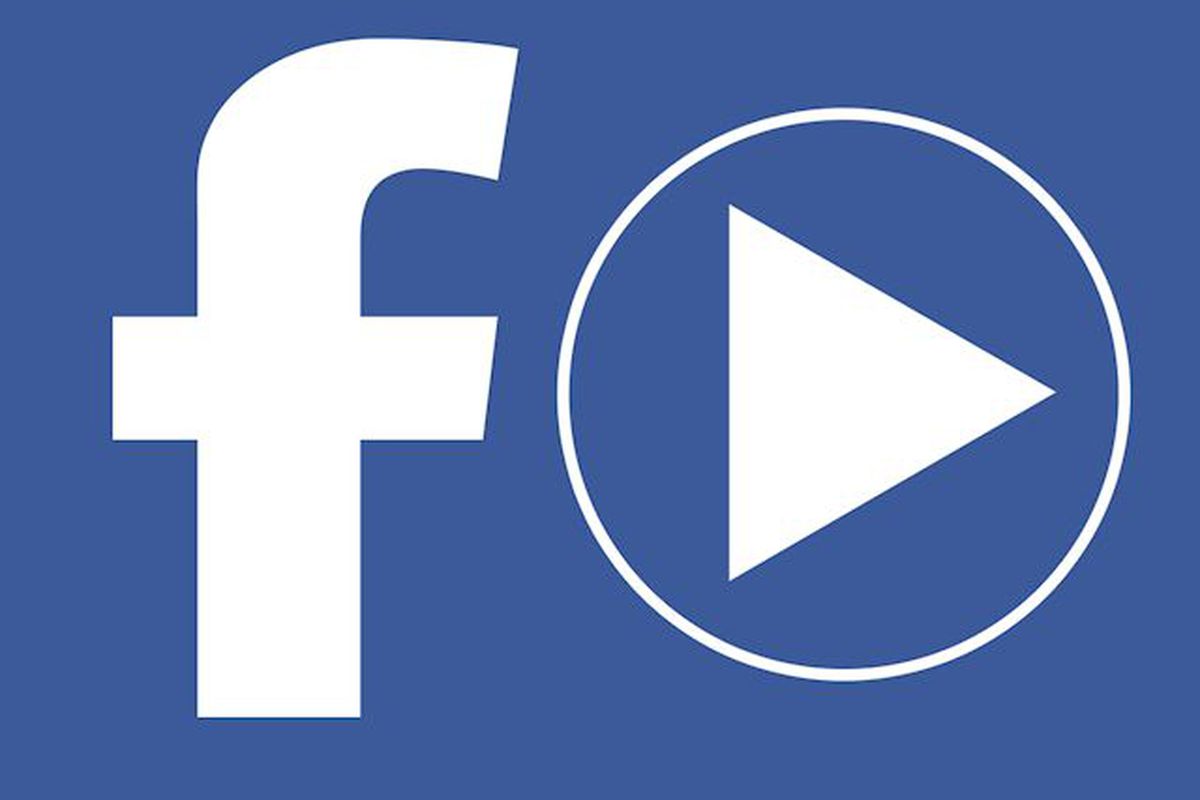


Share this article:
Select the product rating:
Joshua Hill
Editor-in-Chief
I have been working as a freelancer for more than five years. It always impresses me when I find new things and the latest knowledge. I think life is boundless but I know no bounds.
View all ArticlesLeave a Comment
Create your review for HitPaw articles