Guide of How to Compress A Video on Windows
Compressing a video on Windows can be essential for saving storage space or sharing files online. In this guide, we'll explore various techniques and software options available for compressing video files on Windows 10 and 11. Whether you're a novice or an experienced user, mastering the art of video compression can help optimize your multimedia experience on Windows.
Part 1. How to Compress A Video on Windows 10/11 on a Desktop?
Compressing a video on a Windows desktop, whether it's running Windows 10 or the latest Windows 11, can be essential for various purposes, such as saving disk space, uploading to websites, or sharing via email.
From built-in features to third-party software solutions, we'll guide you through the process step-by-step to ensure you can efficiently compress your videos without compromising on quality.
1. The Best PC Tool to Compress Video File
HitPaw Video Compressor provides a wide range of output formats in video compression. It offers various features other than compression, such as conversion, editing, and seamless media management.
Why Choose HitPaw Univd (HitPaw Video Converter) to Compress Video File
- HitPaw Univd provides high-speed compressions, saving users precious time.
- HitPaw Univd allows users to compress multiple videos at a time.
- HitPaw Univd supports a wide range of output formats.
- HitPaw Univd bears no compromise in quality and ensures high-quality outputs.
- HitPaw Univd supports a user-friendly interface, making it easy to use for users of all skill levels.
Steps to Compress Video File
Step 1. Open the HiPaw Video Converter on your computer.
Step 2. Go to the Toolbox. Choose Video/Image Compressor.

Step 3 . Import your videos. Here we will import MP4 files to see how to compress mp4 without losing quality.

Step 4 . Now, we can click the gear icon to choose an appropriate compression level and quality for that file. If you want to compress multiple videos with the same compres ratio, you can choose a compression level from the bottom left.

Step 5. Lastly, click the Compress or Compress All button to start reducing video file size without losing quality.

Watch the following video to learn more details:
2. HandBrake
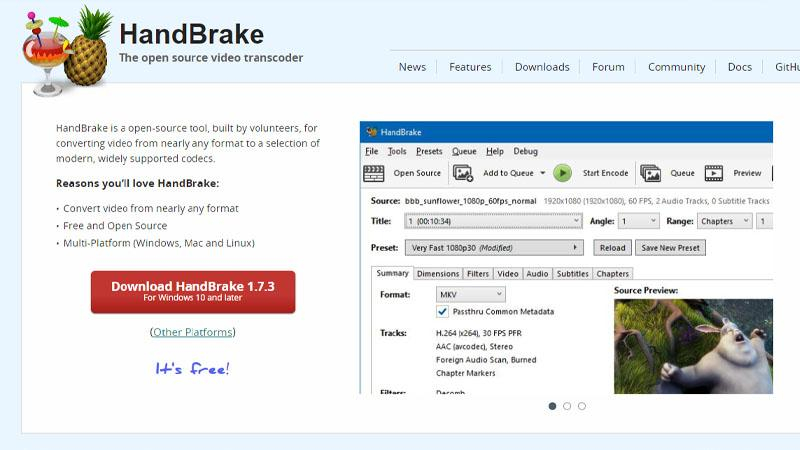
HandBrake is an open-source video transcoder known for its user-friendly interface and advanced compression options, making it a popular choice among creators seeking precise control over video compression.
Pros
- Open-Source: HandBrake is free to use and open-source, making it accessible to all users.
- Wide Format Support: It supports a wide range of video formats for compression.
- Advanced Settings: HandBrake offers advanced settings for users who want more control over the compression process.
Cons
- Steep Learning Curve: The interface can be overwhelming for beginners, requiring some time to learn its features and settings.
3. FFmpeg (Professional)

FFmpeg is a powerful command-line tool renowned for its flexibility and efficiency in handling various video formats, offering robust compression capabilities for optimizing videos for various platforms, including Vimeo
Pros
- Powerful Command-Line Tool: FFmpeg is a professional-grade tool with extensive capabilities for video compression.
- Highly Customizable: It offers a vast array of options and settings for fine-tuning the compression process.
- Supports All Formats: FFmpeg supports virtually all video formats and codecs.
Cons
- Command-Line Interface: The command-line interface may be intimidating for casual users who prefer a graphical interface.
4. WinX HD Video Converter Deluxe
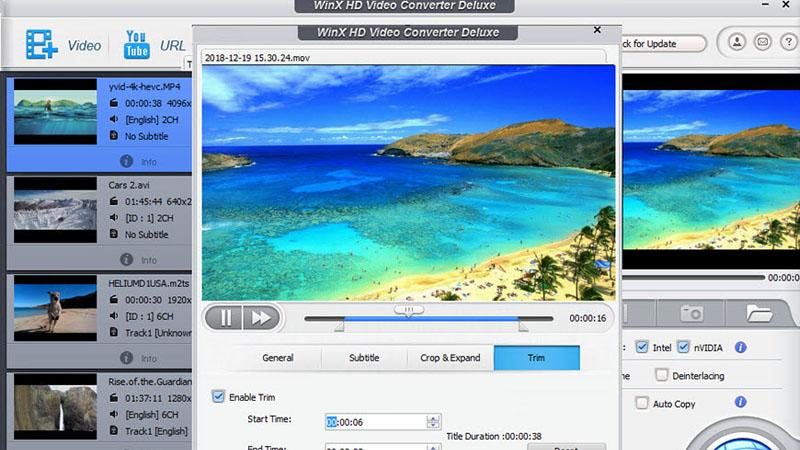
WinX HD Video Converter Deluxe is a feature-rich software that not only compresses videos efficiently but also offers additional functionalities such as video editing and format conversion, making it a versatile tool for creators.
Pros
- User-Friendly Interface: WinX HD Video Converter Deluxe features an intuitive interface that is suitable for users of all levels.
- Fast Conversion Speed: It boasts fast conversion speeds while maintaining high-quality output.
- Batch Processing: Users can compress multiple videos simultaneously, saving time and effort.
Cons
- Limited Free Version: The free version may have limitations on features and output quality, requiring an upgrade for full access.
5. Xilisoft Video Converter
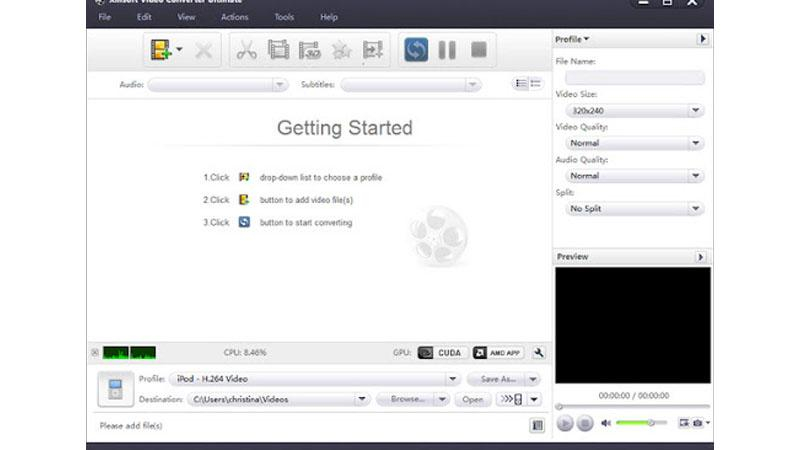
Xilisoft Video Converter is a comprehensive software solution that enables users to compress videos while also providing options for format conversion, editing, and enhancing video quality, catering to diverse needs.
Pros
- Versatile Tool: Xilisoft Video Converter supports a wide range of video formats and offers various editing features.
- High-Quality Output: It ensures high-quality output even after compression.
- Multilingual Support: The software is available in multiple languages, catering to a diverse user base.
Cons
- Pricey: The full version of Xilisoft Video Converter may be costly compared to other options.
6. Avidemux (Professional)

Avidemux is a professional-grade video editing software with robust compression capabilities. Its advanced features make it suitable for users seeking precise control and high-quality results in their video compression tasks.
Pros
- Advanced Editing Features: Avidemux offers professional-grade editing features alongside compression capabilities.
- Cross-Platform: It is available for Windows, Mac, and Linux platforms.
- Supports Multiple Codecs: Avidemux supports a wide range of video codecs for compression.
Cons
- Steep Learning Curve: The interface and features may be daunting for beginners.
7. Shotcut (Professional)
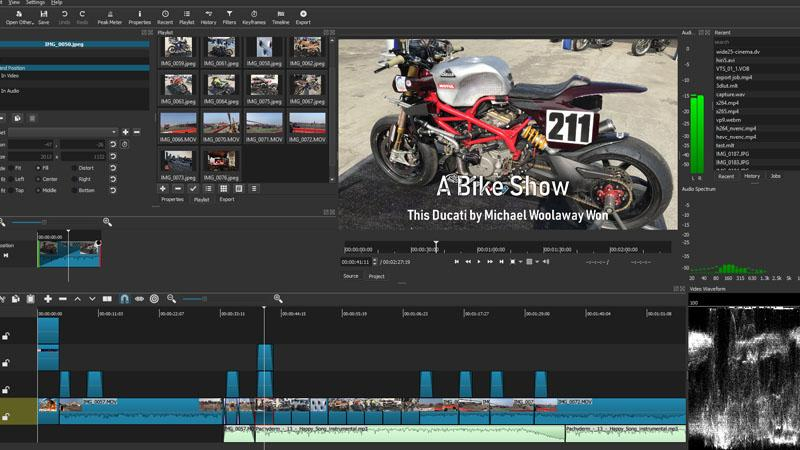
Shotcut is a professional-grade, open-source video editing software that offers advanced compression features alongside a plethora of editing tools, making it a preferred choice for professional video creators.
Pros
- Free and Open-Source: Shotcut is free to use and open-source, providing access to advanced features without cost.
- Extensive Editing Tools: It offers a wide range of editing tools and filters for professional-level video editing.
- Cross-Platform: Shotcut is available for Windows, Mac, and Linux operating systems.
Cons
- Resource-Intensive: It may require significant system resources, especially for complex projects.
8. Convertio (Professional)
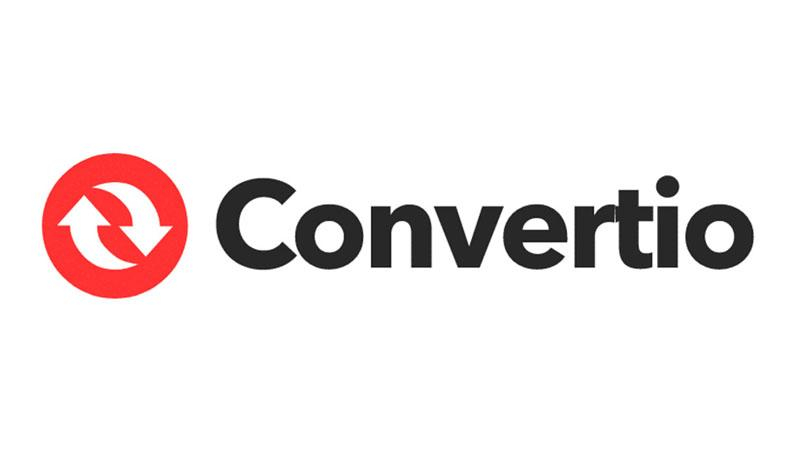
Convertio is an online professional tool that offers a wide range of video compression options, catering to users who prefer a convenient, web-based solution for compressing their videos for various platforms.
Pros
- Online Solution: Convertio offers a convenient online platform for video compression without the need for software installation.
- Wide Format Support: It supports a wide range of video formats and codecs.
- Batch Processing: Users can compress multiple videos simultaneously, saving time.
Cons
- Internet Connection Required: Users need a stable internet connection for using Convertio, which may not be suitable for all situations.
9. Aconvert (Professional)
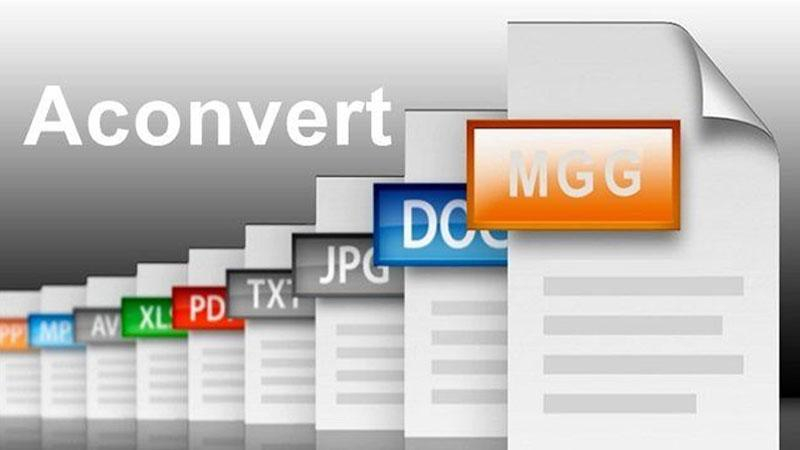
Aconvert is an online professional tool that provides comprehensive video compression capabilities along with additional features such as format conversion and editing, making it a versatile choice for creators.
Pros
- Online Tool: Aconvert is an online tool for video conversion and compression, offering convenience and accessibility.
- Simple Interface: It features a straightforward interface, making it easy to use for beginners.
- Multiple Functions: Aconvert offers not only video compression but also conversion between different formats.
Cons
- Limited Features: Compared to desktop software, Aconvert may have limited features and customization options.
10. Any Video Converter
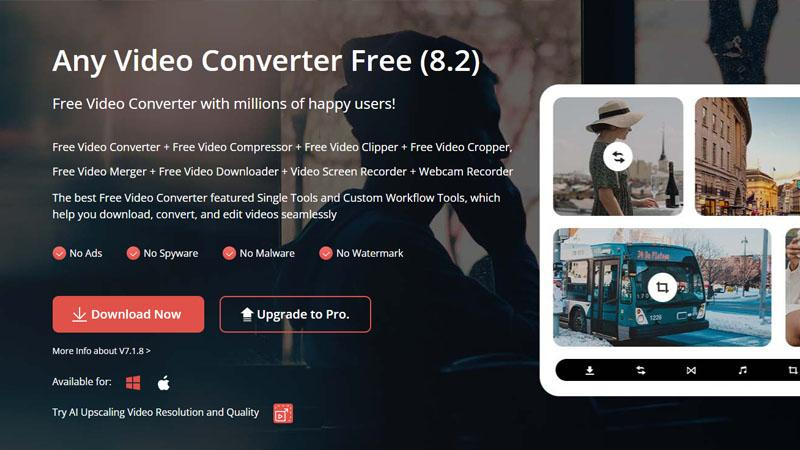
Any Video Converter is a user-friendly software that offers efficient video compression along with format conversion and basic editing features, making it suitable for both novice and experienced users.
Pros
- Versatile: Any Video Converter supports a wide range of video formats for compression and conversion.
- Fast Conversion Speed: It boasts fast conversion speeds, making the compression process efficient.
- User-Friendly Interface: It features a user-friendly interface, suitable for users of all levels.
Cons
- Ad-Supported: The free version of Any Video Converter may contain advertisements, which can be intrusive for some users.
Conclusion
In conclusion, these 10 tools offer diverse options for compressing videos on Windows, catering to different user preferences and needs.For a seamless and user-friendly experience with advanced features, consider using HitPaw Univd.
With its intuitive interface and powerful capabilities, HitPaw simplifies the video compression process while ensuring high-quality results.






 HitPaw Edimakor
HitPaw Edimakor HitPaw VikPea (Video Enhancer)
HitPaw VikPea (Video Enhancer)



Share this article:
Select the product rating:
Joshua Hill
Editor-in-Chief
I have been working as a freelancer for more than five years. It always impresses me when I find new things and the latest knowledge. I think life is boundless but I know no bounds.
View all ArticlesLeave a Comment
Create your review for HitPaw articles