Where Does Spotify Download Music, Here is the Answer
If you are a Spotify Premium subscriber and have downloaded songs within the app, you might wonder where does Spotify download music? Are the downloaded tracks can only be played and found within the app itself? Can users access the downloaded songs outside the app to play them on other devices? Well, if you are facing all these questions, then stop brainstorming. This article will answer all you such questions and provide you with the details as to where are the Spotify downloaded songs stored on different platforms such as PC, Mac, Android, and iOS.
Part 1. Where Does Spotify Download Music On PC and Mac?
Where does Spotify download music on PC? Well, it is simple and clear to know where your Spotify downloads are saved on a Mac or PC. All you need to do is to launch the Spotify Music app on your devices and download the songs first within the app. Once you are done downloading, just follow the below steps to find your Spotify downloads.
- Step 1:Launch the Spotify app and tap the drop-down menu present on the screen at the top-right corner and click Settings.
Step 2:Scroll down and you will see the "Storage" option. Next, scroll down to see the download location folder path below the Offline songs storage section.

- Step 3:Just copy and paste the path and go to the Spotify offline storage folder.: You will see the path in the below format: C:\Users\USERNAME\AppData\Local\Packages\SpotifyAB.SpotifyMusic_zpdnekdrzrea0\LocalState\Spotify\Storage
- Step 4:Here [USERNAME] is the folder with your current username. In order to know where are Spotify downloads stored, open this folder. You will see there are no file names that help you identify the tune. All files are unknown data files.
- Step 5:If you require to change the location, click CHANGE LOCATION option and select your desired location in the popup window. Next, select it and click the Add button.
Part 2. Where Are Downloaded Spotify Songs Stored Android and iPhone?
Where are downloaded Spotify songs stored Android and iOS? To get straight to the point, the songs are saved on the below locations:
- For Android: Spotify downloads are stored in the com.spotify.mobile.android.ui folder. To find the saved files, go to Android/data/com.spotify.mobile.android.ui/files/spotifycache/Storage. In addition to this, users can check the download path within the Spotify app by going to Settings >> Other > Storage.
- For iPhone: Users can exclusively play and access downloaded Spotify songs on an iOS device.
To find the downloaded songs within the Spotify app, follow the below steps:
- Step 1:Start by opening the Spotify mobile app on your Android or iPhone device.
- Step 2:Click Your Library present on the screen at the bottom.
- Step 3:While in this section, swipe right or left on the filter options such as Playlists, Podcasts, Albums, and more. Stop when you see the Downloaded (or Downloads) option.
- Step 4:Click the Downloaded tab and users will see all their downloaded music shown there.
Step 5:When you wish to return to your entire music library, do not forget to turn off the Downloaded filter.

Similar to your PC or Mac, it is simple to find the downloaded music by turning on the Downloaded filter in the Spotify app. On the other hand, accessing them within your device's file system might not be possible, since the files are encrypted and not in an MP3 format. In addition to this, remember that users can only listen to them with an active Spotify subscription, and they might disappear after the subscription ends or if users experience issues.
Part 3: How to Download Spotify Music and Remove DRM to Play Anywhere?
Even though users now know where does Spotify download to on iPhone, Android, PC, and Mac, they still cannot enjoy them without the Spotify app. Since the tracks, songs, playlists, and podcasts in Spotify appear to be DRM-protected, which restricts users to listening to Spotify tracks only via the streaming app. Hence, how do you overcome this problem obstacle?
HitPaw Univd (HitPaw Video Converter) can help users in downloading the Spotify music locally with just a few clicks. By supporting all popular formats, such as WAV, MP3, or M4A, it enables users to enjoy music on all devices without any limitations.
- Preserve the original metadata and sound quality of Spotify songs
- Download Spotify to WAV, MP3, or M4A locally
- Listen to downloaded songs on Spotify without the app and subscription
- Allow users to transfer Spotify songs on different devices
- An in-built Spotify Web Playe to access and download Spotify within the software
Step 1:Download, install, and launch HitPaw Univd on your PC. Click Convert Spotify music option on the main interface.

Step 2:Sign into your Spotify account to listen or download songs in Spotify. Tap the Log In option on the screen in the upper right corner.

Step 3:Tap the track, album, playlist, or artist that you wish to download. Users will see the link in the address bar. Tap the Download option.

Step 4:Select an output format for all the music files in the Convert all to drop down. Present, HitPaw supports the MP3, M4A, and WAV output formats.

Step 5:Tap the Convert All option to batch convert music at high speed.

Part 4. Frequently Asked Questions about Spotify Downloads
Q1. How to Delete Downloaded Songs on Spotify?
A1. If you wish to delete the songs in the offline mode, all you have to do is navigate to the Downloaded Music folder saved as Local Files. This can be done by clicking by Settings >> Show Advanced Settings >> Offline Songs Storage from the Spotify app. Next, choose the songs to delete it from its storage space in the offline mode.
Q2. How to Change Spotify Downloaded Songs Location?
A2. If you require to change the location, click Settings >> Show Advanced Settings >> Offline Songs Storage >> CHANGE LOCATION option and select your desired location in the popup window.
Q3. How to play Spotify downloads?
A3. As mentioned earlier, users cannot access or play the songs downloaded within the Spotify app locally. These songs are downloaded as cache and are DRM protected. This restricts users to listening to Spotify tracks only via the streaming app. To get rid of this issue and to play the Spotify songs locally, you need to remove Spotify DRM with HitPaw Univd.
Conclusion
With that being said, we just had a look at where Spotify downloads the songs and saves them locally on Windows, Mac, Android, and iOS. We also saw that users cannot access or play the songs downloaded within the Spotify app locally. These songs are downloaded as cache and are DRM protected. Users can use HitPaw Univd to download the Spotify music locally with just a few clicks. It supports all popular formats such as WAV, MP3, or M4A and maintains the original quality and ID tag of Spotify songs. In addition to this, HitPaw works 120X faster making it the most reliable and fastest music converter available.

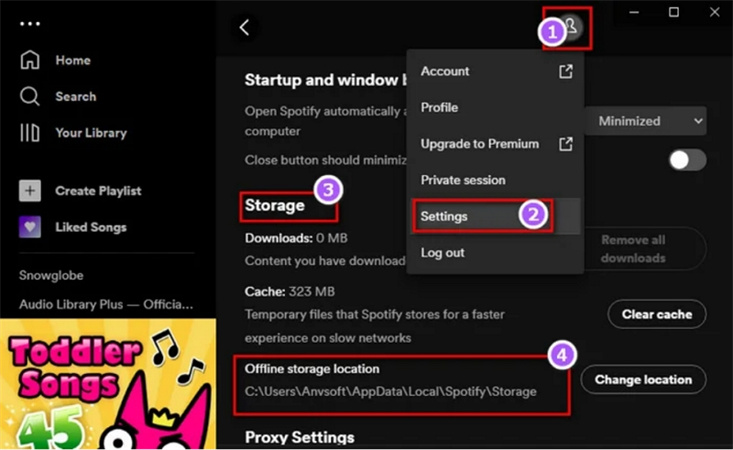
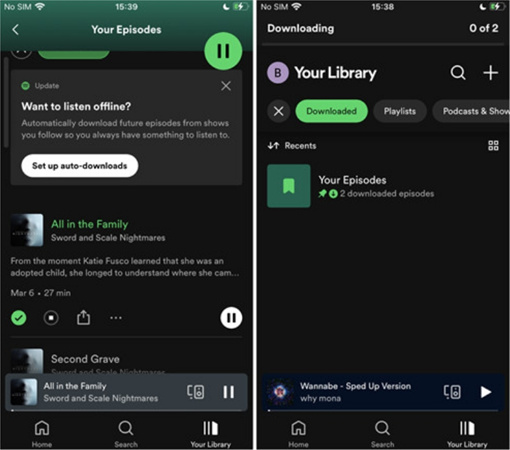










 HitPaw Edimakor
HitPaw Edimakor HitPaw VikPea (Video Enhancer)
HitPaw VikPea (Video Enhancer)



Share this article:
Select the product rating:
Joshua Hill
Editor-in-Chief
I have been working as a freelancer for more than five years. It always impresses me when I find new things and the latest knowledge. I think life is boundless but I know no bounds.
View all ArticlesLeave a Comment
Create your review for HitPaw articles