Why is SoundCloud Not Working, How to Fix
SoundCloud is a well-known audio streaming and distribution platform with over 200+ million songs. The platform allows users to listen, record, upload, share, and promote their own tracks. It has almost 100+ million downloads on different app stores, thereby assisting users to enjoy the content. In this article, we will see potential reasons for SoundCloud not working as well as have a look at the possible solutions to fix all the related issues. Keep reading to know more.
Part 1. Why SoundCloud Not Working?
Why is SoundCloud not working? There might be several reasons for SoundCloud not operating as expected. Below are some of the top reasons for users to face this issue.
1. Regional availability restrictions
Even though music has no limitations, licensing agreements do have some restrictions. Most of the times, the original uploader does not have the required rights to make a song available in your area. Due to this, users might end up asking questions like: why is my SoundCloud not working? This geo-restriction is a measure to guarantee compliance with licensing rules.
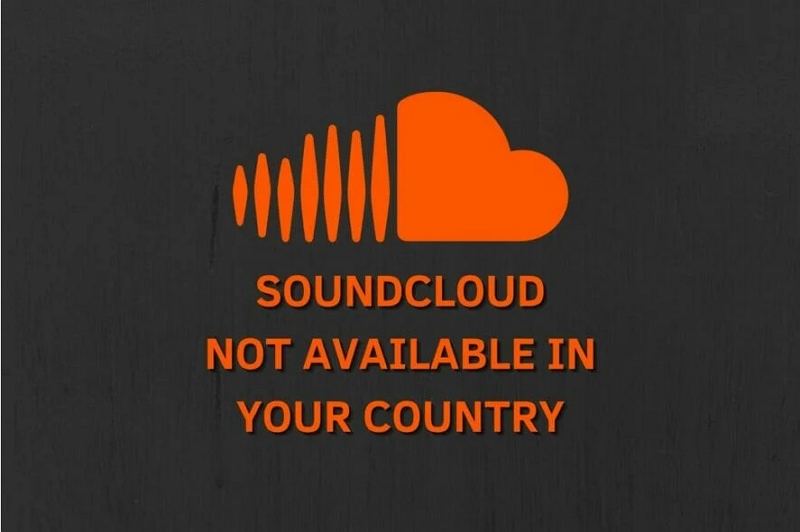
2. Poor internet connection
This is a common case where users eagerly launch SoundCloud, only to see that the song they want is nowhere to be seen. Before you start looking for other solutions check your internet connection first. An unstable or weak connection can sometimes stop your songs from playing properly. Hence, make sure you are connected to a strong network and try refreshing the page.
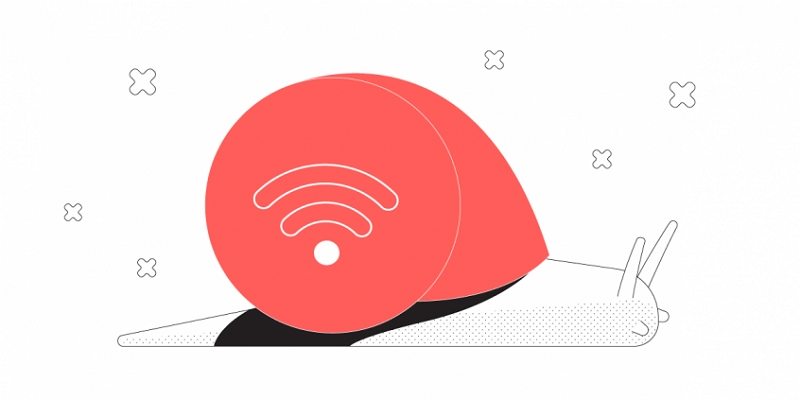
3. SoundCloud server issue
Just like any website, SoundCloud is not immune to irregular technical errors. If you wondering why SoundCloud not working, it is time to investigate if the issue is due to the SoundCloud server itself. Look out for any maintenance announcements or known errors on SoundCloud's official channels. They often offer updates related to any system-wide issues that may hamper the operating of the platform.
4. Bug or glitch in SoundCloud App
Another reason for SoundCloud app not working might be due to an error in the app itself. Most of the times, when the platform launches a new version, chances are high that it might contain a bug that was not earlier present. You need to check for any update to the app since the developers might release a bug fix in the latest version.
5. The browser/APP version is old
Most of the times, it can be cookies and cache too for SoundCloud insights not working. These elements can create havoc while operating SoundCloud, leading to your songs to go incognito. Clearing your browser's cookies and cache can make things work. It is like offering your browser a fresh start and wiping away any stored data that might be causing conflicts. If your browser is outdated, then updating can also help.
Part 2. Why SoundCloud App Not Working on Android and iPhone, How to Fix
Now that we had a look at all the possible reasons for SoundCloud not working, this section will provide all the possible solutions that will help you solve the issue on your iPhone and Android. Keep reading to know more.
1. Refresh
You heard it right! Refreshing SoundCloud can most of the time help fix SoundCloud app not working issue. When you refresh the page on the app, you are fundamentally requesting the latest data from the SoundCloud servers. This can trigger a re-syncing procedure and ask the platform to get the most up-to-date data, thereby solving your issue. To refresh, just navigate to the song that you are facing issue. Just swipe down on the screen and observe the loading icon on the page. This means the page is refreshing and you have successfully triggered the re-syncing process and asked the platform to get the most up-to-date data. Once the loading circle disappears, check if the issue is solved or not.
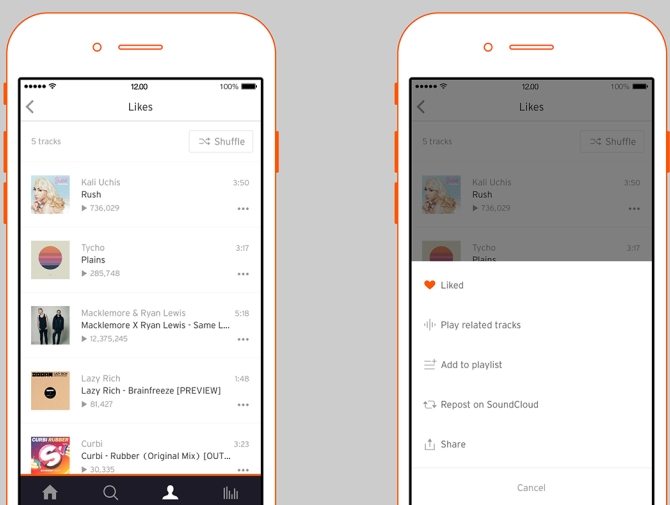
2. Update the SoundCloud App
To fix the SoundCloud insights not working issue, updating SoundCloud app with latest version can help you perfectly. If your SoundCloud app version is old, then it might not work properly. In addition to this, updating the SoundCloud app to newest version will fix all earlier errors in the app which were known to the support team. Users can also do an auto update of the app if they wish for. This will keep their app updated always with latest version and bug free. To update the app, you need to follow the below steps.
- Step 1:Go to Apple App Store on iPhone and Google Play Store on your Android device.
- Step 2:Search the SoundCloud app in the store. If the app has an update, users will see an Update option.
- Step 3:Click Update to update the app to the latest version.
Step 4:Once done, launch the app to check if the issue is solved or not.

3. Clear the SoundCloud App's Cache
Sometimes, when there users are facing SoundCloud not working issue, clearing the app cache can help solve the issue. All you need to do is follow the below steps.
- Step 1:For Android users, navigate to Settings >> SoundCloud >> Clear cache. This will clear the cache automatically.
- Step 2:For iPhone users, go to Settings >> General >> SoundCloud >> iPhone Storage >> Offload App. Next, reinstall the SoundCloud app again.
- Step 3:Lastly, check if the issue is solved or not.
Part 3. How to Fix SoundCloud Not Working on the Web?
Why is SoundCloud not working on my web browser? If you are facing issues operating SoundCloud on your browser, then read this section to know about the possible solutions.
1. Try refreshing the page
Similar to the apps, users can try refreshing the web page as a quick solution for temporary issues. To refresh SoundCloud, just go to the page where you feel the error is and click the refresh option on your browser or use the keyboard shortcut (Command + R or F5). Wait some time to reload the page and verify if the issue is solved or not. Refreshing the page is a quick and easy method that often solves this issue.
2. Check SoundCloud's status blog
As mentioned earlier, users need to look out for any maintenance announcements or known errors on SoundCloud's official blogs and channels. They often offer updates related to any system-wide issues that may hamper the operating of the platform.
3. Clear your browser's cache and cookies
As mentioned earlier, cookies and cache can be responsible for SoundCloud insights not working. Cache and cookies can issue while operating SoundCloud, resulting in the platform being ineffective. Clearing browser's cookies and cache can make things easy. It is like offering your browser a fresh start and wiping away any stored data that might be causing conflicts. Follow the below steps to know how to clear browser cookies and cache.
- Step 1:Now your browser, click the 3 dots on the top right corner.
- Step 2:Go to History >> History >> Clear browsing data.
- Step 3:Under the Basic tab, select All time in time range and check the box for Cookies and other site data as well as Cached images and files.
Step 4:This will clear the cache and cookies of the browser. Check if the issue is solved or not.

4. Disable any plugins or extensions
The functionality of SoundCloud can be hampered by particular browser extensions or plugins. To identify any causing problems, try disabling them one by one. To do so, follow the below steps.
- Step 1:Launch Chrome and go to More >> More tools >> Extensions.
- Step 2:Turn off the extension you wish to disable one by one.
Step 3:Check if the issue is solved or not.

5. Try a different browser
If the issue is still present, trying using a different browser and see if the issue persists. This might help you know if the issue is specific to your present browser, possibly offering a smooth SoundCloud experience.
Part 4. Ultimate Solution: Download SoundCloud Songs for Smooth Playback Offline
The best way to overcome the SoundCloud not working is to download the songs for a smooth offline playback. How? Well, HitPaw Univd (HitPaw Video Converter) comes handy is such situation. It comes with tons of features such as:
- Convert and download songs into compatible format
- Listen SoundCloud songs offline with no ads
- Removes DRM protections for smooth playback anytime and anywhere
- Works with 120X faster speed
- Batch download and conversion
Step 1:Go to official website of SoundCloud and select the songs you wish to download. Copy the URLs of the songs.

Step 2:Launch HitPaw on your computer. Next, click the Download tab and paste the URL of the songs you copied. HitPaw will analyze the links. The format for the SoundCloud music is MP3 by default.

Step 3:Click Download option to download the songs. Once done downloading, you will get the output file.

Conclusion
In short, we just had a look at possible reasons for SoundCloud not working as well as potential solutions to fix the issue. The best method is to HitPaw Univd since it converts and downloads songs into compatible format at 120X faster speed. You can play any SoundCloud songs offline smoothly.








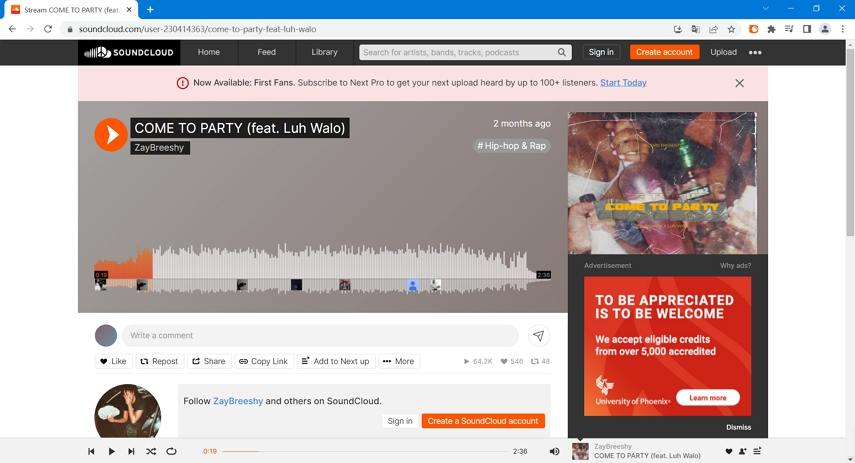

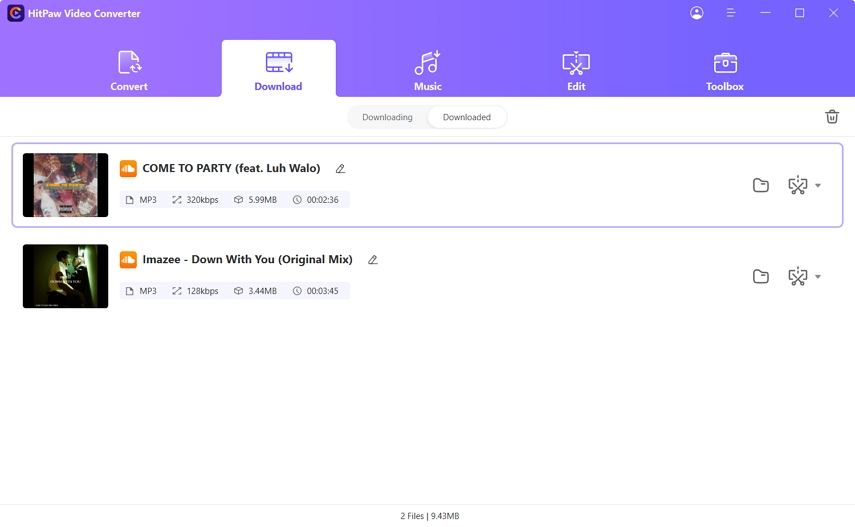

 HitPaw Edimakor
HitPaw Edimakor HitPaw VikPea (Video Enhancer)
HitPaw VikPea (Video Enhancer)



Share this article:
Select the product rating:
Joshua Hill
Editor-in-Chief
I have been working as a freelancer for more than five years. It always impresses me when I find new things and the latest knowledge. I think life is boundless but I know no bounds.
View all ArticlesLeave a Comment
Create your review for HitPaw articles