Full Guide on How to Upload Music to SoundCloud
Being one of the most popular music stations in the world, SoundCloud is where musicians and music lovers share their favorite tracks. Sometimes, users have to upload music to SoundCloud, and due to being a newbie, they are not able to do so. This article will help you know how to upload music to SoundCloud on computer, Android, and iPhone easily. The article also explains what to do when your music format is not supported by SoundCloud and how you can change the format and then upload it to SoundCloud.
Part 1. How to Upload Songs to SoundCloud from Website?
First things first! A huge number of users turn to computers when they need to upload to SoundCloud. We can agree that computer provide enough room and convince as well as great user experience for new users. Follow the below steps to know how to upload to SoundCloud on computer.
Step 1:Launch your browser and navigate to the official website of SoundCloud.

Step 2:If you have an account, log in to your account. Else sign in for a new account.

Step 3:Once logged in, click the Upload option on the home page on the top right corner.

- Step 4:Here, you will need to upload their song and set its privacy, such as public or private.
Step 5:Next, click the choose a file to Upload option to upload music to SoundCloud from your computer.

- Step 6:Next, a form will be provided with a number of fields for you to fill.
Step 7:After filling up all the necessary fields, tap the Save option at the end of the form.

- Step 8:After a few minutes of processing, your song will be uploaded and live. You will also get a link that they can use to share it on their social media accounts.
Part 2. How to Upload Music to SoundCloud on iPhone?
It is simple to know how to upload songs to SoundCloud from an iPhone as well. You can upload songs using the SoundCloud app with a few taps. Follow the below steps to know how to upload to SoundCloud on iPhone.
Step 1:Launch the SoundCloud mobile app on your iPhone and log in to your account.

Step 2:Click the Upward Arrow button on the home page on the top right corner to go to the upload page.

Step 3:Next, you will see all the songs on your mobile device. Click on the songs that you wish to upload.

- Step 4:In order to know how to upload an album on SoundCloud app, proceed by selecting the track to see the track details.
Step 5:Now, upload the album art for your song and add its genre, title, and description. With the help of option at the end of the page, set the privacy settings.

Step 6:Once done, click the Save option. Here, your track will be processed and go live after some time. You will be able to see their profile by clicking the lightning option on the bottom navigation bar.

Part 3. How to Upload Songs to SoundCloud on Android Phone?
Similar to iPhone, knowing how to upload album to SoundCloud on Android is almost similar and easy. Follow the below steps to know how to upload an album on SoundCloud mobile.
- Step 1:Open the SoundCloud app on your Android device phone and log in to your account.
Step 2:Click the Upload icon and select the songs to upload to SoundCloud.

- Step 3:The app will ask you to add details for your track such as a title, album art, description, and genre for your track.
Step 4:Use the Privacy settings option to make your music Private or Public.

- Step 5:Next, when finished, click the Checkmark in the top-right corner.
Bonus Tip: How to Convert Audio Files to SoundCloud Compatible Formats
When it comes to know how to upload on SoundCloud, there are several limitations and restrictions that you must need to know. Well, for starters, SoundCloud supported songs WAVE (WAV), AIFF, ALAC, FLAC, MP2, OGG, AAC, MP3, WMA, and AMR formats. Hence, if your tracks are not in this format, you will not be able to upload them.
If your songs is in a different, then do not worry! Even though you cannot upload them directly, you can always convert them using HitPaw Univd (HitPaw Video Converter) in a format compatible with SoundCloud. It is a stand-alone tool that provides compatibility with a wide range of formats for audio and video files. The tool supports all the compatible SoundCloud preferred formats, and can convert almost anything else including video files to audio only files.
Step 1:Download, install, and launch HitPaw. Now, select Add Audio on the main interface in the upper left corner.

Step 2:Select an output format for every song by tapping the inverted triangle beside each file on the lower right side.
Step 3:Tap Convert all to select a unified output format for all imported songs. Switch to the Audio tab in the output format lists and select the desired format and output quality.

Step 4:After selecting the output format, check the file size and format info on the main interface.

Step 5:Once the selection is done, tap Convert or Convert All files for lossless quality conversion.

Step 6:Go to Converted tab to see the converted files. Tap Open Folder to check the output files.

Frequently Asked Questions on How to Upload to SoundCloud
Q1. How many songs can I upload to SoundCloud?
A1. If you are Free or a Next Plus subscriber, you can upload a total of 3 hours (180 minutes). A Pro subscriber can upload a total of 6 hours (360 minutes) and a Next Pro user has no upload limit at all.
Q2. How to track the upload limit on SoundCloud?
A2. Users can track the upload by observing the size of the song, which is 4 GB.
Q3. Do I need a subscription plan to upload music to SoundCloud?
A3. No, not necessary. As mentioned earlier, a free user can upload a total of 3 hours (180 minutes) song. If you need to upload more than that, you will need a subscription.
Q4. How can I upload an album on SoundCloud?
A4.
Follow the below steps to know how to upload an album:
Conclusion
In a nutshell, we just had a look at how to upload music to SoundCloud easily on computer, iPhone, and Android. We also saw that if the tracks are not in compatible format, users will not be able to upload them. Users can use HitPaw Univd for converting the tracks in a format compatible with SoundCloud. The tool supports all the compatible SoundCloud preferred formats and can convert them easily.

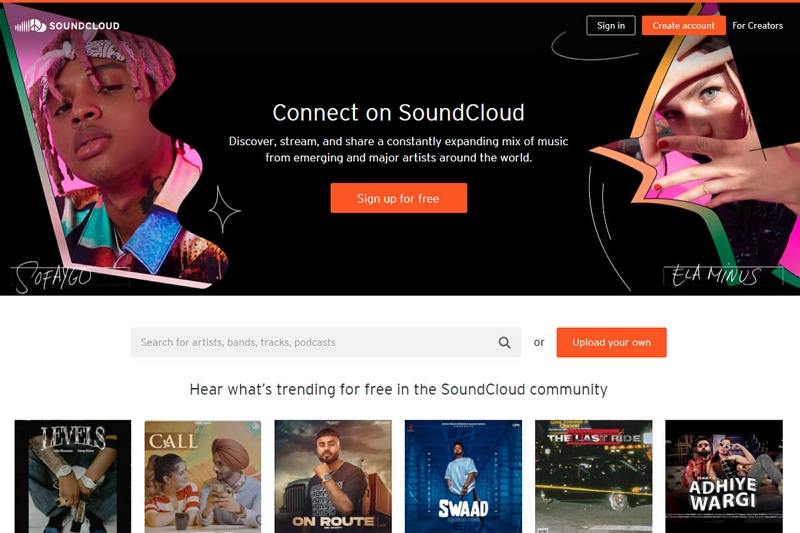
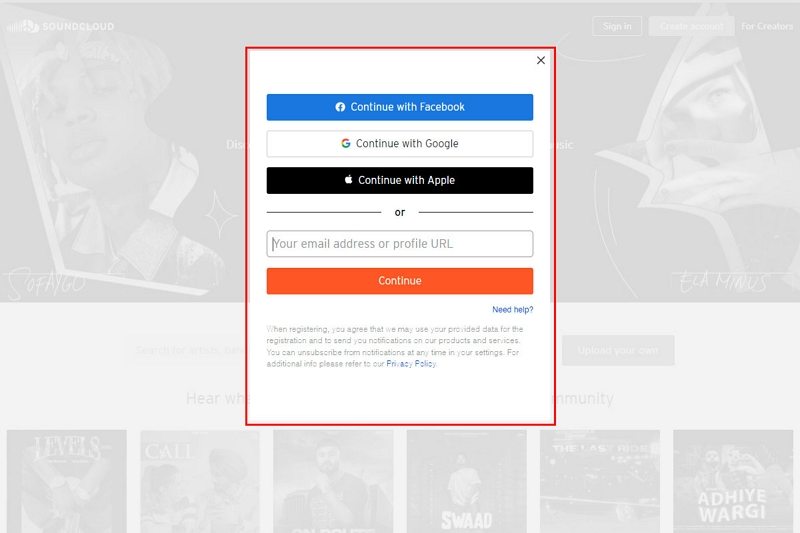
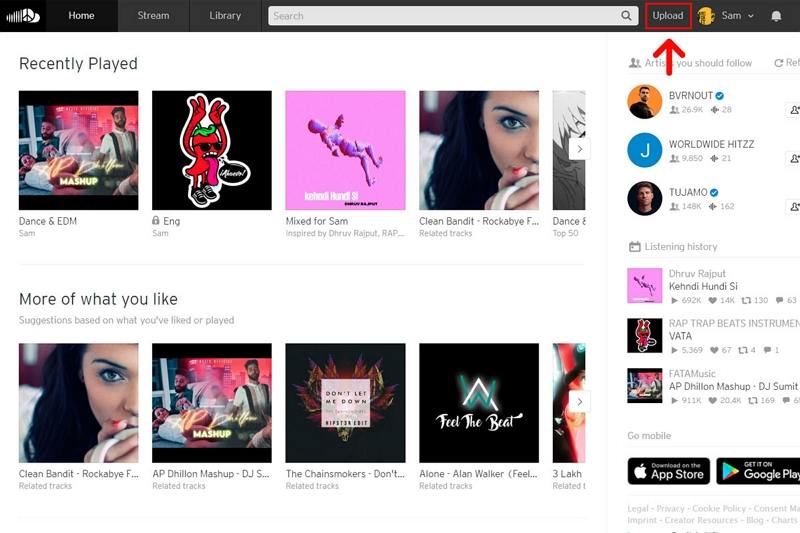
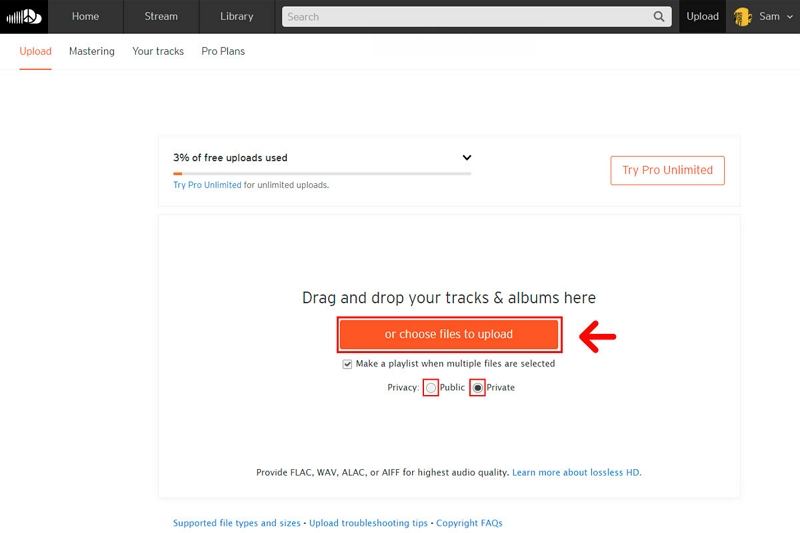
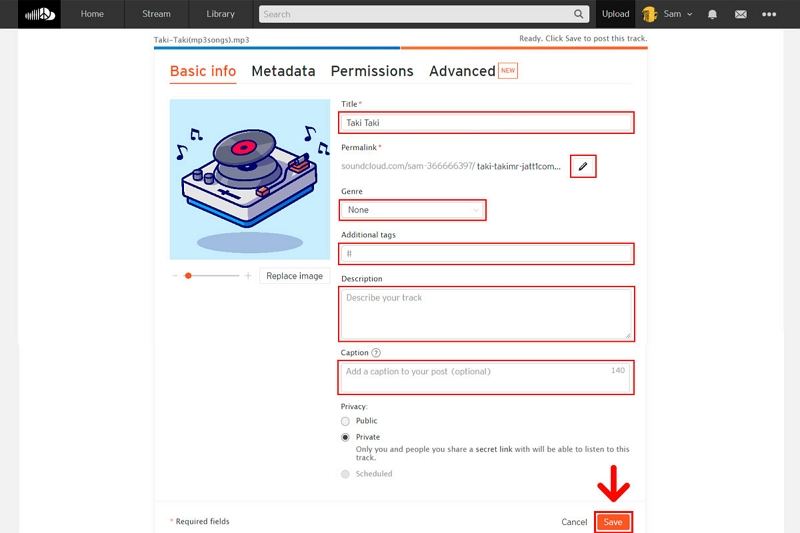

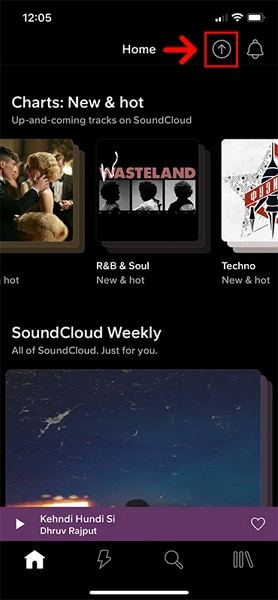

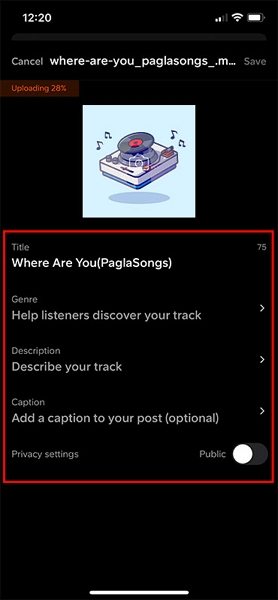
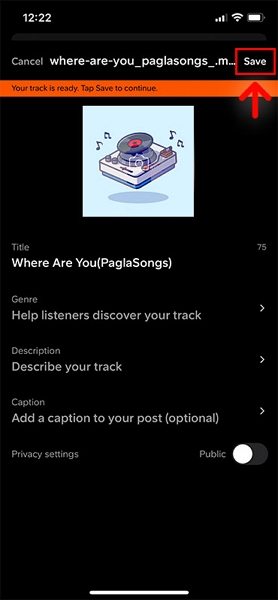
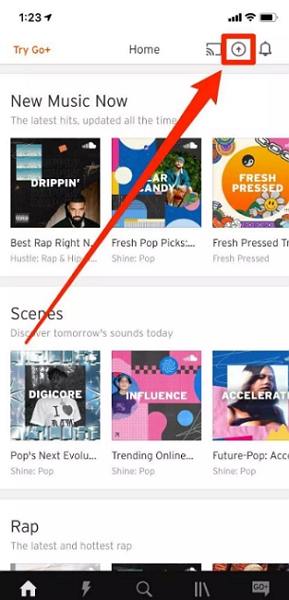
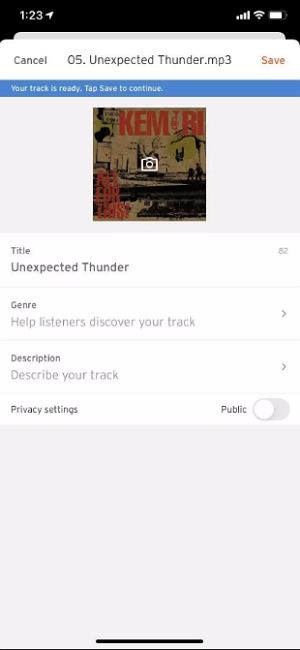










 HitPaw Edimakor
HitPaw Edimakor HitPaw VikPea (Video Enhancer)
HitPaw VikPea (Video Enhancer)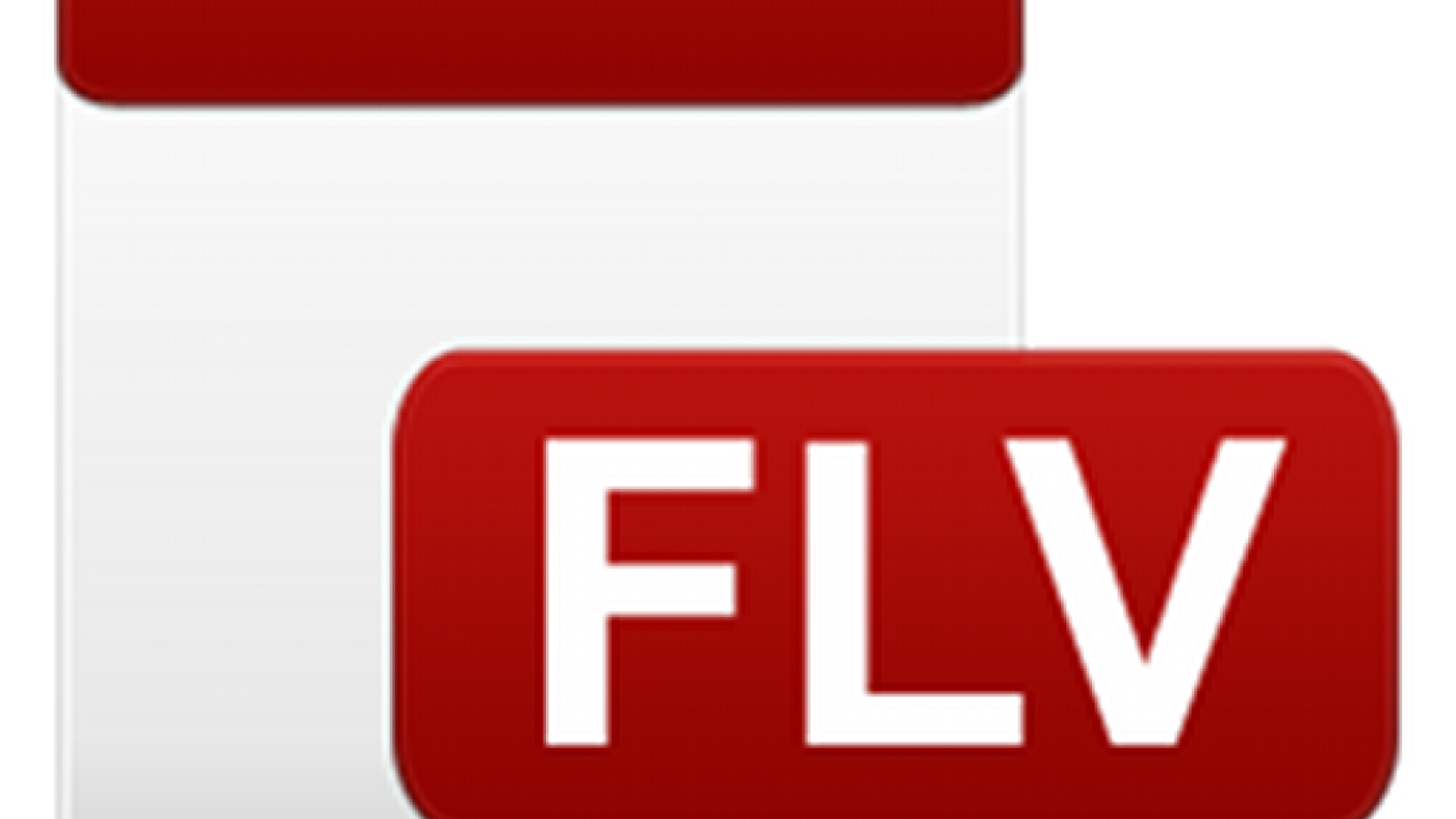



Share this article:
Select the product rating:
Joshua Hill
Editor-in-Chief
I have been working as a freelancer for more than five years. It always impresses me when I find new things and the latest knowledge. I think life is boundless but I know no bounds.
View all ArticlesLeave a Comment
Create your review for HitPaw articles