How to Transfer Spotify Playlist to SoundCloud in 2025
Sometimes users move to SoundCloud to stream songs to enjoy more tracks on different platforms since SoundCloud allows access to various streaming apps. When Spotify users wish to listen to their favorite playlists on SoundCloud, they should upload the songs manually one by one, and in the uploading process, the quality might not be retained. Fortunately, this article provides the best way to transfer Spotify playlist to SoundCloud without quality loss.
Part 1. Download Spotify Playlist and Transfer to SoundCloud with Ease
In this section, we introduce a tool that allows you to import Spotify to SoundCloud easily. HitPaw Univd (HitPaw Video Converter) is a tool that can download music from Spotify without the requirement of a premium subscription. Post downloading the tracks from Spotify with HitPaw, songs will not be encrypted. This means you can upload them to SoundCloud or play them on any device and media player without any limitations. You also get an ad-free user experience.
Features of HitPaw Spotify Music Converter
- Convert Spotify playlists to formats compatible with SoundCloud
- Download Spotify playlists without Premium subscription as local files
- Operate at 120X faster speed with no quality loss
- Transfer Spotify playlist to SoundCloud as well as other platforms
- Up to 120x faster speed as compared to other options in the market
- Preserve ID3 tags and metadata from Spotify
How to Convert Spotify Playlist for SoundCloud
With the assistance of this converter, it is very simple easy to transfer Spotify playlist to SoundCloud. Follow the below steps to know how to convert SoundCloud to Spotify using this tool.
Step 1.Download, install, and launch HitPaw Univd on your PC. Click Convert Spotify music option on the main interface.

Step 2.Sign into your Spotify account to listen or download songs in Spotify. Tap the Log In option on the screen in the upper right corner.

Step 3.Tap the playlist that you wish to download. Users will see the link in the address bar. Tap the Download option.

Step 4.Select an output format for all the music files in the Convert all to drop down. Present, HitPaw supports the MP3, M4A, and WAV output formats.

Step 5.Tap the Convert All option to batch convert music at high speed.

How to Transfer Spotify Playlist to SoundCloud
Now that you have learnt how to convert Spotify songs to a compatible format, let us learn how to transfer Spotify playlist to SoundCloud. Follow the below steps to know more.
- Step 1.Launch default browser and go to official website of SoundCloud.
- Step 2.Next, sign-in to your SoundCloud account. Click the Upload button option on the main interface.
Step 3.Next, simply import all your favorite songs by searching for them manually. Users can also import by drag-and-drop action.

- Step 4.Once you have imported your desired Spotify to SoundCloud playlist, just click the Done option. This will begin uploading the songs.
Part 2. Online Services to Transfer Spotify Music to SoundCloud
This section talks about different online platforms that can help to know how to transfer Spotify playlist to SoundCloud. Keep reading to know more.
1. Soundiiz
Soundiiz is a great tool to songs from Spotify to SoundCloud. The process is very simple users just need to follow below steps.
Step 1.Go to official website of the platform and tap the Start for Free option.

- Step 2.Sign up in you Soundiiz account first. Next, select Spotify as source and tap Click the Connect option to connect your Spotify account.
- Step 3.Select SoundCloud as the destination. Click Connect to connect your SoundCloud account.
- Step 4.Choose the playlists that you wish to transfer to SoundCloud.
- Step 5.Next, tap the Convert option to begin conversion between SoundCloud to Spotify.
2. TuneMyMusic
TuneMyMusic is another option that can help you transfer songs from Spotify to SoundCloud. Follow the below steps to know more.
Step 1.Go to the official website of the platform. Click the Let's start option on the screen.

- Step 2.Next, select a Spotify as source platform in the list. On this page, log into your Spotify account.
- Step 3.Tap I agree to confirm Tune My Music to upload your music data in Spotify.
- Step 4.After loading the songs, select SoundCloud as the destination and sign in to your SoundCloud account.
- Step 5.Tap Start Moving My Music. Once done, you can listen to their Spotify music on SoundCloud.
Conclusion
With that being said, we just had a look at different methods to transfer Spotify playlist to SoundCloud. The best method is to use HitPaw Univd that downloads music from Spotify and transfer to SoundCloud easily. In this way you can get all Spotify music free to Soundcloud without quality loss.










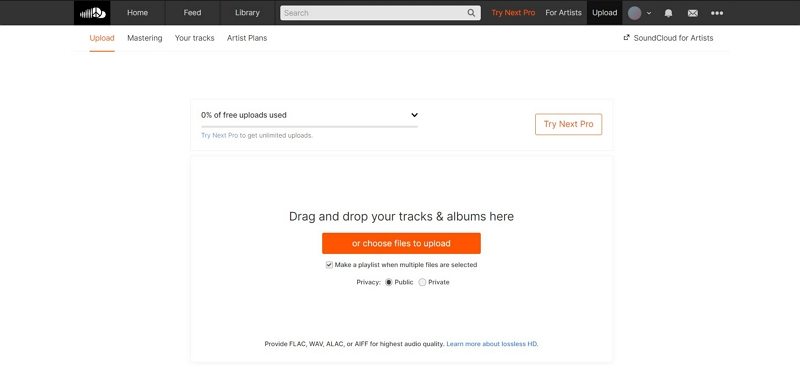
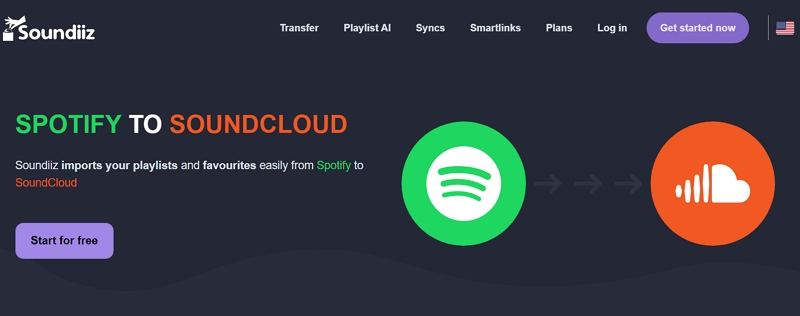
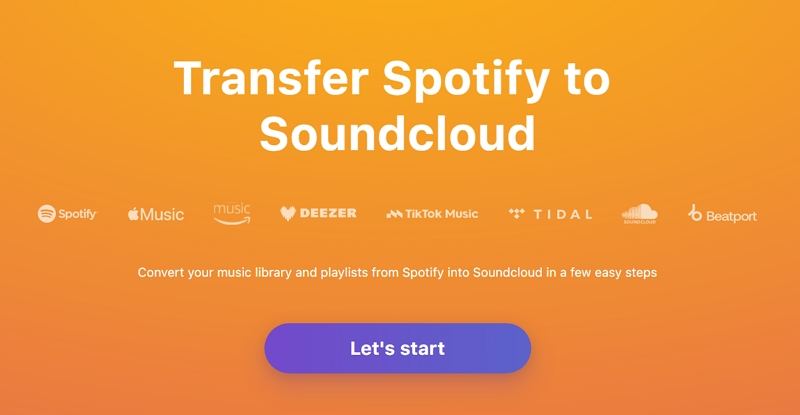

 HitPaw Edimakor
HitPaw Edimakor HitPaw VikPea (Video Enhancer)
HitPaw VikPea (Video Enhancer)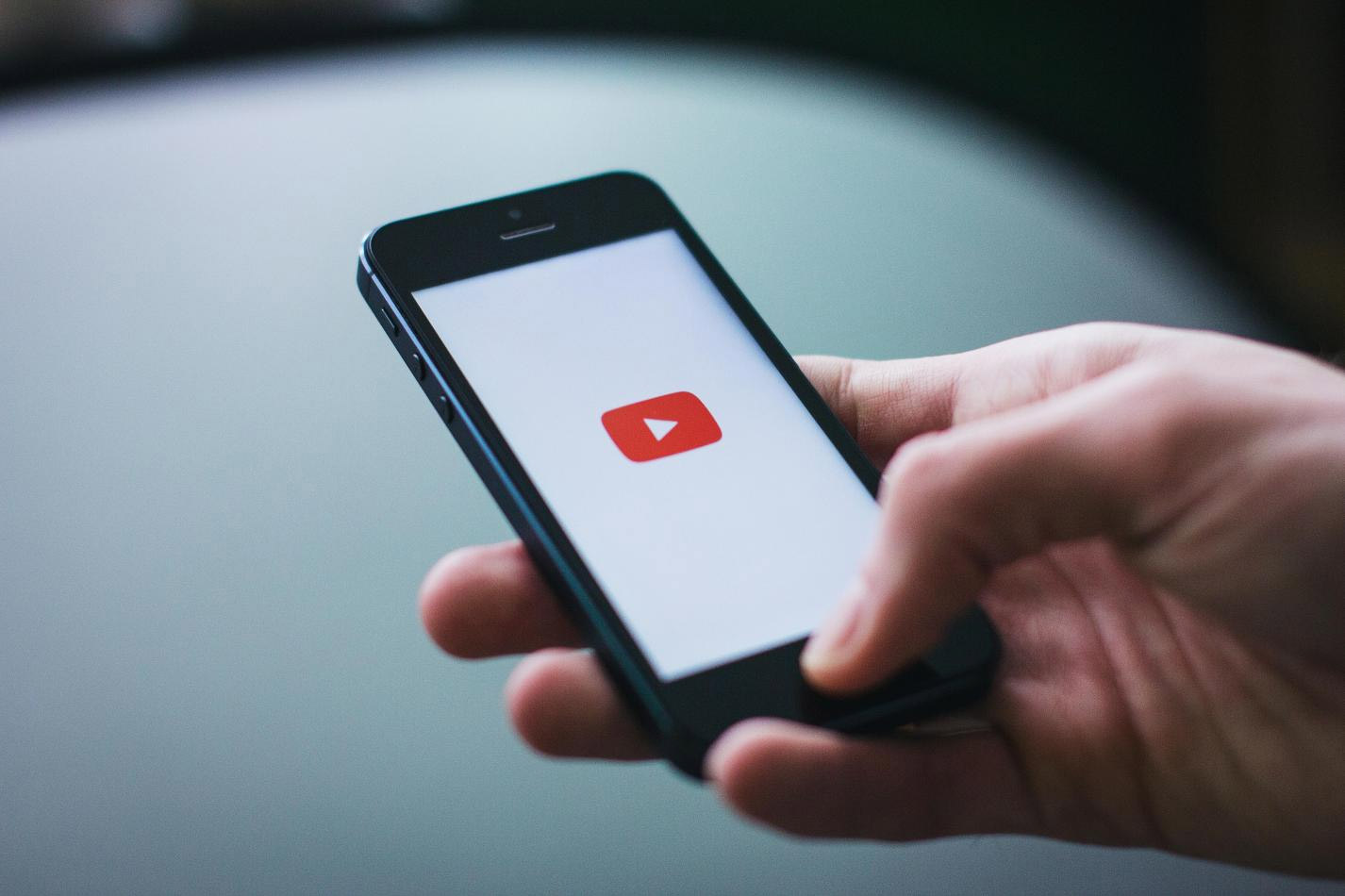

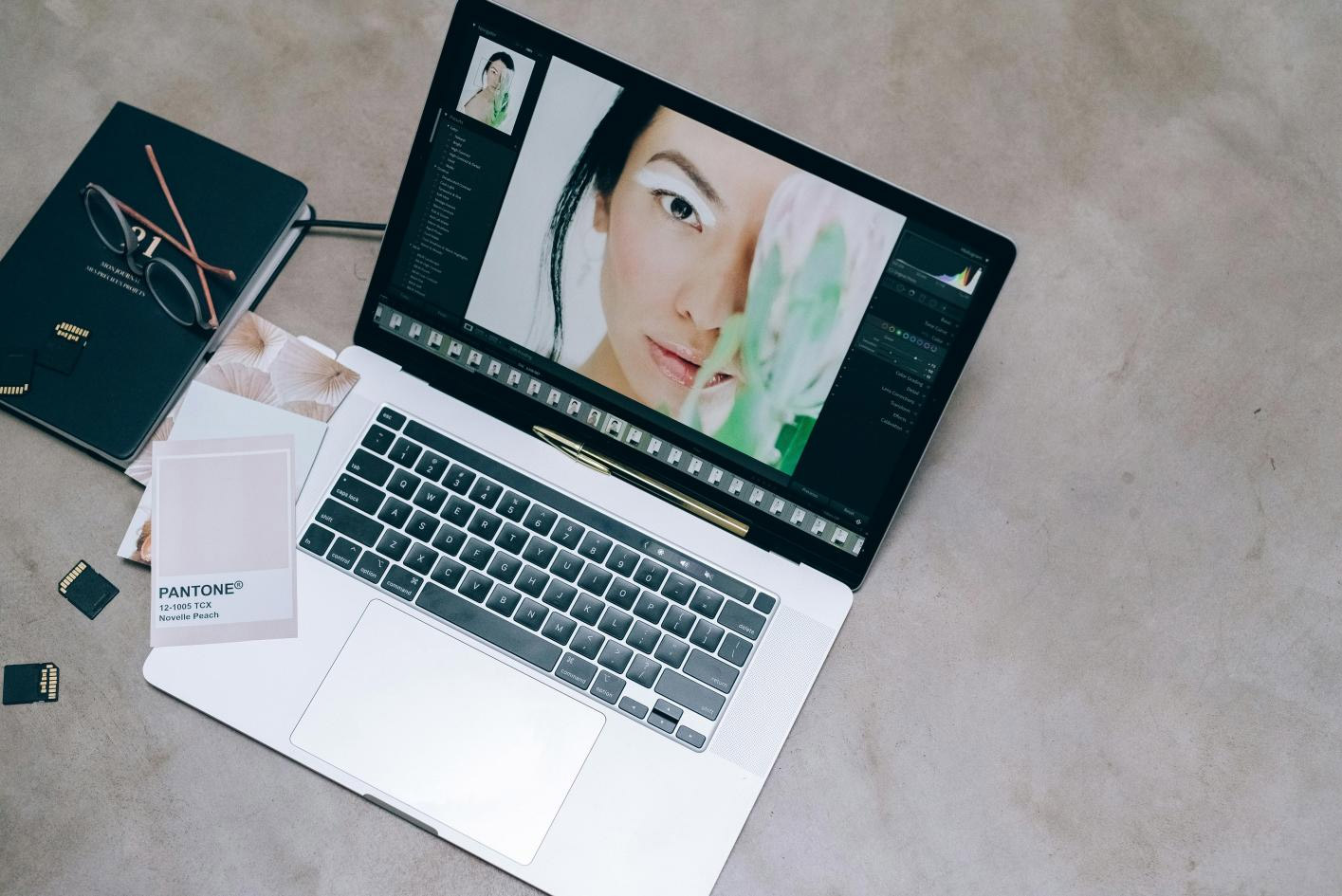

Share this article:
Select the product rating:
Joshua Hill
Editor-in-Chief
I have been working as a freelancer for more than five years. It always impresses me when I find new things and the latest knowledge. I think life is boundless but I know no bounds.
View all ArticlesLeave a Comment
Create your review for HitPaw articles