Recommend! Top 7 FLV to WMV Converters [Win& Mac]
Multimedia formats have evolved over time, with new and more up-to-date formats replacing older ones, such as FLV. If you happen to be one of the people who still have some videos in old FLV (Flash Video) format, you might find it incredibly inconvenient to play those videos nowadays.
If you are feeling stuck on this problem, then FLV to WMV converters may be useful to you.
Part 1. The Best FLV to WMV Converter-HitPaw Univd (HitPaw Video Converter)
Right now, there is a dizzying array of conversion tools on the market, but HitPaw Univd is undoubtedly the number one choice in terms of compatibility, functionality, safety, and focus.
Its lineup of features solves many video editing and conversion problems and enables users to conveniently experiment and explore their creative boundaries.
Why HitPaw Univd Is the Best FLV to WMV Converter
- Comprehensive compatibility with many different file formats ensures that users can rely on it for any conversion job.
- An easy and quick-to-understand UI makes it convenient for a user to access it efficiently.
- It strictly warrants the preservation of quality during the process of file conversion.
- Brilliantly maintains a consistent performance across multimedia devices, whether it be Windows or Mac.
- Offers blazing-fast conversion speeds that are unmatched by other software.
Steps to Use HitPaw Univd to Convert FLV to WMV
If you are looking for a good software for conversion, FLV to WMV converter HitPaw Univd might be just what you need. Here’s how to use it:
Step 1. Download and install HitPaw Univd from the official website
Step 2. Open the software and click on “Add Files”. Select the FLV files you want to convert and click “Open”

Step 3. In the output format section, click on WMV as your desired format.

Step 4. Once everything is ready, click on “Convert” to start the conversion process.

Part 2. Top 3 FLV to WMV Converter for Windows
1. Convert FLV to WMV with Any Video Converter
Any Video Converter is one of the most popular video conversion tools for Windows. They have a clever name and even clever features.
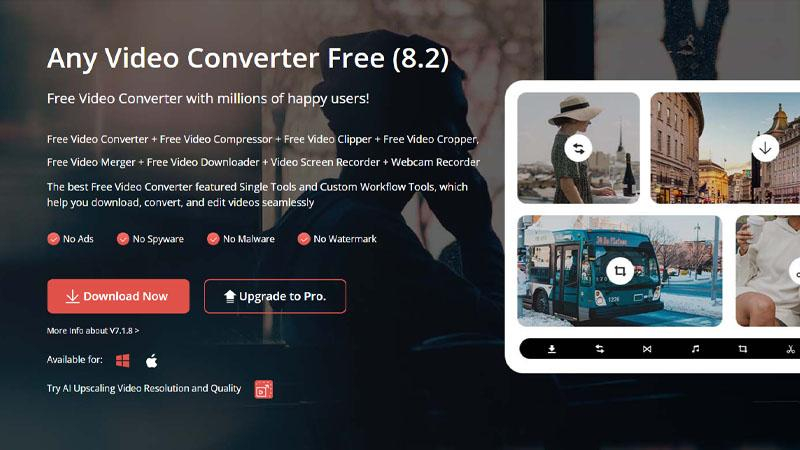
Pros
- Allows you to convert, compress, clip, and crop your videos for free.
- Doesn’t spam you with advertisements and is free from spyware and malware.
- Offers features like AI upscaling to improve your video resolution and quality.
Cons
- The video playback during the preview can be buggy sometimes.
- Has some features locked behind a paywall
- Does not offer all its features on other platforms.
2. Convert FLV to WMV with iDealshare VideoGo
iDealshare VideoGo is a professional video editing and conversion software that offers a variety of features.
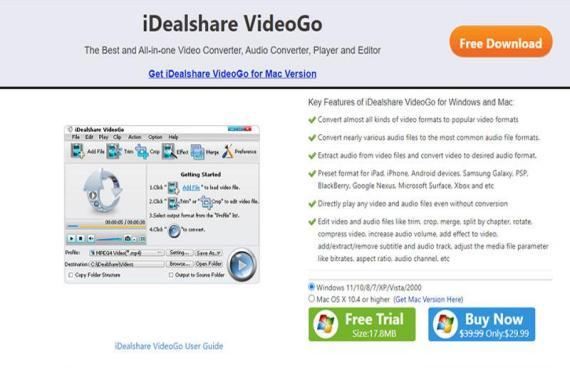
Pros
- Offers support for a wide variety of common video extensions.
- Allows you to slice the audio from your videos and store it separately.
- Contains many useful features like trim, crop, merge, split, rotate, etc.
Cons
- Restricts a lot of useful features in the free trial.
- Doesn't allow you to burn videos to CD or DVD.
- It has all the necessary features but includes limited advanced ones.
3. Convert FLV to WMV with Pazera
Pazera software creates many useful audio and video editing tools and offers a wide selection of software on their website.
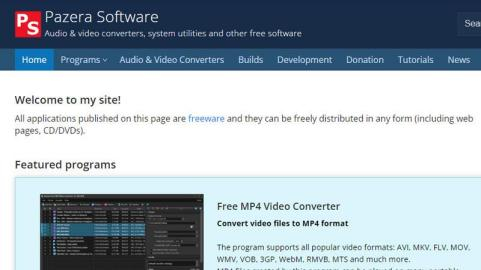
Pros
- Provides high-speed video conversion for complex formats.
- Allows videos to be played on a variety of different devices.
- Is freeware meaning it can be modified and distributed as you wish.
Cons
- Has an older UI which is difficult to understand.
- Since it’s freeware, it can be a security risk if you download it from unofficial sources.
- It can sometimes lead to audio incompatibility problems.
Part 3. Top 3 FLV to WMV Converter for Mac
1. Convert FLV to WMV with Smart Converter
1.Convert FLV to WMV with Smart Converter Smart Converter is a user-friendly video converter software for Mac that effortlessly converts videos to various formats, optimized for playback on different devices.
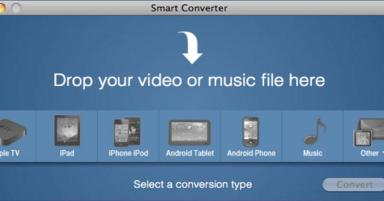
Pros
- Has a great and easy-to-use User Interface
- Allows you to drag and drop files for easy importing
- Can be used to convert music and videos up to 100GB
Cons
- Can sometimes run into problems during conversion
- Has a slow speed of conversion
- The support system is also quite slow
2. Convert FLV to WMV with iSkysoft Video Converter
iSkysoft Video Converter is available on the App Store on Macbooks and can be used to convert FLV to WMV and many other video formats.
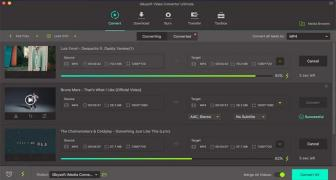
Pros
- Supports popular formats such as WMV, AVI, MPEG, etc.
- Can be used to extract audio from videos
- Easy to use for beginners
Cons
- The trial version of iSkysoft is quite limited
- Doesn’t have many advanced features
- It is quite an old video converter
3. Convert FLV to WMV with Xilisoft Video Converter
Xilisoft Video Converter is a video converter that supports the conversion of multiple video formats.
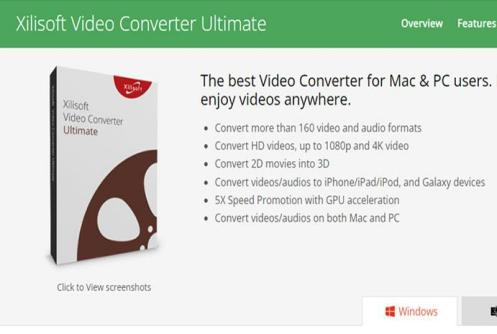
Pros
- Allows you to clip video segments and merge them together.
- Includes support for over 160 file formats.
- Compresses videos without loss of quality with the built-in RV40 encoder.
Cons
- It has a limited free trial version
- You have to pay a higher price than usual to unlock the complete version.
- Doesn’t include any advanced video editing tools.
Part 4. FAQs of FLV to WMV
Q1. Is the FLV to WMV converter safe?
A1. As long as the user ensures that they are attaining it from reliable sources like official websites, etc. It's important that you download directly from the developer’s site to steer clear of any potential malware involved.
Q2. Will the quality be lost if I convert FLV to WMV?
A2. By utilizing a reputable converter and maintaining the right range of settings, you can easily make sure that you don’t lose quality on your conversions. Therefore, it's advisable that you first test the conversion out on a smaller file so settings can be later adjusted for the desired results.
The Bottom Line
In Conclusion, while an FLV to WMV converter, free or paid, assists in reliable conversion for multimedia needs, it's essential to note that prioritizing safety, quality preservation, and respecting end-user licenses can really keep you safe from a wide range of potential threats.
Without a doubt, HitPaw Univd truly aligns with all these requirements and includes useful features like cross-platform compatibility to high-quality output.






 HitPaw Edimakor
HitPaw Edimakor HitPaw VikPea (Video Enhancer)
HitPaw VikPea (Video Enhancer)



Share this article:
Select the product rating:
Joshua Hill
Editor-in-Chief
I have been working as a freelancer for more than five years. It always impresses me when I find new things and the latest knowledge. I think life is boundless but I know no bounds.
View all ArticlesLeave a Comment
Create your review for HitPaw articles