FLV to MOV: How to Convert FLV to MOV Quickly & Losslessly
Flash video files, also dubbed as FLV files, that are primarily used for online media streaming. But most of the times, users face issues while playing FLV files on their Apple devices. And hence, it is recommended to convert .FLV to .MOV format for a smooth playback experience. Today, we will have a look at some of the best methods that can be used to convert files in FLV to MOV format. Have a look.
Summary
This article can tell you 4 ways to convert FLV to MOV effortlessly. Using HitPaw Univd (HitPaw Video Converter) can be the easiest and fastest way to convert large FLV files to MOV. Batch conversion is also supported.

Way 1. Best FLV to MOV Converter to Convert Large FLV to MOV on Windows/Mac
HitPaw Univd is the best option that can be used to convert FLV to MOV. The is extremely straight forward and easy to use. It supports various format when it comes to conversion and offers high quality output. You can convert multiple FLV videos to MOV at a time in lightning fast speed. All you have to do is follow the below steps to know how to use this tool.
Step 1.Download and install HitPaw Univd on your PC. On the main screen, click on the Add Video to import your source FLV file.

Step 2.Select the Convert all to menu from the bottom. In the video section, select MOV format from the list in the left pane.

Step 3.Tap on the Hardware Acceleration Detection and Lossless Conversion section and select a target folder in the interface. Lastly, click Convert to begin the .FLV to .MOV conversion process.

Way 2. Free Online FLV to MOV Converter to Convert FLV to MOV Quickly
If you are looking for a quick FLV to MOV converter, then users can always try online tools. And what can be a better option other than HitPaw Online Video Converter. It is the online version of HitPaw Univd mentioned above and can convert FLV to MOV on Windows, Mac, Android and iOS but it is not efficient enough for large-sized or long-duration video conversion.
1.Open the video editor on your browser. Now, drag and drop the video in to the main timeline.

2.In the next screen, select from a range of formats that you wish to convert your video into.

3.In this case, we need to convert FLV to MOV. Once everything is adjusted, you can click the Download option to download and save your WAV file.
Way 3. VLC Media Player to Convert FLV to MOV Free on macOS
VLC is the next tool that can be used for conversion. Even though this tool is media player, it can be used for conversion. On the other hand, the tool does not guarantee quality outputs. If you still need to use this tool, you need to follow the below steps.
1.Download and install the VLC media player on your Mac.
2.Add the file you wish to convert. Next, tap on the Convert/Stream option.

3.Choose the destination folder and then name it the way you wis.
4.On the profile tab, choose AVI. If you do not see it, tap on the option that has a spanner on it where you can edit the specific profile. You will find the AVI option here.

5.Tap on the Start option to start the MP4 to AVI conversion instantly.
Way 4. Adobe Media Encoder to Convert FLV to MOV on Windows
Adobe Media Encoder is another option to convert FLV to MOV format. The tool comes as a part of Adobe Creative Suite and is used for encoding the files in the compatible format with number of devices and players. Even though the tool does the conversion quickly and smoothly, users have complained about the quality of the output files.
1.Launch Adobe Media Encoder and go to the Queue section and tap the + option to add FLV files from your device.
2.Under the Format tab, select QuickTime from the list to convert FLV to MOV format.

3.Select the video quality and set the output location. Click the play button on the top-right corner of the queue to begin FLV to MOV conversion.
People Also Asked about FLV to MOV
Q1.Does iMovie accept FLV?
A1.Even though FLV is one of the most liked and used video formats for file distribution, unfortunately iMovie does support this format and accept it.
Q2.Can handbrake convert FLV to MP4?
A2.HandBrake is tool that is well popular among Mac users. In addition to this, the tool can be used for FLV to MP4 conversion. The tool is an open source program and allows users to convert files into different formats.
Q3.Can VLC convert FLV to MP4?
A3.VLC is a popular media player and can be used as a converter to convert files into different format. Luckily, users can use it to convert FLV to MP4 format.
Q4.What is FLV compatible with?
A4.FLV is created using the Flash Video Exporter plug-in included in Adobe Animate thus it is compatible with Adobe Animate. And other FLV players include VLC, Winamp, and MPC-HC.
Conclusion
In short, we just had look at different methods that can be used to convert FLV to MOV. Users can use HitPaw Univd easy and seamless FLV to MOV conversion. In addition to this, users can also use VLC and Adobe Media Encoder for conversion but the quality of the output files are not guaranteed.









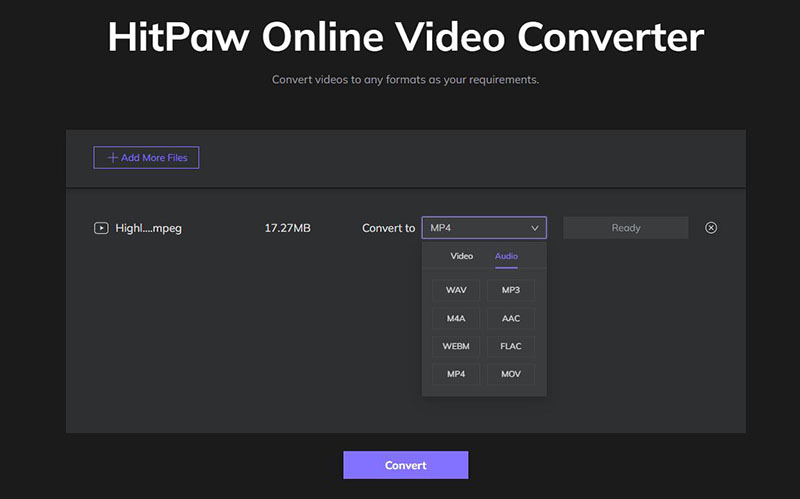
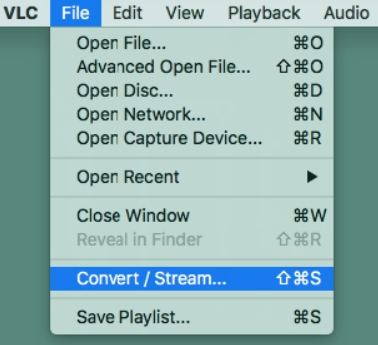
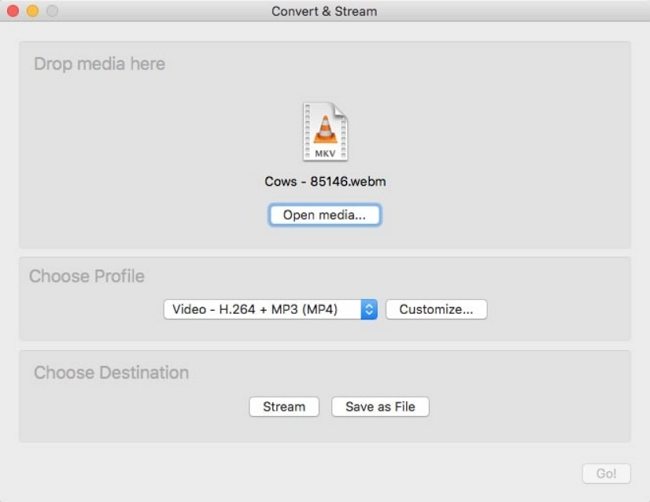


 HitPaw Edimakor
HitPaw Edimakor HitPaw VikPea (Video Enhancer)
HitPaw VikPea (Video Enhancer)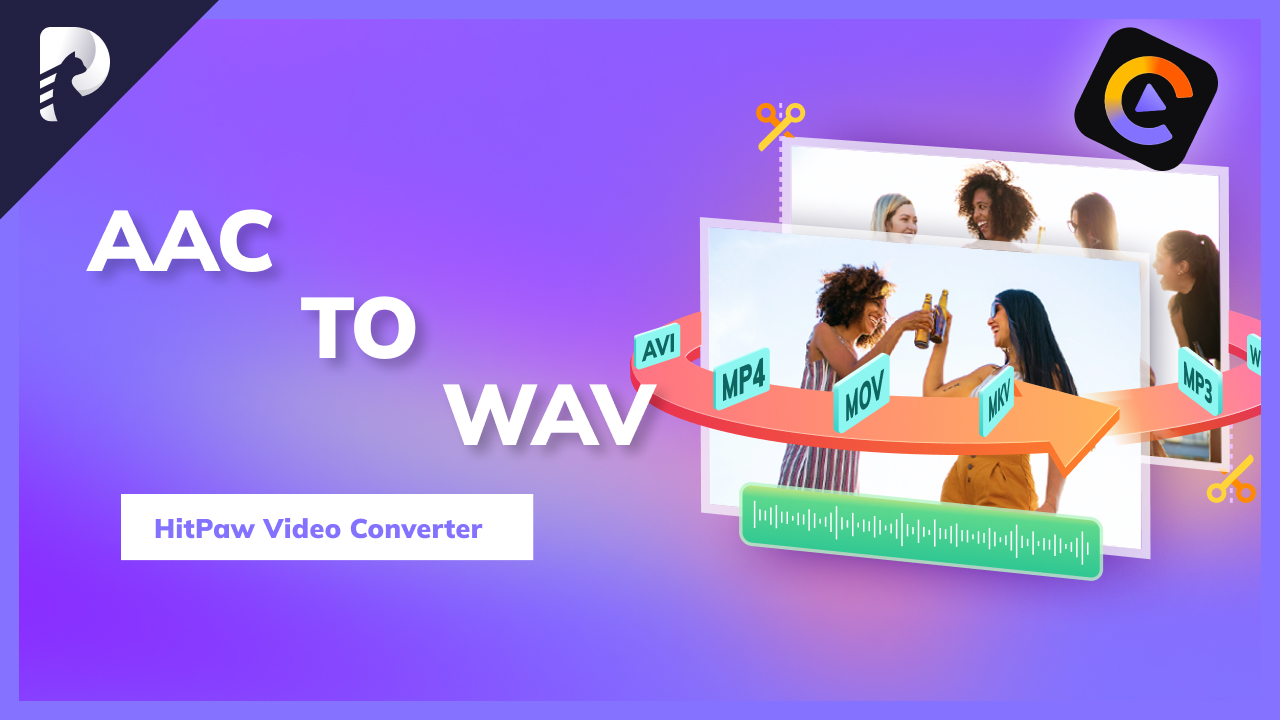
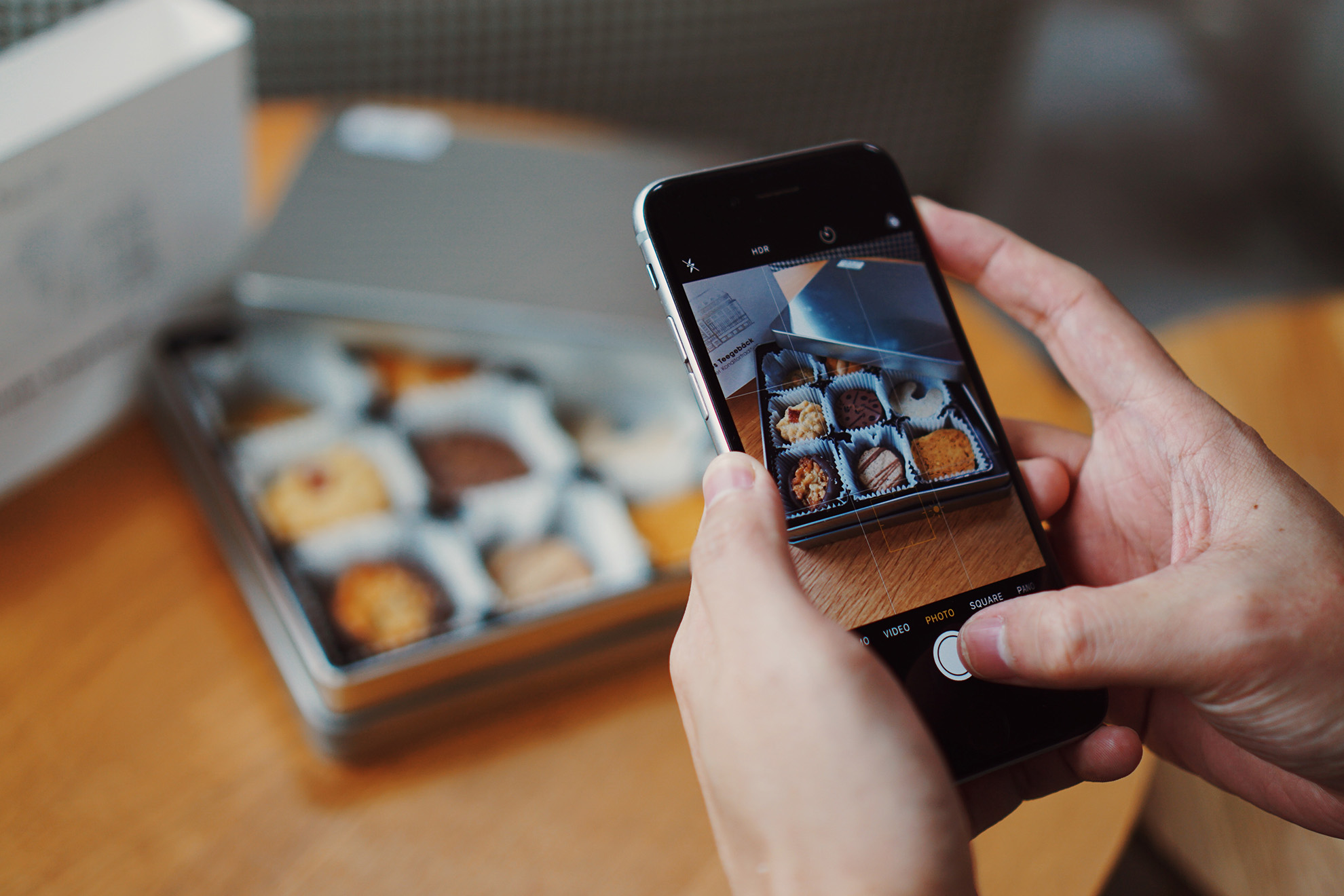


Share this article:
Select the product rating:
Joshua Hill
Editor-in-Chief
I have been working as a freelancer for more than five years. It always impresses me when I find new things and the latest knowledge. I think life is boundless but I know no bounds.
View all ArticlesLeave a Comment
Create your review for HitPaw articles