Full Tips on How to Use FLV to MPEG Converter in 2025
There are many different types of video formats used in the digital world, each with its own advantages and disadvantages. FLV (Flash Video) and MPEG (Moving Picture Experts Group) are two prominent formats you might encounter. FLV is commonly used for online video content, particularly on websites like YouTube in its early days. On the other hand, MPEG encompasses a group of video coding standards widely used for various applications. This is where FLV to MPEG conversion comes into play.
This comprehensive guide delves into everything you need to know about converting FLV to MPEG. We'll explore the benefits of conversion, introduce various methods to achieve it, and highlight the best tools for the job. Whether you prefer user-friendly software, convenient online platforms, or free downloadable options, we've got you covered.
Part 1: How to Use FLV to MPEG Converter Free Download with Best Video Converter
Before diving into specific conversion methods, let's understand the importance of FLV to MPEG conversion.
- Compatibility: MPEG is a more widely recognized and compatible format compared to FLV. Converting your FLV files to MPEG ensures smooth playback on a broader range of devices and media players, eliminating compatibility headaches.
- Convenience: By having your videos in a universally accepted format like MPEG, you can easily share them with others or store them for future viewing without worrying about compatibility issues.
Now, let's introduce a powerful and versatile tool for FLV to MPEG conversion: HitPaw Univd (HitPaw Video Converter).
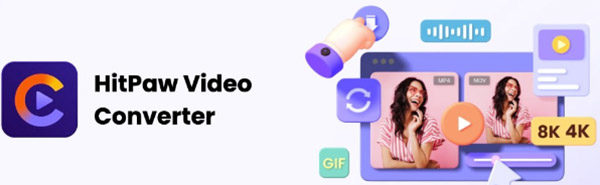
HitPaw Univd stands out as a user-friendly and feature-rich solution for converting FLV files to MPEG and a multitude of other video formats.
Here's what makes HitPaw a popular choice among users:- Effortless Conversion: HitPaw boasts lightning-fast conversion speeds, ensuring you don't waste time waiting for your FLV files to be converted. Convert single files or utilize the batch conversion feature to process multiple files simultaneously, saving you even more time.
- Extensive Format Support:HitPaw goes beyond basic conversion. This tool can handle various types of files, like MP4, AVI, MKV, and MPEG, among others, giving you the flexibility to select the format that best fits your requirements.
- Uncompromised Quality:HitPaw prioritizes maintaining the original video quality during conversion. You can choose from various quality presets or customize settings to find the perfect balance between file size and visual fidelity.
- Intuitive Interface: HitPaw has a simple and easy-to-use interface that everyone can understand, regardless of their technical expertise. Converting your file is easy. You'll get simple instructions and choices to modify the format and quality of the output.
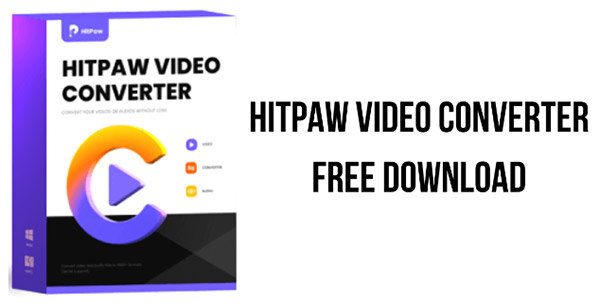
-
1.Download and install the HitPaw Univd on your computer from the official website.
-
2.Launch the application and select "Convert" from the main menu.

-
3.Click "Add Files" and browse your computer to select the FLV video file you want to convert.

-
4.Choose the output format: Click on the dropdown menu next to "Output Format" and select MPEG. You can choose from various MPEG subtypes like MPEG-1, MPEG-2, or MPEG-4, depending on your specific requirements.

-
5.Click "Convert" to initiate the conversion process. HitPaw will efficiently convert your FLV file to the chosen MPEG format, ensuring smooth playback on your desired device.

Part 2: Convert FLV to MPEG Online Free
If you need to convert FLV to MPEG quickly and easily, you can use online conversion tools as an option. Here's a look at using one such platform, Convertio.
1.Using Convertio for FLV to MPEG Conversion
- 1.Visit the Convertio website.
- 2.Click "Choose Files" and select the FLV video file you want to convert.
- 3.From the "Convert to" dropdown menu, choose the desired MPEG format. You might have options for MPEG-1, MPEG-2, or MPEG-4, depending on the platform's capabilities.
- 4.Click "Convert" to initiate the conversion process. Be aware that online conversion services might have limitations on file size or processing speed compared to dedicated software like HitPaw Univd.
- 5.Once the conversion is complete, download the converted MPEG file to your computer.
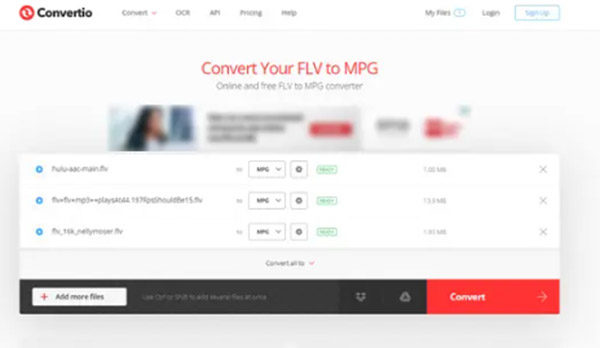
2.Advantages and Limitations of Online FLV to MPEG Conversion
Pros:
- Convenience: Online platforms offer a quick and easy way to convert FLV files without downloading any software.
- Accessibility: You can use these platforms from any of your devices that can be connected to the internet and have a web browser.
Cons:
- Security Concerns: Uploading your video files to a third-party website might raise security concerns, especially if the files contain sensitive information.
- File Size Limitations: Some online converters limit the size of files you can upload for conversion.
- Processing Speed: Online conversion can be slower compared to dedicated software due to dependence on internet speed and server load.
Part 3: How to Use FLV to MPEG Video Converter on Win Free
For users seeking free downloadable software specifically for Windows, here are two options to consider.
1.Freemake Video Converter (Windows)
Freemake Video Converter is a free Windows application offering basic FLV to MPEG conversion capabilities.
Steps to Convert FLV to MPEG with Freemake:- 1.Download and install Freemake Video Converter on your Windows PC.
- 2.Launch the application and click "Video" on the main interface.
- 3.Click "Add File" and select the FLV video you want to convert.
- 4.From the "to" dropdown menu, choose the desired MPEG format (e.g., MPEG-1, MPEG-2).
- 5.Click "Convert" to initiate the conversion process.
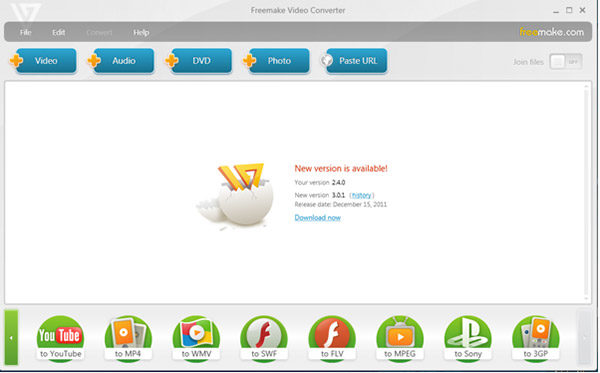
Pros:
- Free to Use:Freemake offers basic conversion functionality without any upfront costs.
- Simple Interface: The interface is relatively user-friendly for basic conversions.
Cons:
- Limited Features: The free version might lack advanced features like batch conversion or editing tools that are available in paid software.
- Potential Bundled Software:During installation, be cautious of any unwanted bundled software offered alongside Freemake.
2.Boxoft Free FLV to MPEG Converter (Windows)
Boxoft Free FLV to MPEG Converter is another free Windows application focused on converting FLV files to MPEG format.
Steps to Convert FLV to MPEG with Boxoft:- 1.Download and install Boxoft Free FLV to MPEG Converter on your Windows PC.
- 2.To convert an FLV video, open the application and select the video by clicking "Add File" to select the video.
- 3.Choose the desired MPEG format (e.g., MPEG-1, MPEG-2) from the output format options.
- 4.Click "Convert" to initiate the conversion process.
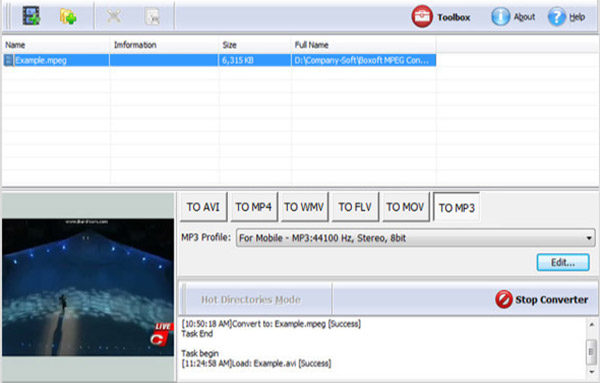
Pros:
- Free and Focused:Offers basic FLV to MPEG conversion functionality at no cost.
- Lightweight Software:The software itself has a smaller file size compared to some alternatives.
Cons:
- Limited Functionality:Similar to Freemake, Boxoft might lack advanced features or editing capabilities.
- Potential for Adware:Be mindful of any potential adware bundled with the installer during download.
Conclusion
This comprehensive guide has explored various methods for converting FLV files to MPEG format. Ultimately, choosing the right conversion method depends on your individual needs and preferences.
If you prioritize speed, features, and quality, HitPaw Univd stands out as an exceptional choice. This guide will help you choose the best way to convert FLV to MPEG by considering various factors.










 HitPaw Edimakor
HitPaw Edimakor HitPaw VikPea (Video Enhancer)
HitPaw VikPea (Video Enhancer)
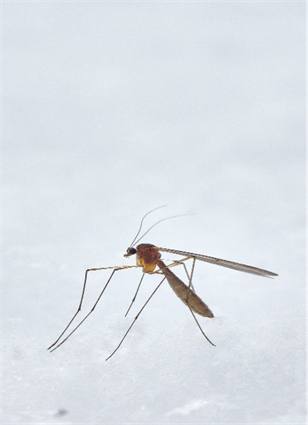

Share this article:
Select the product rating:
Joshua Hill
Editor-in-Chief
I have been working as a freelancer for more than five years. It always impresses me when I find new things and the latest knowledge. I think life is boundless but I know no bounds.
View all ArticlesLeave a Comment
Create your review for HitPaw articles