Create High-Quality WebM Files with Sound
Unlocking the potential for engaging multimedia content, 'how to make a webm with sound: A Step-by-Step Guide' offers a comprehensive pathway to create dynamic web-ready videos.

In today's digital landscape, where visual storytelling reigns supreme, mastering the creation of WebM files with accompanying audio opens doors to captivating online experiences.
This guide provides a structured approach, breaking down the process into manageable steps and ensuring accessibility for novice and experienced creators.
By following this guide, you'll harness the power of WebM format, seamlessly integrating sound to enhance your online presence and captivate audiences across the web about how to make a webm video.
Part 1. What is WebM Format

A. WebM is a multimedia format developed by Google, primarily designed for web use and how to make webm video. It utilizes VP8 or VP9 video codecs and Vorbis or Opus audio codecs, ensuring efficient compression without compromising quality. Compatible with most modern web browsers, including Google Chrome, Mozilla Firefox, and Microsoft Edge, WebM offers broad accessibility across devices and platforms.
B. Using WebM for web-based content offers numerous benefits. Its high-quality compression enables faster loading times, enhancing user experience on websites. Additionally, WebM supports transparent backgrounds, making it ideal for animations and overlays, providing an appropriate solution to how to make a webm file. Its open-source nature fosters innovation and collaboration within the web development community.
C. WebM's popularity continues to rise steadily due to its advantages and widespread support. Major platforms like YouTube and Vimeo utilize WebM for streaming and how to make webm files, further solidifying its position as a standard for web-based video content. As internet speeds improve and demand for rich multimedia experiences grows, WebM's relevance and adoption are expected to increase further.
Part 2. How to Make WebM with Sound
1. HitPaw Univd (HitPaw Video Converter)
HitPaw Univd is your go-to solution for everything, including how to make webm multimedia. With its user-friendly interface and robust features, HitPaw simplifies complex tasks, making them accessible to everyone.
Seamlessly convert between various photo and video formats, download content from over 10,000 websites, and access music from popular platforms. Edit videos effortlessly, compress images for efficient storage, and record screen activity precisely.
With HitPaw, you have a versatile toolkit at your fingertips, empowering you to unleash your creativity and streamline your multimedia workflow like never before.
Main Features Of The HitPaw Univd
- Format Conversion: Seamlessly convert between a wide range of photo and video formats, including WebM, MP4, AVI, and more.
- Video Downloading: Effortlessly download videos from over 10,000 websites, ensuring access to your favorite online content.
- Music Downloading: Access and download music from popular platforms, easily expanding your music library.
- Video Editing: Edit videos with intuitive tools for trimming, cropping, adding effects, and more, elevating your content creation capabilities.
- Image Compressor: Compress images to optimize storage and sharing efficiency without sacrificing quality.
- Screen Recording: Capture screen activity with high-quality recording capabilities, perfect for creating tutorials or presentations.
- 2D to 3D Conversion: Transform 2D videos into immersive 3D experiences, adding depth and realism to your multimedia projects.
Steps
1. After downloading The HitPaw Univd from their official website, launch it.
2. To add your material, tap Add Video. You may also just drag the movie or videos into the application.

The video files are imported by the program in a queue.

3. By selecting the inverted triangle icon in the lower right corner of each file, you may choose the output format for a particular file. Select an output format that will be used for all imported files by clicking "Convert all to" in the lower-left corner.

This program allows you to change the settings of the output format. Click the edit icon to enter the format options box and choose the format, quality, and video and audio codecs for this file.

4. choose the Hardware Acceleration Detection and Lossless Conversion option in the top-right corner.

5. To convert the video to the required format, select a target folder in the interface, then click Convert (or Convert All if you have numerous files).

6. Select the Converted tab at the top to view the converted files when the conversion is finished. To view the completed files, choose Add to the List or Open Folder while editing your video.

2. VLC Media Player
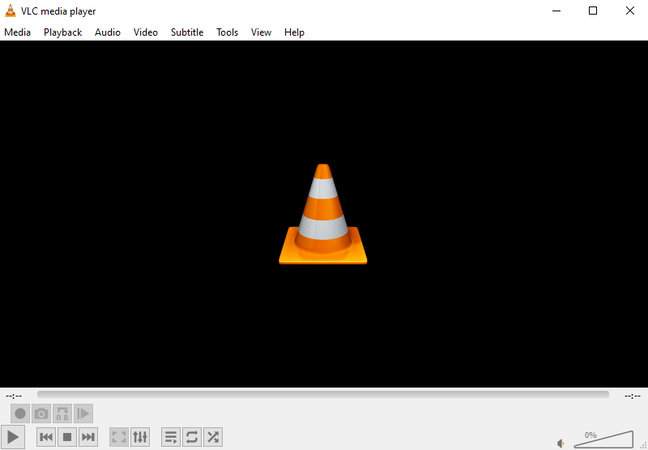
VLC Media Player is a versatile multimedia player renowned for its compatibility with various file formats and robust features. In addition to playing media files, it offers powerful conversion capabilities, making it a convenient choice for how to make webms files with sound.
Steps to Convert:
Open VLC, navigate to "Media" in the menu bar, and select "Convert/Save." Add your source file, choose the WebM profile, adjust settings if necessary, and click "Start" to initiate the conversion process.
3. Shutter Encoder
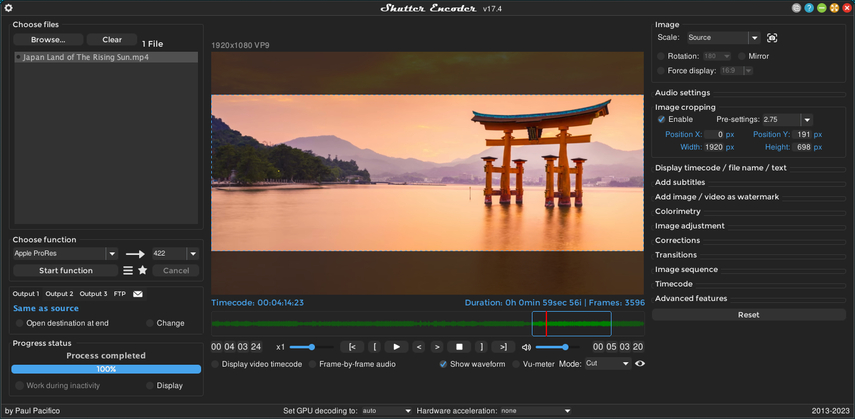
Shutter Encoder is a comprehensive media encoding software designed for professionals and enthusiasts alike. It boasts many features, including format conversion, editing, and optimization. With its intuitive interface and advanced functionalities, Shutter Encoder is a reliable tool for how to make webm videos with audio.
Steps to Convert:
Launch Shutter Encoder, drag and drop your file into the interface, select the desired output format as WebM, configure settings as needed, and click "Start" to begin the conversion.
Part 3. FAQs of How to Make a WebM
Q1. How to make a WebM smaller?
A1. To reduce WebM file size, utilize HitPaw Univd's video compress function. This feature optimizes file size while preserving quality, ensuring smaller WebM files without compromising visual fidelity. HitPaw Univd offers an intuitive solution for efficiently managing file sizes, making it the ideal choice for shrinking WebM videos without sacrificing content quality.
Q2. Is WebM a good video format?
A2. Yes, WebM is a highly regarded video format. It offers excellent compression without significant loss in quality, making it ideal for web-based content. With broad compatibility across browsers and platforms, support for transparent backgrounds, and its open-source nature, WebM stands out as a versatile and efficient format for online high-quality video content.
Q3. Is WebM better than MP4?
A3. WebM and MP4 both have their advantages. WebM offers better compression efficiency for web use and supports transparent backgrounds, making it ideal for online content. MP4, on the other hand, is more widely supported across devices and platforms. The choice between them depends on specific needs and compatibility requirements.
Bottom Line
In conclusion, mastering how to make webm videos with sound adds a dynamic dimension to multimedia content, enhancing its appeal and accessibility online. With tools like VLC Media Player and Shutter Encoder, anyone can easily convert files to WebM format.
Try out HitPaw Univd for further exploration into multimedia enhancement and conversion. With its user-friendly interface and powerful features, HitPaw Univd empowers you to elevate your multimedia projects to new heights. Take the next step in enhancing your digital content by trying HitPaw Univd today.






 HitPaw Edimakor
HitPaw Edimakor HitPaw VikPea (Video Enhancer)
HitPaw VikPea (Video Enhancer)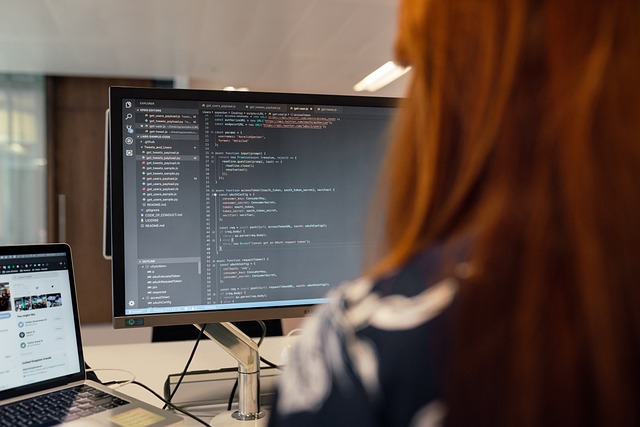
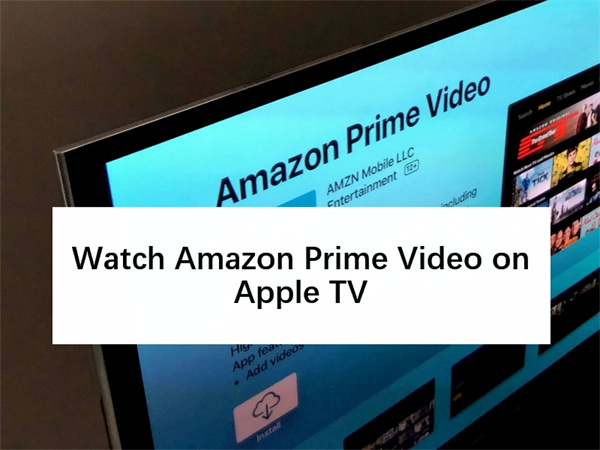
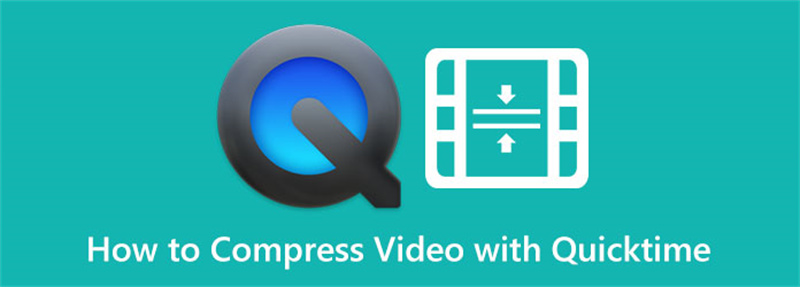

Share this article:
Select the product rating:
Joshua Hill
Editor-in-Chief
I have been working as a freelancer for more than five years. It always impresses me when I find new things and the latest knowledge. I think life is boundless but I know no bounds.
View all ArticlesLeave a Comment
Create your review for HitPaw articles