Everything You Need to Know of WebM Reverse Image Search
WebM Reverse Image Search is a powerful tool to track the origins and variations of WebM files across the internet. Unlike traditional image search engines, this technology allows users to upload WebM files instead of static images, enabling them to discover related content, verify authenticity, and combat misinformation.
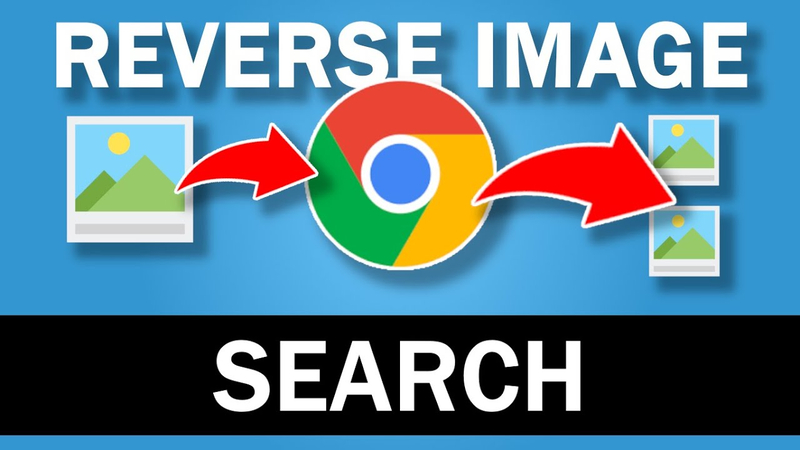
Utilising advanced algorithms analyses the visual and audio content within WebM files, providing users with comprehensive results that include similar images, sources, and contextual information. This innovative solution enhances digital investigations, such as reverse webm search content moderation efforts and creative projects, making it an indispensable resource in the digital landscape.
Part 1. What is WebM Reverse Search
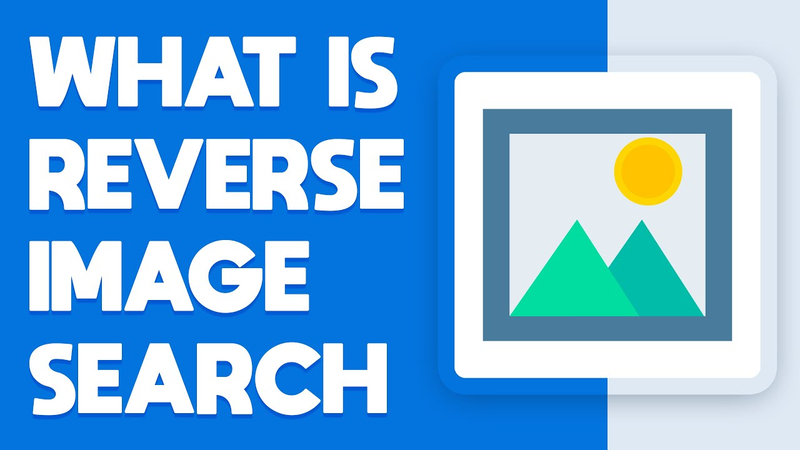
WebM files are a multimedia container format primarily used to deliver web video content. They are known for their high-quality compression and support for various media types, including video, audio, and images.
The process of reverse image search webm files is crucial for several reasons. Firstly, it helps identify the original content source, aiding in copyright enforcement and combating plagiarism.
Additionally, it assists in verifying the authenticity of videos, especially in the era of deepfakes and misinformation. Engines for reverse search webm files operate by analysing visual and audio features and comparing them against a vast database to find matches or similar content.
The benefits of reverse search webms tools are manifold, including content verification, source tracking, and facilitating content moderation efforts across online platforms.
Part 2. How to Perform WebM Reverse Search
Performing a WebM Reverse Image Search is straightforward and uses the right approach. Follow these steps for an effective search:
- 1.Select a Reputable Reverse Image Search Tool: Choose a reliable platform that supports WebM file uploads.
- 2.Upload the WebM File: Navigate to the reverse image search tool and upload the WebM file you want to search.
- 3.Review Search Results: Examine the search results, which may include similar WebM files, related images, and relevant web pages.
- 4.Refine Your Search: Utilize filters and keywords to narrow down results and find the most relevant matches.
- 5.Analyse Results: Carefully analyse the search results for potential matches and relevant information.
Tips for optimising reverse search results:
- Use High-Quality WebM Files: Higher-quality files yield better results.
- Provide Context: Include relevant keywords or descriptions to refine search results.
- Try Different Search Engines: Experiment with multiple reverse image search engines for comprehensive results.
Common mistakes to avoid:
- Using Low-Quality Files: Low-resolution or heavily compressed WebM files may yield inaccurate results.
- Ignoring Metadata: Pay attention to any available metadata or contextual information associated with the WebM file.
- Not Considering Fair Use: Be mindful of copyright and fair use regulations when using search results for commercial or public purposes.
Following these steps and guidelines, you can effectively perform a WebM Reverse Image Search, optimise your results, and avoid common pitfalls.
Part 3. The Best Video Converter for WebM Files:
Introducing HitPaw Univd (HitPaw Video Converter) or reverse webm search engine, the ultimate solution for all your video format conversion needs, especially for webm files. This versatile software is designed to efficiently handle various tasks, making it a top choice among users worldwide.
HitPaw Video Converteisas is a comprehensive and versatile video processing software offering diverse features and tools to meet all your multimedia needs.
Whether converting formats, downloading videos, editing footage, or utilising additional tools, HitPaw ensures a seamless and efficient experience, making it the ultimate choice for users seeking a reliable and multifunctional solution.
Main Features of HitPaw Univd:
- Format Conversion: Seamlessly convert between various photo and video formats, including WebM, MP4, AVI, MOV, and more, ensuring compatibility across different devices and platforms.
- Video Downloading: Effortlessly download videos from over 10,000 websites, allowing you to access your favourite content offline without hassle.
- Music Downloading: Access and download music from popular streaming platforms such as YouTube, Spotify, and SoundCloud, expanding your media library with ease.
- Video Editing: Edit your videos like a pro with HitPaw's intuitive editing tools, including trimming, cropping, adding subtitles, applying filters, and more, enabling you to enhance your videos to perfection.
- Additional Tools: Benefit from a range of tools such as image compressors, screen recording, 2D to 3D conversion, and more, providing you with everything you need for comprehensive video processing in one convenient package.
Steps
1.After downloading The HitPaw Univd from the official website, launch it.
2.To begin adding material, choose Add Video. It is also possible to drag the movie or movies into the application.

The video files are imported by the application in a queue.

3.By selecting the inverted triangle icon in the lower right corner of each file, you may choose the output format for a particular file. Click "Convert all to" to apply the preferred output format to all imported files after selecting it from the selection in the lower-left corner.

This program allows you to change the output format settings. Click the edit icon to open the format choices window, where you may choose this file's format, audio, video codecs, and quality.

4.From the menu in the top-right corner, choose Hardware Acceleration Detection and Lossless Conversion.

5.To convert the video to the required format, select a target folder in the interface, then click Convert (or Convert All if you have numerous files).

6.To view the converted files when the conversion is finished, pick the Converted tab at the top. To view the completed files while editing your video, choose Add to the List or Open Folder.

Part 4. FAQs of Reverse WebM Search
Q1. How do I reverse an image search in Webm?
A1. To reverse search an image in WebM, use a specialised reverse image search tool that supports WebM file uploads.
Q2. How to do a reverse image search without Google?
A2. You can search reverse images using alternative search engines like Bing TinEye or specialised tools like Yandex or Picsearch.
Q3. Why can't I reverse image search?
A3. You may not be able to reverse image search due to technical issues with the search engine or the file format not being supported.
Bottom Line
In conclusion, mastering the art of webm reverse image search enhances digital literacy and content authenticity verification. While technical limitations may arise, exploring advanced tools like the HitPaw Univd expands your capabilities, offering seamless format conversions, powerful editing features, and versatile media downloading options.
Empower your multimedia experience today and unlock endless possibilities with HitPaw Univd. Take control of your digital content and elevate your creativity to new heights. Try HitPaw Univd now and revolutionise your video processing journey.













 HitPaw Edimakor
HitPaw Edimakor HitPaw VikPea (Video Enhancer)
HitPaw VikPea (Video Enhancer)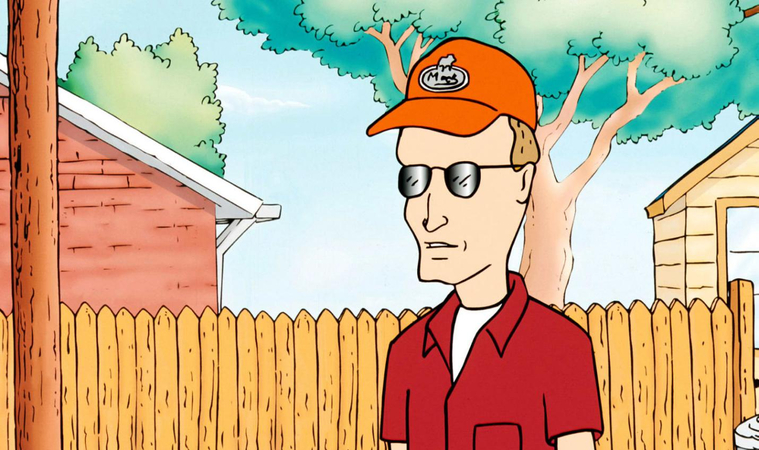



Share this article:
Select the product rating:
Joshua Hill
Editor-in-Chief
I have been working as a freelancer for more than five years. It always impresses me when I find new things and the latest knowledge. I think life is boundless but I know no bounds.
View all ArticlesLeave a Comment
Create your review for HitPaw articles