Ultimate Guide to Lowering WebM File Size
In the digital age, where video content reigns supreme, optimising file sizes without compromising quality is paramount. WebM, a popular video format renowned for its efficiency and quality, often requires compression to reduce file sizes for seamless online streaming and sharing.
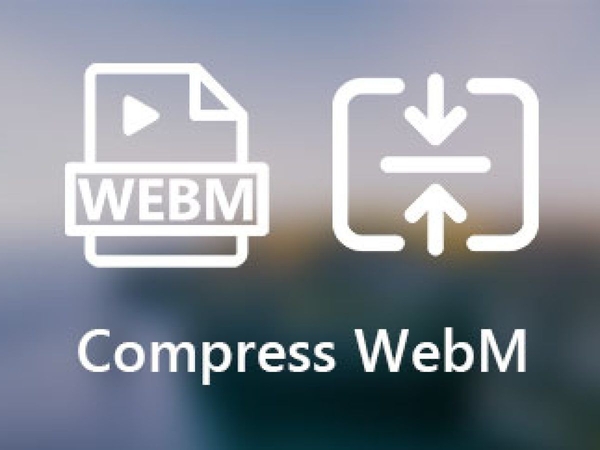
This article delves into how to reduce webm file size, exploring easy and effective methods to shrink file sizes while maintaining optimal video quality. Discover how to effortlessly lower WebM file sizes and enhance your online video experience without sacrificing visual fidelity or playback performance.
Part 1. What is a WebM File?
A. Definition of WebM File Size Reduction and Its Necessity:
WebM file size reduction refers to compressing video files to reduce overall size while preserving video quality. This compression is necessary to optimise file sizes for efficient storage, streaming, and sharing across various digital platforms. To reduce file size webm files, users can overcome bandwidth and storage capacity limitations, ensuring smoother playback and accessibility for viewers.
B. Benefits of Reducing WebM File Size:
- 1.Faster Loading Times: Compressed WebM files load faster, enhancing user experience by minimising buffering and latency issues during video playback.
- 2.Improved Website Performance: Smaller WebM file sizes contribute to faster website loading times, optimising website performance and SEO rankings while reducing bandwidth usage.
- 3.Enhanced Accessibility: Reduced file sizes make sharing and distributing WebM videos easier across diverse platforms and devices, ensuring broader accessibility for audiences worldwide.
- 4.Cost Savings: To reduce size of webm files, users can save on storage costs and bandwidth usage, particularly for websites and online platforms that host large volumes of video content.
To reduce webm file size offers numerous benefits, including faster loading times, improved website performance, enhanced accessibility, and cost savings. By implementing effective compression techniques, users can optimise their WebM videos for seamless online streaming and sharing, maximising the impact and reach of their digital content.
Part 2. Top 5 Tools to Lower WebM Size
1. HitPaw Univd (HitPaw Video Converter)
HitPaw Univd is the ultimate tool for efficiently to reduce webm size without compromising quality. Packed with powerful features, HitPaw simplifies the process of compressing WebM videos, ensuring faster loading times and improved website performance.
With the HitPaw Univd or the webm file size reducer, users can seamlessly convert, edit, and optimise their video content, making it the top choice for individuals and businesses looking to enhance their online video experience. Say goodbye to bulky WebM files and hello to streamlined, high-quality videos with HitPaw Univd.
Main Features Of HitPaw Univd
- Intuitive Interface: HitPaw Univd provides a user-friendly interface, ensuring seamless navigation and accessibility for users of all levels.
- Format Conversion: Effortlessly convert between various photo and video formats, including WebM, MP4, AVI, MOV, and more.
- Download Videos: Download videos from over 10,000 websites, enabling users to save their favourite online content for offline viewing.
- Extract Music: Extract audio tracks from videos or download music directly from popular platforms like YouTube, Spotify, and SoundCloud.
- Video Editing: Edit videos precisely using HitPaw's built-in editing tools, including trimming, cropping, adding subtitles, applying effects, and more.
- Image Compression: Works exceptionally on webm reduce file size of images without compromising quality, optimising them for web use or sharing on social media.
- Screen Recording: Capture your screen activity easily, whether for tutorials, gameplay recording, or creating presentations.
- 2D to 3D Conversion: Transform standard 2D videos into immersive 3D experiences, adding depth and realism to your content.
Steps
1.Open The HitPaw Univd after getting it from the official website.
2.Tap Add Video to start adding content. The movie or movies can also be dragged into the program.

The program imports the video files in a queue.

3.You may pick the output format for a specific file by clicking on the inverted triangle icon in each file's lower right corner. After selecting the desired output format from the list in the lower-left corner, click "Convert all to" to apply it to all imported files.

You may adjust the output format parameters with this software. To select the format, audio, and video codecs and the quality of this file, click the edit icon to bring up the format choices box.

4.Select Lossless Conversion and Hardware Acceleration Detection from the menu in the upper-right corner.

5.Choose a target folder in the interface, then click Convert (or Convert All if you have many files) to convert the video to the necessary format.

6.When the conversion is complete, select the Converted tab at the top to view the converted files. When editing your movie, select Add to the List or Open Folder to see the finished files.

2. CapCut Online Video Editor
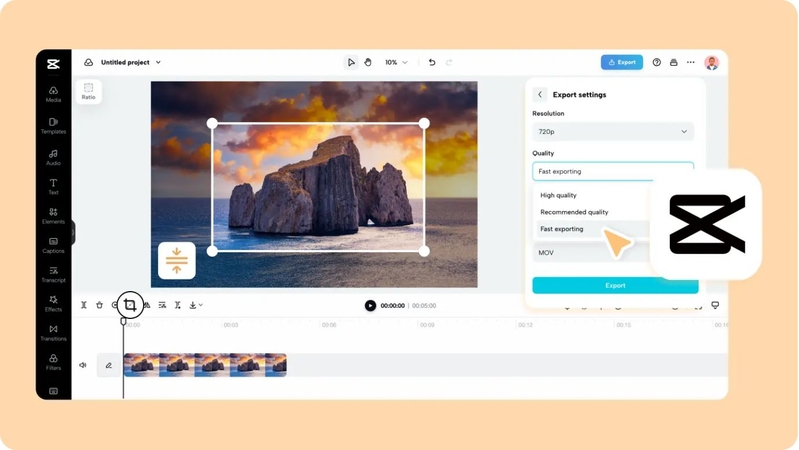
CapCut Online Video Editor or webm size reducer offers a convenient online platform for editing and compressing WebM files with features like trimming, cropping, and real-time preview, ideal for quick edits without software installation.
Features
- CapCut offers a user-friendly online platform for editing and compressing WebM files.
- Features include trimming, cropping, adding filters, and adjusting video settings.
- Supports various video formats, including WebM, MP4, AVI, and MOV.
- Offers real-time preview and instant sharing options.
- It is ideal for quick edits and compression tasks without software installation.
3. HandBrake
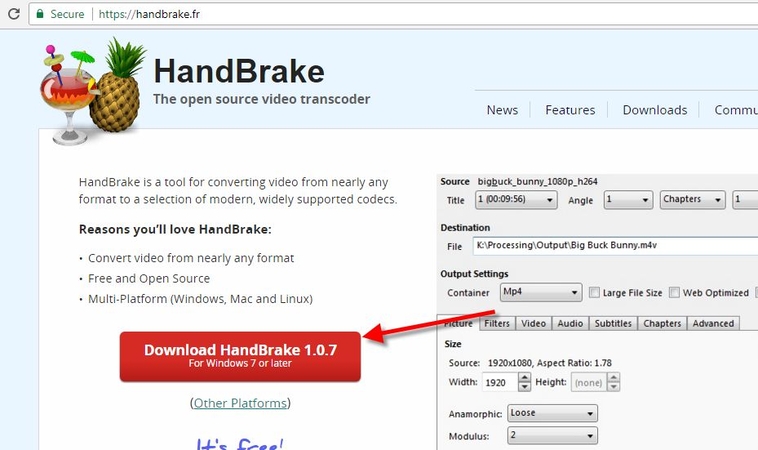
HandBrake is a renowned open-source video transcoder supporting batch processing and advanced customisation options, making it suitable for users seeking efficient compression with precise control over settings.
Features
- HandBrake is a popular open-source video transcoder known for its advanced compression capabilities.
- Supports batch processing for efficient compression of multiple WebM files.
- Offers a wide range of customisation options, including bitrate adjustment, video resolution, and codec selection.
- Provides presets for different devices and platforms, ensuring compatibility and optimal playback.
- Compatible with Windows, macOS, and Linux operating systems.
4. CloudConvert
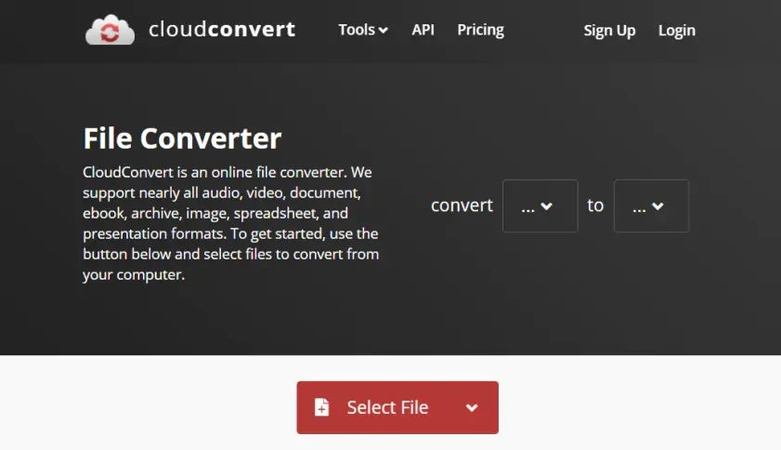
CloudConvert is a versatile online conversion tool enabling users to upload and compress WebM files from various sources, offering customisable compression settings and integration with popular cloud storage services for seamless file management.
Features
- CloudConvert is a versatile online conversion tool that supports various file formats, including WebM.
- Allows users to upload WebM files from various sources, including cloud storage and URLs.
- Offers customisable compression settings, such as bitrate, resolution, and file format.
- Provides real-time preview and download options for compressed files.
- Supports integration with cloud storage services like Google Drive, Dropbox, and OneDrive.
5. Freemake Video Converter
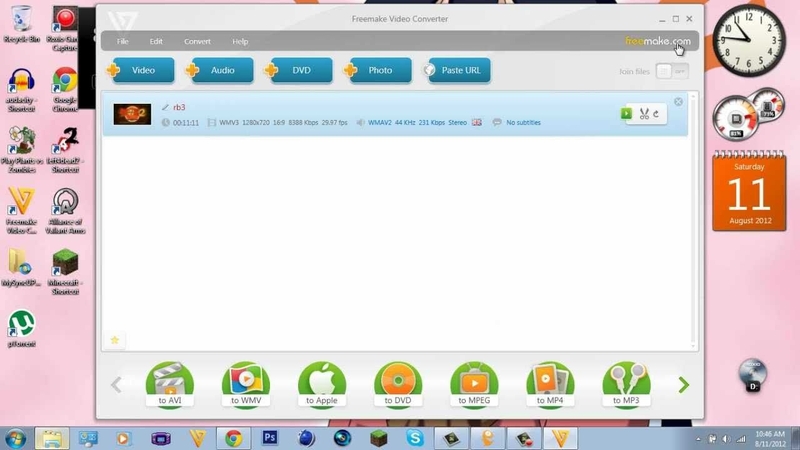
Freemake Video Converter is a comprehensive desktop software supporting over 500 video formats and preset profiles for devices, providing essential editing tools and customisable output settings for efficient and tailored compression solutions.
Features
- Freemake Video Converter is a comprehensive desktop software for video conversion and compression.
- Supports over 500 video formats, including WebM, MP4, AVI, and FLV.
- Offers preset profiles for popular devices and platforms, simplifying the compression process.
- Features essential editing tools for trimming, cropping, and adding video subtitles.
- Allows users to customise output settings, including bitrate, resolution, and codec parameters.
Part 3. FAQs of WebM Size Reducer
Q1. Is WebM heavier than MP4?
A1. WebM files typically have a similar or slightly larger size than MP4 files due to differences in compression algorithms and encoding settings.
Q2. What is the disadvantage of WebM?
A2. One disadvantage of WebM is its limited compatibility with specific devices and platforms compared to more widely supported formats like MP4.
Q3. Is MKV better than WebM?
A3. MKV and WebM serve different purposes; MKV is known for its versatility and support for diverse audio and video codecs. WebM excels in web streaming due to its efficient compression and compatibility with HTML5.
Bottom Line
In conclusion, effectively on how to reduce webm size enhances online video experiences, offering faster loading times and improved website performance. With the plethora of tools available, users can choose the method that best suits their needs and preferences. For a seamless and efficient compression solution, try out HitPaw Univd.
With its user-friendly interface and powerful features, HitPaw Univd empowers users to optimise their WebM videos effortlessly. Take the next step in enhancing your online video content today by trying out HitPaw Univd.













 HitPaw Edimakor
HitPaw Edimakor HitPaw VikPea (Video Enhancer)
HitPaw VikPea (Video Enhancer)

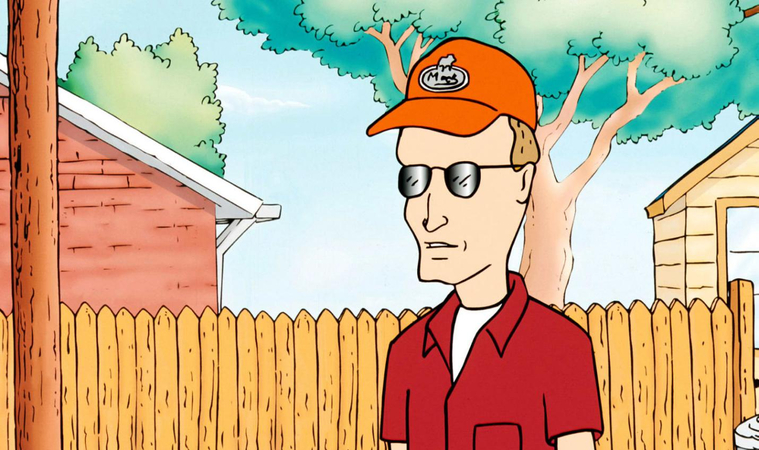

Share this article:
Select the product rating:
Joshua Hill
Editor-in-Chief
I have been working as a freelancer for more than five years. It always impresses me when I find new things and the latest knowledge. I think life is boundless but I know no bounds.
View all ArticlesLeave a Comment
Create your review for HitPaw articles