Unlocking the Power of WebM on iOS Devices
Unlocking the Power of webm on ios Devices introduces a groundbreaking approach to video compatibility on Apple devices. As WebM gains traction for its efficient compression and open-source nature, iOS users have long been restricted from fully utilising its benefits.
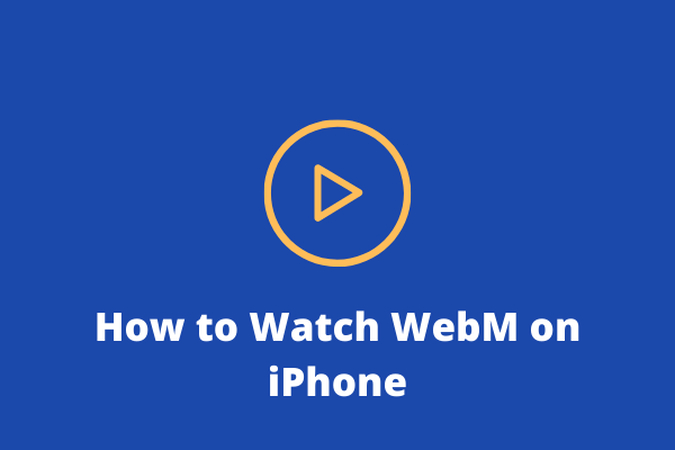
This introduction explores methods to seamlessly integrate ios webm environments, enabling users to enjoy high-quality, bandwidth-efficient video content on their iPhones and iPads.
By harnessing the power of WebM, iOS users can unlock a new realm of possibilities, from enhanced multimedia experiences to optimised streaming capabilities, revolutionising how they engage with digital content on their devices.
Part 1. What is a WebM Video File?
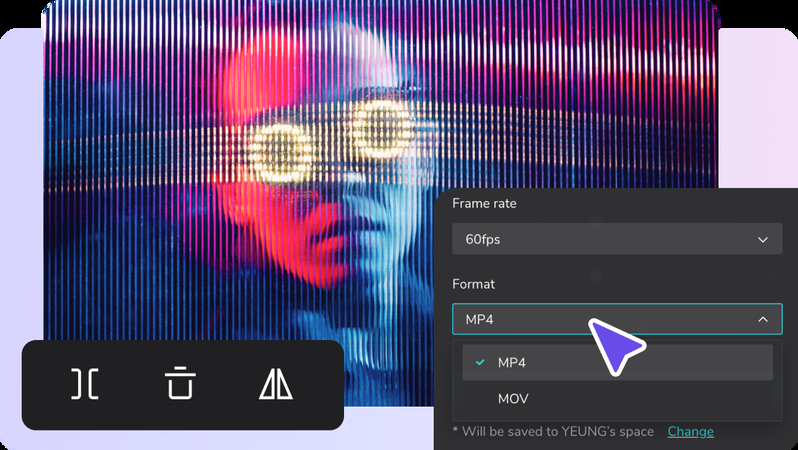
Understanding WebM:
WebM is an open, royalty-free multimedia container format primarily designed for the web as a webm browser ios. Developed by Google and compatible with chrome ios webm, it incorporates the VP8 or VP9 video codecs and the Vorbis or Opus audio codecs. This combination ensures efficient compression while maintaining high visual and audio quality. The ios browser webm’s widespread adoption stems from its ability to deliver smaller file sizes without compromising playback quality, making it ideal for streaming, online distribution, and web development.
Benefits of WebM:
- Efficiency: WebM utilises advanced compression techniques, resulting in smaller file sizes than traditional formats like MP4.
- Quality: Despite its compact size, WebM maintains impressive video and audio quality, ensuring an immersive viewing experience.
- Openness: As an open-source format, WebM promotes accessibility and fosters innovation within the development community.
- Cross-Platform Compatibility: WebM files can be played on various platforms and browsers, like, ios chrome webm, enhancing their versatility and accessibility.
Tips for Optimization:
- Encoding Settings: Adjust encoding settings such as bitrate, resolution, and frame rate to balance file size and quality.
- Utilise Hardware Acceleration: Leverage hardware acceleration features available on iOS devices to enhance playback performance and conserve battery life.
- Consider Audio Compression: Opt for efficient audio codecs like Opus further to reduce file size without significant loss in audio quality.
- Metadata Optimization: Ensure accurate metadata tagging to improve compatibility with iOS devices and media players.
Troubleshooting Common Issues:
- Playback Compatibility: Ensure iOS devices have the necessary software or third-party apps to decode WebM files.
- Codec Support: Verify that the WebM file uses codecs supported by iOS devices (VP8, VP9, Vorbis, Opus) to avoid playback errors.
- File Corruption: Check for file corruption or incomplete downloads, as these issues can hinder playback on iOS devices.
- Network Constraints: Slow internet connections or network restrictions may impact streaming performance, leading to buffering or playback interruptions.
By understanding the intricacies of WebM video files and implementing optimisation techniques, users can maximise the benefits of this versatile format while mitigating common compatibility challenges on iOS devices.
Part 2. How to Play WebM on iOS Devices
Necessities of Converting WebM Files:
While WebM offers numerous advantages, iOS devices have limited native support for this format. Thus, converting WebM files to iOS-compatible formats like MP4 becomes essential to ensure seamless playback on any ios webm browser. MP4 is widely supported across iOS devices and platforms, making it the preferred choice for compatibility.
Methods to Play WebM on iOS Devices:
Watch WebM Local Files on VLC for Mobile:
VLC for Mobile is a versatile media player available for ios webm support devices and is renowned for its extensive codec support. To play WebM files:
- Download and install VLC for Mobile from the App Store.
- Open the app and navigate to the WebM file location.
- Tap on the file to initiate playback.
Use Media Player(Mobile):
Media Player(Mobile) is another option for playing WebM files on iOS devices. Here's how to do it:
- Download and install Media Player(Mobile) from the App Store.
- Launch the app and locate the WebM file you wish to play.
- Select the file to start playback instantly.
Convert WebM to MP4:
Converting WebM files to MP4 ensures broad compatibility across iOS devices and applications on even webm chrome ios Various online converters and desktop software can facilitate this process:
- Online Converters: Websites like CloudConvert, Online Converter, or Zamzar offer simple interfaces to upload WebM files and convert them to MP4. Once converted, download the MP4 file to your iOS device for playback.
- Desktop Software: Applications like HandBrake, FFmpeg, or Any Video Converter allow batch conversion of WebM files to MP4. After conversion, transfer the MP4 files to your iOS device via iTunes or cloud storage for playback.
By leveraging these methods, iOS users can effortlessly enjoy WebM content on their devices through dedicated media players like VLC for Mobile and Media Player(Mobile) or converting files to the universally supported MP4 format.
Part 3. Best Recommendation: How To Convert WebM to iOS-compatible Formats
HitPaw Univd (HitPaw Video Converter) stands out as the most recommended format conversion program for webm on ios devices, offering a comprehensive suite of features to meet various multimedia needs. This versatile software combines intuitive usability with powerful functionality, making it an indispensable tool for effortlessly converting WebM files to iOS-compatible formats.
HitPaw Univd is a one-stop solution for all video processing requirements, offering a seamless experience from format conversion to advanced editing and utility tools. Its intuitive interface and robust feature set make it an ideal choice for users seeking efficient and versatile software to effortlessly convert WebM files to iOS-compatible formats.
Main Features of HitPaw Univd:
- Format Conversion: Seamlessly convert between a wide range of photo and video formats, including WebM to MP4, ensuring optimal compatibility with iOS devices.
- Video Download: Capture videos from over 10,000 websites, allowing users to access their favourite content offline.
- Music Download: Extract audio tracks from popular platforms, enabling users to enjoy music on their iOS devices without hassle.
- Video Editing: Edit videos with ease using built-in tools for trimming, cropping, adding effects, and more, enhancing the overall viewing experience.
- Additional Tools: Access various popular utilities such as image compressor, screen recording, and 2D to 3D conversion, providing a comprehensive solution for all video processing needs.
Steps
1.Open The HitPaw Univd after getting it from their official website.
2. Tap Add Video to start adding your content. Another option is to just drag the video or films into the program.

The application imports the video files in a queue.

3. You may pick the output format for a specific file by clicking on the inverted triangle icon in each file's lower right corner. After selecting an output format from the list in the lower-left corner, click "Convert all to" to apply it to all imported files.

You can modify the output format's parameters with this software. To access the format options box and select the format, audio and video codecs, and quality for this file, click the edit icon.

4. select the Hardware Acceleration Detection and Lossless Conversion option in the upper-right corner.

5. Choose a target folder in the interface, then click Convert (or Convert All if you have many files) to convert the video to the necessary format.

6. When the conversion is complete, select the Converted tab at the top to view the converted files. While editing your movie, select Add to the List or Open Folder to view the finished files.

Part 4. FAQs of WebM Browser iOS
Q1. Does iOS support WebM?
A1. iOS has limited native support for WebM; however, third-party apps like VLC for Mobile can enable playback of WebM files on iOS devices.
Q2. What iOS apps play WebM files?
A2. VLC for Mobile and Media Player(Mobile) are iOS apps that are capable of playing WebM files.
Q3. Does CapCut support WebM?
A3. CapCut doesn't support WebM files directly. However, you can convert WebM files to supported formats like MP4 before editing them in CapCut.
Bottom Line
In conclusion, unlocking the power of webm on ios devices expands multimedia possibilities, though compatibility challenges persist. HitPaw Univd is a versatile solution, offering seamless format conversion, video editing, and utility tools. Its user-friendly interface and diverse functionalities make it an invaluable asset for iOS users.
Experience the convenience firsthand by trying out HitPaw Univd today. Streamline your multimedia experience and unlock the full potential of your iOS devices. Take the first step towards enhanced video processing with HitPaw Univd.






 HitPaw Edimakor
HitPaw Edimakor HitPaw VikPea (Video Enhancer)
HitPaw VikPea (Video Enhancer)
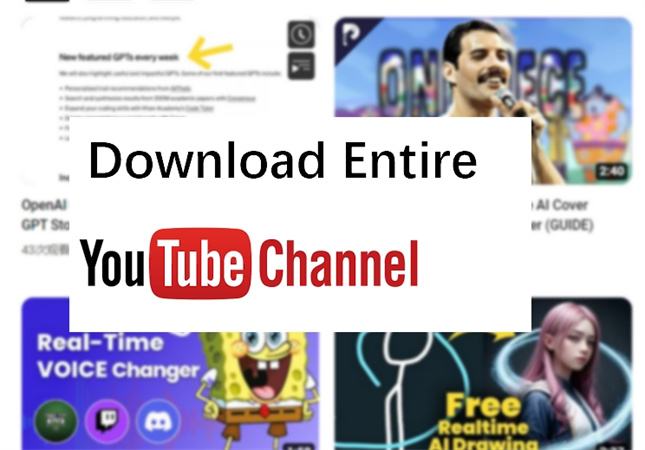

Share this article:
Select the product rating:
Joshua Hill
Editor-in-Chief
I have been working as a freelancer for more than five years. It always impresses me when I find new things and the latest knowledge. I think life is boundless but I know no bounds.
View all ArticlesLeave a Comment
Create your review for HitPaw articles