How to Use Audacity Convert MP4 to WAV and Its Best Alternative
Audacity, a renowned open-source audio editing software, has become a versatile conversion tool. Its user-friendly interface and robust features have made it a go-to choice for many users seeking to convert audio and video formats. This passage will delve into converting MP4 to WAV using Audacity.
Section 1: How can MP4 be converted to WAV with Audacity?

Audacity, an open-source audio editing software, isn't limited to editing audio tracks but is also a powerful tool for converting various audio file formats, including MP4 to WAV. With its user-friendly interface and robust features, Audacity has become a go-to choice for many users seeking efficient audio conversion solutions.
Step-by-Step Process of Using Audacity
- Download and Install Audacity: Begin downloading and installing Audacity from its official website. The software is available for Windows, macOS, and Linux platforms, ensuring accessibility for many users.
- Import MP4 File: Launch Audacity and navigate to the "File" menu. Select "Import" and then "Audio." Browse your computer to locate the MP4 file you wish to convert to WAV. Click "Open" to import the MP4 file into Audacity.
- Adjust Preferences (Optional): Before the conversion, you may want to adjust specific preferences to optimize the process. Navigate to the "Edit" menu and select "Preferences." Here, you can customize settings such as sample rate, bit depth, and channel configuration according to your preferences or specific requirements.
- Export as WAV: Once you are satisfied with the editing or if no editing is required, export the MP4 file as WAV. Navigate to the "File" menu and select "Export." Choose the desired export location, enter a filename, and select WAV as the file format from the dropdown menu. Click "Save" to initiate the conversion process.
Pros and Cons of Using Audacity
Pros:
- Free and Open-Source
- Cross-Platform Compatibility
- Versatile Editing Tools
- Customization Options
Cons:
- Learning Curve
- Complexity for Simple Tasks
- Limited Support
- Occasional Stability
Section 2: Best Alternative for MP4 to WAV Converter Audacity
In digital media, ensuring seamless and reliable video conversion is paramount. While Audacity is a notable audio manipulation and conversion platform, its proficiency in handling video files may vary. Therefore, identifying a trusted and reliable alternative becomes imperative. Introducing HitPaw Univd (HitPaw Video Converter) as a robust solution ensures efficient conversion and enhances the overall user experience.
HitPaw Univd is an exemplary alternative to Audacity for MP4 to WAV conversion and other video format transformations. Its intuitive interface and many features make it a preferred choice among users seeking efficiency and convenience.
1. Unique Features and Advantages
- Ease of Use: HitPaw Univd prioritizes user experience by offering a straightforward interface, enabling even novices to navigate the conversion process effortlessly.
- Fast Conversion Speed: Time is of the essence, especially when dealing with large video files. HitPaw ensures swift conversion without compromising output quality, allowing users to expedite their workflow seamlessly.
- Versatility: Beyond MP4 to WAV conversion, HitPaw supports various video formats, catering to diverse user requirements. Whether AVI, MOV, or WMV, HitPaw delivers consistent performance across different formats.
- High-Quality Output: Maintaining the integrity of the original content is paramount during conversion. HitPaw preserves the audio fidelity during MP4 to WAV conversion, ensuring that the resulting WAV file mirrors the richness and clarity of the source material.
- Batch Conversion: Streamlining productivity is facilitated through HitPaw's batch conversion feature, allowing users to process multiple files simultaneously. This feature proves invaluable for professionals handling extensive media libraries.

2. Explaining the Conversion Process
Using HitPaw Univd to convert MP4 to WAV is a straightforward endeavor:
Step 1. Import MP4 File: Launch HitPaw Univd and import the desired MP4 file into the interface.

Step 2. Select Output Format: Choose WAV from the available options as the desired output format.

Step 3. Customize Settings (Optional): Utilize the customization features to adjust parameters such as bitrate, sample rate, and audio channels per your requirements.
Step 4. Initiate Conversion: Once satisfied with the settings, initiate the conversion process. HitPaw's efficient algorithm ensures swift and accurate conversion.

Step 5. Retrieve Converted File: Upon completion, retrieve the converted WAV file from the designated output folder, which is ready for further utilization or distribution.
Watch the following video to learn more details:
Section 3: FAQs about Converting MP4 to WAV using Audacity
Q1. What is better: MP4 or WAV?
A1. It depends on your needs. MP4 is for video, while WAV is for high-quality audio.
Q2. Can I convert MP4 to WAV using Windows Media Player?
A2. Windows Media Player does not support MP4 to WAV conversion.
Conclusion
In conclusion, Audacity remains a popular choice for converting MP4 to WAV, offering versatility despite its learning curve. Embracing HitPaw Univd opens up a world of possibilities for effortless MP4 to WAV conversion, empowering users to enhance their audio experiences quickly and confidently.






 HitPaw Edimakor
HitPaw Edimakor HitPaw VikPea (Video Enhancer)
HitPaw VikPea (Video Enhancer)

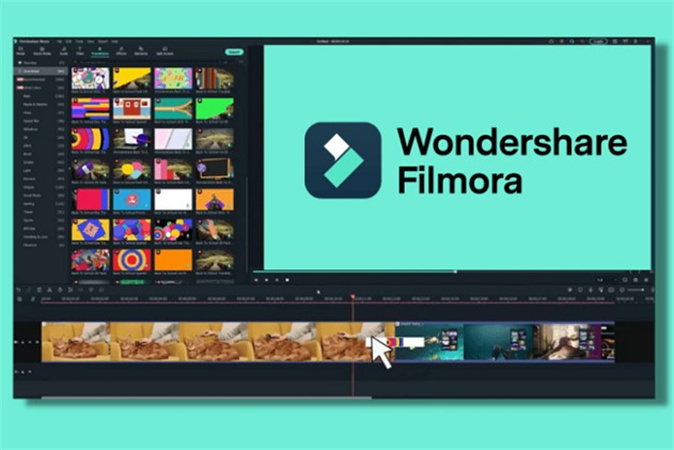

Share this article:
Select the product rating:
Joshua Hill
Editor-in-Chief
I have been working as a freelancer for more than five years. It always impresses me when I find new things and the latest knowledge. I think life is boundless but I know no bounds.
View all ArticlesLeave a Comment
Create your review for HitPaw articles