How to Convert MP4 to 3GP Easily for Windows/Mac/Online
MP4 and 3GP are both container file formats used for playing videos and audio files. The formats differ based on the codecs they use. MP4 is a popular video format that is widely used on desktop computers, but it may not be compatible with older mobile devices.
On the other hand, 3GP is a format that is specifically designed for mobile devices, making it a great option for those who want to watch videos on their phones or tablets. In this guide, we will show you how to easily convert MP4 to 3GP for Windows, Mac and online, allowing you to enjoy your favorite videos on the go.
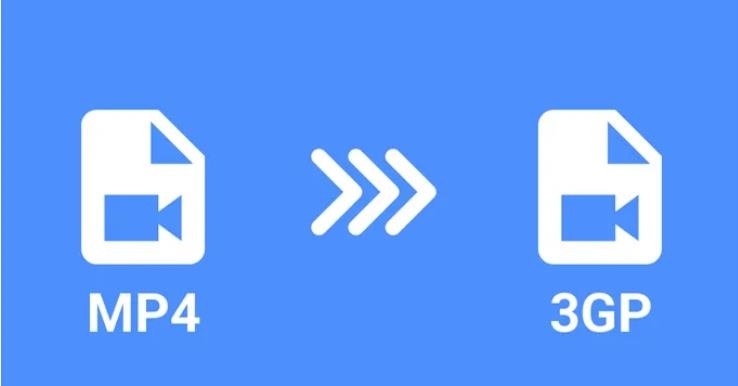
Part 1. What is 3GP File? MP4 vs. 3GP Comparison
3GP is a multimedia container format that is specifically designed for mobile devices. It was developed by the Third Generation Partnership Project (3GPP) as a standardized format for use on 3G mobile phones but has since been adopted by other mobile device manufacturers as well. The 3GP format is typically used for storing and transmitting video and audio data on mobile networks.
Differences between MP4 and 3GP File Format
MP4 and 3GP are both video file formats that have their own unique strengths and weaknesses. Let's take a look at a comparison chart to help you decide which format is best for your needs.
| Feature | MP4 | 3GP |
|---|---|---|
| Compatibility | Compatible with most devices | Compatible with older devices |
| Video Quality | High-quality video | Lower-quality video |
| File Size | Large file size | Smaller file size |
| Audio Quality | Audio Quality | Lower-quality audio |
| Compression | Uses advanced compression | Uses basic compression |
| Editing | Can be edited with most tools | Limited editing capabilities |
| Streaming | Well-suited for streaming | Limited streaming capabilities |
| Cost | Typically more expensive | Typically less expensive |
If you are looking for a format that offers high-quality video and audio with advanced compression and editing capabilities, MP4 is the way to go. However, if you need a format that is compatible with older mobile devices, has a smaller file size, and is less expensive, 3GP may be the better choice. Ultimately, the decision of which format to use will depend on your specific needs and preferences.
Part 2. Best MP4 to 3GP Converter for Windows/Mac (No Size Limit)
HitPaw Univd (HitPaw Video Converter) is a powerful MP4 to 3GP Converter that can be used on both Windows and Mac operating systems. It comes with a range of features that make it stand out from other video conversion software. Here are some of the key features of HitPaw Univd that make it the best MP4 to 3GP Converter for Windows/Mac, without any size limit:
What Makes HitPaw the Best MP4 to 3GP Converter
- Lossless conversion of MP4 to 3GP format while retaining the original quality of the video.
- Batch convert multiple MP4 files to 3GP format in one go, saving time and effort.
- Convert large MP4 files to 3GP format effortlessly with no size limit.
- Apart from converting MP4 to 3GP, it support 3GP to MP4, MP3, MOV, AVI, and more 1000 formats.
- Ensure 120X fast conversion speed without compromising on the quality of the video.
- User-friendly interface that is easy to navigate, making it accessible to all types of users.
- Allow you to test its features with a free trial before purchasing the full version.
Steps to Convert MP4 to 3GP with HitPaw Univd
Use the following steps to convert MP4 to 3GP with HitPaw Univd:
Step 1: Go to HitPaw Official website, download HitPaw Univd and Install it on your Mac or Windows.
Step 2: Open HitPaw Univd, and add your MP4 file(s) to to get started with the MP4 to 3GP converter.

After adding MP4 files, you can check the original video info and play it within this program.

Step 3: Now, click on the inverted triangle option visible on the lower right side of your uploaded MP4 video, and then select ‘3GP’ as the format from the dropdown menu.

Step 4: Finally, click ‘Convert’ and HitPaw Univd will convert MP4 to 3GP video within a matter of seconds. The 3GP video will be saved on the set location on your Windows or Mac.

Part 3. 3GP Converters to Convert MP4 to 3GP Online (Size Limit)
When one looks to convert MP4 to 3GP, HitPaw Univd for Mac and Windows stands out as the top choice. However, for those looking for an online solution, we will explore three of the best MP4 to 3GP converters to convert MP4 to 3GP online. So, without further ado, let's dive in and find the perfect online MP4 to 3GP converter for your needs.
1. Online-Convert.com - Convert MP4 to 3GP Online
Online-Convert.com is an online tool that allows users to convert MP4 to 3GP format easily and quickly. With just a few clicks, users can change the format of their videos and make them compatible with a wider range of devices. However, it requires an internet connection to use and the conversion speed may be slower compared to desktop software due to the dependence on internet connectivity. Additionally, file size limitations may also be an issue for users who need to convert large files.
Step 1: Go to Online-Convert.com and select Video Converter.

Step 2: Next, click on Convert to 3GP.

Step 3: Upload your MP4 video to convert MP4 to 3GP format and click ‘Start’.

- Step 4: The online tool will process your video and convert MP4 to 3GP for you.
2. Zamzar - Online MP4 to 3GP Converter
Zamzar.com is another popular online tool that allows users to convert MP4 to 3GP format quickly and easily. One of the advantages of Zamzar.com is its ability to support a wide range of file formats beyond just video. However, the free version only supports files up to 50 MB in size, which may not be enough for some users. Additionally, the conversion speed can be slower compared to desktop software due to the dependence on internet connectivity.
- Step 1: Go to Zamzar.com and upload your MP4 video that you want to convert to 3GP.
Step 2: Now, click ‘Convert To’ option, a dropdown menu will appear, select ‘3GP’ as the desired output format.

Step 3: Finally, click ‘Convert Now’ and the online tool will convert MP4 to 3GP.

3. Convertio - MP4 to 3GP Online Converter
Convertio is an online file converter that supports MP4 to 3GP conversion. It has a size limit of 100 MB and supports batch conversion.
Step 1: Go to Convertio.co and upload your video in MP4 format.

Step 2: Click ‘Convert’ and the tool will convert MP4 to 3GP within a short span of time for you.

Final Say
To summarize, if you're looking for a simple and reliable way to convert MP4 to 3GP on your Windows or Mac computer, HitPaw Univd is an excellent choice. This software is designed to make video conversion easy and fast, and it offers a range of features and options to ensure you get the results you want. Also, there is no size limit.
Whether you're a professional video editor or a casual user, HitPaw Univd can help you convert your MP4 files to 3GP with minimal effort and without sacrificing quality. So, if you're in need of a good video converter, we highly recommend you download HitPaw Univd and give it a try today.











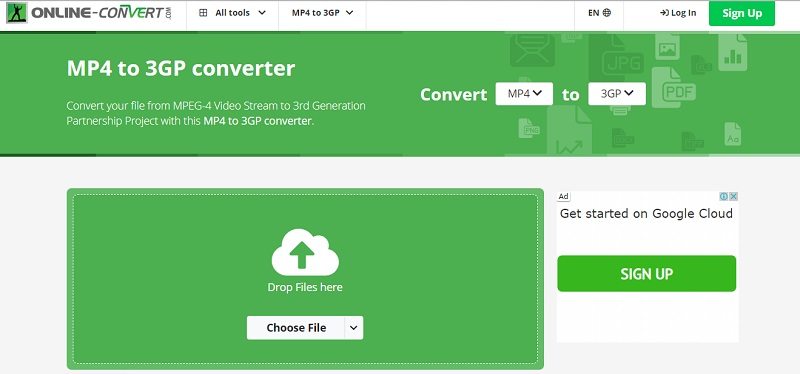
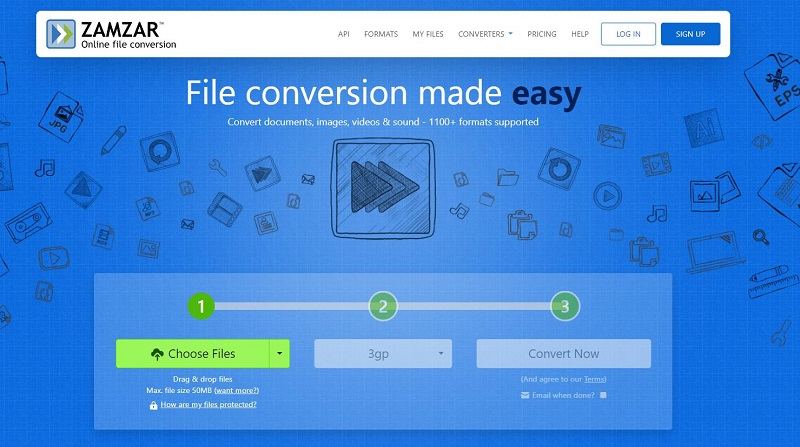

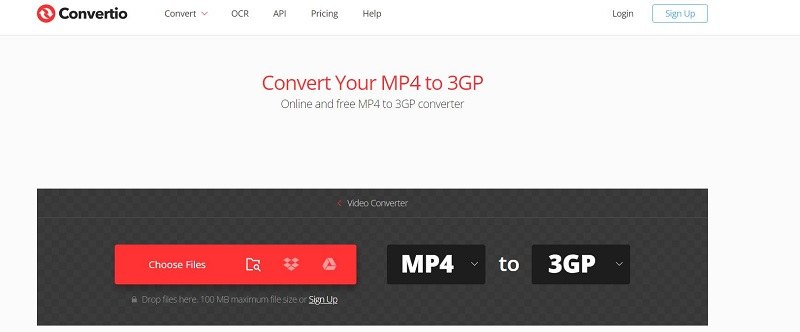
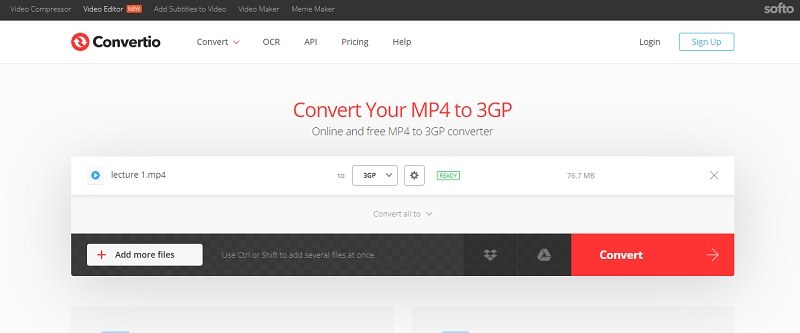

 HitPaw Edimakor
HitPaw Edimakor HitPaw VikPea (Video Enhancer)
HitPaw VikPea (Video Enhancer)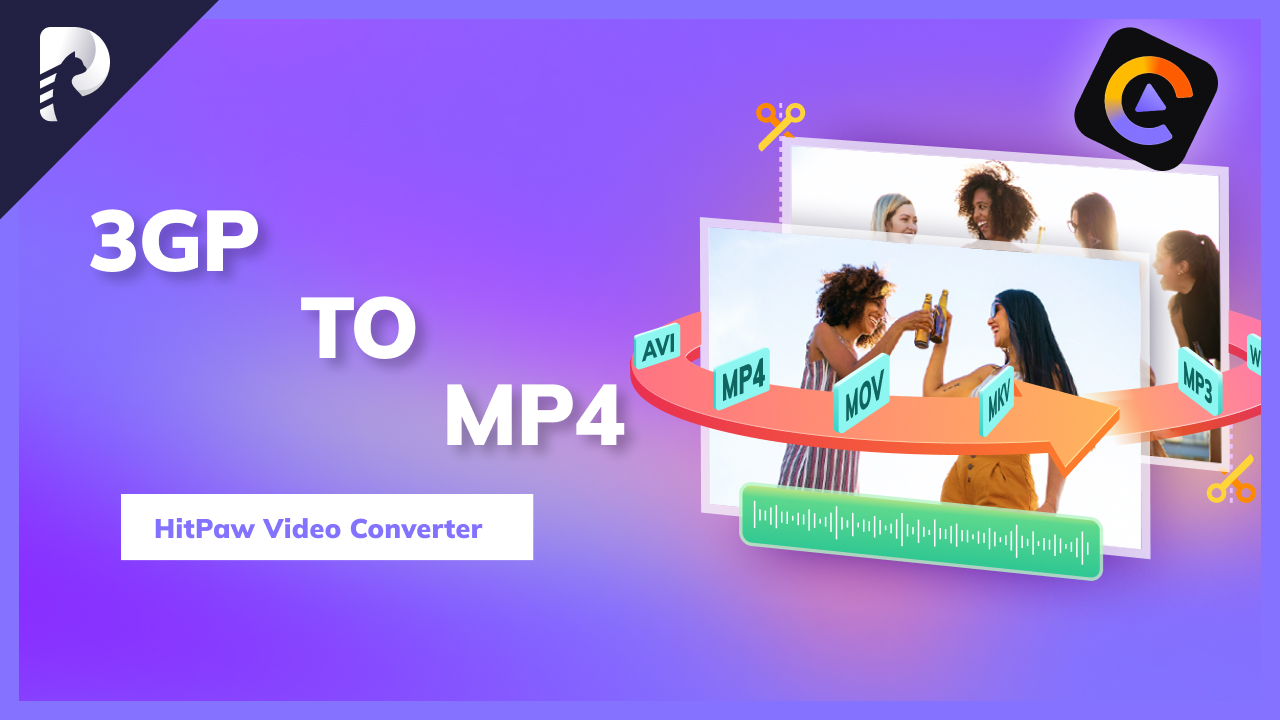



Share this article:
Select the product rating:
Joshua Hill
Editor-in-Chief
I have been working as a freelancer for more than five years. It always impresses me when I find new things and the latest knowledge. I think life is boundless but I know no bounds.
View all ArticlesLeave a Comment
Create your review for HitPaw articles