(4 Ways) How to Transcript Video to Text With No Effort
In this ultimate guide, I’ll overview the best free tools, paid services, speech recognition software, and transcription outsourcing options. I’ll break down the pros and cons to help you find the right solution to transcribe video to text with no effort. Let’s see how to get transcript from video.
Transcribe Video to Text for Higher Productivity
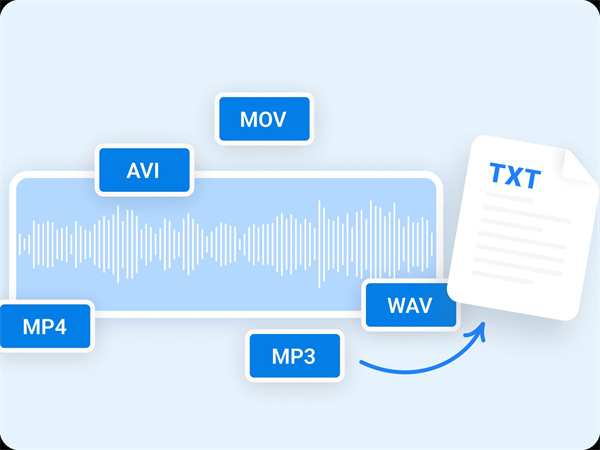
As a graduate student, I relied heavily on lengthy pre-recorded lectures. However, I struggled to efficiently extract relevant details while juggling playing videos and typing disjointed notes. Stopping and starting to rewind caused mental fatigue.
Once, while transcribing a pivotal 2-hour economic policy lecture, after nearly 3 frustrating hours, all I had captured were half-paragraphs full of gaps. There had to be a better solution to effectively leverage video content into my work.
Here are 3 key benefits of transcribing video to text:
- Saves Time - Automated transcription is faster than manual note-taking while watching videos. You skip all the stopping, rewinding, and typing.
- Increases Retention - Reading textual content is easier for absorption and recall than only watching and listening. Transcripts allow for studying at your own pace.
- Enables Searchability - Search digital transcripts to instantly locate key quotes, data points and terminology. Easy to reference.
Transcribe Video to Text Within Blinks!
Sick of wasting time manually transcribing videos? Want to easily convert recordings into searchable, shareable text documents? Then you need HitPaw Univd (HitPaw Video Converter).
HitPaw is an AI-powered software that makes lightning-fast transcription a breeze. Simply import your media files, and HitPaw will use advanced speech recognition technology to analyze the audio and automatically generate a text transcript.
Features
- AI-Powered Transcription - Advanced speech recognition technology automatically generates text transcripts from video.
- Handles Long Videos - Flawlessly transcribes lengthy, complex footage like lectures, conferences, interviews.
- Timestamps Speaker Changes - Inserts timecodes to indicate transitions between multiple speakers.
- Editing Tools - Refine transcripts by correcting any recognition errors on the spot.
- Extra Functionalities - Download online videos, convert 1000+ formats, edit media and more in this all-in-one toolkit.
Steps
Here is how to transcribe a video to text.
Step 1: Access Transcription Mode
First, open the HitPaw Univd app. In the toolbox menu, select the "Speech to Text" feature to enter transcription mode.
Step 2: Upload Media
Now, you can upload a video or audio file that you wish to transcribe. HitPaw accepts over 1000 file formats for conversion.
Step 3: Configure Settings
After adding your media file, specify if you want the output as raw text or as a subtitled video. Also, indicate the spoken language heard in the video.
Step 4: Initialize Analysis
With your desired formatting selected, tap the "Create" button to kickstart HitPaw's AI-powered speech recognition analysis.
Step 5: Render Text Document
If you choose plain text output, HitPaw will render the complete audio transcript as one chronological text document.
Step 6: Render Subtitle File
If you opted for subtitles, HitPaw will generate a timestamped subtitle transcript file you can overlay onto the video.
Step 7: Verify and Save
Preview the completed transcription, make any corrections, and then export the finalized transcript of video or subtitle file to your computer.
3 Alternative Ways to Get Transcript of Any Video
1. Microsoft Stream Text Transcription
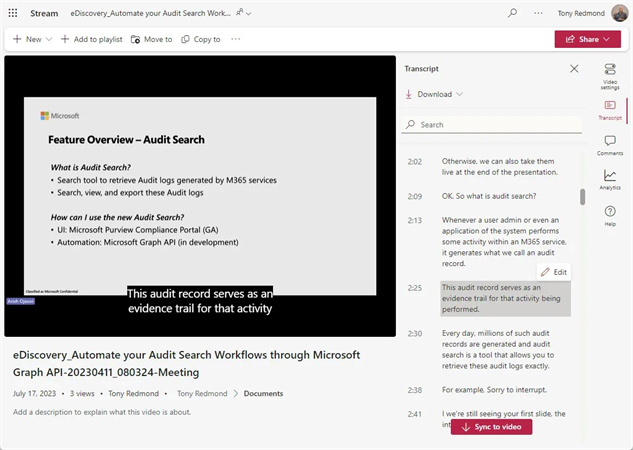
Microsoft Stream is an increasingly popular cloud-based video service available to commercial Office 365 users. It offers integrated AI-powered speech recognition to automatically generate text transcripts of video uploads.
With Microsoft Stream, enterprises can easily unlock video content at scale by having instant readable transcripts. However, the platform's restrictions make transcripts less accessible and editable compared to standalone software like HitPaw.
Steps- 1.Upload video file to Microsoft Stream
- 2.AI transcript processes automatically
- 3.View plain text transcript overlay on Stream
Pros
- Free built-in service for Office 365
- Scales to handle long videos
- Timestamps speaker changes
Cons
- Transcript only viewable within Stream
- No ability to edit the text
- Can't export files to other formats
Unlike HitPaw offering full editing tools and export freedom, Stream locks transcripts strictly within its cloud platform.
2. YouTube Auto Captions
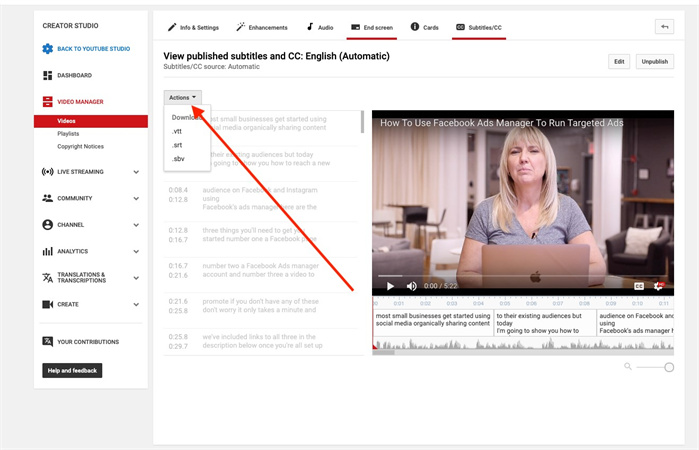
The video giant YouTube utilizes speech recognition to automatically add basic caption overlays to video uploads. While enabling some accessibility, the Auto Captions lack true transcription capabilities.
YouTube's rudimentary speech analysis pales in accuracy and configurability compared to standalone solutions like HitPaw. Still, it technically provides free caption conversion.
Steps- 1.Upload video to YouTube
- 2.Enable Auto Captions option
- 3.View limited text overlay
Pros
- Free built-in accessibility
Cons
- Extremely low accuracy
- No punctuation or formatting
- Minimal functionality
YouTube's automated captions focus mainly on accessibility over informational utility.
3. Temi Premium Transcription
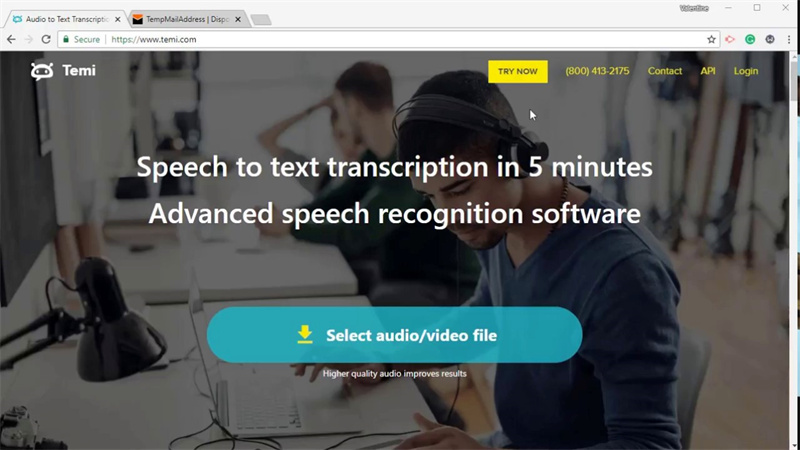
Temi is a popular speech-to-text service offering advanced audio/video file transcription capabilities for a recurring subscription fee.
Companies, students, researchers, and more use Temi's highly accurate software. However, its restrictive licensing model limits full access to transcripts compared to one-time purchase solutions like HitPaw.
With Temi Premium, you pay per minute of audio processed on top of monthly subscription costs. While ideal transcription quality, the expenses rack up quickly for frequent users.
Steps- 1.Upload media file to Temi
- 2.Select recurring paid plan
- 3.Download completed transcript
Pros
- Very accurate speech recognition
- Intuitive transcript formatting
Cons
- Expensive recurring fees
- No tools to edit transcripts
- Must re-upload audio to edit
Unlike HitPaw, which enables unlimited editing after one flat purchase, Temi's licensing restrictions provide less ownership over your content.
The Bottom Line
Transcribing video to text can be incredibly useful for a variety of purposes, whether you need transcripts for better video SEO, create subtitles, or simply want the content in text format for easier reading and analysis. As this ultimate guide has shown, there are several solid options for accurately and efficiently transcribing video files.
Out of the methods covered, using an automated transcription software like HitPaw Univd stands out as the best overall approach to get video transcript. HitPaw provides fast and accurate AI-powered transcripts, works for videos in any language, and even allows you to edit the transcriptions. Plus, it can not only transcribe video but also convert between a wide variety of video and audio formats.









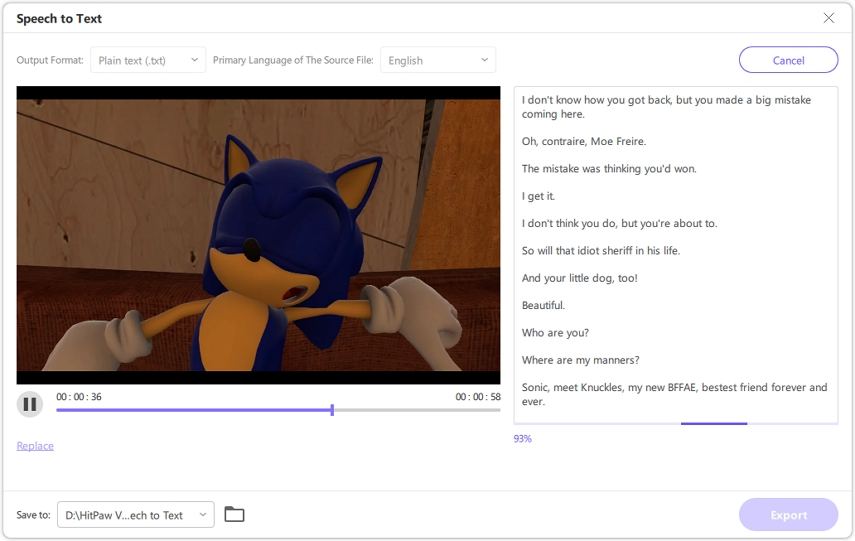
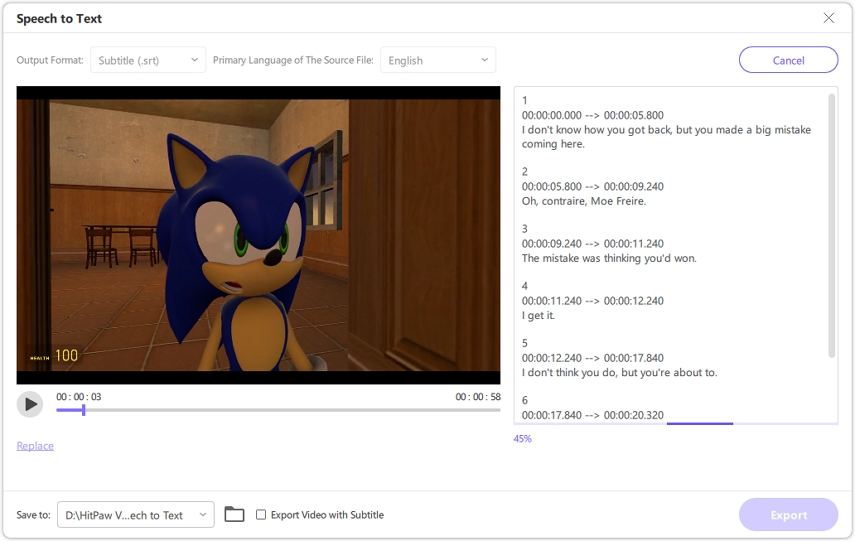
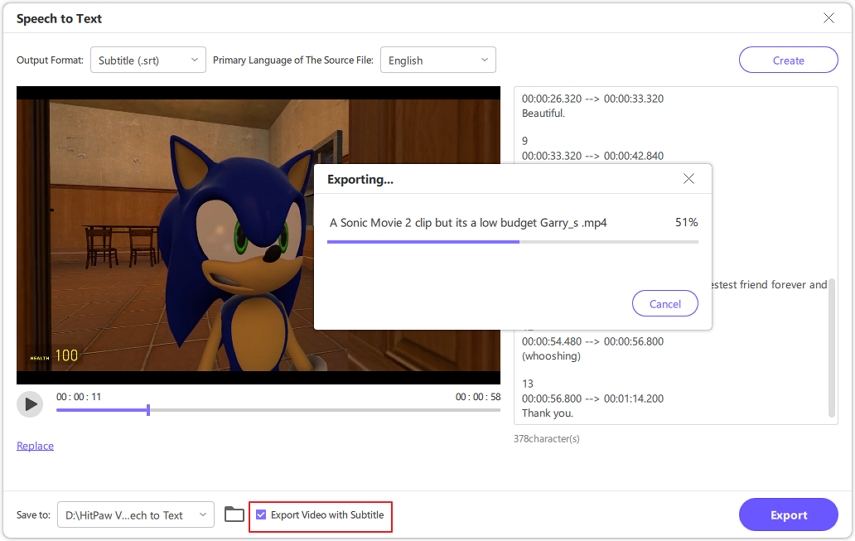

 HitPaw Edimakor
HitPaw Edimakor HitPaw VikPea (Video Enhancer)
HitPaw VikPea (Video Enhancer)
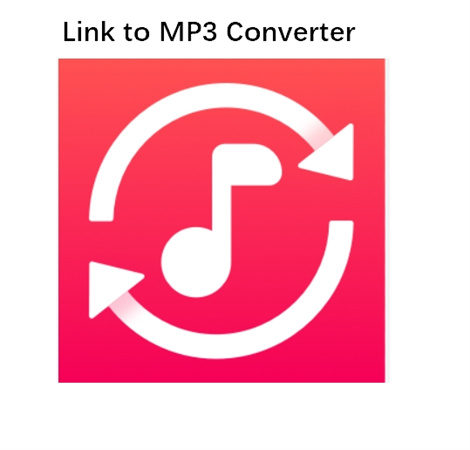


Share this article:
Select the product rating:
Joshua Hill
Editor-in-Chief
I have been working as a freelancer for more than five years. It always impresses me when I find new things and the latest knowledge. I think life is boundless but I know no bounds.
View all ArticlesLeave a Comment
Create your review for HitPaw articles