Why VLC Won't Play DVD, How to Fix It?
VLC is a media player that was developed by the VideoLAN project. It is a famous cross-platform software in which you can play videos, DVDs, audio, and CDs without paying a single penny. Nonetheless, many users say that VLC won't play DVD. Do you also have the same concern? Below is a complete guide for you so that you can easily solve this issue.
Why VLC Player Won't Play DVD?
Before knowing about the methods to solve the issue of VLC not playing DVD, it is important to know the reason why won't VLC play DVD. There can be various issues. However, the common problems that may arise are listed below:
- It is quite possible that the DVD is ejected or VLC cannot read it, and you are not able to open the VIDEO_TS and DVD Folder.
- The files of the DVD including the audio and video are choppy. You may also see a yellow warning notification that appears with it. The DVD also stutters.
- After Windows 10 OS or Mac OS X update, the VLC player won't play DVD.
- VLC can't play DVD completely. It would stop after playing it for a few seconds.
- A Blu-ray player is needed to play Blu-ray DVDs as VLC does not support Blu-ray DVD playing.
Apart from these reasons, some people might ask why VLC won t play MP4. This can happen if an MP4 file has a VLC incompatible video codec. Due to this, it will not play in VLC.

5 Quick Ways to Solve VLC Player Not Playing DVD
There are some quick ways to fix the issue of many people who ask why won't VLC play my DVD. Following are the 5 easiest methods to fix most of the problems why VLC won't play DVD. With these methods, you can even solve the issue of VLC won't play DVD Windows 10.
1. Reinstall The Latest Version of VLC Media Player
You may have forgotten to update the VLC media player to the latest version and your DVD, with its new codecs, could not match the older version of the VLC player which might have resulted in an error. Thus, you have to uninstall the older version and install the latest version. You can check the new updates by opening VLC, clicking on Help, and selecting Check for updates.
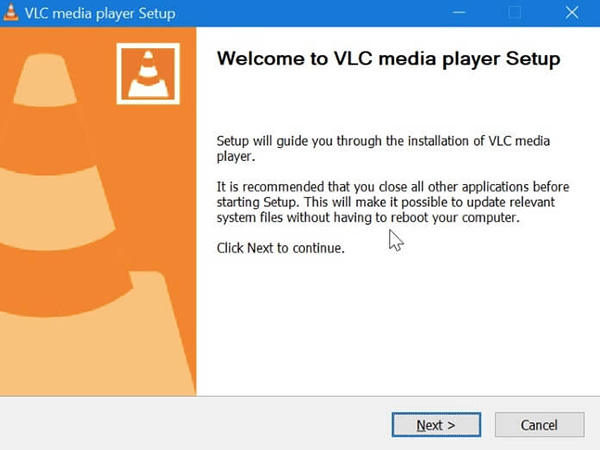
2. Reset VLC Preferences and Restart VLC
Resetting VLC Preferences can also help in playing DVDs. To solve this, please do as the following steps.
- Open VLC, go to Tools > Preferences
- Switch to "Show Settings" to "All" on the bottom left corner of the window.
- Click on Video > Filters > Deinterlace and unfold "Streaming Deinterlace Mode" under "Deinterlacing Video Filter".
- Select Yadif mode and hit "Save".
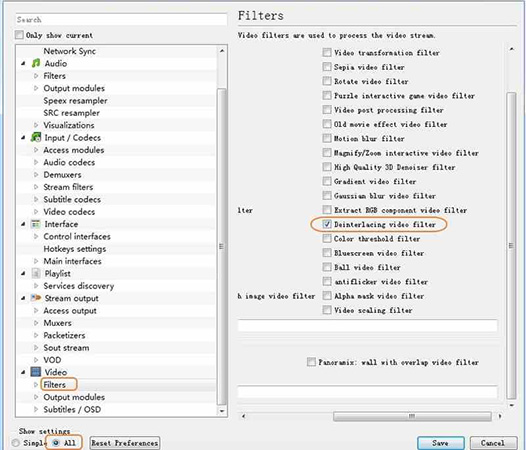
3. Install Libdvdcss - Encrypt and Play Commercial DVDs
If you have a commercial DVD and want to play it on VLC, you need to install a third-party application such as Libdvdcss. You can get the packages from the section of VLC Developer.
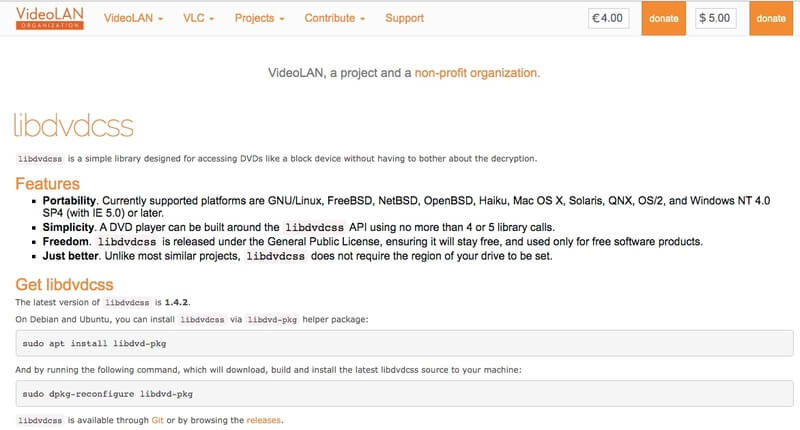
4. Test the program
The reason why VLC wont play DVD on Mac or VLC media player won't play DVD Windows 10 may be caused by the latest OS update. Click on the VLC program, then select Try Recommended Settings. After that, click on Test the Program to fix the issue of VLC won't play DVD Windows 8 or on Mac computers.
5. Reinstall and Update DVD Driver
It is possible that something is wrong with the DVD drive and therefore you are questioning why VLC won't Play DVD Windows 10. To fix this,you need to:
- Click on Windows and the X key to open Device Manager.
- Select DVD/CD-ROM drives.
- If you see a red-colored icon “x” or yellow-colored icon “!”, then it is crucial to reinstall or update your DVD driver.
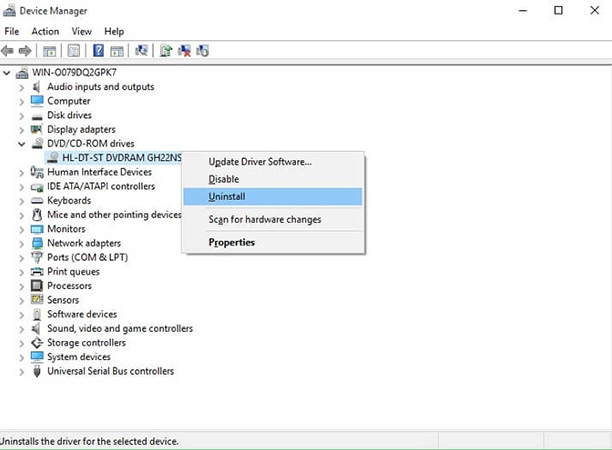
Try VLC Alternative Free Player When VLC Can't Play DVD
If VLC not playing DVD or if you are searching why VLC won't play DVD on Windows 10, you can also try a VLC alternative. There are various DVD players available that are completely free. You can easily use them to play the DVD that you like. Below are the 3 amazing VLC alternative DVD players.
1.KM Player
One of the free multimedia players is KMPlayer that is available for both Windows and Mac systems. In KM Player, you can easily play numerous codecs and formats such as WMV, MKV, AVI, etc. It also supports 3-D formats, and its interface is simple to understand.

2.5K Player
5K Player is an amazing video and music player. You can also download online videos from it. Moreover, it is an AirPlay media streamer. You can use it in Mac and Windows systems. You can play 45, DVDs, 5K, and 1080p HD videos in it without any difficulty.
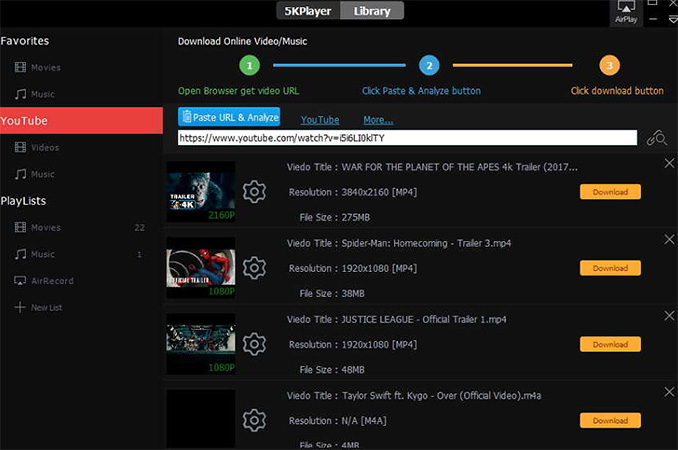
3.SM Player
Another free media player is SM Player that has built-in codecs. You can play almost every audio and video format in it. It can be used with Linux and Windows systems. You can find various specifications in it, such as YouTube videos support, subtitle download, etc.
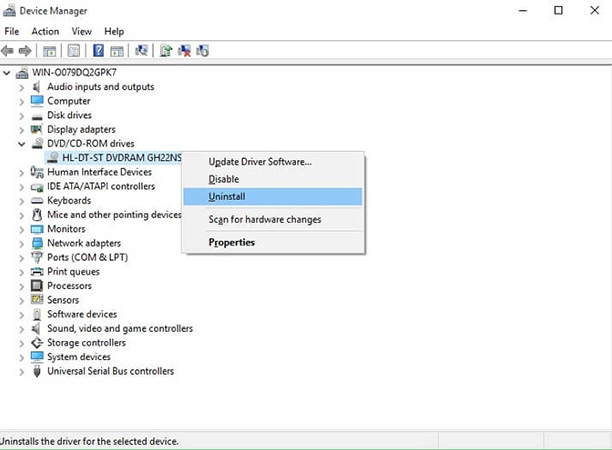
Bonus Tip: How to Convert DVD to MP4/MOV for Better Compatibility
VLC is better for video playback, so when VLC cannot play DVD, you can convert DVD to a video format such as MP4.
To convert DVD, you need a third-party DVD converter tool, HitPaw Univd (HitPaw Video Converter) is a professional DVD ripper tool on Windows and mac, which supports converting DVD to 1000+ different formats and devices. Therefore, with it, you can convert your DVD disc or DVD folder/IFO, ISO/ to various VLC compatible formats including MOV, MKV, AVI M4V, WMV, MP4, and many others.
Highlighted Features in Converting DVD
- Convert DVD disc, DVD folder, IFO, and ISO files to 1000+ formats.
- Lossless conversion.
- 120x faster with hardware acceleration.
- Batch conversion and editing support.
Here are the Steps to Convert DVD using HitPaw Univd.
Step 01 Firstly, you need to download and install HitPaw Univd on your system.
Step 02 After that, open HitPaw Univd and click on “Add DVD” to add your disc or DVD files.

Step 03 From the bottom, open the “Convert all to” menu. Nextly, click on the video tab and choose a video format from the list. From the right, you can select your preferred resolution.

Step 04 When conversion finished, you can access the converted files from the Converted tab.

Conclusion
VLC is a popular multimedia player. However, when sometimes VLC won't play DVD, you can use the methods that are mentioned in this article. If you are unable to play some videos in VLC, you can use HitPaw Univd to convert DVD to video formats without quality loss.






 HitPaw Watermark Remover
HitPaw Watermark Remover  HitPaw Univd
HitPaw Univd 

Share this article:
Select the product rating:
Joshua Hill
Editor-in-Chief
I have been working as a freelancer for more than five years. It always impresses me when I find new things and the latest knowledge. I think life is boundless but I know no bounds.
View all ArticlesLeave a Comment
Create your review for HitPaw articles