How to Fix VLC Blu-Ray Disc Needs a Library for AACS Decoding Issue
VLC is one of the most popular video streaming players in the world. But lack of libraries make it prone to unexpected issues at times. One of the common errors that many users come across is “VLC this Blu-ray disc needs a library for AACS decoding, and your system does not have it” while trying to play a Blu-ray disk.
If you’re facing this problem, then look no further. We have rounded up several workarounds to help you overcome VLC AACS decoding issue quickly and safely.
Let’s dive in!
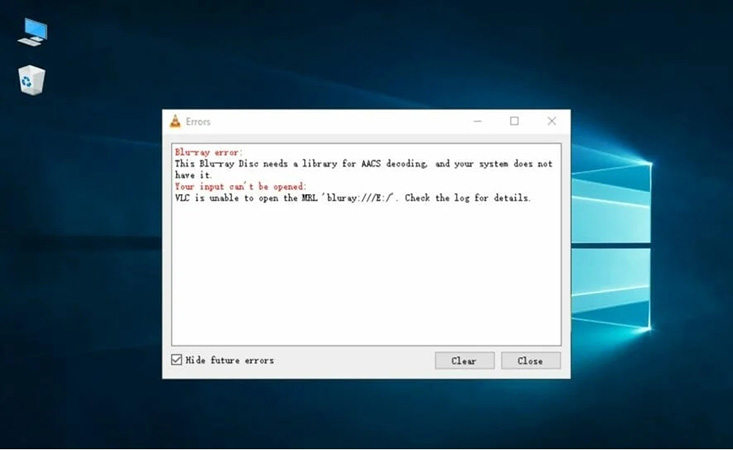
Part 1. What Are the Possible Causes for VLC AACS Decoding Error?
Based on experts’ review and our own research, below are some common culprits of the VLC AACS error:
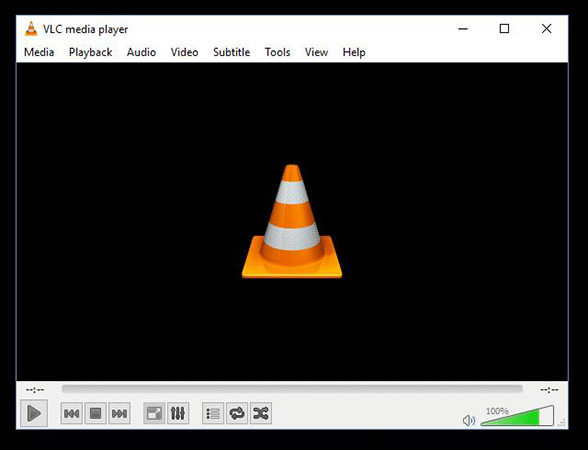
No matter the reason behind VLC this Blu-ray disc needs a library for AACS decoding, and your system does not have it error, you can always fix it.
Part 2. How Do I Fix the Blu-ray Disc VLC AACS Decoding Error?
Below are the two simple solutions to get rid of the VLC Blu-ray AACS error.
Method 1. Update VLC media player to the latest version
One of the common reasons of VLC decoding error is using the outdated VLC. So, the first thing you should do is update it to the latest version. The procedure is as simple as it can get as you can update it from the home screen of the VLC player itself.
Check out the below steps to update VLC:
-
1
Launch VLC player
-
2
Head to the top bar and click on Help > Check for Updates.
-

-
3
Install the updates it available. Then, exit and launch VLC again and check if the issue persists.
Method 2. Add the AACS into the AACS decoding library
This is probably the most efficient method to troubleshoot the VLC AACS decoding problem. However, the procedure is quite lengthy and tech-savvy.
Thus, we recommend you to carefully implement the below steps to get the job done.
-
1
First of all, visit the Blu-ray key database website. Ignore any pop-up warning and click on the Advanced option to get going
-
2
Hit the “get the file” link to download the KeyDB.cfg file to your PC.
-

-
3
If the warning message pops up again, click on the More options icon and choose to keep the file.
-

-
4
After that, you need to click on the downloaded link corresponding to your system version. i.e., 32-bit or 64-bit.
-

-
5
Now, press the Windows + R keys simultaneously and type in “C:\Users\Your username\AppData” in the Run utility. This will bring to the AppData folder.
-
6
Here, hit the Roaming folder. Then, right-click anywhere, choose New Folder, and it “aacs.”.
-

-
7
Open the new “aacs” folder and drag the KeyDB.cfg file you downloaded into it.
-

-
8
After that, head to the installation folder of your VLC. You’ll find it here: C:\Program Files\VideoLAN\VLC OR C:\Program Files(x86)\VideoLAN\VLC.
-
9
Now, drag the downloaded libaacs.dll file to this folder
-

-
10
Now, try to play the Blu-ray disc again. Hopefully, you won’t face any error.
Part 3. More FAQs about VLC AACS Decoding
This section is going to answer some common queries of users regarding the VLC AACS decoding error.
1. How Do I Get Library AACS Decoding?
To decode Blu-ray AACS library, you need to place the AACS key database (KeyDB.dll) in the AACS directory. After that, copy-paste the libaacs.dll file in the VLC install location on your PC. Download these files from the internet.
2. How Do I Play AACS Blu-Ray On PC?
If you want to play Blu-ray AACS, move the AACS library key database in the AACS folder/AppData directory and the libaacs.dll in the VLC media player file location.
Extra Tip: The Best Video Converter on PC
If you’re still facing trouble playing a Blu-ray AACS video, then consider changing its format. That’s where HitPaw Univd (HitPaw Video Converter) comes into play. Using this tool, converting a Blu-ray video to any format is on your fingertips – and that too without
The program is compatible with staggering 500 video formats and it lets you convert multiple files simultaneously. In addition, its conversion speed is 90x faster than normal programs. All these features coupled with a sleek interface make it a go-to choice for millions of users.

Advantages of HitPaw Univd:
- The program offers a simple and quick procedure to convert Blu-ray videos.
- Doesn’t compromise the video quality.
- Lightning-fast conversion speed.
- Allows conversion between more than 500 video formats.
- Users can convert multiple videos in one go.
- Comes with a built-in editor.
Check out how easy it is to change the video format using this multi-purpose program:
Step 02 Click on “Add Video” under the Convert tab to load your Blu-ray videos into the program.

Step 03 When the files are imported, click on “Convert All to” at the bottom and choose a output format. Else, you can select individual format for each video.

Step 04 Hit Convert and wait until the program finishes the conversion process.

Step 05 Access the converted videos in the Output Folder.
Final Thoughts
Hopefully, this article has helped you fix the “This Blu-ray disc needs a library for AACS decoding” error. Follow the steps carefully to decode VLC AACS carefully.
It is recommended to use HitPaw Univd to change the Blu-ray video format to a one that runs smoothly on VLC. This program offers the quickest method to convert unlimited videos in any format you want.

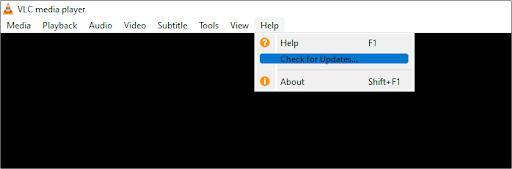
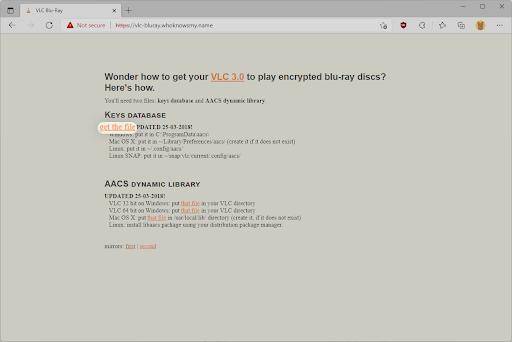
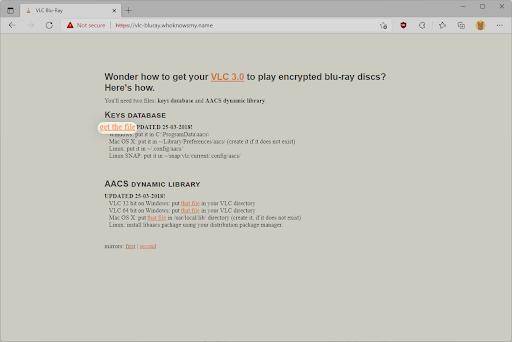
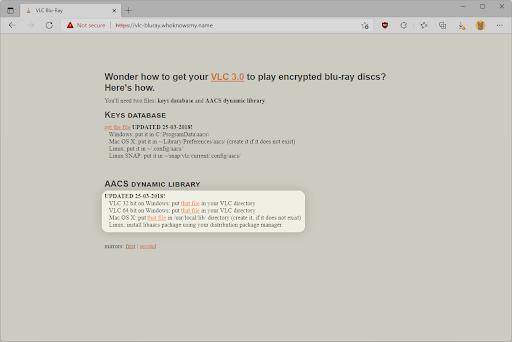


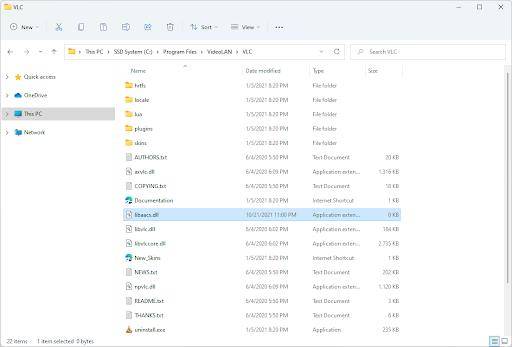





 HitPaw Watermark Remover
HitPaw Watermark Remover  HitPaw Univd
HitPaw Univd 


Share this article:
Select the product rating:
Joshua Hill
Editor-in-Chief
I have been working as a freelancer for more than five years. It always impresses me when I find new things and the latest knowledge. I think life is boundless but I know no bounds.
View all ArticlesLeave a Comment
Create your review for HitPaw articles