Full Tips on How to Convert DIVX to MP4 in 2025
DivX is a popular video compression format known for offering high-quality video in smaller file sizes. However, its compatibility with different devices and platforms can be limited, particularly on newer devices. On the other hand, MP4 reigns supreme in terms of universality due to its widespread adoption by most media players and software.
This often necessitates converting DivX to MP4 for seamless playback and wider compatibility.This comprehensive guide delves into various conversion methods for transforming your DivX files into MP4 format, empowering you to enjoy and manage your video content effortlessly.
Part 1: Converting DivX to MP4 on Windows
Windows users have options at their disposal for converting DivX to MP4. Here are two popular approaches:
1. HitPaw Univd (HitPaw Video Converter): The All-in-One Solution
For a user-friendly and versatile solution, look no further than HitPaw Univd. This powerful software transcends the simple act of converting DivX to MP4, offering a plethora of functionalities:
- Extensive format support: It seamlessly converts between a vast array of video formats, including DivX, MP4, AVI, MKV, and more.
- Blazing-fast conversion speed: Experience lightning-fast conversion times, saving you precious waiting moments.
- Intuitive interface: HitPaw boasts a clean and user-friendly interface, making it usable to users of all technical backgrounds.
- Additional features: The software goes beyond basic conversion, offering functionalities like video editing, video downloading, and screen recording.
- 1.Download and install the HitPaw Univd on your Windows PC.
- 2.Start the software and click the "Converter" tab.
- 3.Click "Add Files" and select the DivX files you want to convert.
- 4.Choose MP4 as the preferred output format from the "Output Format" menu.
- 5.Click "Convert" to begin the process.
- 6.Once completed, your converted MP4 files will be saved in the chosen output folder.




2. HandBrake: A Free Option
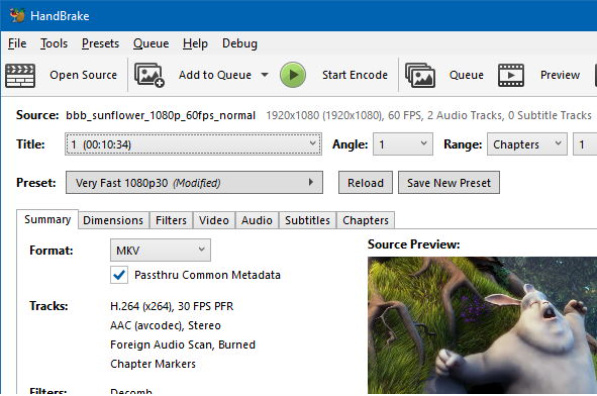
Convert DivX to MP4 easily with HandBrake - the free and open-source video transcoder. Watch videos on any device with ease. Try it now!
Converting DivX to MP4 with HandBrake:- 1.Download and install HandBrake on your Windows PC.
- 2.Open HandBrake and click "Open Source" to select the DivX file.
- 3.Choose MP4 as the "Output Format."
- 4.Click "Start Encode" to initiate the conversion process.
Pros
- Free and open-source software offers basic conversion functionality.
Cons:
- Steeper learning curve compared to HitPaw Univd.
- limited customization options compared to paid software.
Part 2: Converting DivX to MP4 on Mac
Mac users have a built-in option for DivX to MP4 conversion, such as QuickTime Player.
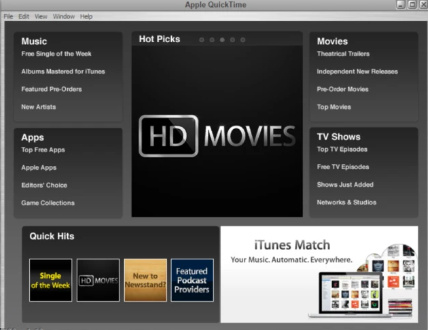
Converting DivX to MP4 with QuickTime Player:
- 1.Open the DivX file in QuickTime Player.
- 2.Go to "File" > "Export" > "Export as Movie."
- 3.Choose MP4 as the "Export Format" from the "Use" dropdown menu.
- 4.Click "Save" to begin the conversion process.
Pros and Cons of Using QuickTime Player:
Pros
- Convenient and readily available on all Macs
Cons:
- Limited control over conversion settings
- slower processing
While QuickTime Player offers a basic solution, it may not be ideal for users seeking advanced customization options or faster processing speeds.
Part 3: Online Methods for Converting DivX to MP4
For users who prefer a web-based solution, several online platforms offer DivX to MP4 conversion services. One such example is CloudConvert.
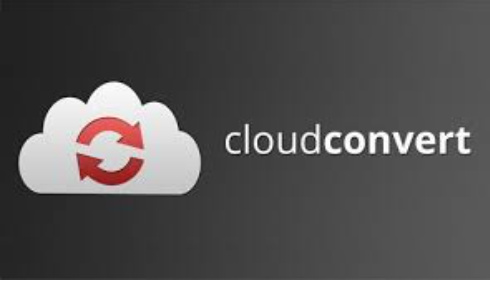
Converting DivX to MP4 with CloudConvert
- 1.Visit the CloudConvert website.
- 2.Click "Select Files" and choose the DivX file you want to convert.
- 3.Select MP4 as the "Format."
- 4.Click "Start Conversion" to initiate the process.
Pros and Cons of Online Conversion Methods:
Pros
- Accessible from anywhere with the internet.
- No software download or installation is required
- Often, we offer free conversion for smaller file sizes.
Cons:
- File size restrictions may apply, potentially hindering the conversion of larger DivX files.
- Uploading and downloading files can be time-consuming, especially for slow internet connections.
- Security concerns may arise as you're uploading your video files to a third-party server.
- Limited control over the conversion process and final file quality.
Part 4: How to Choose the Best Way to Convert DivX to MP4
The best way to convert DivX to MP4 depends on your needs and preferences.
- HitPaw Univd stands out as a versatile and user-friendly option, offering a wealth of features and lightning-fast conversion speeds for Windows users. Its intuitive interface makes it accessible to all, and its extensive format support ensures you can convert DivX to various other formats beyond MP4.
- HandBrake on Windows offers a free and straightforward solution but comes with a steeper learning curve and limited customization options compared to paid software.
- QuickTime Player on Mac provides a convenient built-in option, but its lack of advanced features and slower processing speeds make it less suitable for users requiring more control or faster conversions.
- Online conversion tools like CloudConvert offer accessibility but with limitations in file size, security concerns, and control over the process.
Conclusion
Ultimately, the best choice for you hinges on your individual needs. If you prioritize convenience and user-friendliness,HitPaw Univd is an excellent choice. Choose the best method to convert your DivX files to MP4 and enjoy your video content without any compatibility issues.






 HitPaw Edimakor
HitPaw Edimakor HitPaw VikPea (Video Enhancer)
HitPaw VikPea (Video Enhancer)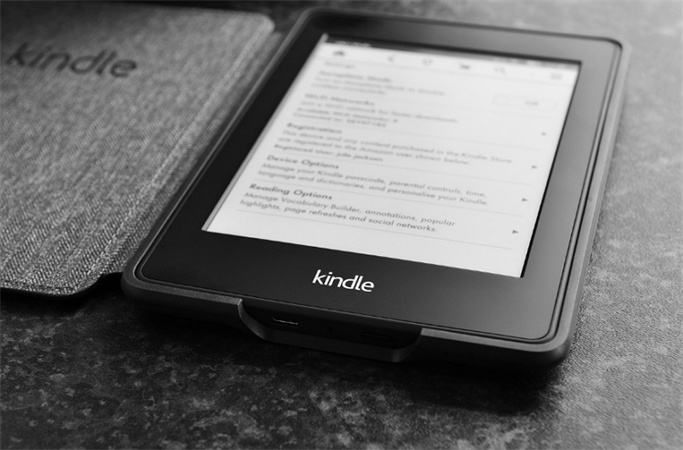

Share this article:
Select the product rating:
Joshua Hill
Editor-in-Chief
I have been working as a freelancer for more than five years. It always impresses me when I find new things and the latest knowledge. I think life is boundless but I know no bounds.
View all ArticlesLeave a Comment
Create your review for HitPaw articles