Best MPG to MP4 Converter for Windows PC and Mac
MP4 is a popular format and is used by a number of users all over the world. Since the format is supported by almost all the devices, people always tend to look for an MPG to MP4 converter. Such converters are very easy to use and help us get away with compatibility issues. If you are one such user looking to convert MPG to MP4, then this article is definitely for you. Read below to know more about how to convert MPG to MP4.
Part 1. One-tap MPG to MP4 Converter for Windows 11/10 and macOS?
Since MPG file formats comes with a lot of compatible issues, it is necessary for users to convert this format into MP4 so that the video can be played on different and multiple devices. And in order to that, HitPaw Univd (HitPaw Video Converter) is the best that you have got. This tool not only allows you to convert MPG to MP4 but also different other formats. In addition to this, the tool comes with different features that makes users want it more.
- Convert MPG to MP4, MOV, FLV, MKV, MP3, WMA and other 1000+ video/audio formats
- Easily convert MPG for playing on Mac, Windows, iPhone, Android phone, etc.
- Convert multiple MPG files into MP4 all at once in fast speed
- Support for 8k/4K video quality while keeping the original quality intact
- 90X faster as compared to other MPG to MP4 converter in the market
Follow the below steps to know how to convert MPG to MP4. We take MPG to MP4 conversion on Windows for example. Mac users can do the same on macOS.
Step 01Download and install the tool. Select the Add Video to import your files.

Step 02Select and open the Convert all to menu from the bottom. Go to video tab and select the MP4 format from the list in the left pane. You can also select your desired resolution, too.

Step 03Click on the Hardware Acceleration Detection and Lossless Conversion section and select a target folder in the interface. Click Convert to start converting your MPG video to MP4 format.

Part 2. How Do I Convert MPG to MP4 with VLC?
Users can also convert.MPG to.MOV using the conventional VLC media player. The player is one of the popular tools among the users and can also be used to convert videos from one format to other. Follow the below steps to know how to convert your videos to MP4 using VLC.
-
1
Download and launch VLC on your device. Go to Media and select the Convert/Save option.
-

-
2
A new window will pop-up. Tap on the Add option to import your MPG file for conversion. Click the menu at Convert/Save and tap Convert.
-

-
3
A new window will pop-up. Select the desktop folder to save the output file.
-
4
Below the Settings tab, click the Profile list and choose MP4 as the output format.
-

-
5
Last, but not the least, tap on the Start option that will begin the conversion of MPG file. The output will be saved in your selected folder.
Pros
- Supports different format
- Acts as a player also
Cons
- The UI is obsolete
- Conversion process might be difficult to understand
- Does not support batch conversion
- Slow conversion process
Part 3. How Can I Convert MPG to MP4 Online?
If you do not want to download a separate tool for conversion, you can always opt for online conversion platforms such as CloudConvert. This online service is one of the platforms that can be used to convert.MPG to.WMV. The service supports more than 200 formats for conversion and can be used by anybody. Since it is an online service, users can convert their videos from any device by just using a browser. The platforms claims that it offers complete data security when it comes to user data. Below are the steps that you need to follow to convert MPG to MP4 Windows 10 using this online tool.
-
1
Visit the official website of CloudConvert.
-
2
Click on the Select File button to upload your MPG file.
-

-
3
Click drop-down button and choose "MP4" as the output format.
-

-
4
Click the Convert option to begin the conversion.
Pros
- Does not need separate tool for downloading
Cons
- Supports limited number of formats
- Requires strong Internet connection
- Concerns about data security
Part 4. MPG VS MP4: Which Is Better?
Below are the detailed between the two formats along with their pros and cons. This will help you make a sound decision while converting between formats. Have a look.
What is MP4?
Also dubbed as MPEG-4 Part 14, the format was launched in 2001. MP4 was launched again in 2003 as the MPEG-4 Part 14 version, which is used nowadays. The format is a widely used video format with high compression and multiple-functionality. The format can save videos as well as subtitles, audio, and images.
Pros
- One of the major benefits of MP4 is that it can be used on different platforms, thereby making it simple to distribute and use.
- It has a high compression ratio while creating smaller file sizes, hence making it perfect for compressing high definition audio-video files and video streaming.
Cons
- Sometimes, audio can drift out of sync with the video due to codecs incompatibility.
- Editing or playback can require a lot of computing resources for MP4 files.
What is MPG?
Also known as MPEG, the format was shortened to MPG since some of the older Windows version needed just 3 letters as extension. The format was designed by the Moving Picture Experts Group. It is commonly used for storing audio and videos.
Pros
- MPG can be run on multiple platforms including Windows Media Player and QuickTime.
- It is compatible with most web browsers.
- MPG files creates very high quality output that are almost the same quality as their originals.
Cons
- It is bigger in size, which can take more time to open.
- Although the output of MPG is very high in quality, it leads to a larger file size and a low compression ratio. This can be an issue if you are trying to save your storage space.
Conclusion
Having said that, we just had a look at some of the best MPG to MP4 converter tools. Among the options, HitPaw Univd is the best converter to use. It not only allows you to convert MPG to MP4 but also different other formats. In addition to this, the tool comes with different features that makes users want it more.





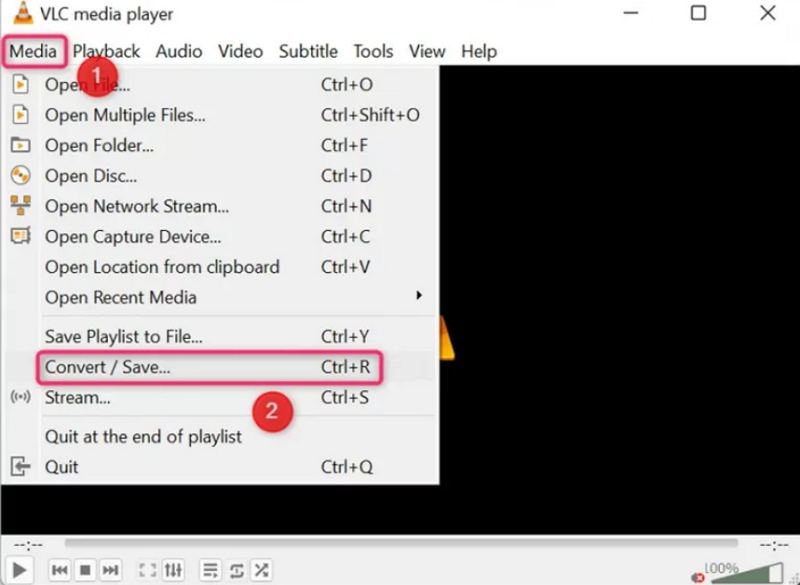
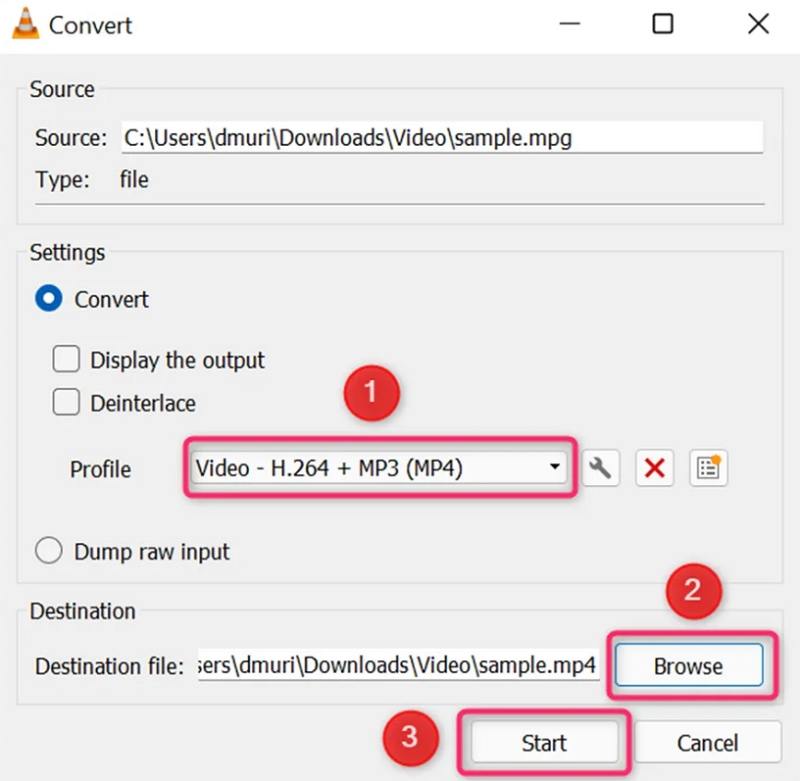
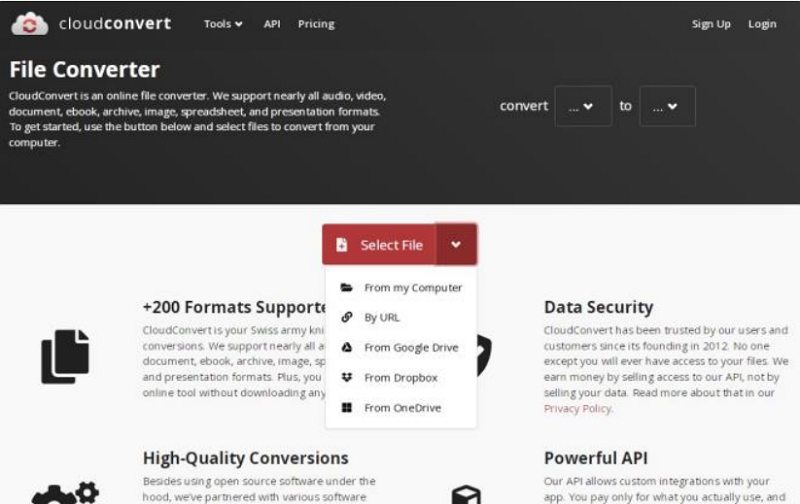


 HitPaw Watermark Remover
HitPaw Watermark Remover  HitPaw Univd
HitPaw Univd 



Share this article:
Select the product rating:
Joshua Hill
Editor-in-Chief
I have been working as a freelancer for more than five years. It always impresses me when I find new things and the latest knowledge. I think life is boundless but I know no bounds.
View all ArticlesLeave a Comment
Create your review for HitPaw articles