4 Easy Ways to Open HEIC File on Mac
Mac devices saves all its image in HEIC format most of the times. In addition to this, if you have imported your images from your iPhone to mac, all the images from iPhone comes in HEIC format as well. And hence, user needs different methods to open HEIC file on Mac. If you are still looking for methods to open and view the HEIC images, then this is the best place for you to get your answers. Keep reading to know more.
Way 1. How to Open HEIC on Mac Using the Preview App
If you wish to view HEIC Mac, then the best method to do is to use the Preview app for viewing. The app open HEIC files on your mac. All you need to do is follow the below steps to know how to open HEIC file Mac with this app.
- Open the location on your MacBook where the HEIC files saved.
- Right-click on the HEIC image you need to open.
- Now, click the Open With option from the menu.
Next, tap on Preview app from the list to open Mac HEIC files in this app.

Way 2. How to Open HEIC on Mac Using the Photos App
If you wish to open HEIC file Mac using a different method, then we have just the right app for you. If you are a long-time Apple users, you must be familiar with the Photo app on your Mac as well as iPhone. The Photos app allows users to organize and import the HEIC MacBook images with different methods on the any compatible Apple device. The app also has the ability to save HEIC files and view them. Follow the below steps to know how to open a HEIC file on Mac using this app.
To begin with, launch the Photos app on your device. After the app is launched, select the Import option from the File menu. This menu is located at top and will allow users to add new pics to the albums that you saved.

Search the HEIC file Mac you wish to add to the app. Chose them by clicking on them and then click the Review for Import option once you are done adding the files.

- The app will open HEIC file on Mac that users selected earlier. Once the images are imported, users can view similar to other images.
Way 3. How to Open HEIC on Mac by Cloud Services
Users can use other method as well to open HEIC on Mac. Users can use different cloud services such as Dropbox or Goggle Drive. For now, let us see how to open HEIC on Mac using Dropbox. Follow these steps.
- Start by installing the Dropbox app on the Mac.
- Open the app on and upload all your HEIC Mac OS files to the Dropbox account.
- Once uploaded, users can view the HEIC on Mac files anytime.
Way 4. How to Convert HEIC to JPG and Open It on Mac
Having said that, we just had a look at different methods that can help us know how to open an HEIC file on Mac. But there is one method up our sleeves that is easy to use and can be a life saver. All you have to do is change the HEIC format to JPG and voila! Your problem is solved. Converting the files to JPG will help you since it is a widely accepted format and users can easily HEIC file on Mac with this method.
Now to convert HEIC to JPG you will need HitPaw Univd (HitPaw Video Converter). It is a perfect converter that can help you convert your HEIC to not only JPG, but different formats such as PNG and BMP. The tool does this conversion easily and users do not need any technical knowledge to get hold of this tool. All you have to do is follow the below steps to open HEIC Mac with this tool.
Step 1:Download, install, and launch HitPaw Univd. Switch to the Toolbox tab and select the Image Converter feature to import your image.

Step 2:Users need to Add image option to add more images.

Step 3:Navigate to the Convert all to option and select JPG as output format for all the imported images. Navigate to Save to option to select a destination folder for the converted images.

Step 4:Tap the Convert All option to convert all the images to JPG in one go.

Frequently Asked Questions about HEIC Mac
Q1. 1. What’s an HEIC image?
A1. High-Efficiency Image Container (HEIC) is a file format that is developed by Apple to enhance the image quality while keeping the file size to minimum. These files are great to save on your device. However, since the format is not yet a universal standard, users may have to seek for option for opening HEIC files on Mac.
Q2. 2. How to Fix can't open HEIC on Mac?
A2. There might be many reasons for users to face this issue. However, a number of users have claimed that updating the macOS to the latest version have helped them get rid of it. In addition to this, restarting the device also does the trick, as per a number of users. Lastly, users can use HitPaw Univd to convert the HEIC to JPG and solve the problem instantly.
Q3. 3. How do I stop saving iPhone photos in HEIC format?
A3. Earlier, all the images in iPhone used to save in HEIC by default. However, with iOS 11, users can now adjust their iPhone settings to save images in different format. Users can switch their images from HEIC to JPG going to Settings >> Camera >> Formats >> and select Most Compatible.
Conclusion
Al in all, we just had a look at different methods that can help you view HEIC format on your mac device. Out of those, the best method is to use HitPaw Univd to convert HEIC files to JPG. The tool does this conversion easily and users do not need any technical knowledge to get hold of this tool.

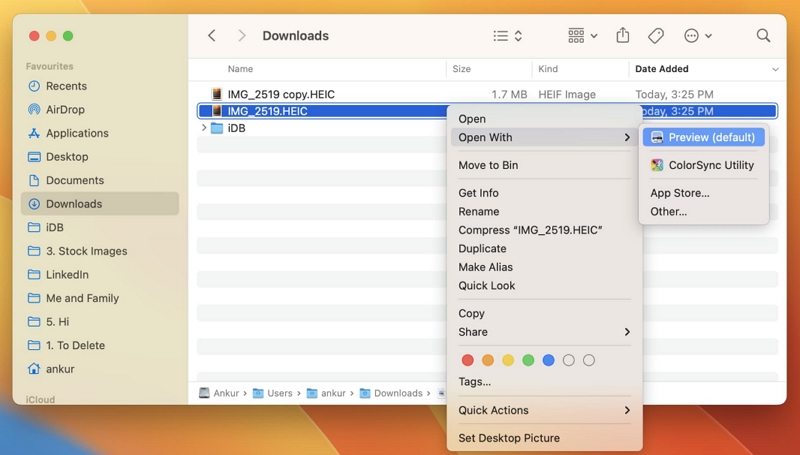
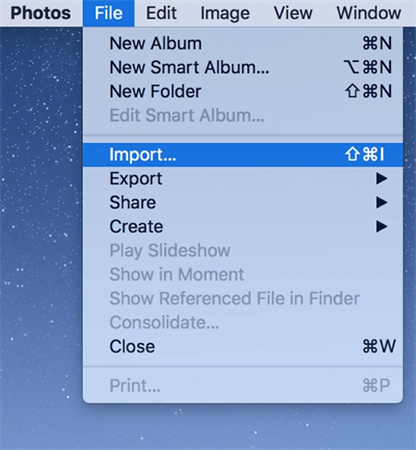
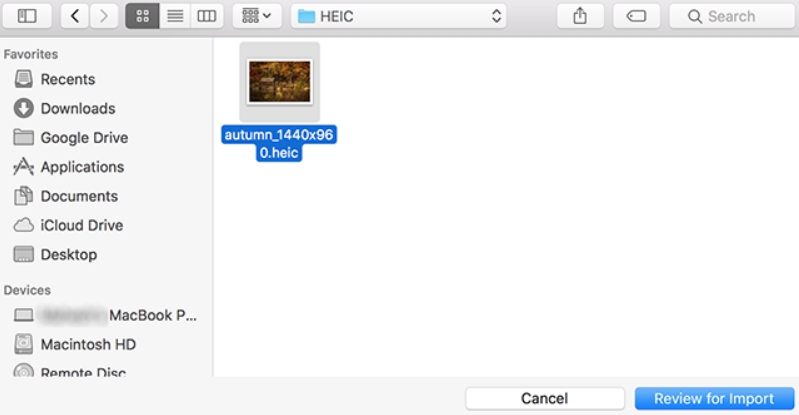









 HitPaw Edimakor
HitPaw Edimakor HitPaw VikPea (Video Enhancer)
HitPaw VikPea (Video Enhancer)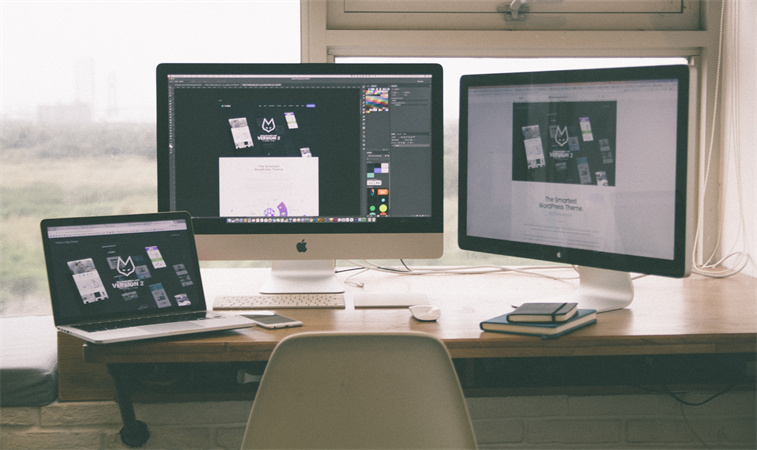

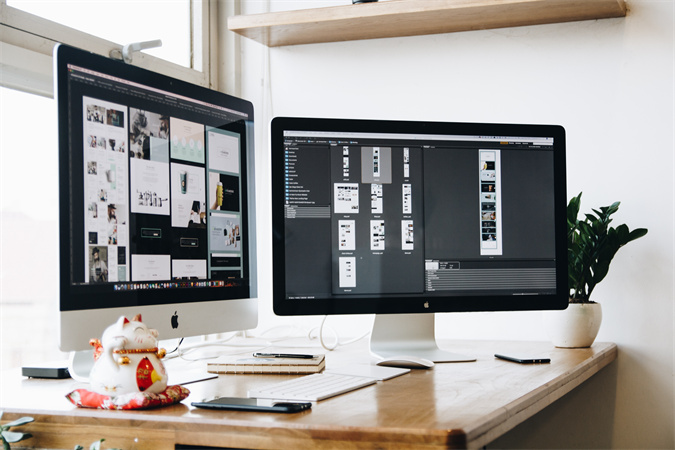

Share this article:
Select the product rating:
Joshua Hill
Editor-in-Chief
I have been working as a freelancer for more than five years. It always impresses me when I find new things and the latest knowledge. I think life is boundless but I know no bounds.
View all ArticlesLeave a Comment
Create your review for HitPaw articles