How to Save Instagram Photos on Mac Losslessly in 2025
After visiting Instagram on Mac, you've decided to download the particular Instagram photo on your Mac . Can you save photos from Instagram on Mac?
Unfortunately, Instagram still needs to develop an official method to download Instagram photos Mac. Luckily, various methods might help you know how to download Instagram photos on Mac, and we're all set to introduce those brilliant ways.
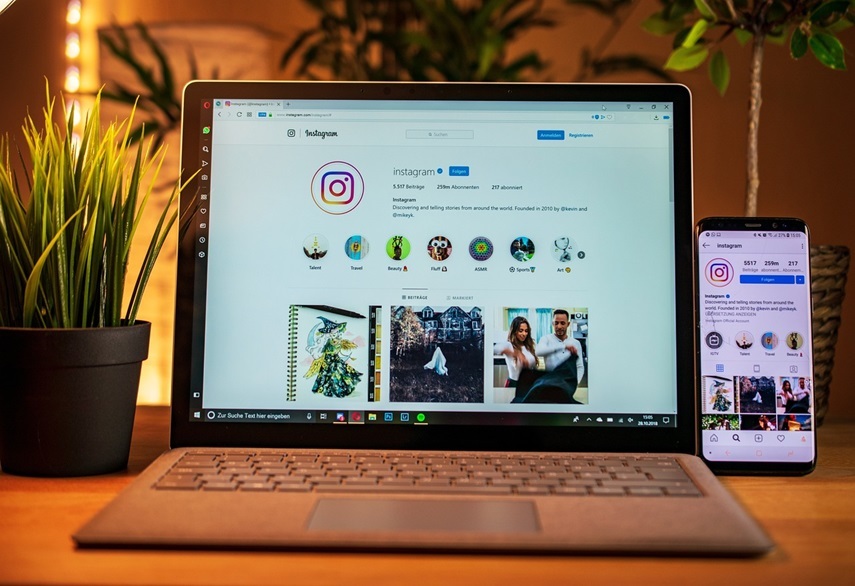
Part 1. How to Save Instagram Photos on Mac Losslessly [Most Recommended]
Looking to download Instagram photos on Mac in lossless quality? Finding the best way to save photos from Instagram on Mac might be challenging, but HitPaw Univd (HitPaw Video Converter) for Mac aims to simplify everything for you. It is a brilliant Instagram downloader that allows you to download Instagram stories, videos, posts, and photos.
From offering a simple user interface to allowing you to download Instagram photos Mac in original quality, HitPaw has been on the priority list of all the users.
Some unique advantages of HitPaw Univd for Mac:
- Download Instagram Reels, videos, photos, and stories
- Allows you to save the content from 1000+ online websites
- It supports batch conversion, meaning downloading multiple Instagram photos simultaneously is possible
- Offers the simple user interface
- Works 120x faster speed
- Comes up with the mind-blowing technical support
How to save Instagram photos on Mac via HitPaw Univd:
- Step 1. Install HitPaw Univd and Open Instagram Downloader
After visiting the official website of HitPaw Univd, install the software and launch it afterward. Click on the Toolbox to select the Instagram Downloader. You can also tap on the Instagram Downloader after hitting the Download tab.
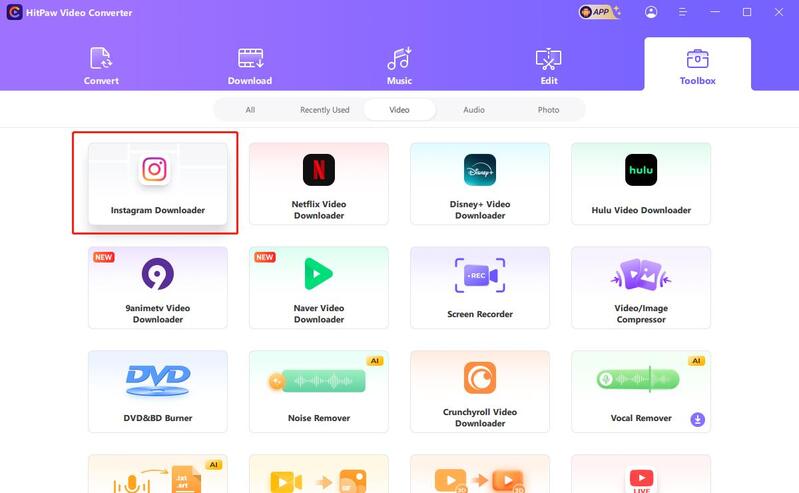
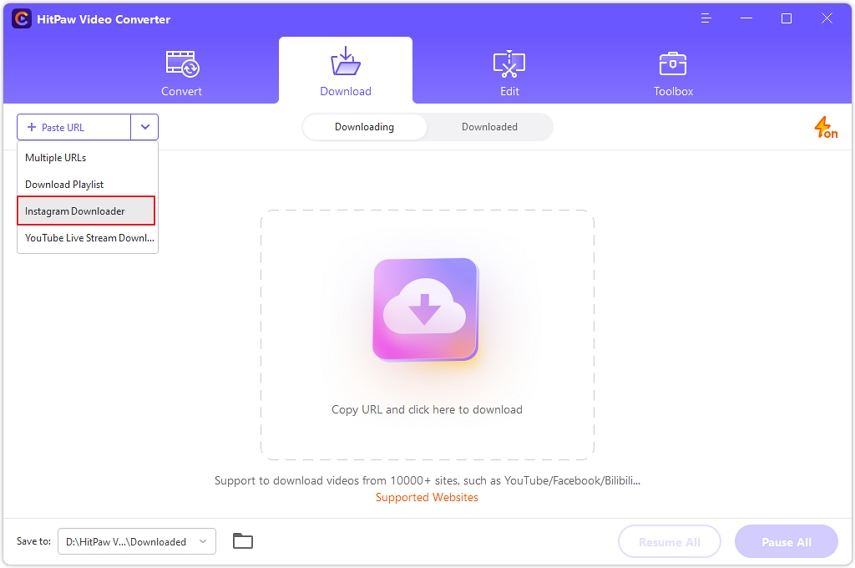
- Step 2. Paste URL of Instagram Photos
Copy the URL address of the photo you'd want to download from Instagram. Paste the URL address to the main interface of HitPaw Univd and click on the Analysis icon. Now, HitPaw Univd will begin assessing the URL you've pasted.
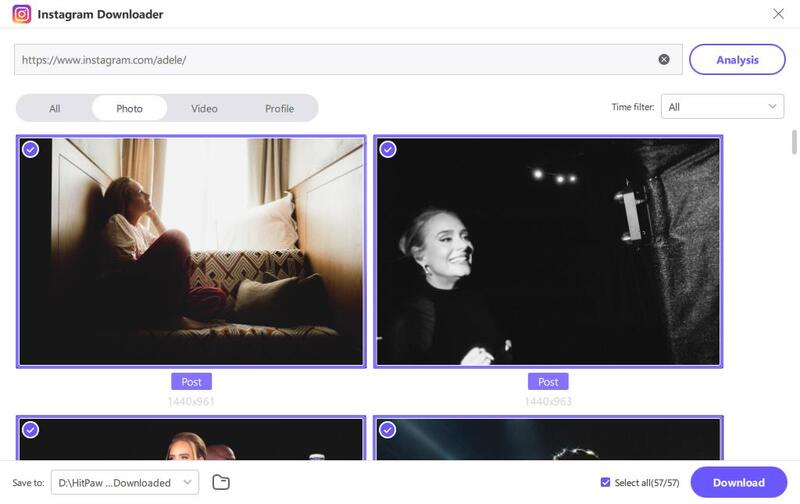
- Step 3. Select Photos and Download
Select the image format you'd like to download the photos into and tap on the ''Download'' icon to get all the Instagram photos on your Mac.
Part 2. How to Save Instagram Photos on Mac via Source Code
There are many benefits of the open web, and one of the main positives of it is that it allows you to read any website's source code with a bit of help, helping you to download files from any website.
Hence, if you're aiming to download Instagram photos on Mac, you might opt for Source Code. Downloading Instagram photos via Source code might be hectic for various users, and you can also keep the possibility of your downloaded Instagram photo losing the original quality.
Here's how to download Instagram photos on Mac
Step 1.Navigate to the official website of Instagram and select the photo you want to download. Next, select the Inspect Element or View Page Source.
Step 2.In this phase, you must visit the Sources tab and look for the images folder.
Step 3.After scrolling through the various elements, if you find the desired photo, you'll need to drag that photo to the desktop to download it. This way doesn't only help you know how to download photos from Instagram on Mac, but it can enable you to download photos from multiple online websites.

Part 3. How to Download Instagram Photos on Mac From Chrome
Another simple way to save photos from Instagram on Mac is through Google Chrome. It comes up with manageable ways to help you to download Instagram photos Mac. Here's how to save Instagram photos on Mac.
Step 1.Navigate to Instagram.com before finding the photo you'd like to download. Once you click the photo, the preview model of that photo will eventually emerge. You'll notice that the photo's URL chrome address has been changed, and rather than showing the username of the Instagram person, it says http://instagram.com/p/#########. Every photo on Instagram has a unique web address. After getting the photo's address in the address bar, you can refresh the browser.

Step 2.After right-clicking the photo, you'll need to choose ''Inspect''. Doing so will help you launch the developer console of Chrome. Next, tap on the ''Sources'' tab before hitting the VP folder. This way, you'll be able to expand the content of the VP folder. Since each photo is stored in its folder, expanding the folders will help you access the full-sized photo. Select the'' Open in New Tab'' icon after hitting the File.

Step 3.Right-click your photo again and select the '' save as'' icon. Now, you can select the preferred location on your Mac where you'd want to download Instagram photos to Mac.

Note:
Downloading Instagram photos might be tricky for various users, and some people also have complained about having lost the original resolution of the photo.
Part 4. How to Save Images on Instagram Mac by Bookmark
If you want to download Instagram photos on Mac only to access the photos whenever you want, bookmarking a photo will serve your purpose. Instagram empowers you to bookmark any photo or post for later use. It means you can access all the Instagram you've bookmarked later.
Follow the guide below to learn how to Save an Instagram photo on Mac.
Step 1.Navigate to any Instagram post and click on the bookmark icon, and it will turn black, indicating that your post has been saved. You can also opt for the Marie Kondo technique to bookmarks. For instance, you can tap on the ''Save to Collection''.Next, press the + icon to create a new collection or select an existing one.

Step 2.If you want to view the bookmarked images, navigate to the Profile and click on the menu icon. Next, press on the 'Saved' icon to proceed ahead. Now, you can access all the bookmarked photos.
Part 5. How to Save Images on Instagram Mac Online
SSSinstagram.com
SSSinstagram.com is an online IG photo downloader that allows users to download videos and photos from Instagram by simply inputting the post URL. Its main benefits include convenience, as it enables quick downloads without needing an account, and being free to use, which makes it accessible for everyone. However, users should be aware of potential drawbacks, such as copyright issues related to downloading content without permission, possible loss of quality in the downloaded media, and the presence of ads that can disrupt the user experience. Overall, while it offers a handy service, users must navigate the legal and practical considerations carefully.
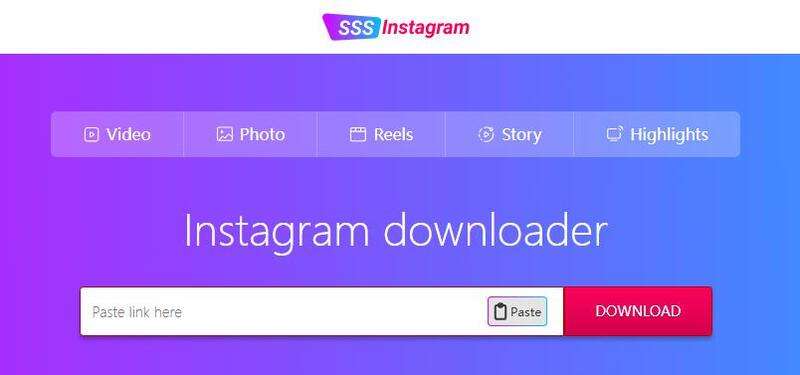
Inflact Instagram Photo Downloader
Inflact Instagram Photo Downloaderprovides a simple way to download Instagram photos by entering the post URL. Its user-friendly design makes it accessible for everyone, allowing users to save images for offline viewing or personal use. However, users should be aware of potential copyright issues, as downloading content without permission can lead to legal problems. Additionally, the site may feature ads that could interrupt the browsing experience. Overall, it’s a convenient tool for accessing Instagram photos, but users need to consider the legal and practical aspects involved.
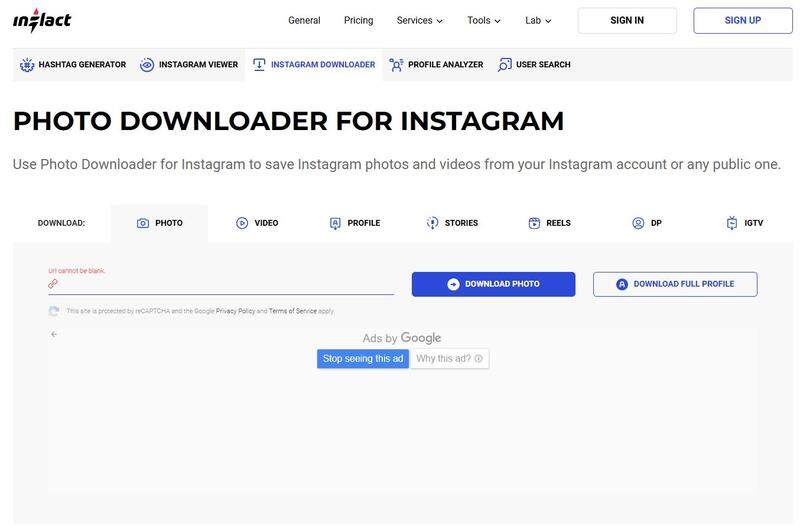
People Also Ask to Save Instagram Photos on Mac
1. Will the owner of a photo be notified if I download it?
Instagram doesn't notify the user if they want to download Instagram photos from that user's profile. Hence, you can easily use HitPaw Univd to download Instagram photos on Mac without having to care about whether the owner of that photo will get to know about your action or not.
2. Is it legal to save Instagram photos on Mac?
If you want to download photos from a particular Instagram profile, let the owner of the photos know about downloading the photos. On the other hand, downloading Instagram photos for personal purposes is fine, and there is no issue in doing so.
Summing Up
This post has introduced the most reliable ways to help you know how to save photos on Mac. You can rely on almost all the methods mentioned in the post to save photos from Instagram on Mac. However, HitPaw Univd for Mac is the most simple and reliable tool to download Instagram photos Mac. Apart from offering a simple user interface, it helps you download Instagram photos to Mac in original quality.







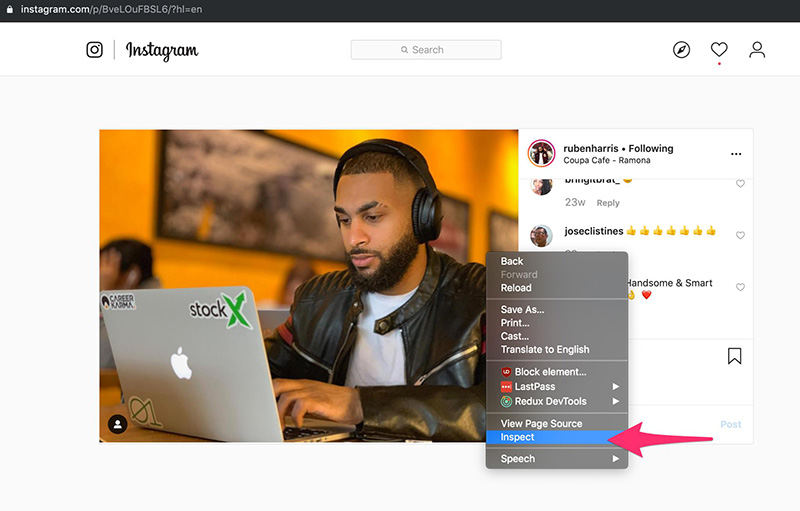



 HitPaw Edimakor
HitPaw Edimakor HitPaw VikPea (Video Enhancer)
HitPaw VikPea (Video Enhancer)



Share this article:
Select the product rating:
Joshua Hill
Editor-in-Chief
I have been working as a freelancer for more than five years. It always impresses me when I find new things and the latest knowledge. I think life is boundless but I know no bounds.
View all ArticlesLeave a Comment
Create your review for HitPaw articles