How to Fix Instagram Story/Reel Upload Stuck
Instagram Stories and Reels have become integral aspects of social media sharing. However, users often encounter frustrating moments when their content gets stuck during the uploading process. Why is my reel not uploading on my story?If you've found yourself in a situation where your Instagram Story or Reel refuses to progress, fret not. Let's explore Instagram upload issues. We will provide effective solutions to get your content back on track.
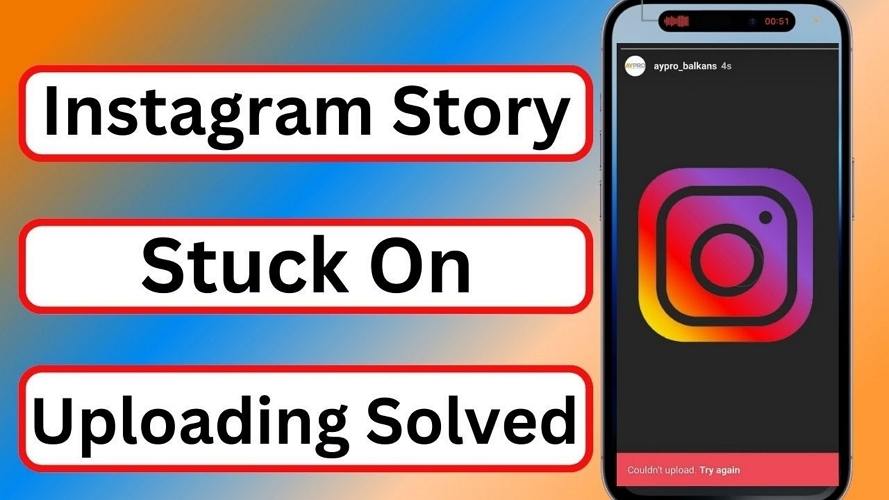
Part 1: Common Issues and Causes For Instagram Video Upload Stuck
1. Video Format Incompatibility:
One of the prevalent reasons for stuck uploads is the video format. Instagram has specific requirements for video uploads, and using an incompatible format can lead to issues during the uploading process.
Instagram currently allows MP4 and MOV formats. The maximum size for a 15-minute IGTV video is 600MB. However, videos of the same duration recorded by an iPhone typically occupy around 900MB of storage space. Videos downloaded from the web often come in MKV format. Despite modern smartphone brands boasting about their ability to capture 4K HEVC videos, uploading such videos to Instagram can be challenging. If the videos stored in your camera roll don't adhere to Instagram's video guidelines, you're likely to encounter issues with uploading, with the video upload frequently getting stuck.
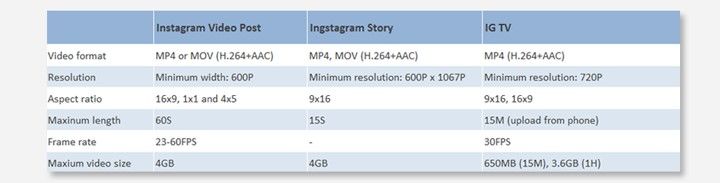
2. Poor Network Connection:
A stable internet connection is crucial for smooth uploading on Instagram. Poor network conditions can cause interruptions, leading to your Story or Reel getting stuck in the upload queue.
3. System or Application Bugs
Glitches and bugs within the Instagram application or your device's operating system can hinder the upload process. Identifying and addressing these issues is essential for resolving the problem.
4. Insufficient Storage Space
Running out of storage space on your device can be a common issue leading to upload problems on Instagram. Ensure that you have enough free space to accommodate the media files you intend to upload, as this can affect the processing and completion of the upload.
5. Outdated Instagram App
Using an outdated version of the Instagram app can result in compatibility issues and performance glitches. Regularly check for updates in the app store and ensure that you are using the latest version to benefit from bug fixes and improvements in the uploading process.
6. Overloaded Server Traffic:
During peak hours or times of high server traffic, Instagram's servers may become overloaded, causing delays and interruptions in the upload process. Consider trying to upload your content during non-peak hours to reduce the likelihood of encountering server-related issues.
7. Account Restrictions or Violations:
Instagram may restrict accounts or content that violates its community guidelines or terms of service. If your content falls into a category that goes against Instagram's policies, it may not upload successfully. Review Instagram's guidelines and policies to ensure your content complies with their rules.
6 Ways to Fix Instagram Story/Reel Stuck on Uploading
Solution 1: Convert Video to Instagram Supported Formats
Most of the Instagram video upload errors occur due to incompatible video formats or specifications. Therefore, whenever your video gets stuck while uploading to Instagram Story or Instagram Reels, it's essential to meticulously check its format, resolution, duration, aspect ratio, size, and frame rate. Subsequently, you can adjust any elements that don't comply with Instagram's requirements. Finding this process challenging? There's a silver lining. With HitPaw Univd (HitPaw Video Converter), you have a one-stop solution to swiftly convert any videos into Instagram-friendly formats and specifications within seconds.
- Easily convert videos of any format to Instagram's preferred format, MP4 (H.264 + AAC).
- Effortlessly trim your video length with flexibility and precision to meet Instagram's requirements.
- Adjust Instagram video resolution, size, aspect ratio, frame rate, and other specifications with just one click.
- Experience the world's No.1 conversion speed
- Convert video without compromising quality
Step 1:Open HitPaw Univd after installation. In the Convert tab, click Add Files to import videos.

Step 2:In the format list, please choose the Social Video > Instagram. This program presets different formats for Instagram. Just select the quality you need.

This program allows you to customize the parameters for the output format. Click the edit icon to open the format preferences window where you can choose the quality, video and audio codec for this foramt.

Step 3:Click the Convert button to start converting video for Instagram.

You'd succesfully convert video for Instagram format. You can now upload video to instagram without stuck.
Solution 2: Use Another Device
- Switching to another device can be a quick fix. Sometimes, device-specific issues may be causing the upload problem.
- Log in to your Instagram account on another device, preferably one with a stable internet connection, and attempt the upload again.
Solution 3: Check and Improve Network Connection
- Ensure you have a stable and high-speed internet connection. Switching to Wi-Fi from mobile data or vice versa might resolve network-related issues.
- Close unnecessary background applications that might be consuming bandwidth.
Solution 4: Re-Login to Your Instagram Account
- Logout and log back into your Instagram account. This can refresh your session and resolve minor glitches that might be affecting the upload process.
- Clear the cache on your Instagram app to eliminate any stored data causing conflicts.
Solution 5: Update Instagram App and Device OS
- Ensure you are using the latest version of the Instagram app. Developers regularly release updates that address bugs and improve app performance.
- Similarly, keep your device's operating system up to date. System updates often include fixes for compatibility issues.
Solution 6: Remove Content Violating Instagram Policies
- If your content violates Instagram's policies, it might get stuck during the upload process. Review Instagram's community guidelines and remove any content that goes against their policies.
- Upload a different piece of content that aligns with Instagram's guidelines.
Additional Tips:
Check Instagram's Server Status: Visit Instagram's official status page to check if there are any ongoing issues with their servers. Sometimes, the problem might be on Instagram's end.
Use Instagram Web: If you're facing persistent issues on the mobile app, try uploading your content using Instagram's web version on a computer.
Contact Instagram Support: If none of the solutions work, reach out to Instagram support for assistance. They may provide insights into specific issues related to your account or the app.
Patience is Key: Sometimes, delays might occur on Instagram's end due to high server loads. In such cases, exercising patience and trying again later can be a viable solution.
The Bottom Line
Encountering issues while uploading Instagram Stories or Reels can be frustrating, but armed with the right knowledge and solutions, you can overcome these obstacles.
How to fix stuck upload on Instagram? Whether it's ensuring your video is in the right format, addressing network issues, or troubleshooting bugs, these steps will guide you back to seamless content sharing on Instagram. Remember, persistence and a bit of technical know-how are the keys to conquering upload challenges on this popular social media platform. Try HitPaw Univd to convert your videos compatible with Instagram.










 HitPaw Edimakor
HitPaw Edimakor HitPaw VikPea (Video Enhancer)
HitPaw VikPea (Video Enhancer)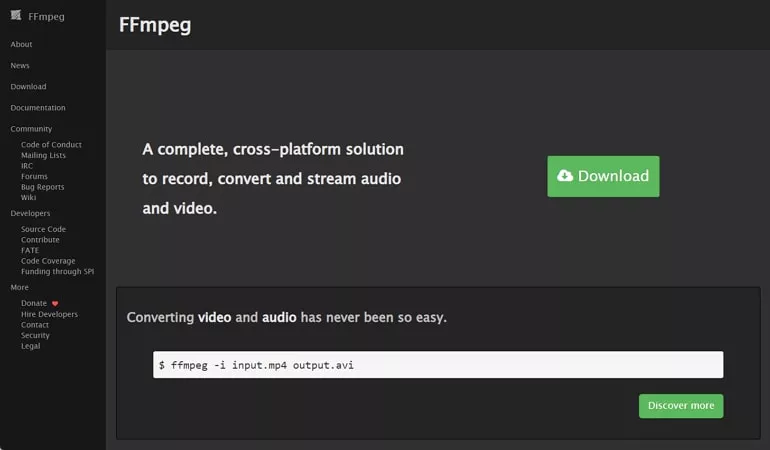



Share this article:
Select the product rating:
Joshua Hill
Editor-in-Chief
I have been working as a freelancer for more than five years. It always impresses me when I find new things and the latest knowledge. I think life is boundless but I know no bounds.
View all ArticlesLeave a Comment
Create your review for HitPaw articles