Best 6 Methods: Instagram Live Record PC & Mobile
Instagram Live is a feature that allows you to broadcast live video to your followers and interact with them in real time. It is a great way to share your moments, showcase your talents, or promote your brand. However, Instagram Live videos are only available for 24 hours after the broadcast, and you cannot download them from the app. If you want to save your Instagram Live videos for later use, you need to record them using a third-party tool. In this article, we will show you the best 6 methods to record Instagram Live on PC and mobile devices.

Best Instagram Live Record Software on PC
If you want to record Instagram Live on your PC, you need a reliable and powerful screen recorder software that can capture high-quality video and audio without lagging or crashing. One of the best options is HitPaw Univd (HitPaw Video Converter). This is a versatile and easy-to-use tool that can help you record any video on your PC screen, including Instagram Live.
Watch the following video to learn more details:
Main features of HitPaw Univd
Here are some of the main features of HitPaw Univd:
- Supports various video formats, such as MP4, AVI, MKV, MOV, etc.
- Allows you to adjust the recording area, frame rate, quality, and audio source according to your needs.
- Has a built-in editor that can help you trim, crop, rotate, add watermark, subtitles, and effects to your recorded video.
- It can also convert, compress, merge, split, and download videos from various sources.
How to use HitPaw Univd?
Step 1: Pick "Screen Recorder"Open HitPaw Univd and click on "Screen Recorder" in the Toolbox.

Step 2: Choose Where to Record
Decide where you want to record. If you want the whole screen, hit the Space bar.

After picking the area, you can turn on or off the sound, microphone, or webcam for the recording.

Step 3: Start Capturing
Click the red button to begin or pause recording the chosen area.
Step 4: Finish CapturingOnce you're done recording, click the "x" button to stop. Find your recorded video in the output folder and watch it.

How to Record Instagram Live on Mac?
If you are a Mac user, you can also record Instagram Live on your Mac using a screen recorder software. One of the best choices is ScreenFlow. This is a professional and user-friendly tool that can help you capture any video on your Mac screen, including Instagram Live recorded videos.
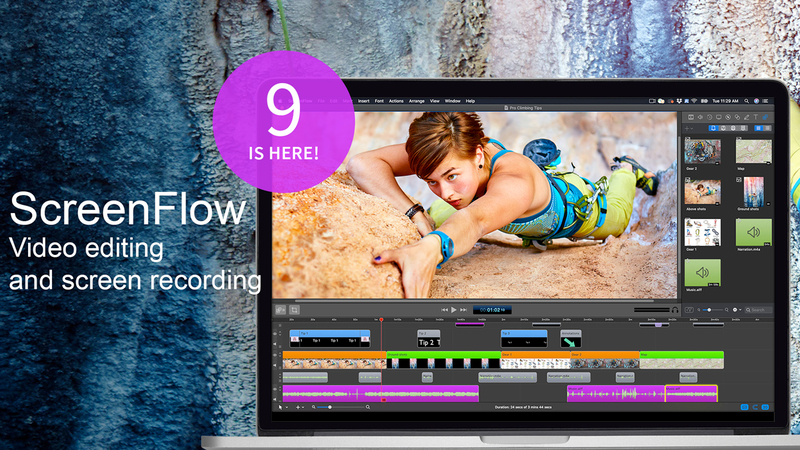
Steps to Record Instagram Live on Mac
To record Instagram Live on Mac using ScreenFlow, you just need to follow these simple steps:
Step 1: Download and install ScreenFlow on your Mac.
Step 2: Launch the program and click the “New Recording” button from the toolbar.
Step 3: Choose the “Record Desktop from” option and select your Mac screen. You can also enable the “Record Audio from” and “Record Video from” options if you want to record the audio and webcam.
Step 4: Open the Instagram app on your Mac and start the live video that you want to record.
Step 5: Click the “Record” button on ScreenFlow to start recording. You can pause, resume, or stop the instagram live recording at any time.
Step 6: Once the recording is done, you can preview, edit, and save the video to your Mac.
How to record live Instagram on Phone
If you want to record Instagram Live on your phone, you can use the built-in instagram live recorder feature of your device or download a third-party app from the app store. Here are some of the best methods to record Instagram Live on phone for iOS and Android users.
Instagram Live Record for iOS
If you have an iPhone or iPad running iOS 11 or later, you can use the Native screen recorder feature to record Instagram Live on your device. Here is how to do it:

Step 1: Swipe up from the bottom of your screen to access the Control Center. If you have an iPhone X or later, swipe down from the top right corner of your screen.
Step 2: Tap and hold the “Screen Recording” icon and enable the “Microphone” option if you want to record the audio.
Step 3: Swipe down to close the Control Center and open the Instagram app on your device.
Step 4: Start the live video that you want to record and tap the “Screen Recording” icon again to start instagram live recording.
Step 5: To stop the recording, tap the “Screen Recording” icon again or tap the red status bar at the top of your screen.
Step 6: The recorded video will be saved to your Photos app.
Instagram Live Record for Android
If you have an Android device running Android 10 or later, you can use the Native screen recorder feature to record Instagram Live on your device. Here is how to do it:
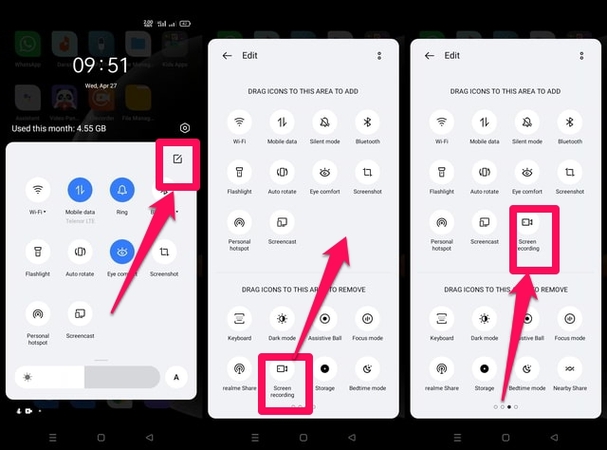
Step 1: Swipe down from the top of your screen to access the Quick Settings panel.
Step 2: Tap the “Screen Recorder” icon and enable the “Record audio” option if you want to record the audio.
Step 3: Swipe up to close the Quick Settings panel and open the Instagram app on your device.
Step 4: Start the live video that you want to record and tap the “Start” button on the screen recorder overlay to start recording.
Step 5: To stop the instagram live recording, tap the “Stop” button on the instagram live recorder overlay or swipe down from the top of your screen and tap the “Screen Recorder” icon again.
Step 6: The recorded video will be saved to your Gallery app.
FAQs
Here are some of the frequently asked questions about Instagram Live Record:
Q1. Can I record Instagram Live without the broadcaster knowing?
A1. No, you cannot record Instagram Live without the broadcaster knowing. The broadcaster will see a red dot on the top left corner of their screen indicating that someone is recording their live video.
Q2. Can I record Instagram Live with sound?
A2. Yes, you can record Instagram Live with sound by enabling the audio option on your screen recorder software or app. However, you may also record the background noise or your own voice, so make sure to mute your device or use headphones.
Q3. Can I record Instagram Live on PC without using a screen recorder software?
A3. Yes, you can record Instagram Live on PC without using a screen recorder software by using a web browser extension. One of the popular extensions is IG Stories for Instagram. This extension allows you to download Instagram Live videos and stories from your PC browser. You can install it from the Chrome Web Store or the Firefox Add-ons Store.
Conclusion
Instagram Live is a fun and engaging way to connect with your audience and share your content. However, if you want to save your Instagram Live videos for future use, you need to record them using a third-party tool. In this article, we have shown you the best 6 methods to record Instagram Live on PC and mobile devices. Among them, we highly recommend HitPaw Univd as the best Instagram Live record software on PC. It is a powerful and easy-to-use tool that can record your videos.






 HitPaw Edimakor
HitPaw Edimakor HitPaw VikPea (Video Enhancer)
HitPaw VikPea (Video Enhancer)

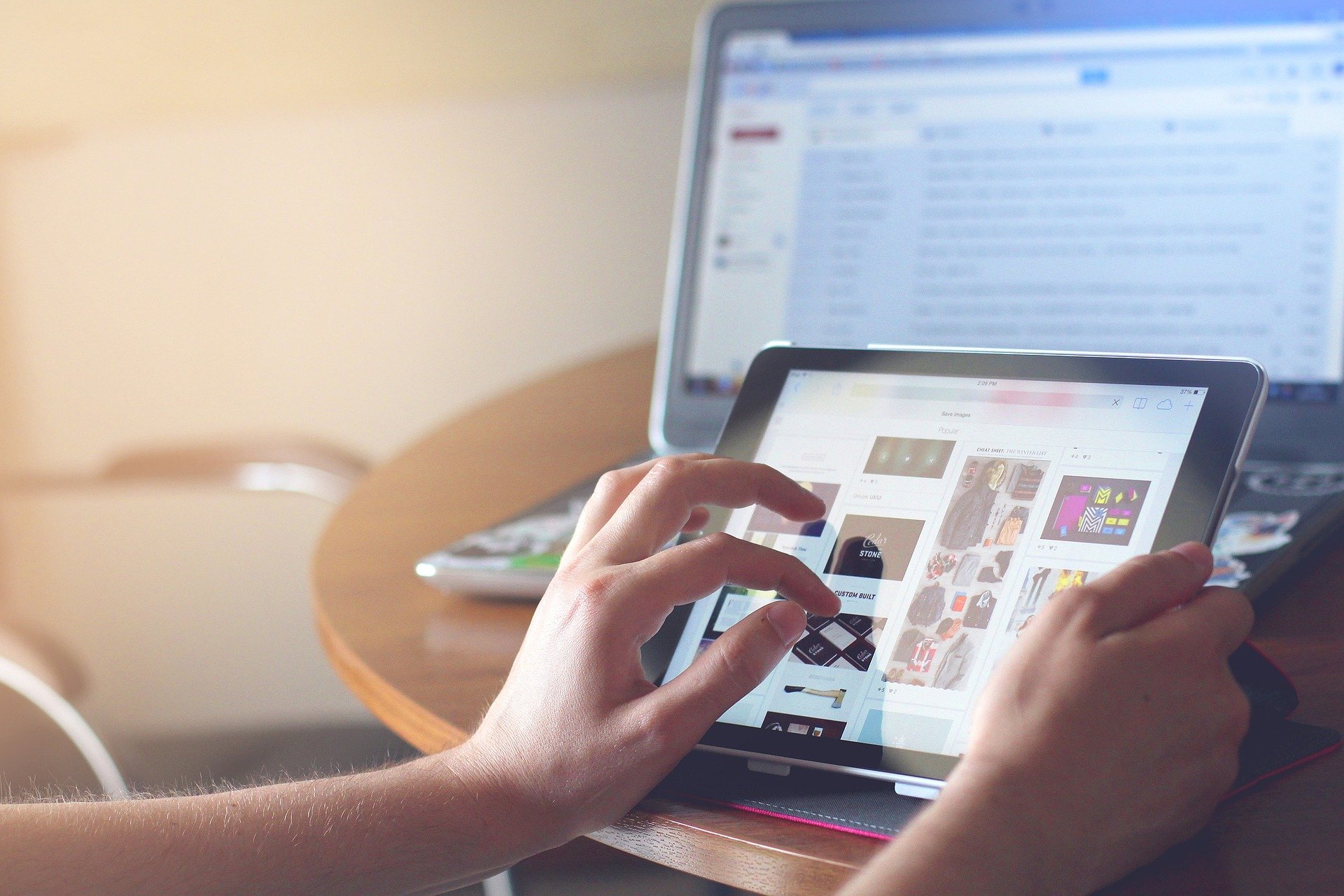

Share this article:
Select the product rating:
Joshua Hill
Editor-in-Chief
I have been working as a freelancer for more than five years. It always impresses me when I find new things and the latest knowledge. I think life is boundless but I know no bounds.
View all ArticlesLeave a Comment
Create your review for HitPaw articles