HEIC to PDF: How to Convert HEIC to PDF on Mac for Sharing
A common problem that Apple users encounter while sharing pics and images with others is sending them in HEIC format. This occurs when you are trying to send an image from iPhone library to an email, the image is attached as HEIC in the email body itself. Due to this, some people may not be able to open the image. To solve this issue, the solution is to convert HEIC to PDF on Mac. This article specifically addresses this issue and provides different solutions on how to convert HEIC to PDF. Keep reading to know more.
Method 1. Use the Preview App to Convert HEIC to PDF on Mac
You can do the conversion on Mac with built-in apps such as Preview. Preview can be used to convert HEIC pic into different formats, including PDFs. Follow the below steps to know how to convert HEIC to PDF using Preview.
1.Double tap on your HEIC file to open in Preview.
2.Navigate to File in the menu bar and click Export.

3.Choose the PDF in the dropdown along with your preferred destination and any other applicable options. Lastly, click Save.

Method 2. Use Free Online Converter to Convert HEIC to PDF Online
Using online tools to convert HEIC to PDF Mac might be a great option for many users to convert HEIC to PDF free and fast without the need of downloading any third-party apps. However, the options for conversion are quite restricted and may have data security issue. Keeping all this in mind, if you are okay with using online apps, then this section is definitely for you.
1. Zamzar
Zamzar is one of the most-used tool to convert HEIC to PDF on Mac online. Follow the below steps to know how to do the conversion.
1.Visit the official website of the tool.
2.Tap the Add Files option and upload your HEIC files.
3.Users can also use the select link option to convert from an image URL.
4.Select PDF as the output format.
5.Tap the Convert Now option and add your email ID before starting the conversion.

2. Convertio
Convertio is one of the best online tools to convert Mac HEIC to PDF. The platform works with no fancy settings and suffices your needs. Follow the below steps to know how to do the conversion.
1.Visit the official website of the tool.
2.Upload your HEIC files.
3.Select PDF as the output format.
4.Tap the Convert option.

3. Converter365
Converter365 allows youto know how to convert HEIC to PDF on Mac with a simple UI. This makes sure that users do not face any problem while understanding the process. Follow the below steps to know how to do the conversion.
1.Visit the official website of the tool.
2.Use left click on the Start Conversion option and wait for some time.
3.Access the PDF files by clicking the download link.

Method 3. Use Free HEIC to PDF Converter for Mac for HEIC to PDF
GIMP is an open-source editor that offers user the Export feature. This feature can easily convert number of image formats to popular ones, including the PDF format. Follow the below steps to know how to do the conversion.
1.Download and install the tool on your Mac.
2.Open the source HEIC image in GIMP.
3.Go to File and click the Export As option.
4.Navigate to Select File Type and select PDF option.
5.Lastly, click Export.

Bonus Tip: How to Convert HEIC to JPG/PNG for Easier Sharing
Even though converting HEIC to PDF does your job, converting it to JPG or PNG will be much more convenient since those are much more popular formats. And, hence it is recommended to convert HEIC to JPG/PNG format.
A great option to make this conversion possible and easy is HitPaw Univd (HitPaw Video Converter). The tool not only converts videos to different formats, but also supports conversion of images to different formats. It supports converting HECI to various formats such as JPG, WEBP, PGN, BMP, TIFF, and JPEP and offers different editing features to enhance your image. All you have to do is follow the below steps to know how to use the tool for conversion.
Step 1.Download, install, and launch HitPaw Univd. Switch to the Toolbox tab and select the Image Converter feature to import your image.

Step 2.Click Add image option to add your HEIC images and select the desired output format.

Step 3.Navigate to Save to option to select a destination folder for the converted images and tap the Convert All option to convert all the images to JPG or PNG in one go.

Conclusion
In short, we just had a look at different methods that can help use with the HEIC to PDF conversion. You can use the built-in Preview app or GIMP as well as different online platforms such as Zamzar, Convertio, or Convert365 for converting HEIC to PDF. You can also convert HEIC to JPG/PNG format for easier sharing with HitPaw Univd.

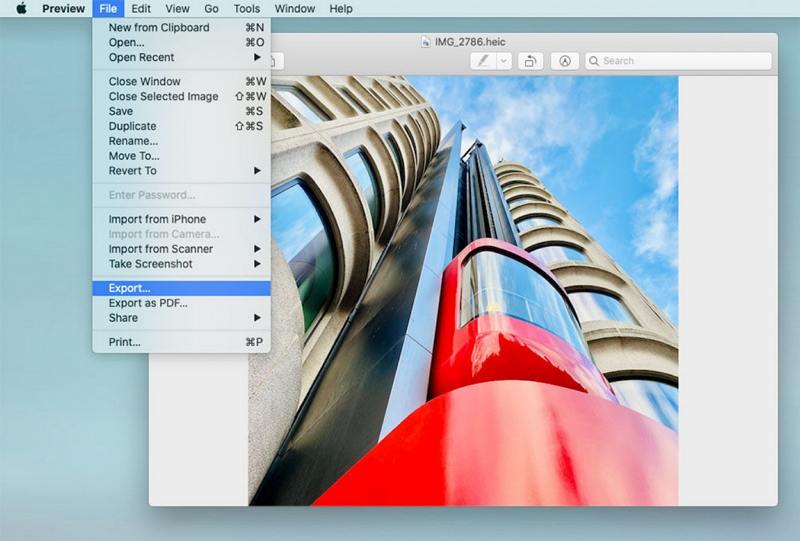
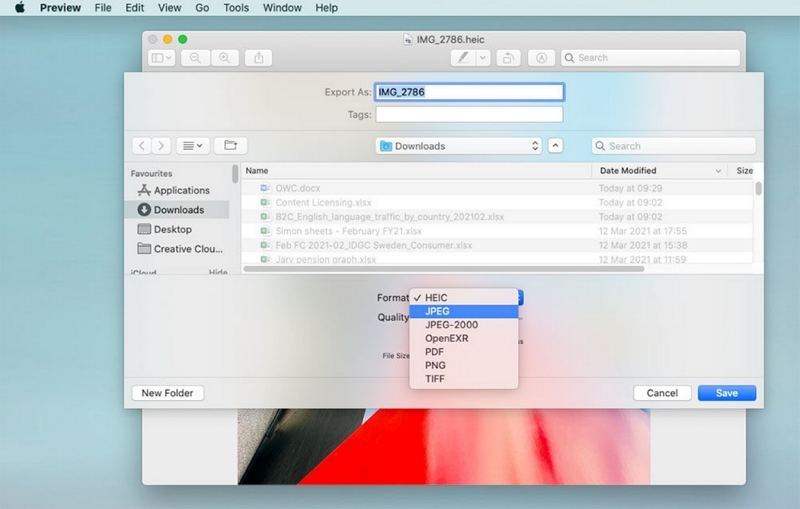

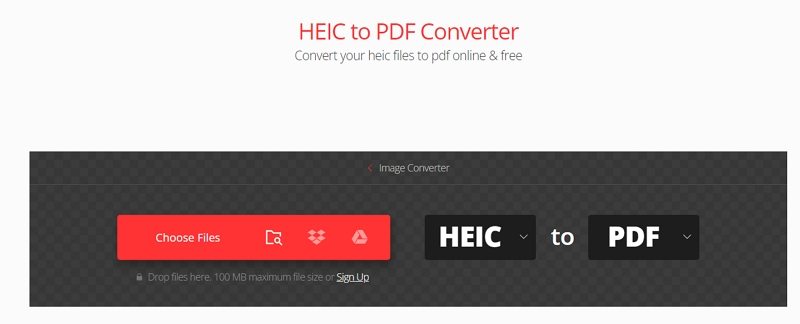
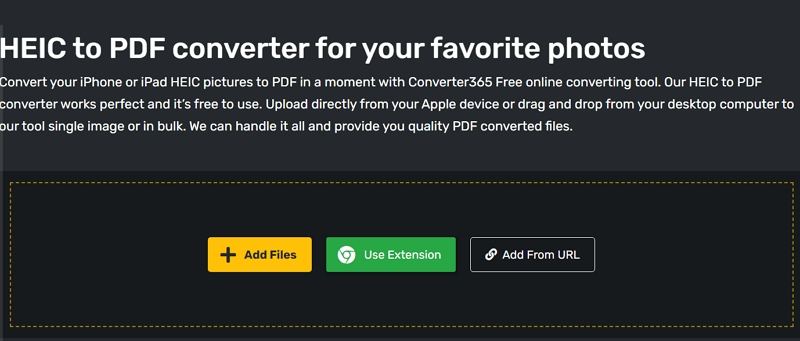
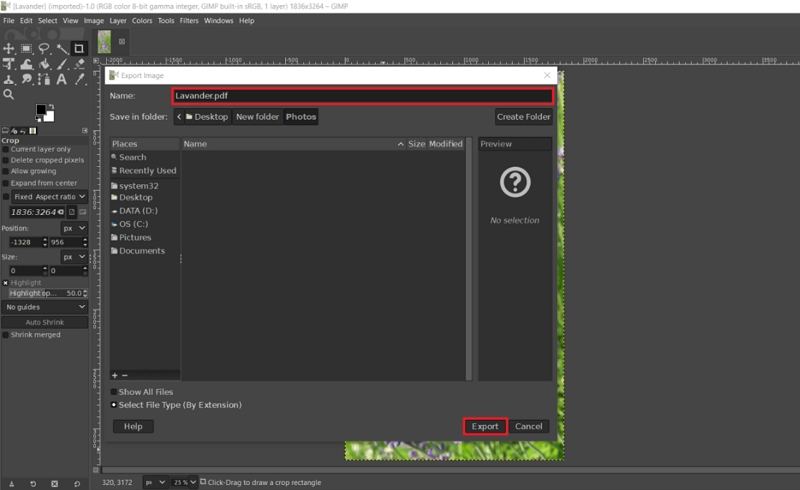








 HitPaw Edimakor
HitPaw Edimakor HitPaw VikPea (Video Enhancer)
HitPaw VikPea (Video Enhancer)



Share this article:
Select the product rating:
Joshua Hill
Editor-in-Chief
I have been working as a freelancer for more than five years. It always impresses me when I find new things and the latest knowledge. I think life is boundless but I know no bounds.
View all ArticlesLeave a Comment
Create your review for HitPaw articles