How to Compress a JPEG on Mac without Losing Quality
People love to take photos of moments they want to store forever. Due to this, over time, thousands of photos in your phone gallery are stored, which you later have to transfer to your computer due to insufficient storage. However, do you think transferring the photos to your Mac will not take up storage?
Well, it certainly will not if you compress the JPEG image on your Mac and reduce its size. Wondering how to do this? Hop on below to learn how to reduce file size of JPEG on Mac.
Part 1: How to Reduce JPEG File Size on Mac with HitPaw Univd (HitPaw Video Converter)?
When talking about how to shrink a jpeg file size on Mac, the first and undeniably the best option that comes into our mind is the HitPaw Univd. The service is incredible in all its operations, and we are sure you'd love to read about it a bit. So, here you go.
What is HitPaw Univd?
There are multiple exceptional quality software to shrink JPEG file size mac. HitPaw Univd is the reduce JPEG file size Mac software, which tops our list. This is because the service uses intelligent lossy compression algorithms to reduce the size of any JPEG, PNG, or WebP images smartly and helps compress images without losing any quality.
Features of HitPaw Univd
- Batch convert HEIC (iPhone) or Raw images to JPEG/PNG without losing quality.
- It helps to compress and resize images while maintaining optimal quality smartly,
- Add texts or image watermarks in bulk to protect your images.
- The service lets you convert or compress thousands of pictures in one go with its batch conversion feature and saves you a lot of time.
Steps to Use the Image Compressor in HitPaw Univd
Wondering how to reduce JPEG file size in Mac using HitPaw Univd? Just follow the simple steps below.
Step 1:Download and install HitPaw Univd on your computer.
Step 2: Launch the HitPaw Univd on your computer. Choose the Video/Image Compressor feature from the Toolbox.

Step 3: On the image tab, click on the 'Add Image' icon to add image(s) to the service to compress them.

Step 4: When done, click on the gear icon on the file to choose the appropriate level of compression and quality.

Step 5: Select JPEG format from the list of format options and tap on the confirm button to save your settings. Choose the compression level from the bottom left. It will apply to all images on your file.

Step 6: When you have selected the compression size and format, click on the 'Compress All' button to start the compression of all images at once. You can access the compressed images from the output folder.

Part 2: How to Reduce JPEG Size on Mac Via Preview App?
If you want to know how to make JPEG smaller on Mac, then another great way that we can suggest to you is by using the Preview app. Preview is a MacOS built-in photo editing application that gives users access to multiple features. Among its many exceptional features, the ability to compress your JPEG happens to be one.
The service is excellent, and if you are wondering how to reduce size of JPEG in Mac using this application, we have the steps listed for you.
Steps to Reduce Size of JPEG on Mac Using the Preview App
Here is How to Reduce Size of JPEG Mac using the Preview App. The steps are simple, and it will not be hard for you to navigate through the software:
- Click on the Launchpad and open the Preview application.
- Choose File > Open, and then select the JPEG photos which you want to compress.
- Then tap on tools and select 'Adjust Size.'
- Adjust the width and height of the image by pixel as per your preference. The software will show you an estimate of the new size in the 'Resulting Size' section.
- Check the 'Resample Image Option' and select 'OK.'
Once you have followed these steps, your query on how to reduce the size of a JPEG Mac using Preview will be resolved.
Part 3: How to Reduce JPEG File Size in Mac Online?
While the HitPaw and Preview applications both are great tools to compress JPEG images, at times, users hop on the web to search for how to reduce the size of a JPEG on Mac online. If you are someone who would also like to know about how to reduce the size of JPEG on Mac online, then we have a few options listed for you.
1. CompressJPEG
CompressJPEG is a great online tool to solve how to shrink a JPEG size on Mac. Here is how users can operate this online tool to compress their JPEG images into a size that they prefer:
- Upload your JPEG files by tapping on the Upload file button or simply drag and drop your file in the respective field.
- When uploaded, the tool will determine the ideal compression ratio for each image based on its intelligence. It will show a ratio appearing on the thumbnail in the queue. If you believe an image should be more or less compressed, you can adjust accordingly.
- When satisfied with the adjustments, tap on the 'Apply' button. Repeat this same step for all the other images you want to compress as well.
- Once done, tap on the 'Download All' button. You will get a ZIP archive filled with all your compressed JPEG images.
2. TinyPNG
When thinking of how to compress a JPEG on Mac through an online tool, another excellent service you can use is TinyPNG. Here is how to compress JPEG Mac using the TinyPNG tool.
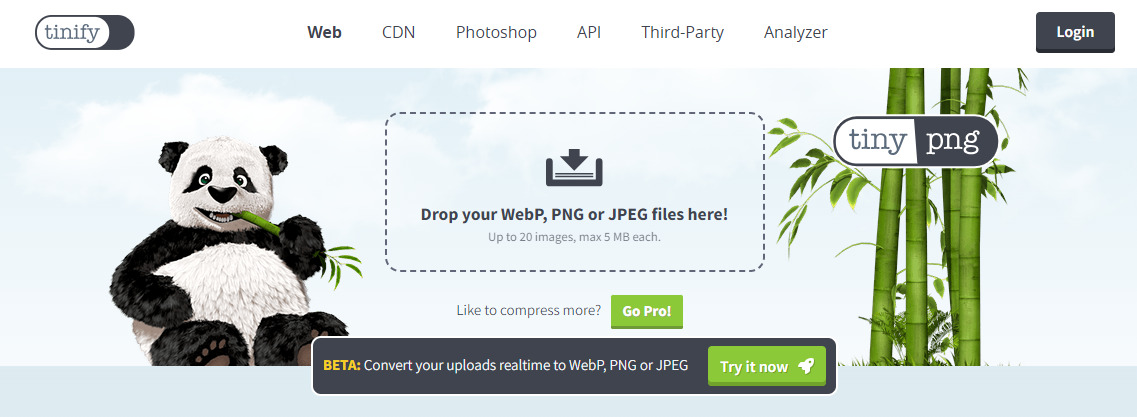
- Drag and Drop your JPEF files in the image field given on the TinyPNG website.
- The service allows up to 20 images to be compressed simultaneously and efficiently suppresses the size of the image by a maximum of 5MB each.
- When done, users can download the compressed images and save them on your system.
FAQs about How to Compress A JPEG on Mac
Q1. How do I reduce the size of a JPEG without losing quality Mac?
A1. Mac itself has a Preview application that allows users to reduce the size of their JPG images without losing quality. Apart from that, users can also take help from others tools like the HitPaw Univd for the compression of better-quality pictures when confused on how to make JPEG file smaller on mac.
Q2. Why can't I compress a JPEG file on Mac?
A2. In case you cannot compress the files and folders on your Mac system, it is recommended that you check the permission settings for those items to continue with the mac reduce JPEG size.
Conclusion
If you are someone who was wondering ' how do I compress a JPEG on a Mac ', then we hope this article was sufficient enough to help you understand the various ways through which you can do it. However, while we did mention multiple options, we believe HitPaw Univd is one of the most accessible and recommended ways to carry out this process.











 HitPaw Edimakor
HitPaw Edimakor HitPaw VikPea (Video Enhancer)
HitPaw VikPea (Video Enhancer)



Share this article:
Select the product rating:
Joshua Hill
Editor-in-Chief
I have been working as a freelancer for more than five years. It always impresses me when I find new things and the latest knowledge. I think life is boundless but I know no bounds.
View all ArticlesLeave a Comment
Create your review for HitPaw articles