Top 5 Ways to Convert YouTube to MKV for Windows and Mac
YouTube is a great source of entertainment, education, and inspiration for millions of people around the world. However, sometimes you may want to download and convert YouTube videos to MKV format for various reasons, such as offline playback, editing, archiving, or sharing. MKV is a versatile and high-quality video container that can store multiple audio, video, and subtitle tracks in one file. It is also compatible with many media players and devices.
But how can you convert YouTube to MKV easily and quickly? In this article, we will show you five ways to convert YouTube to MKV online and offline.
5 Ways to Convert YouTube to MKV Online and Offline
There are many tools and methods that can help you convert YouTube to MKV, but not all of them are equally reliable, efficient, and user-friendly. Here are five of the best YouTube to MKV converters that we have tested and compared for you.
1. Convert YouTube to MKV with HitPaw Univd (HitPaw Video Converter)
HitPaw Univd is an all-in-one video solution that can not only convert YouTube videos to MKV and other formats, but also download, edit, and enhance videos with various features and tools.
Features of HitPaw Univd
- Supports over 1000 video and audio formats, including MP4, AVI, MKV, MOV, WMV, FLV, and more.
- Download videos, audio, and subtitles from over 10,000 websites, including YouTube, and convert them to MKV and other formats.
- Extract audio from videos and save them as MP3, WAV, FLAC, M4A, and more.
- Rip and convert homemade DVDs and Blu-rays to 1000+ media formats losslessly.
How to use HitPaw Univd to Convert YouTube to MKV?
Step 1: Launch HitPaw Univd. To import your YouTube video files, either click the "Add Video" button or drag and drop them directly into the program.

Step 2: If you wish to edit your video's information, click on the file name to change the title.

Step 3: Choose MKV as output format for each file by clicking the inverted triangle icon in the lower right corner.

Step 4: To convert your video, select a target folder and click "Convert". Your video will be processed into the selected format.

Watch the following video to learn more details:
2. 4K Video Downloader+
4K Video Downloader+ is a popular software application that can download and convert videos from various online platforms, including YouTube, Vimeo, Facebook, and more, in high-resolution formats, such as 4K, 8K, and even 360-degree videos. It can also extract audio from videos and save them as MP3, M4A, or OGG files. It supports batch downloading, subtitles, playlists, and channels, and offers various video quality options. It is compatible with Windows, Mac, and Linux operating systems.
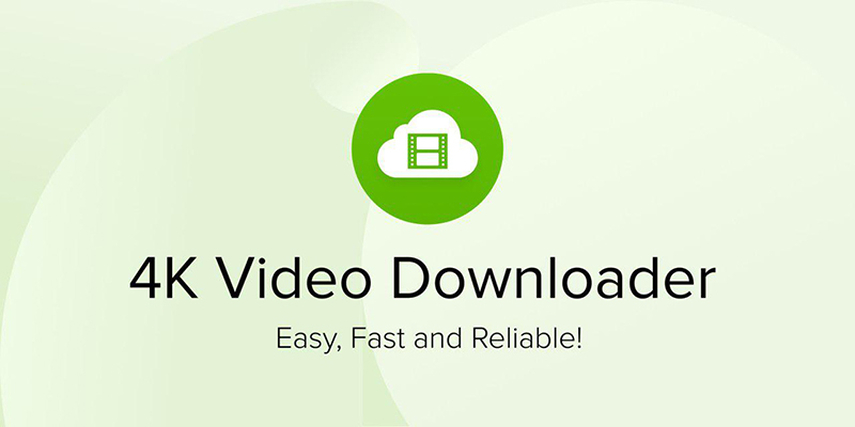
Pros:
- Download and convert YouTube videos to MKV and other formats with high quality and speed.
- Handle multiple videos at once and supports a wide range of video platforms and formats.
- Simple and intuitive interface and provides regular updates and customer support.
Cons:
- Not a free tool and requires a license key to unlock all the features and remove the limitations.
- Does not have a built-in video editor or player.
3. Motionbox
Motionbox is an online tool that can convert YouTube videos to MKV and other formats for free. You can simply drag and drop your YouTube file or paste the URL of the video and select MKV as the output format. You can also change the format on the fly and preview the video before downloading. Motionbox also has a built-in video editor that allows you to trim, split, and merge videos, as well as add subtitles, effects, and transitions.

Pros:
- Free and easy-to-use online tool that does not require any installation or registration.
- Convert YouTube videos to MKV and other formats with good quality and efficiency.
- Built-in video editor that can enhance your videos with various features.
Cons:
- File size limit of 500 MB and a conversion time limit of 10 minutes per video.
- It does not support batch downloading or downloading videos from other platforms.
4. Ssemble
Ssemble is another online tool that can convert YouTube videos to MKV and other formats with the help of artificial intelligence. It can automatically detect the best format and quality for your video and optimize it for your device or platform. You can also customize the settings and choose the resolution, frame rate, bitrate, and codec of your output file. Ssemble also has an AI-powered video editor that can generate captions, transcripts, summaries, and keywords for your video.
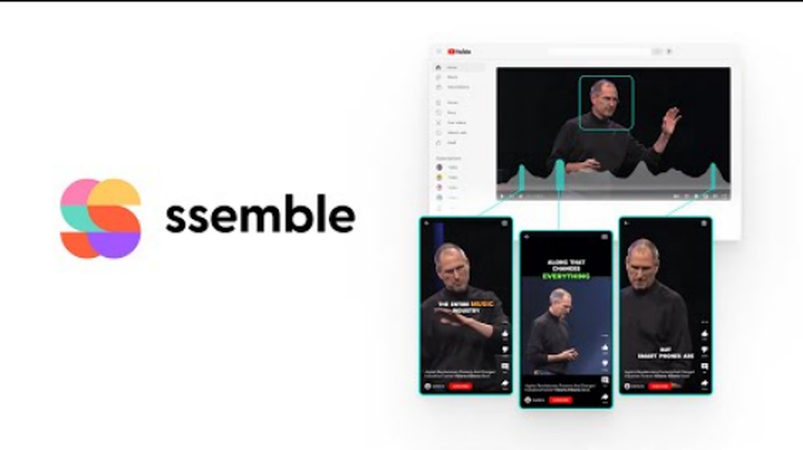
Pros:
- Free and smart online tool that uses AI to enhance your video conversion and editing experience.
- Convert YouTube videos to MKV and other formats with high quality and speed.
- AI-powered video editor that can provide useful features and insights for your video.
Cons:
- It has a file size limit of 500 MB and a conversion time limit of 15 minutes per video.
- Does not support batch downloading or downloading videos from other platforms.
5. EaseUS Video Editor
EaseUS Video Editor is an easy and professional video editor that can also convert YouTube videos to MKV and other formats. It can import videos from various sources, such as cameras, phones, computers, or online platforms, and export them to any format, device, or platform you want. It also has a rich set of editing features, such as trimming, cropping, rotating, splitting, merging, adding filters, transitions, effects, music, text, and more. It supports 4K and HD video quality and offers a preview window.
Pros:
- Easy and professional video editor that can also convert YouTube videos to MKV and other formats.
- Rich set of editing features that can make your videos more attractive and engaging.
- Supports 4K and HD video quality and offers a preview window.
Cons:
- Not a free tool and requires a license code to activate all the features and remove the watermark.
- Does not support batch downloading or downloading videos from other platforms.
FAQs
Q1. What is the difference between MKV and MKVI?
A1. MKV and MKVI are both video container formats that can store multiple audio, video, and subtitle tracks in one file. However, MKV is the standard extension for the Matroska Multimedia Container, while MKVI is a variant extension that is sometimes used for high-definition videos. MKVI is not an official extension and is not widely supported by media players and devices. Therefore, it is recommended to use MKV instead of MKVI for better compatibility and performance.
Q2. How can I play MKV or MKVI files on my device?
A2. MKV and MKVI files can be played by many popular media players and devices, such as VLC, KMPlayer, PotPlayer, MX Player, Windows Media Player, etc. However, some media players and devices may not support MKV or MKVI files out of the box, such as Mac computers, iOS devices, or PS4.
Conclusion
In conclusion, converting YouTube videos to MKV format can be a useful and convenient way to enjoy your favorite videos offline, edit them, or share them with others. However, not all YouTube to MKV converters are the same, and you need to choose the best one for your needs and preferences. In this article, we have shown you five ways to convert YouTube to MKV online and offline, and our top recommendation is HitPaw Univd.






 HitPaw Edimakor
HitPaw Edimakor HitPaw VikPea (Video Enhancer)
HitPaw VikPea (Video Enhancer)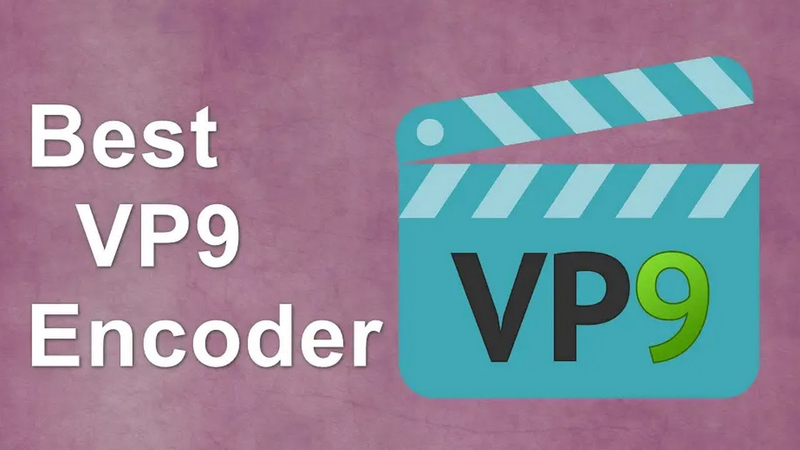

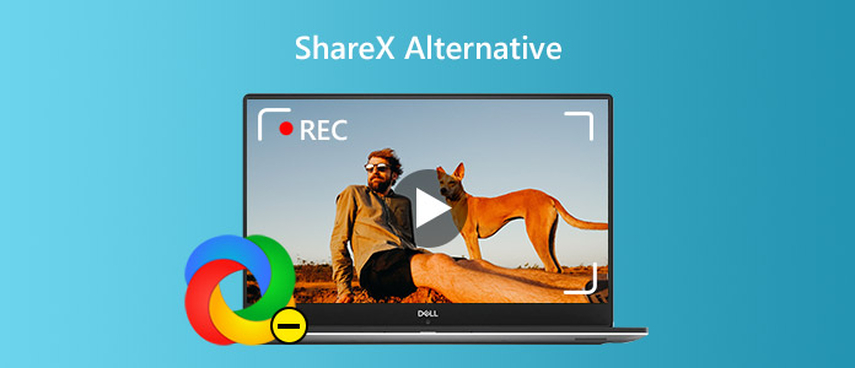

Share this article:
Select the product rating:
Joshua Hill
Editor-in-Chief
I have been working as a freelancer for more than five years. It always impresses me when I find new things and the latest knowledge. I think life is boundless but I know no bounds.
View all ArticlesLeave a Comment
Create your review for HitPaw articles