How to Convert MKV to GIF in 2025
Nothing beats the eye-catching appeal of GIFs. They're perfect for expressing an idea or emotion without using words, and they're also great for sprucing up your social media profile. Plus, GIFs can take your funny posts to the next level if you're a fan of memes.
Nothing beats the eye-catching appeal of GIFs. They're perfect for expressing an idea or emotion without using words, and they're also great for sprucing up your social media profile. Plus, GIFs can take your funny posts to the next level if you're a fan of memes.
In this guide, we'll be walking you through the process of converting an MKV file into a GIF quickly and easily. So we've got you covered whether you're looking to create eye-catching content for your blog or just want to share a funny reaction with your friends.
Part 1. The Best MKV to GIF Converter on Windows and Mac
The market is full of versatile video to GIF converters, but if you're looking for the best MKV to GIF converter, then there's no better choice than HitPaw GIF Converter. This powerful MKV to GIF converter is packed with features and can easily turn any video into a high-quality animation.
And it's not all just about the quality; the interface is incredibly simple, so you can get started right away.
Here's why HitPaw GIF Converter is the best MKV to GIF converter in the market:
Key Features:
- Support a wide range of video formats: MKV, MP4, MOV, AVI, etc.
- Batch create GIFs: Create as many as GIFs from MKV files
- Set the GIF size and frame rate
- Fast conversion speed
- High-quality output GIFs
- Intuitive user interface
How to Convert MKV to GIF with HitPaw GIF Converter
Ready to get started? Here's a step-by-step guide on how to convert MKV to GIF with HitPaw Univd (HitPaw Video Converter):
-
Step 1.Download and install the software on your computer.
-
Step 2.Once installed, go to the Toolbox tab on the top menu bar and click on "Video to GIF" feature.

-
Step 3.hitpaw video to gif converter
-
Step 4.In the preview windows, we can drag and drop the matrix diagram to adjust the screen size. From the Settings panel, we can select the frame rate and size for the output GIFs.

-
Step 5.Then, select the segment(s) we want from the timeline.

-
Step 6.Finally, click the Export button to save the GIF files we’ve created from this MKV video.

Part 2. Top MKV to GIF Converters Online Reviews
In this part, we've also rounded up the top MKV to GIF converters online, so you can still join the GIF-making party.
Here's a list of the top MKV to GIF converters online:
1. HitPaw Video to GIF Online
HitPaw Video to GIF Online is a free video to GIF converter that requires no installation. It supports MKV and other video formats and create high-quality GIF files.
Pros:
- Totally free
- No ads
- Easy interface
Cons:
- The free version supports uploading videos within 20MB.
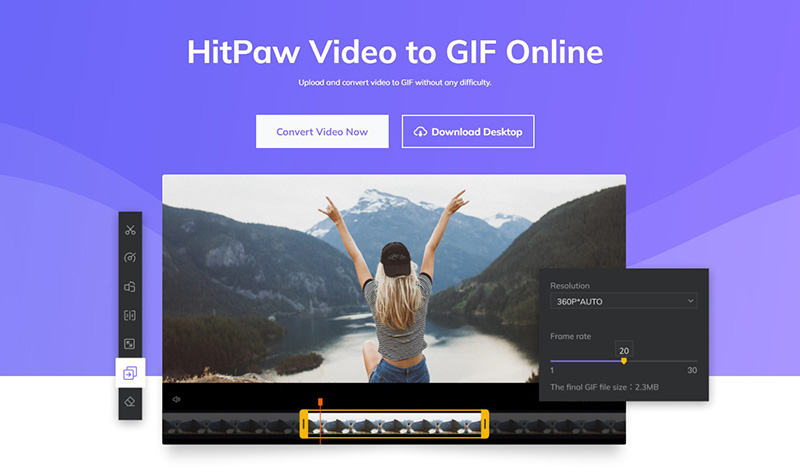
2. Convertio
Convertio is a free online converter that can help you quickly turn an MKV file into a high-quality GIF. It supports up to 100MB of data without doing any signup, and the best part is that you can insert files from your computer, Google Drive, and Dropbox.
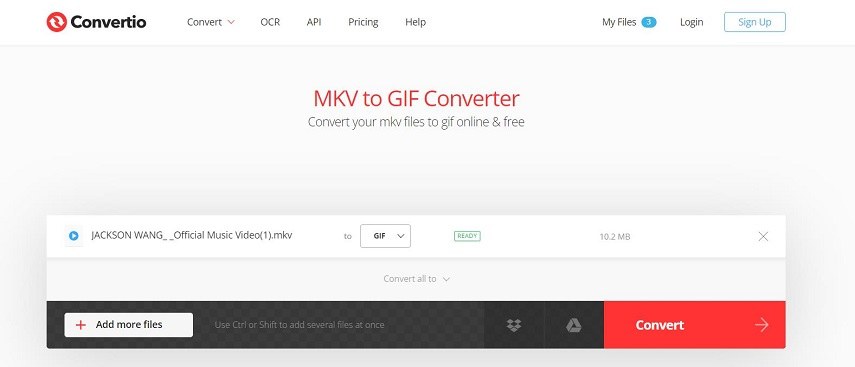
Pros:
- Easy to use
- Supports up to 100 MB of large files
- Completely Free
Cons:
- Limited file formats supported
- Does not allow selecting part of a video to export as GIF file
- Does not support converting MKV to multiple GIFs
How to Convert MKV to GIF Online with Convertio:
Here's a quick guide on how to convert MKV to GIF with Convertio:
- Go to the Convertio website and then click on the "From Computer" option.
- Select the MKV file from your device.
- Hit the "Convert" button.
- The converter will start and finish the conversion of MKV to GIF automatically.
- Once done, download the files by hitting the "Download" button.
3. CloudConvert
CloudConvert is another great online MKV to GIF-converter that can help you quickly turn an MKV file into a GIF. It supports up to 25MB of data without an account, and it's incredibly easy to use. It's the best option if you're looking to save the time of installation and running the software on a computer because it converts your files using a browser.
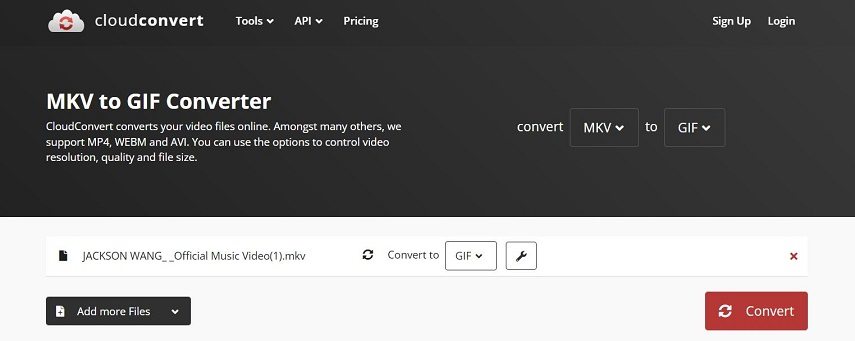
Pros:
- Easy to use
- Supports adding multiple videos
- Supports GIF output settings: resolution, aspect ratio, video codec, etc.
Cons:
- Ads
- Does not allow selecting part of a video to export as GIF file
- Does not support converting MKV to multiple GIFs
How to Convert MKV to GIF with CloudConvert
Here's how to convert MKV to GIF with CloudConvert:
- Go to the CloudConvert website.
- Select MKV as the input format and GIF as the output format.
- Upload your MKV file from your device.
- Hit the "Start Conversion" button.
- Once done, download your GIF file by hitting the "Download" button.
And there you have it!
4. Zamzar
Zamzar is a great MKV to GIF converter online for those who are looking for an ad-free experience. It supports more than 1,000 formats, making it one of the most versatile converters out there. Plus, it's incredibly easy to use, so you don't have to worry about complicated settings.
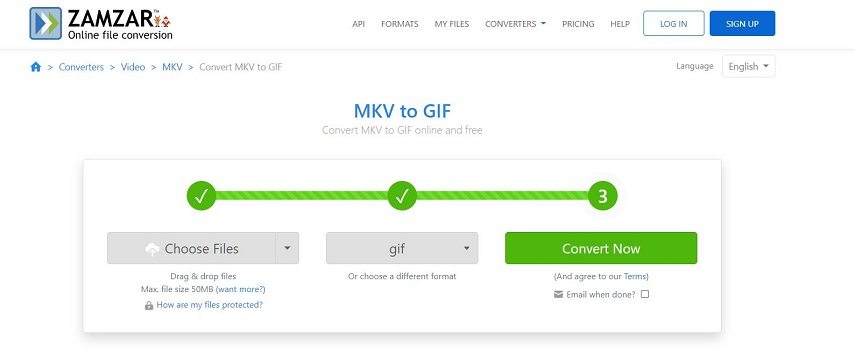
Pros:
- Ad-free experience
- Supports over 1,000 formats
- Easy-to-use interface
Cons:
- Does not allow selecting part of a video to export as GIF file
- Does not support converting MKV to multiple GIFs
How to Convert MKV to GIF with Zamzar
Here's how to convert MKV to GIF with Zamzar:
- Go to the Zamzar website.
- Select your MKV file from your device.
- Hit the "Convert" button.
- Once done, download your GIF file from the website.
5. FileZigZag
The next one on the list is FileZigzag, which is a professional online file converter that can help you quickly convert MKV to GIF in seconds. With FileZigzag, you can create GIFs from MKV, MOV, VOB, and MTS. However, unregistered users are limited to 10 files per day.
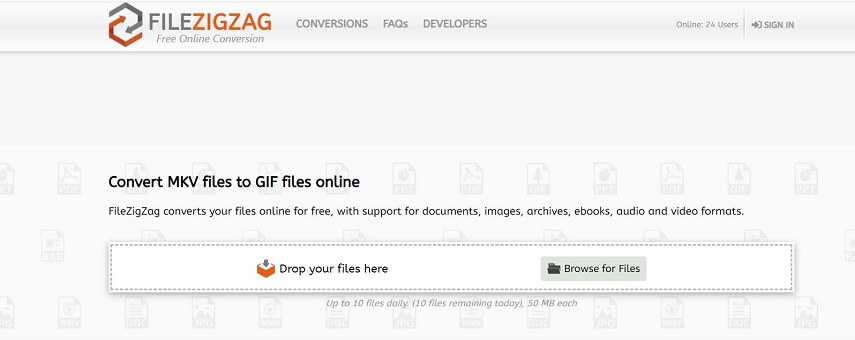
Pros:
- Fast conversions
- Variety of file formats
Cons:
- Limited conversions for unregistered users
How to Convert MKV to GIF with FileZigZag
How to Convert MKV to GIF with FileZigZag:
- Go to the FileZigzag website.
- Select your MKV file from your device.
- Hit the "Convert" button.
- Once done, download your GIF file from the website.
6. AConvert
Last but not least is AConvert, a powerful online converter that can help you quickly convert MKV to GIF. You can also adjust the size, frame rate, and bitrate accordingly. However, this conversion website is ad-laden and supports a maximum of 200MB.
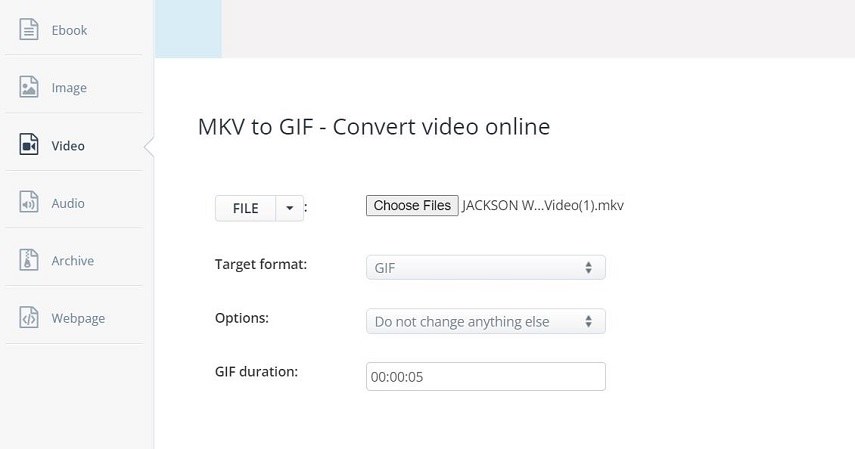
Pros:
- Easy to use.
- Extensive format support.
- It has quick upload and conversion.
Cons:
- Small upload size.
- ads
How to Convert MKV to GIF with AConvert
Here's how to convert MKV to GIF with AConvert:
- Go to the AConvert website.
- Select your MKV file from your device.
- Hit the "Convert Now" button.
- Once done, download your GIF file from the website.
The Bottom Line
All of the converter options above can be used to quickly and easily make GIF from MKV videos. But if you're looking for a hassle-free experience, HitPaw GIF Converter is your best bet. It can help you batch convert MKV files to GIFs and supports customizing GIF output parameters. So why not give it a try and see the results for yourself?










 HitPaw Edimakor
HitPaw Edimakor HitPaw VikPea (Video Enhancer)
HitPaw VikPea (Video Enhancer)
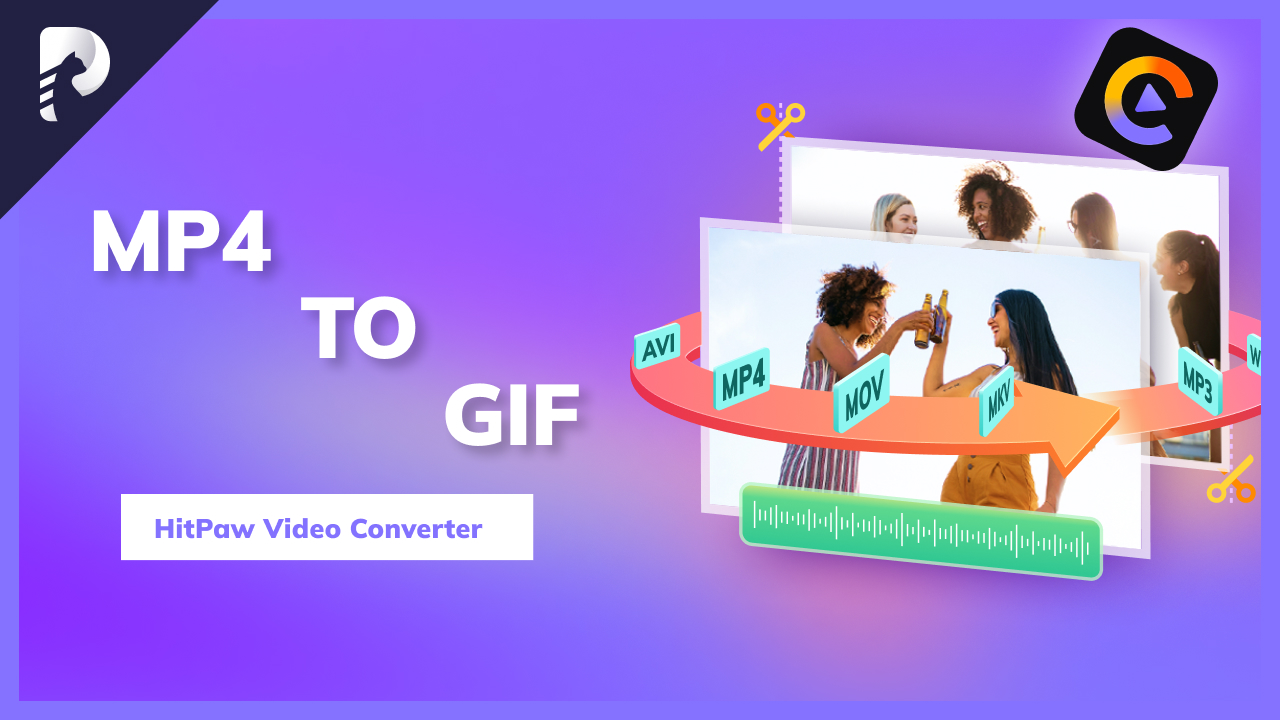

Share this article:
Select the product rating:
Joshua Hill
Editor-in-Chief
I have been working as a freelancer for more than five years. It always impresses me when I find new things and the latest knowledge. I think life is boundless but I know no bounds.
View all ArticlesLeave a Comment
Create your review for HitPaw articles