Best Ways to Convert MKV Files to MOV for Mac/ Windows/Online
Many users love to convert MKV video files to MOV format which is one of the most used video container formats in video editing software. Luckily, the internet is awash with tools that can convert MKV to MOV but it can be difficult for beginners to choose a perfect MOV video converter.
To help you out, we have scoured the internet and come up with a list of the top MKV to MOV converters that you can use on Windows, Mac, as well as web browser. Let’s cut to the chase.
Part 1: How to Convert MKV to MOV on PC
If you want a tool that can convert MKV to MOV Windows at blazing-fast speed while giving a quality end-product, then HitPaw Univd (HitPaw Video Converter) is your ideal choice. This third-party software is specifically designed to help users convert MKV videos into MOV or any other format with just a few clicks.
Its most striking feature is Batch Conversion that allows you to convert up to 5000 videos simultaneously. It uses advanced GPU and CPU acceleration to give users 60x faster conversion without compromising the original quality. On top of that, it comes with a sleek and easy-to-use interface, making it a go-to choice for not-so-tech-savvy users.
1.1 Features of HitPaw Univd
Here are the highlighted features of this remarkable tool:
-
1
Convert all types of videos into MOV and other 500+ formats
-
2
Super-fast conversion
-
3
Batch conversion
-
4
Zero-quality loss during the conversion process
-
5
Supports downloading audio and video from 1000+ hot websites
-
6
Edit the output file to customize it as per your needs
1.2 How to Convert MKV Files to MOV in HitPaw Univd
Follow the below steps to convert files using HitPaw Univd.
Step 02On its main interface, hit “Add Video” to import the videos into the program.

Step 03In this step, choose MOV format under the “Video” section as shown in the figure and hit “Convert all to” at the bottom of the screen.
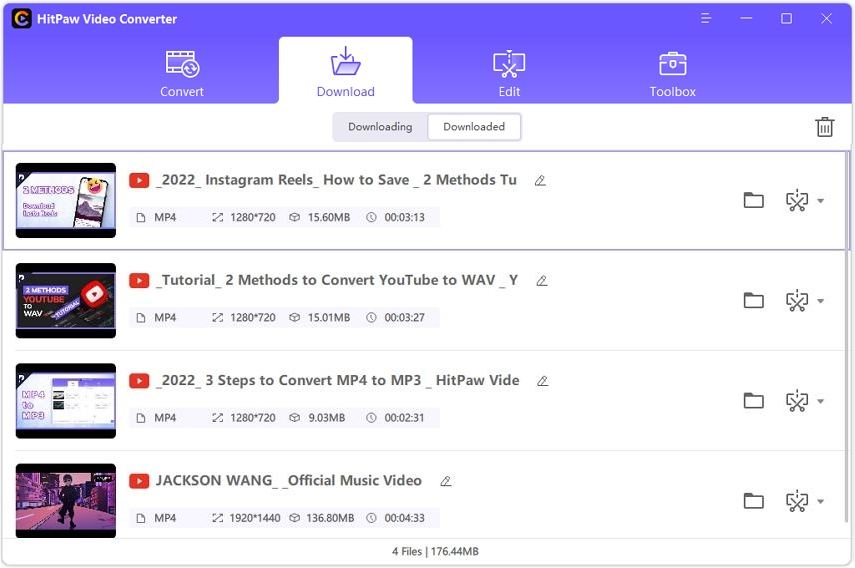
Step 04Hardly a few seconds later, HitPaw will convert all the files. Click on Open Folder to access the converted MOV videos. You can also edit the converted video if you want.

Part 2: How to Change MKV to MOV on Mac
If you’re a Mac user, read up the below tools and choose the one that meets your requirements.
2.1 VLC Media Player
VLC is probably the most popular media player but it offers much more than that. It has become a reliable tool to convert MKV files to MOV format in good speed. plus, it also allows you to compress video files and save them on your Mac.
VLC player also supports audio and video formats by libavcodec respectively.
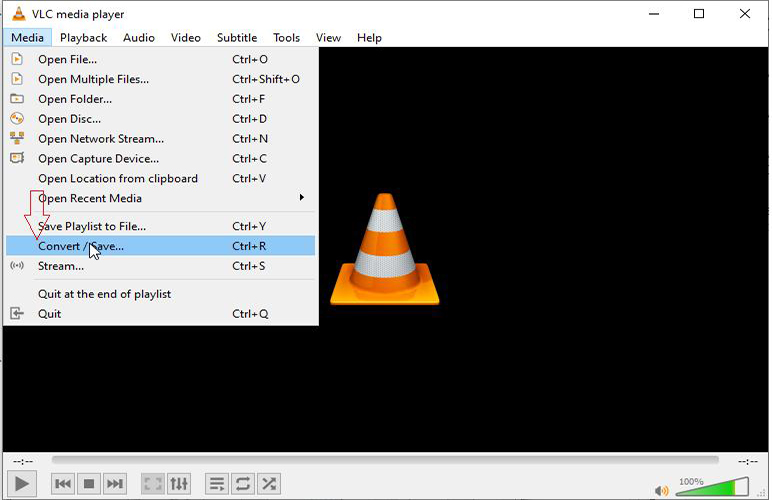
Features of VLC:
- Powerful video converter
- Converts multiple files in one go
- Supports all formats
- Free and open-source
Text Guide of VLC to Convert MKV to MOV
Here’s how to convert MKV to MOV using VLC:
Step 01Click on Media and select Convert/Stream option. Then, simply Add the file that you want to convert and hit Convert/Save.
Step 02After that, select the destination folder in the Convert dialog box and then, set the MOV as the output format under the “Profile” option.
Step 03Finally, hit Start to proceed.
2.2 Handbrake
Just like VLC, Handbrake is one of the best free applications out there to convert video files from one format to another. It provides an intuitive way to change the format of any video file as well as multiple options to customize the process as you wish.
Additionally, users can convert a video chapter, time (seconds), or frames – which comes in handy for large video files.
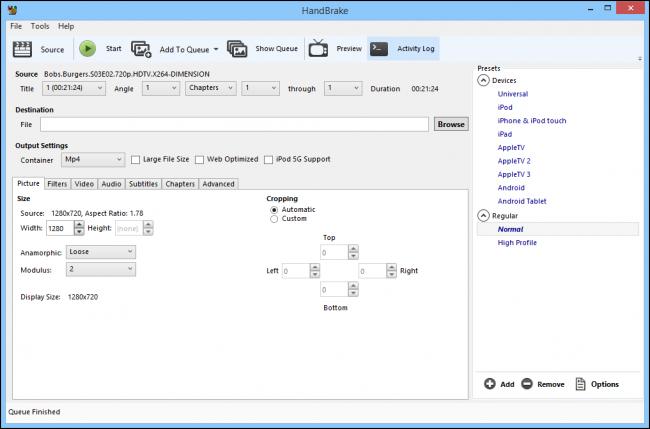
Features of Handbrake:
- Converts nearly any video to MOV
- Restores old and low-quality video
- Comes with a built-in editor to crop or resize the output file
- Simple and easy to use
Text Guide of Handbrake to Convert MKV to MOV for Mac
Here’s how to convert MKV to MOV Handbrake:
Step 01Simply, launch the program and Add your video clips.
Step 02The top bar gives you multiple options to adjust the output format as well as customize other settings as needed.
Step 03Once you have set the output settings, hit Start to begin the process.
Step 04Once you have set the output settings, hit Start to begin the process.
Part 3: How to Convert MKV to MOV Online for Free
If you don’t want to go through the hassle of downloading any third-party tools, we still got you covered.
Use HitPaw Online Video Converter to switch the format of your video files for free. The best thing is you don’t need to sign-up or download any plug-in. Just go to the website and start converting your video clips right away.
However, it’s not as efficient as its desktop version when it comes to batch conversion, speed, and compatibility with every video or audio format. Still, it’s a handy tool to convert MKV to MOV free and worth a try.
3.1 Features of HitPaw Online Video Converter
- Supports tons of video formats
- Works on all devices; Windows, Mac, iPhone, Android
- Very easy to use
- No upper video length limit
- A built-in video editor to refine the output product
3.2 Steps to Convert MKV to MOV Free in HitPaw Online Video Converter
Here’s how to use this online tool:
Step 01First of all, head to the official website of HitPaw Online Video Converter.
Step 02On its main page, click on Convert Video Now > Upload Video and then, import the videos from your computer.
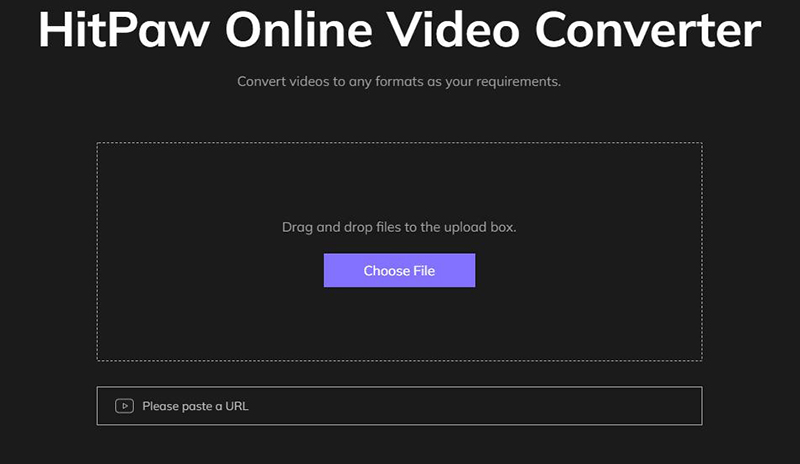
Step 03Now, hit on the drop-down arrow next to “Convert to” and choose the MOV format. Then, click on Convert to begin the process.
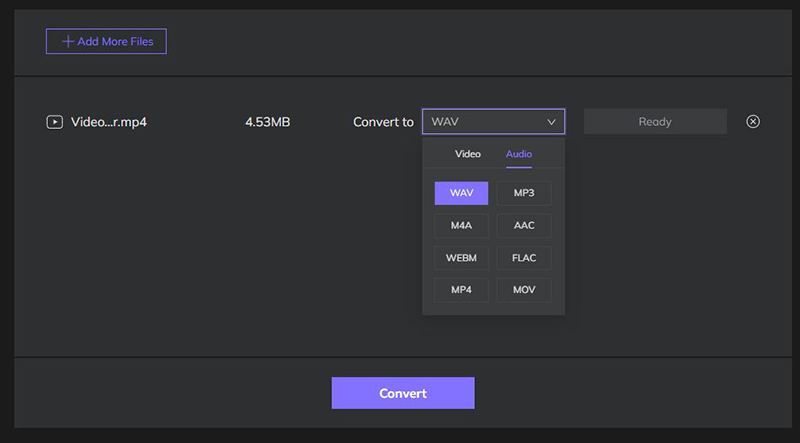
Step 04Wait until the program finishes the conversion process. Hit Download to save the output video.
Conclusion
This article has summarized some of the best tools to convert MKV video files into MOV quickly and easily. No matter if you’re Windows user or a PC user, you’ll find proven software to get the job done.
But we recommend users to rely on HitPaw Univd, which also comes in the free online version, to convert unlimited video files into any format you want.
Hopefully, you won’t face any issue in how to convert MKV to MOV,






 HitPaw Watermark Remover
HitPaw Watermark Remover  HitPaw Univd
HitPaw Univd 



Share this article:
Select the product rating:
Joshua Hill
Editor-in-Chief
I have been working as a freelancer for more than five years. It always impresses me when I find new things and the latest knowledge. I think life is boundless but I know no bounds.
View all ArticlesLeave a Comment
Create your review for HitPaw articles