The Ultimate Guide of Slice Video
Welcome to the ultimate guide on slice video effectively! This comprehensive resource is perfect for both beginners and seasoned professionals. You'll find expert tips and tricks to master video slicing software and slice video online effortlessly. Explore the best practices and tools that will enhance your video editing skills, making your projects more polished and professional. Dive in and discover how to streamline your workflow and achieve outstanding results with ease.
Part 1. What is Slice Video
Slice Video
Slicing video, also known as video trimming or cutting, is the process of dividing a video into smaller segments. This technique is essential in video editing, allowing editors to focus on specific parts of a video, remove unwanted sections, and create a more cohesive and engaging final product.
Significance in Video Editing
The significance of slicing video in video editing cannot be overstated. Here’s why it’s crucial:
- Content Refinement: Slicing allows editors to remove unnecessary or irrelevant footage, focusing on the most compelling parts of the video. This refinement ensures that the final product is concise and engaging.
- Narrative Flow: By rearranging video segments, editors can improve the narrative structure and flow. This helps in telling a more coherent and impactful story.
- Highlighting Key Moments: Slicing enables the creation of highlights or reels, which can be useful for promotional materials, trailers, or social media snippets.
Methods to Slice Video
1. Video Slicing Software: Using dedicated video editing software like Adobe Premiere Pro, Final Cut Pro, and DaVinci Resolve provides robust tools for slicing videos. These programs offer precise control, enabling exact cuts and adjustments to ensure a polished final product.
2. Online Tools: There are numerous online platforms, such as Kapwing, Clipchamp, and Online Video Cutter, that allow users to slice videos directly in their web browser. These tools are user-friendly and accessible, making them ideal for quick edits without the need for software installation.
Importance of Precision and Accuracy
Precision and accuracy are paramount when slicing videos to ensure a professional and seamless final product. Key benefits include:
- Removing unwanted footage cleanly and effectively.
- Maintaining the video's intended narrative and flow.
- Synchronizing audio and visual elements perfectly.
- Ensuring smooth transitions between segments.
Accurate slicing ensures that the video's message and aesthetic are preserved, enhancing the viewer's experience and engagement.
Part 2. Popular Tools for Slice Video
Tips for Choosing the Best Tool
- Skill Level: Beginners may find HitPaw Univd (HitPaw Video Converter) more user-friendly, while professionals may prefer the advanced capabilities of Premiere Pro or After Effects.
- Editing Needs: For basic slicing tasks, HitPaw Univd is sufficient, while After Effects is ideal for complex projects requiring advanced effects and animations.
- Compatibility: Ensure the software is compatible with your system and supports the file formats you work with.
- Budget: Consider your budget constraints. Adobe software tends to be pricier but offers extensive features, while HitPaw Univd provides a more budget-friendly option.
By considering these factors, you can choose the best tool to meet your specific video editing requirements.
In the market, several video slicing software options cater to various editing needs. Among them are:
1. HitPaw Univd
Looking for a versatile video editing tool? Meet HitPaw Univd, the go-to choice for format conversion and, yes, slicing video! With its intuitive interface and powerful features, HitPaw simplifies the process of slicing video, making it ideal for both beginners and advanced users. Whether you're trimming clips for social media or refining your cinematic masterpiece, HitPaw Univd offers the tools you need to achieve professional results effortlessly.
Features
- Convert Photo/Video Formats: Seamlessly convert between various photo and video formats to ensure compatibility across different devices and platforms.
- Download Videos: Easily download videos from over 10,000 websites, allowing you to access your favorite content offline.
- Download Music: Capture audio from famous platforms, enabling you to build your music library effortlessly.
- Edit Videos: Edit your videos with ease using HitPaw's intuitive editing tools. Trim, crop, merge, add effects, subtitles, and more to enhance your videos.
Steps
Here's how to edit videos using HitPaw Univd:
Step 1. Select Edit Feature: Switch to the "Edit" tab in HitPaw Univd.
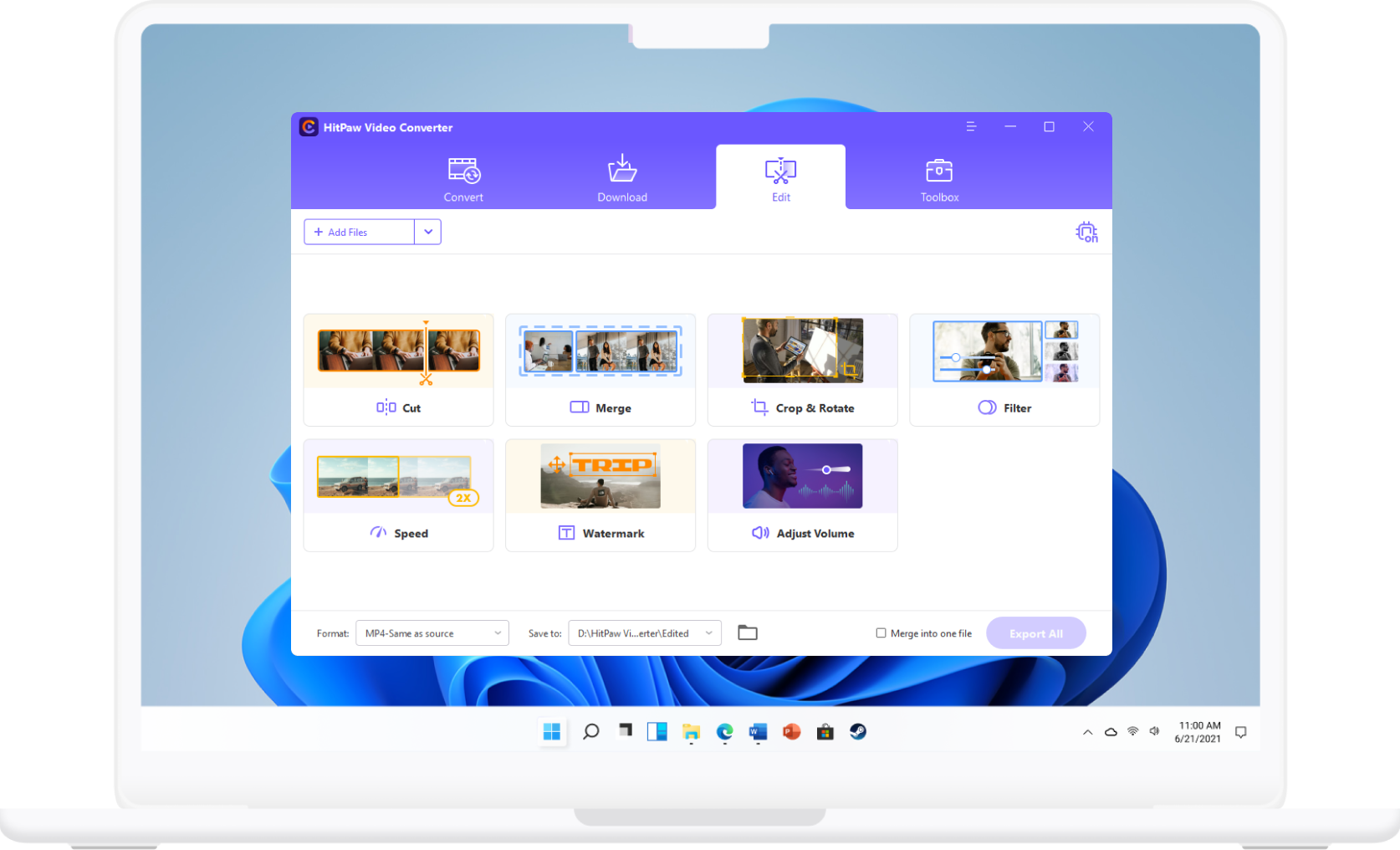
Step 2. Add Video Files: Click on "Add Files" to import the video you want to edit into the program.
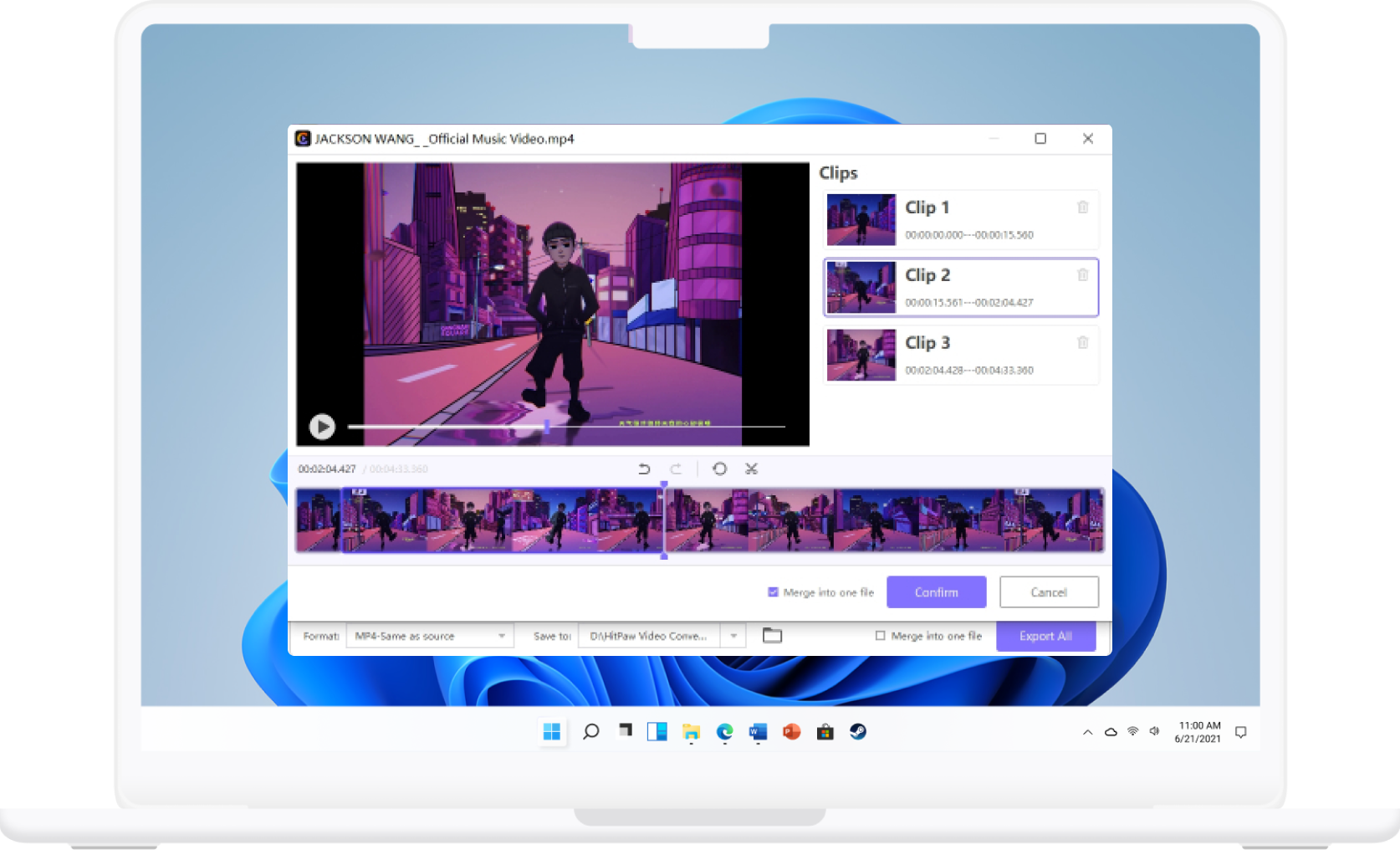
Step 3. Choose Edit Feature: Choose from various edit features such as trimming, cropping, adding effects, or adjusting settings.

Step 4. Preview: Preview the edited video to ensure it meets your expectations.
Step 5. Export: Once satisfied, click on "Export" to save the edited video in your preferred format.
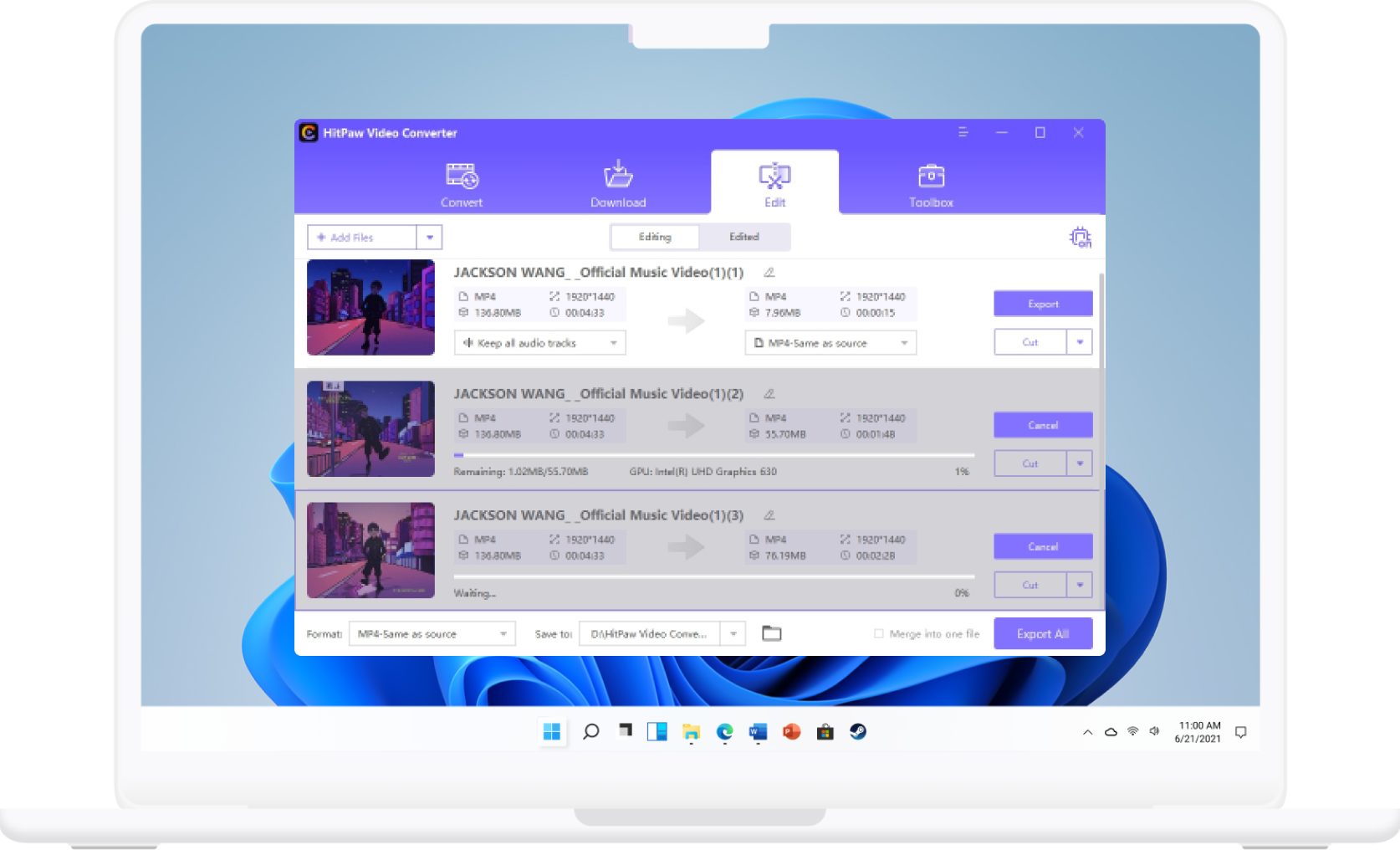
With HitPaw Univd, editing videos is simple and efficient.
Watch the following video to learn more details:
2. Premiere Pro Slice:
Premiere Pro Slice, Slice Premiere Pro and Adobe Premiere Slice are recognized as premier professional-grade video editing tools. Adobe Premiere Pro is a popular professional-grade video editing software available. Its slicing capabilities are robust, offering precise control over video segments and transitions.
Features
- Timeline Editing: Premiere Pro's timeline-based editing allows for precise control over video segments, making it easy to trim and rearrange footage.
- Customizable Transitions: The software provides a wide range of customizable transitions, allowing for seamless transitions between sliced segments.
- Advanced Effects: Premiere Pro offers a plethora of advanced effects and tools for enhancing video quality and adding creative elements.
3. After Effects Slice Video:
After Effects slice video is renowned for its advanced visual effects and motion graphics capabilities. While primarily used for compositing and animation, it also offers robust video slicing features for intricate editing tasks.
Features
- Motion Tracking: After Effects provides advanced motion tracking capabilities, allowing editors to precisely track and slice moving objects within a video.
- Keyframe Animation: The software offers extensive keyframe animation tools, enabling editors to create complex animations and transitions between video segments.
- Seamless Integration: After Effects seamlessly integrates with other Adobe Creative Cloud applications, providing a comprehensive editing ecosystem for professional editors.
Considering these factors, HitPaw Univd emerges as a compelling choice for slicing video effectively, especially for users looking for a user-friendly interface, affordability, and compatibility across different systems.
Part 4: Tips and Tricks for Slice Video Editing
Expert Tips for Effective Video Slicing:
1. Utilize Keyboard Shortcuts: In Adobe Premiere slice and After Effects slice video, familiarize yourself with keyboard shortcuts for faster editing and precise cuts.
2. Storyboard Your Edits: Plan your cuts in advance by storyboarding or creating a rough outline to ensure a cohesive narrative flow.
3. Use Markers: Mark key points in your footage to easily identify sections for slicing and editing.
Common Challenges and Solutions:
1. Audio-Visual Sync Issues: Ensure audio and video clips are properly synchronized by adjusting timelines or using tools like time remapping.
2. Jarring Transitions: Smooth out transitions between sliced segments by adding crossfades or utilizing motion blur effects.
Step-by-Step Guide to Slicing Like a Pro:
1. Import Footage: Launch your preferred video editing software and import your video footage into the timeline.
2. Set In and Out Points: Use the razor tool or keyboard shortcuts to set in and out points for the sections you want to slice.
3. Slice and Trim: With the desired sections selected, use the razor tool to slice the footage. Delete or move unwanted sections accordingly.
4. Add Transitions and Effects: Enhance your video by adding transitions between sliced segments and applying effects as desired.
5. Review and Export: Preview your sliced video to ensure it meets your expectations. Once satisfied, export the video in your preferred format.
Part 5. FAQs of Video Slicing Software
Q1. How do I slice a video in Premiere Pro?
A1. In Premiere Pro, use the razor tool to make cuts in the timeline. Select the segment you want to remove and press the "Delete" key.
Q2. What are some common challenges when slicing videos?
A2. Common challenges include maintaining audio-video synchronization, achieving smooth transitions between segments, and ensuring consistent pacing.
Q3. Can I slice videos with HitPaw Univd?
A3. Yes, HitPaw Univd offers intuitive slicing tools for easy video editing.
Conclusion
Video slicing is an essential aspect of video editing, and choosing the right software is crucial. Whether you're a beginner or a professional, HitPaw Univd offers user-friendly features and advanced capabilities to meet your editing needs. Try HitPaw Univd today and elevate your video editing experience.






 HitPaw Edimakor
HitPaw Edimakor HitPaw VikPea (Video Enhancer)
HitPaw VikPea (Video Enhancer)
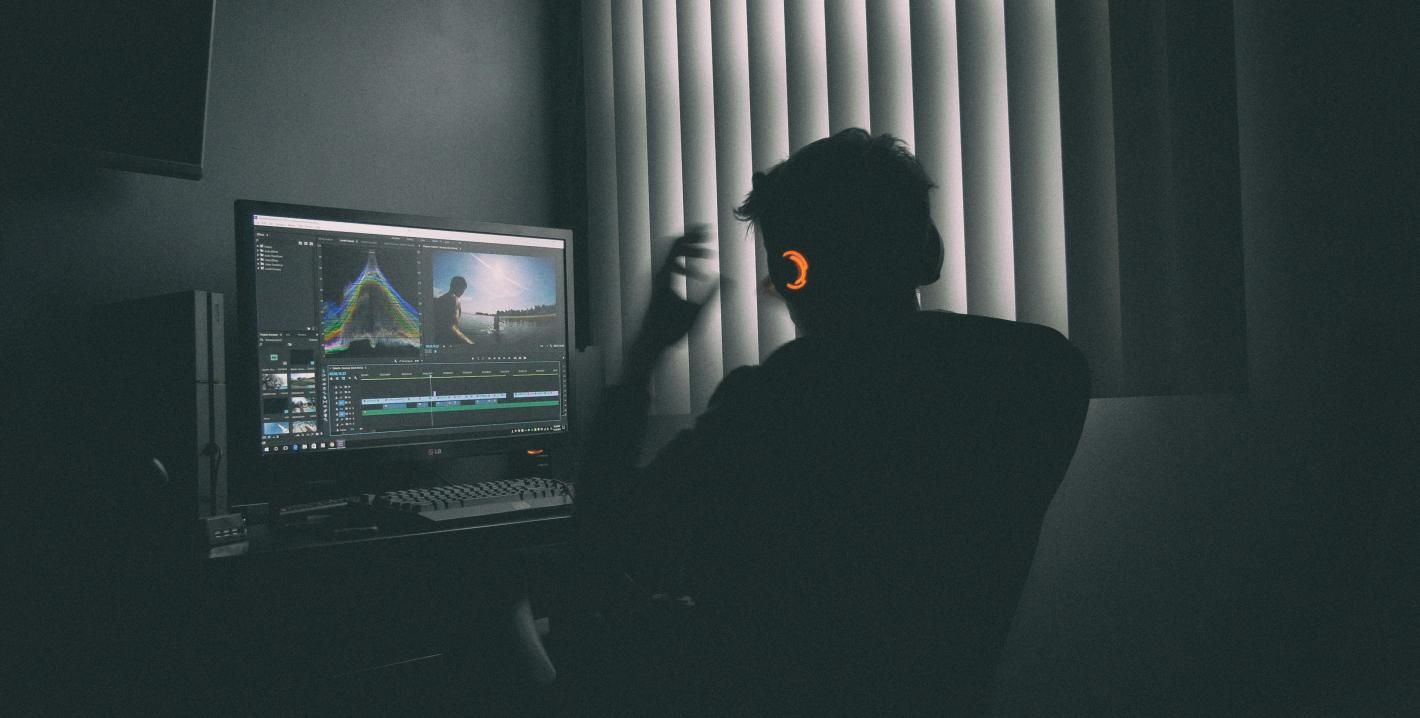
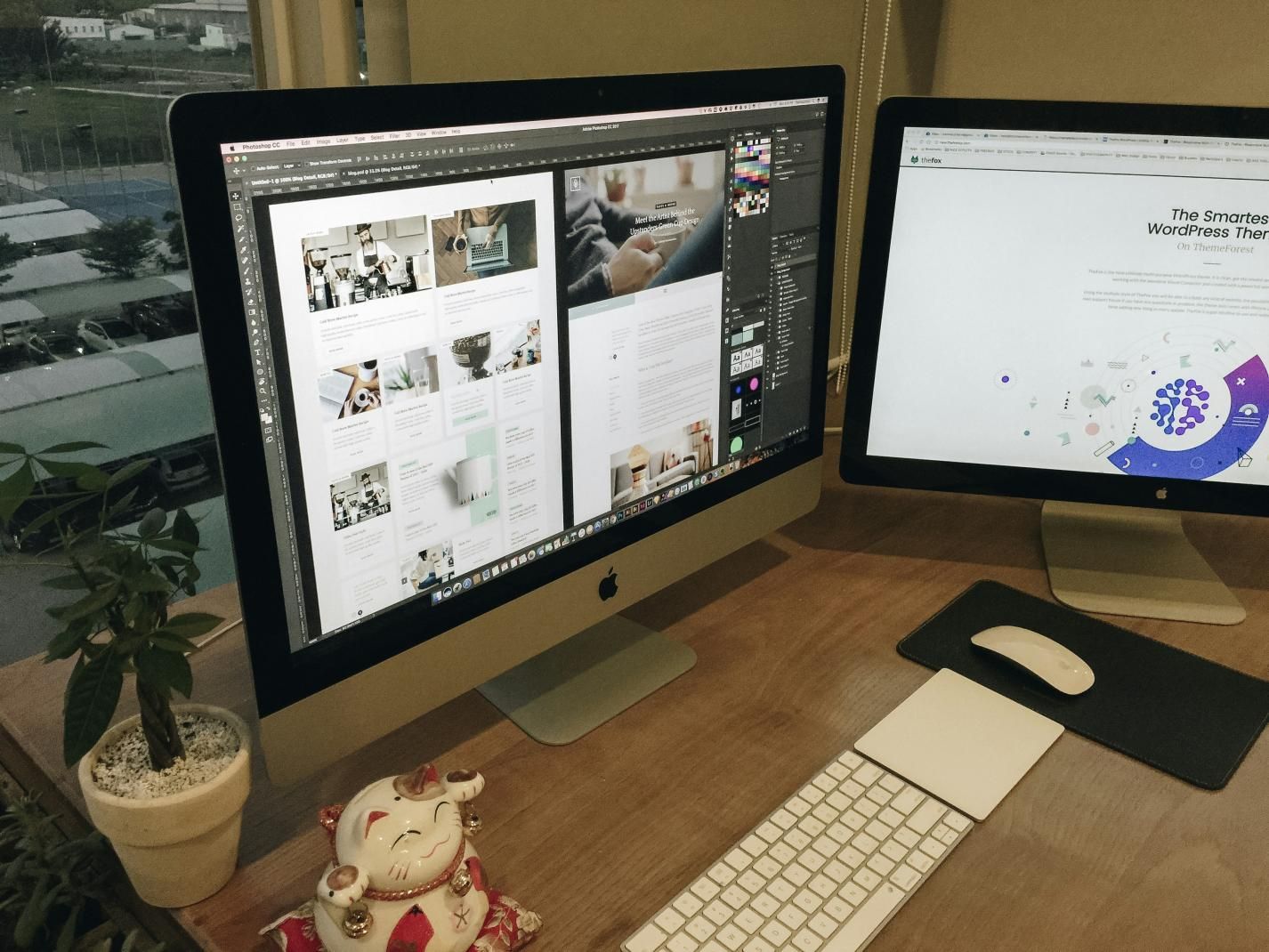

Share this article:
Select the product rating:
Joshua Hill
Editor-in-Chief
I have been working as a freelancer for more than five years. It always impresses me when I find new things and the latest knowledge. I think life is boundless but I know no bounds.
View all ArticlesLeave a Comment
Create your review for HitPaw articles