[2025] How to Convert WAV to M4A within 5 minutes
The audio format that is commonly used and supported by Apple devices is M4A. If you want to play audio that is originally from your Windows device, then you might need to convert WAV to M4A. How to do so? Read this article to learn the free converters for Windows/Mac. You will find the one suits you best.
Part 1. The Best Audio Converter to Convert WAV to M4A Fast and Safely
The best WAV to M4A converter known to date is HitPaw Univd (HitPaw Video Converter) as it can convert to and from 1000+ audio formats. Moreover, it supports audio conversion on all portable devices including Android, iPhones and iPad. It also enables you to download audio and video files from 10000+ popular websites. You can enhance your experience using its editing features. On top of that, it converts WAV to M4A files with 60X faster speed with no quality loss.
- Safe and secure, no risk of viruses
- High-speed WAV to M4A conversion with lossless quality
- Easy to use interface
- No limitations, no watermarks
To convert your audio file from WAV to M4A format, you need to get HitPaw on your computer now.
Step 01 Open HitPaw Univd and click the “Add Files” icon on the upper left corner and select “Add Audio”. You can simply drag and add the audio file to start the process onto the conversion board.

Step 02 Choose your desired format and select the output resolution.
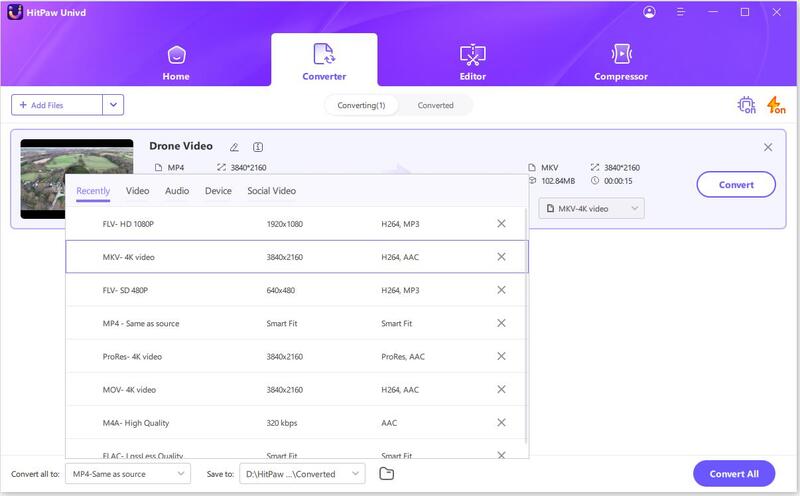
Step 03 After selection, click “Convert” or “Convert all” to start the process with no quality loss.
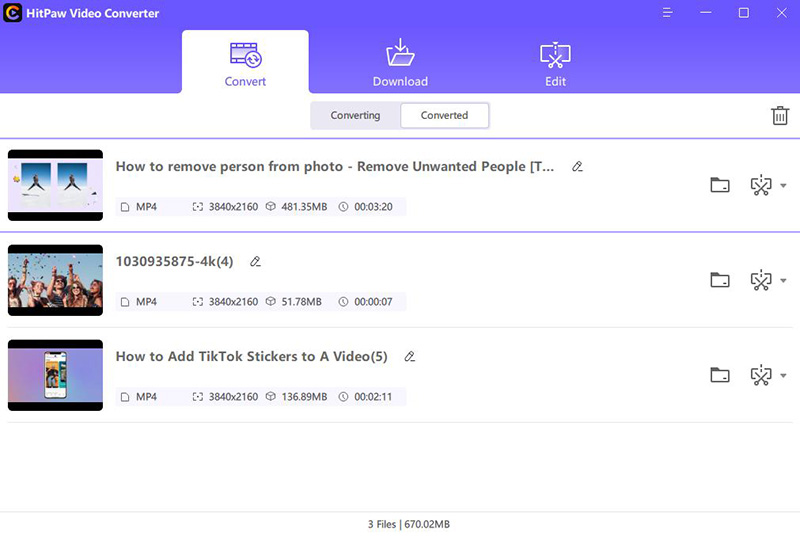
Step 04 Go to the top, click the “Converted” button to access the converted files. Now, you can either tap on “Open Folder” or “Add to edit list” to edit your audio file.
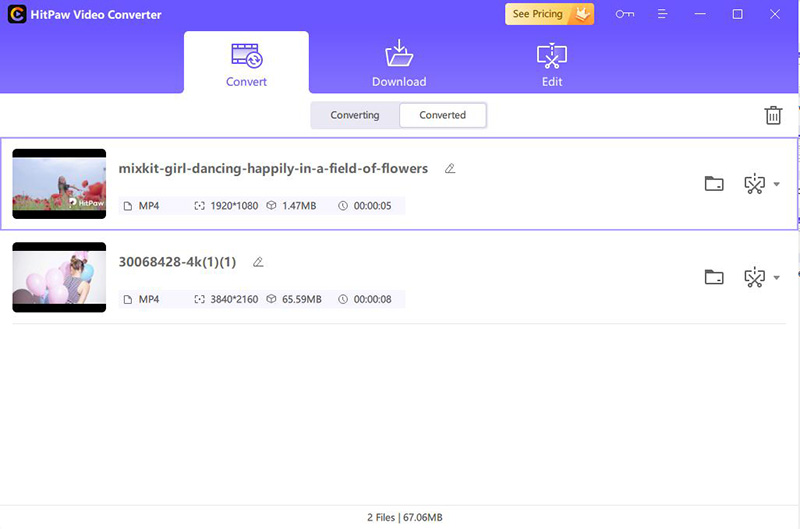
Part 2. How to Convert WAV to M4A Free in iTunes?
iTunes can play WAV but it will be a great idea to convert WAV to M4A mac. This versatile format will allow you to play your music track on any music player. Here is how to convert WAV to M4A free in iTunes.
- Open iTunes to convert WAV to M4A file.
- Change the import settings by clicking on Preferences. You need to make these 3 changes on the pop-up window: 1) Import Using>M4A Encoder 2) Select file quality type 3) Click Ok to save changes
- Next, find the song in WAV file format in the music library.
- Click on “File” and select “Convert” and then “Create M4A Version” to convert you files.
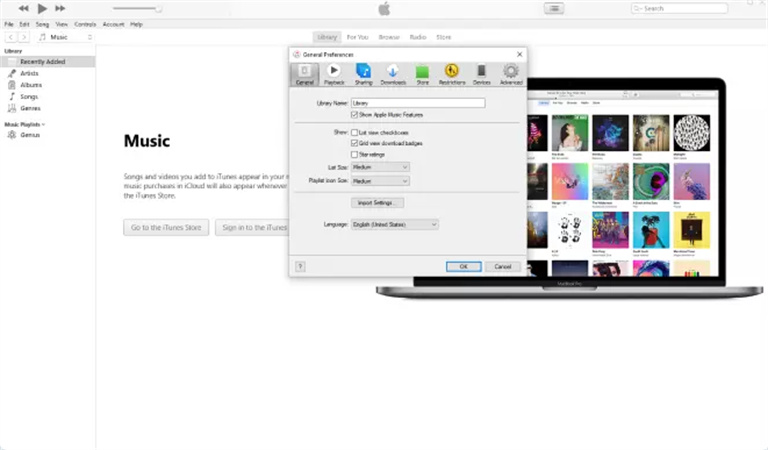
Part 3. How to Convert WAV to M4A Free with Audacity?
Audacity is the popular recording and editing module but it also provides several other useful features such as audio format conversion. So, you can also use Audacity as WAV to M4A converter. You should install the FFmpeg library along with Audacity WAV to M4A converter download as it will help the software to import and export in different formats.
- Install and launch the Audacity program. Go to File>Open and add WAV file to be converted by browsing.
- Again go to File>Export>Export as M4A.
- Name the file and choose bit rate and channel. Then click the save button to convert WAV to M4A format.
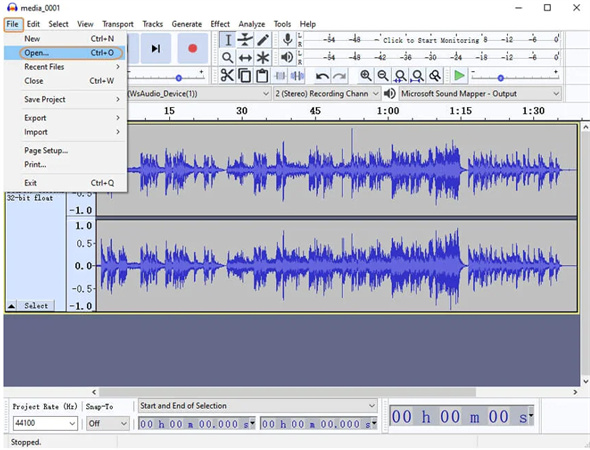
Part 4. Top 3 Free WAV to M4A Converters Online
An audio file converter can change the format of one audio file to other formats. These tools can help you to save space on your device and play them on any device. Here are some WAV to M4A online converters to ease your work.
Cloudconvert
Cloudconvert is an online audio file format conversion tool. It supports various formats like WAV, M4A, MP3, and WMA. It provides you a chance to customize the file size and quality.
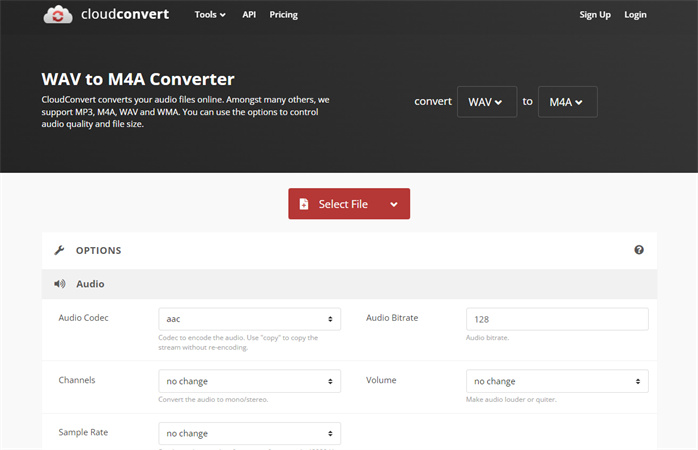
- Easy to use interface
- Free tool
- Unable to convert big files
- Sometimes the server is down
Zamzar
Zamzar is an online audio or music format conversion tool. You can use it on any operating system using a modern web browser. You can also send your attached file to a special email for conversion.
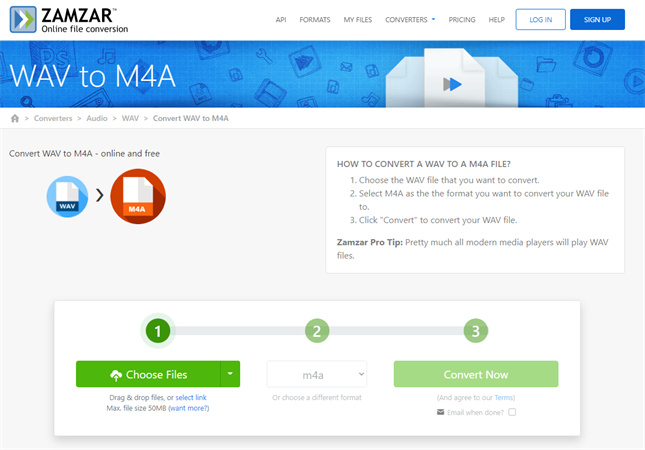
- Supports various audio file formats
- Works on any OS
- Lower conversion and don’t support large files
- A limited number of files can be converted in 24 hours
Freeconvert
Freeconvert free online tool can work on any device and support all major browsers. It can convert a large number of files to different formats such as WAV, M4A, etc.
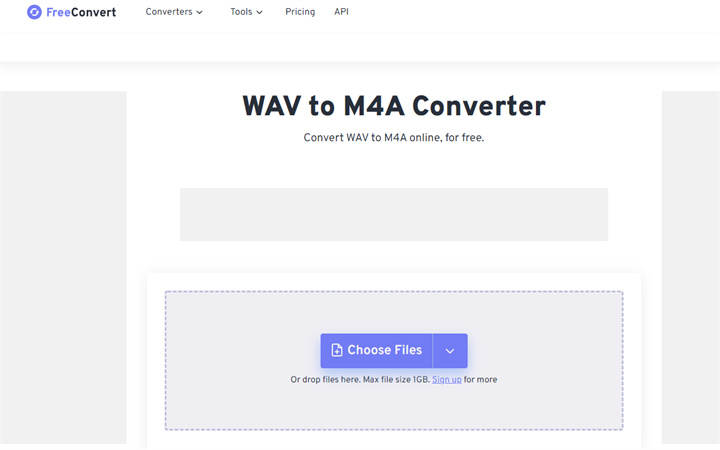
- No adds during the process
- Easy to use
- Server down after every 25 minutes
- Don’t support large files
What Is the Best Tool to Convert .WAV files into .M4A?
You have so many choices to convert your files, for example, iTunes, Audacity, HitPaw Univd, and many online audio converter software. You must be struggling to choose your WAV to M4A converter. Luckily, we’ve tried and tested all the mentioned above and have some advice for selecting your converter for WAV to M4A file conversion.
When you use other converters, you might find out:
- Your security is always at risk when you use any free online software and they support limited file size.
- The conversion speed of online WAV to M4A Converters, iTunes, and Audacity may be slow sometimes.
- You can encounter complex interfaces while using iTunes and Audacity.
What HitPaw Univd Can Do?
- We recommend you to use HitPaw Univd for WAV to M4A conversion at high speed and to avoid any issue.
- HitPaw can efficiently convert your file from WAV to M4A format without the limitation of file size.
- HitPaw can support a large number of formats and can work on any device.
Conclusion
You need to convert your audio file format to support the playing software. After reading this article, we hope you are well knowledgeable about iTunes, Audacity, and online audio converter tools. It is obvious now that HitPaw Univd is the perfect option for you to convert WAV to M4A file format as it beats other online tools in a very significant way.






 HitPaw Watermark Remover
HitPaw Watermark Remover  HitPaw Univd
HitPaw Univd 



Share this article:
Select the product rating:
Joshua Hill
Editor-in-Chief
I have been working as a freelancer for more than five years. It always impresses me when I find new things and the latest knowledge. I think life is boundless but I know no bounds.
View all ArticlesLeave a Comment
Create your review for HitPaw articles