3 Fastest Solution to Convert M4A to WAV on Windows and Mac
WAV format is an audio file format that is a standard audio file format. The things that make this audio format different than others is because this format is mostly used in PCs. Normally, WAV format works the best and is far better than M4A. Now without any further due, let’s cover how to convert an m4a to wav. So, without delaying any further let’s find out ways that help converting the format of files from m4a to wav.
Part 1: How to Convert M4A File to WAV on Windows (Online & Offline)
In the first part, we will be covering our windows users. Here we will tell you how to convert m4a to wav windows 10. And both of these methods will be for online and offline users as well. There are a variety of applications available to convert audio file formats, but we will be covering those applications that are authentic and user friendly. In this way, you will be at ease while looking for audio conversion.
1. Powerful M4A to WAV Converter for Desktop Users - HitPaw Univd (HitPaw Video Converter)
So, the first application to covert the audio format is HitPaw Univd.
The reason for suggesting this converter is because it is a powerful application. HitPaw Univd is a video converter that allows you to convert the common format of videos and audios into another format. Similarly, in our case it will also work great as an m4a to WAV format converter. It is also available both online and offline. You can use the online as well as offline version. HitPaw Univd is the best video converter software as it will let you can enjoy all your audios and video files at ease.
1.1 Main Features of HitPaw Univd
Some of the main feature of this application are as follows. This will give you a brief description and an idea about this video converter features.
-
1
It allows you to download or convert more than 10000 Videos and audios format.
-
2
It equips the feature of 500+ video and 300+ audio formats.
-
3
It has some added features of video editing that will give an aesthetic look to your videos.
-
4
It has 60X faster video conversion due to GPU acceleration which is made for ultimate-fast downloading and conversion speed without any quality loss.
-
5
Not only is it a converter, but also a downloader for many popular websites and all that with a single click.
1.2 Steps for Converting M4A to WAV in HitPaw Univd
Follow these steps in order to convert from M4A to WAV format.
Step 01Download and install HitPaw Univd in your PC. Launch it and choose the add audio from main interface.
Step 02Choose to add audio from main interface.

Step 03Now click on the Convert all. Click on the audio tab and select the desire format here you will select WAV format.

Step 04Now select the destination where you want to save your file. Click on the convert button and you will see the converted file on your PC.
2. Easy Online M4A to WAV Converter - HitPaw Online Video Converter
Using application to do conversion is god but it will take the precious time of our users. So, if you are someone who doesn’t have a lot of time than we have a better option for you. Here is a popular online choice for you where you can convert M4A files to WAV.
HitPaw Online Video Converter. This video converter is the best online version available for users. Not only it is user friendly but it do conversion in less than minutes. Let’s look at some of the features of this online software.
2.1 Advantages of HitPaw Online Video Converter
These are some of the advantages of HitPaw Online Video Converter.
-
1
HitPaw Online Video Converter is the number one editor that will let you covert and edit your videos and audios in various formats.
-
2
This tool is completely free to use, there is no need to make any payments.
-
3
Unlike other applications, that put watermark on videos and make the whole look of video disturbed, HitPaw don’t do that. You can enjoy your free watermark videos.
-
4
There are no ads issue.
2.2 Steps to Convert M4A to WAV in HitPaw Online Video Converter
Follow these steps in order to convert M4A file format into WAV.
Step 01First head to the official website of HitPaw Online Video Converter.
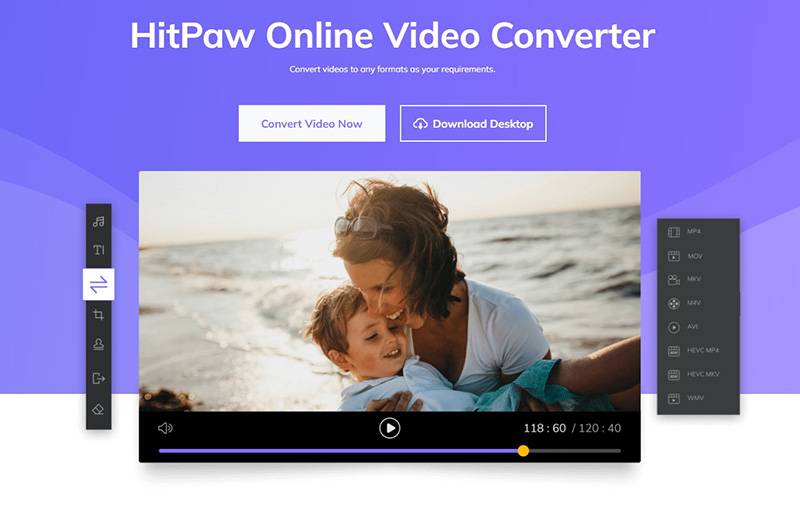
Step 02Drag or drop the video/audio to upload it.
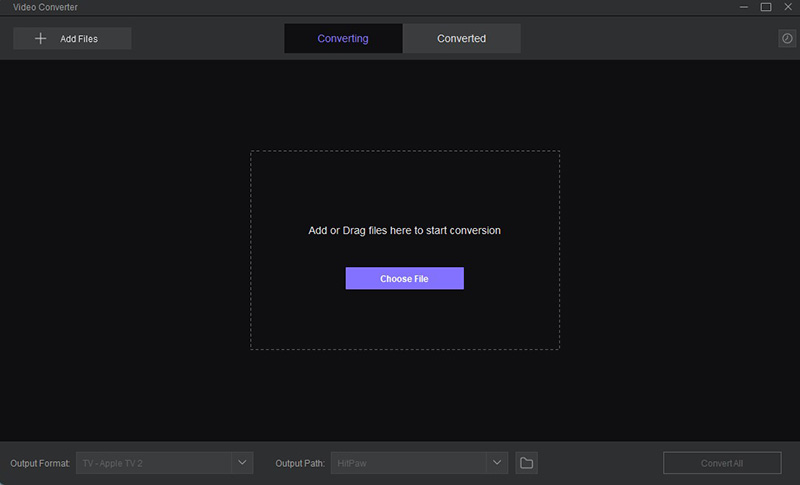
Step 03Choose the suitable format to convert your audio file.
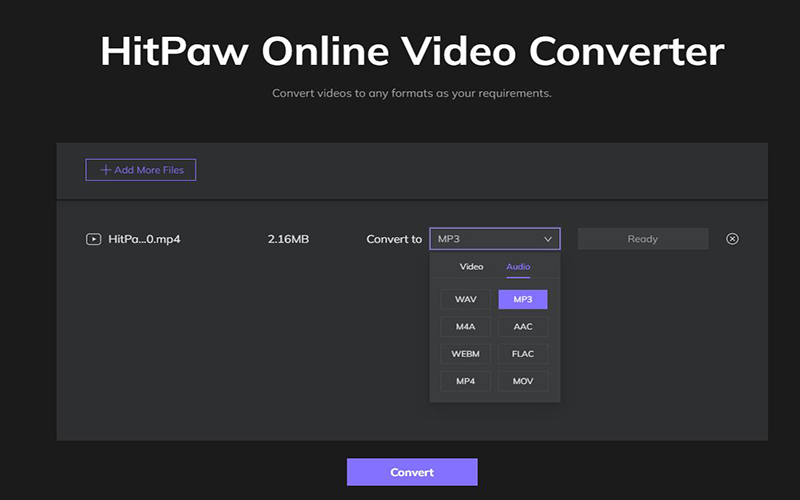
Step 04Click on download to save the converted video. Your file will be downloaded.
Part 2: How to Convert .M4A to .WAV on Mac - Audacity
Now if you are a Mac user than we still have a solution for you. We won’t leave you single handed we care for both our window and mac users. The software that is best for converting from M4a format to WAV format then the application Audacity work the best here.
Audacity is a flexible and powerful tool that works great for audio editing. For any MAC user, audacity got to be the number one choice for users as it gives all the features with free download. It provide its users the option to convert audio files in different format. Let’s see how to convert m4a to wav audacity.
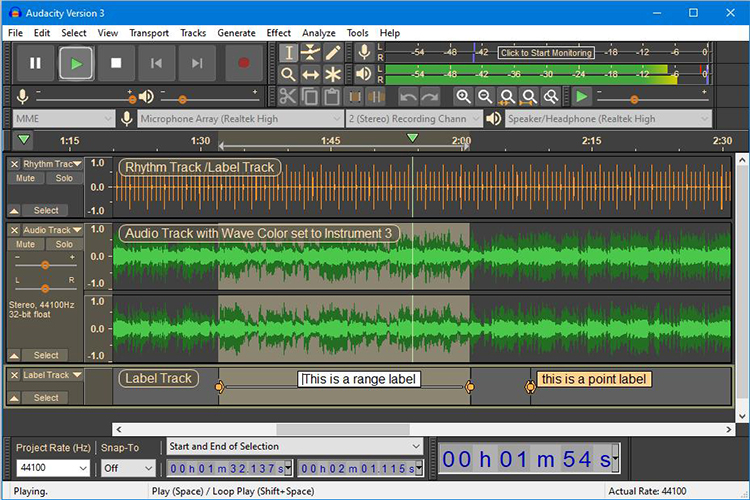
1. How to Convert .M4A to WAV in Audacity
Step 01In order to convert the file from M4A format to WAV first install the ffmpeg. This will help the MAC users to convert the audio easily.
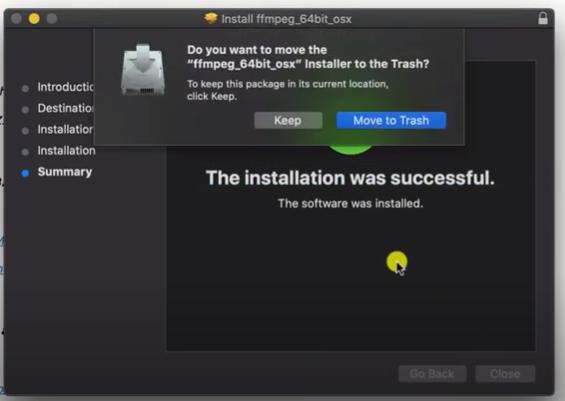
Step 02Click on No here.
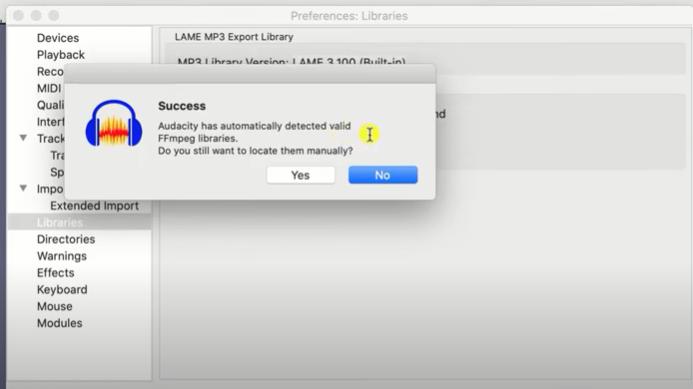
Step 03Now choose the file you want to export and select the desired format.
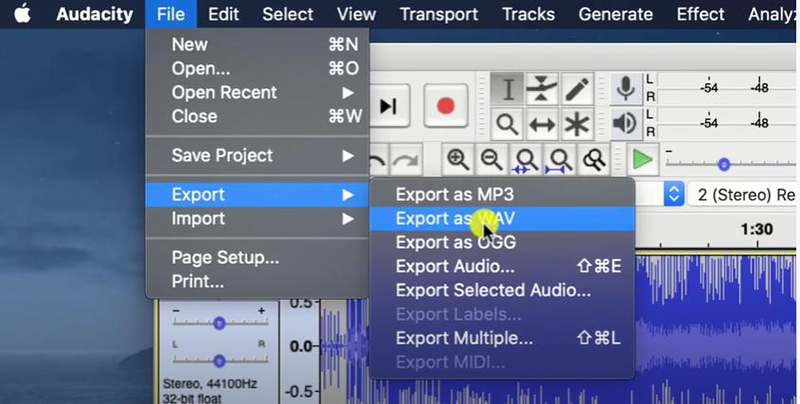
Step 04The audio will be exported to your computer easily.
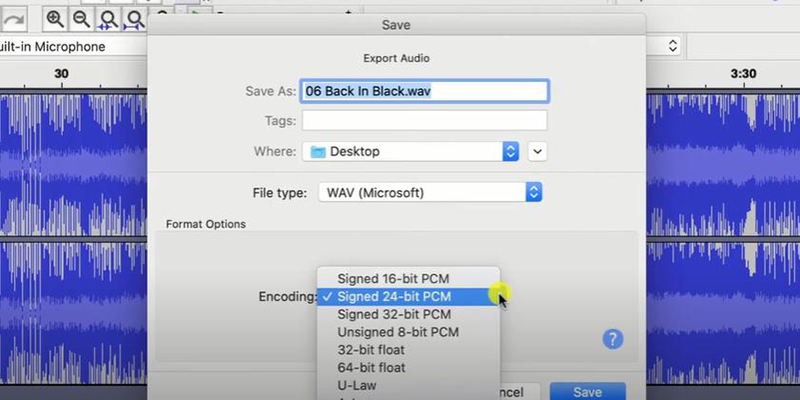
2. Pros and Cons of Audacity
Pros:
- Easy to use and it is a multitrack audio editor
- You can also Record live audio through mixer or microphone
- It can also Digitize recording from other media
- Gives the option of Combining sound files and exporting recording in various formats
- Also supports 16-bit, 24-bit, and 32-bit
Cons:
- There are not many official tutorials online for Audacity available
- Interface is outdated and lagging
Conclusion
We hope that the above mentioned software’s will help you out in converting M4a to Wav. These software’s possess a lot of features and you can use them for your other requirement of editing for videos and audio files both as we covered both the online and offline version. But if you ask for our recommendation, then based on our experience of looking at various editors and their specifications, we found that HitPaw Univd works the best. Because it works the great both for the audio and video file formats too. So, now it’s upto you to decide your preference according to your requirements. You can choose it on our recommendation and we promise you won’t be disappointed at all!






 HitPaw Watermark Remover
HitPaw Watermark Remover  HitPaw Univd
HitPaw Univd 


Share this article:
Select the product rating:
Joshua Hill
Editor-in-Chief
I have been working as a freelancer for more than five years. It always impresses me when I find new things and the latest knowledge. I think life is boundless but I know no bounds.
View all ArticlesLeave a Comment
Create your review for HitPaw articles