The Ultimate Guide to Converting WAV to AAC
Introduction
Welcome to the ultimate guide on converting WAV to AAC! In this comprehensive resource, we'll explore the best tools and methods to seamlessly transform your WAV files into AAC format. Whether you're a music aficionado, a podcaster, or a content creator, mastering the conversion process can significantly enhance your audio experience. With the rise of digital media consumption, having a reliable WAV to AAC converter at your disposal is crucial for optimizing file sizes without compromising audio quality. Join us as we delve into the intricacies of this conversion process, uncovering the most efficient tools and techniques to make your audio conversion journey a breeze. Let's harness the power of technology and elevate your audio files from WAV to AAC with precision and ease.
Part 1. What is WAV to AAC Conversion
WAV (Waveform Audio File Format): Initially developed by Microsoft and IBM, WAV is a high-quality, uncompressed audio format commonly used for storing raw, uncompressed audio data. It's known for its lossless quality, making it ideal for professional audio editing and archiving.
AAC (Advanced Audio Coding): AAC, on the other hand, is a more modern audio format developed to succeed the MP3 format. It offers significantly improved compression efficiency while maintaining high audio quality. AAC is widely used for various applications such as streaming, digital radio, and mobile devices due to its smaller file sizes without compromising audio fidelity.
Benefits of Converting WAV to AAC:
- Reduced File Size:
- Compatibility:
- Streaming Optimization:
One of the primary advantages of converting WAV to AAC is the significant reduction in file size. AAC employs advanced compression techniques, allowing you to store more audio data in less space compared to WAV files.
AAC is supported by a wide range of devices and platforms, including smartphones, tablets, media players, and streaming services. Converting WAV to AAC ensures compatibility across different devices and applications.
With the growing popularity of online streaming platforms, converting WAV to AAC can optimize your audio files for streaming. The smaller file sizes of AAC facilitate faster streaming and smoother playback, enhancing the overall user experience.
Part 2. How to Convert WAV to AAC
1. Best WAV to AAC Converter Free: HitPaw Univd (HitPaw Video Converter)
Unlock seamless format conversion with HitPaw Univd, the ultimate solution for all your multimedia needs. Designed with user convenience in mind, HitPaw simplifies the process of converting WAV to AAC and a plethora of other formats. With its intuitive interface and lightning-fast conversion speed, you can effortlessly convert WAV to ACC files while preserving exceptional quality. HitPaw Univd offers comprehensive support for various multimedia formats, ensuring compatibility across devices and platforms. Whether you're a beginner or a seasoned user, HitPaw empowers you to optimize your audio files with ease. Experience unparalleled versatility and efficiency with HitPaw Univd today.
Features
- Easily convert photo and video formats, including WAV to AAC, for seamless compatibility.
- Access videos from over 10,000 sites, expanding your multimedia collection effortlessly.
- Download music from popular platforms, enriching your audio library with ease.
- Edit videos efficiently with intuitive tools, enhancing your content creation process.
- Utilize various tools like image compressor, screen recording, and 2D to 3D conversion, enhancing versatility and functionality.
Steps
Step 1: Import WAV File
Launch the HitPaw Univd software and either select "Add Audio" from the upper left corner of the main interface or drag and drop the WAV file onto the conversion board.

Step 2: Select the Output Format
For each imported WAV file, click the inverted triangle on the lower right side to select the output format. Alternatively, click "Convert all" in the lower left corner to choose a unified output format for all files. In the output format lists, switch to the "Audio" tab and select the ACC format. Then, choose the desired output quality.

Step 3: Edit Audio Parameters (Optional)
If needed, you can click the edit icon next to the selected output format to adjust parameters such as encoder, sample rate, and bit rate.

Step 4: Convert Audio
Once you're satisfied with your selections, click "Convert" or "Convert All" to begin the conversion process with lossless quality.

Step 5: Access the Converted Files
After the conversion is complete, navigate to the "Converted" tab at the top of the interface to find the converted ACC files.

2. Converting WAV to AAC for Free: FreeConvert
FreeConvert is an online platform that offers a range of file conversion services, featuring a WAV to AAC converter free of charge. This tool provides a hassle-free method for converting audio files without requiring any software installation or registration.
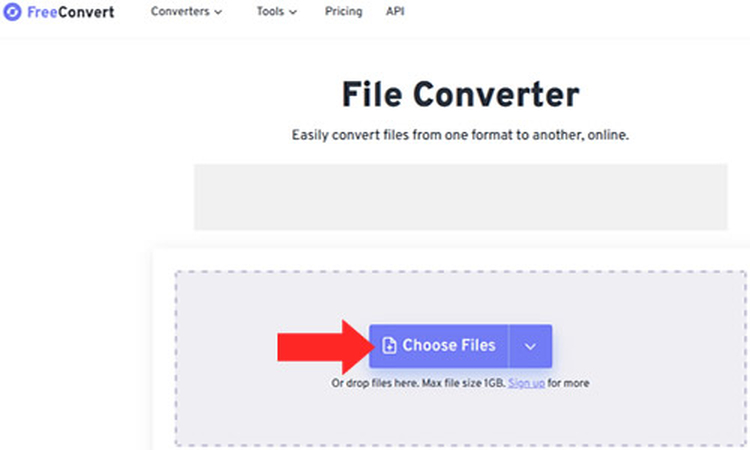
Here's how you can use FreeConvert to convert WAV to AAC:
1. Go to the FreeConvert website. You can do this by searching for "FreeConvert" in your preferred search engine or by directly entering the URL into your browser.
2. Click on the "Choose Files" button or drag and drop your WAV file into the designated area on the website.
3. After uploading your WAV file, select "AAC" as the output format.
4. Once you've selected the output format, initiate the conversion process by clicking on the "Convert" or "Start Conversion" button. FreeConvert will then process your WAV file and convert it to AAC format.
5. After the conversion is complete, FreeConvert will provide you with a download link for the converted AAC file. Click on the link to download the file to your computer or device.
3. Convertio
Convertio is a user-friendly online file conversion service that excels in converting WAV to AAC online. With its intuitive interface, users can effortlessly convert audio files without the need for software installation. Convertio supports a wide range of formats, ensuring compatibility and convenience. Additionally, it offers features like batch conversion and integration with cloud storage services, making it a versatile tool for all your file conversion needs.
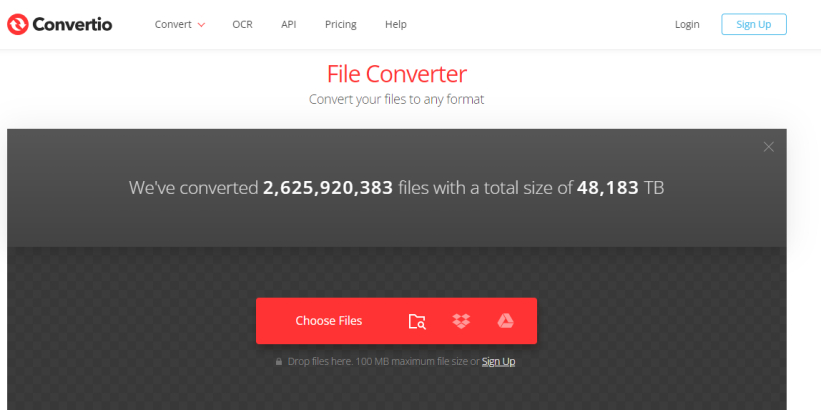
Here is how to convert WAV to acc using Convertio:
1. Go to the Convertio website.
2. Upload WAV file.
3. Select AAC as the output format.
4. Initiate the conversion process.
5. Download the converted AAC file.
4. CloudConvert
CloudConvert is a versatile online file conversion platform, offering a seamless solution for converting WAV to ACC files. With its user-friendly interface, users can easily upload their WAV audio files and convert them to AAC format effortlessly. Supporting a wide range of file formats, CloudConvert ensures compatibility and convenience. Additionally, it provides advanced features such as batch conversion and integration with cloud storage services, making it a reliable choice for all conversion needs.
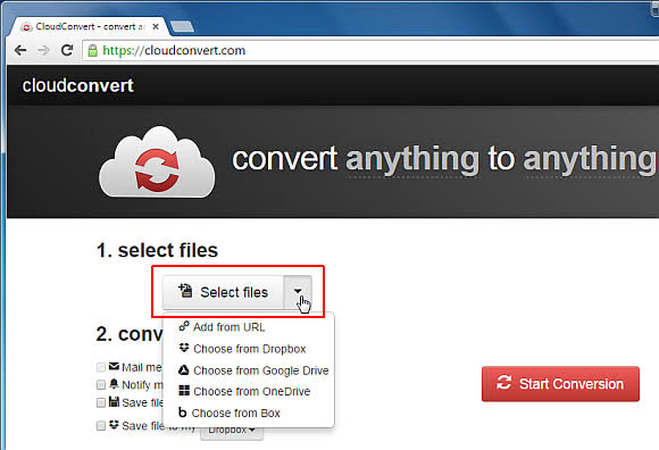
Steps
Here is how to convert wav to acc:
1. Go to the Convertio website.
2. Click on the "Choose Files" button and select your WAV file.
3. Choose "AAC" as the output format.
4. Click on the "Convert" button to start the conversion process.
5. Once the conversion is complete, download the AAC file by clicking on the "Download" button.
Part 3. FAQs of Convert WAV to AAC
Q1. How do I create an AAC file?
A1. To create an AAC file, you can use various software tools or online converters like Convertio. Simply upload your audio file in WAV format to the converter, select AAC as the output format, and initiate the conversion process. Once the conversion is complete, you can download the AAC file to your device.
Q2. Is AAC codec free?
A2. Yes, AAC codec is generally free to use. The Advanced Audio Coding (AAC) format is a standard audio codec that is widely supported across different devices and platforms. However, some software or services that offer advanced features or customization options for AAC encoding may require a purchase or subscription.
Q3. Which is better AAC or WAV?
A3. The choice between AAC and WAV depends on your specific needs. WAV (Waveform Audio File) is a lossless audio format that preserves the original quality of the audio. On the other hand, AAC (Advanced Audio Coding) is a lossy format that provides high-quality audio compression with smaller file sizes. If you prioritize audio quality and don't mind larger file sizes, WAV may be preferable. However, if you need smaller file sizes without significant loss in quality, AAC is a better choice.
Conclusion
In this comprehensive guide, we've explored various tools and methods for converting WAV to AAC, empowering users with efficient solutions for audio file conversion. From online converters to software applications, there's no shortage of options to suit different preferences and requirements. Whether you're looking for simplicity, speed, or advanced features, finding the right WAV to AAC converter is essential for achieving optimal results.
Among these, HitPaw Univd stands out as an exceptional choice, offering user-friendly features and high-quality conversions. Whether you're a professional audio engineer or a casual user, this tool simplifies the process, ensuring optimal results every time. Embrace the power of WAV to AAC conversion with the help of Hipaw Video Converter, your ultimate solution for seamless audio transformation.






 HitPaw Edimakor
HitPaw Edimakor HitPaw VikPea (Video Enhancer)
HitPaw VikPea (Video Enhancer)

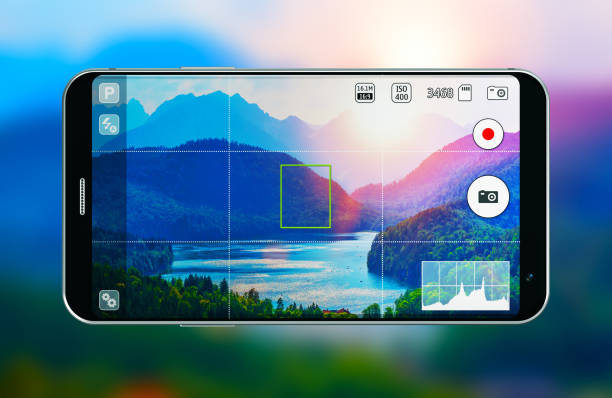

Share this article:
Select the product rating:
Joshua Hill
Editor-in-Chief
I have been working as a freelancer for more than five years. It always impresses me when I find new things and the latest knowledge. I think life is boundless but I know no bounds.
View all ArticlesLeave a Comment
Create your review for HitPaw articles