How to Play Tidal on Alexa Devices with/without Premium
Tidal together with Amazon Alexa is a great way for fan enthusiasts to enjoy an unparalleled music library with the highest sound quality available. Amazon Echo users who also have a Tidal subscription can now play Tidal music on Alexa free with a quick voice command. On the other hand, Tidal is only available on Alexa in the US. This mean users will need an US account to stream Tidal music in your home to any Alexa device. But we have a workaround for you here. Keep reading to know more.
Part 1. Alexa Tidal Music Skills: How to Play Tidal on Alexa
You need to be a Tidal premium user to play Tidal music on Alexa. This section talks about listening to Tidal on Alexa with the official way. Keep reading to know how.
1. How to Connect Tidal to Alexa?
With this method, users can link Tidal to Alexa and play Tidal playlist or songs on Echo device. Post the connection, all you have to do is give a voice command and users will have their preferred playlist played on the Amazon device. Follow the below steps to know how.
- 1.Download and launch the Amazon Alexa App on your smartphone.
- 2.On the bottom panel, go to More >> Settings >> Music & Podcasts.
- 3.Tap the Link New Service >> TIDAL option and follow the prompts to connect Tidal to Alexa.
- 4.Tap Enable to Use option and link your TIDAL account.
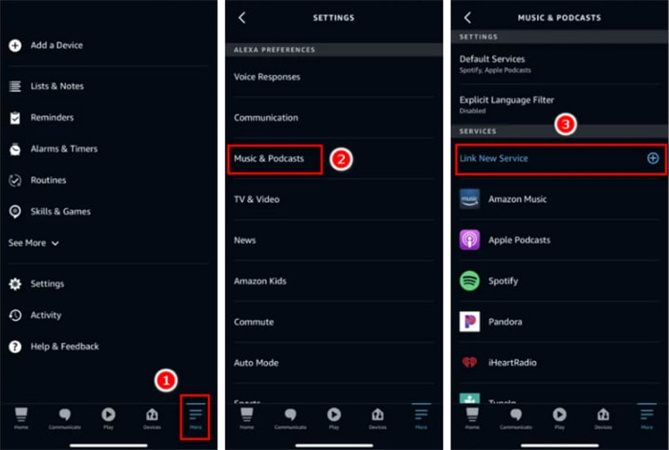
2. How to Command Alexa to Play Tidal Music?
Once you link Tidal to Alexa, all you have to do is give a voice command to play your favorite Tidal playlists and songs. Just call out "Alexa, play XYZ song/album/podcast on Tidal." Here, users need to remember that only Tidal Premium accounts such as Tidal HiFi Plus and HiFi are eligible to play Tidal songs on Amazon Alexa. In addition to this, Tidal does not support playing music offline on Amazon Echo devices. To hear Tidal songs offline on Alexa, you need a different method.
3. How to Make Tidal As Default Music Service in Alexa?
Once you connect Tidal to Alexa, you can select to make Tidal your default app for playing music. Follow the below steps to know more.
- 1.Launch the Amazon Alexa App on your smartphone.
- 2.On the bottom panel, go to More >> Settings >> Music & Podcasts.
- 3.Click Default Service and choose TIDAL as the default music service.
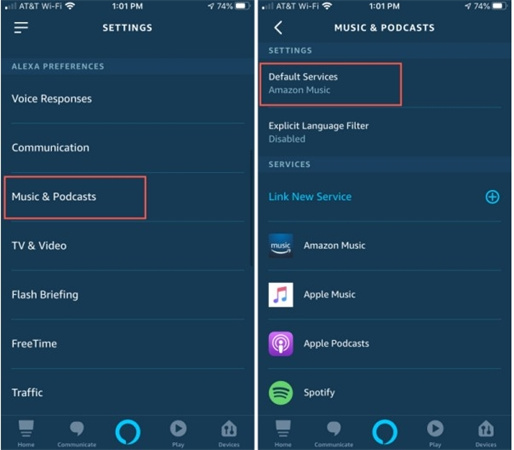
4. How to Fix Tidal Not Showing on Alexa?
Most of the users, while using the above method, can't find Tidal on Alexa. If you too are among such users, then try the following solutions.
1) Check Whether You Get a US Account
As mentioned earlier, Tidal Alexa integration and skills are now only available in the United States. Hence user can use Tidal on Alexa with a US account only. If you do not have a US account or reside in a place other than the US, then you cannot play Tidal music on Alexa free.
In this situation, you need to check the account you are using and your current location. Else, create and use a US account if possible.
2) Disconnect & Connect Both Devices Again
If you reside in the US and are still Tidal not showing on Alexa, then you can always disconnect and re-connect the device to see if the issue is resolved. Most of the time, the connection or pairing does not establish due to some reason or other.
In addition to this, do not forget to update the Tidal and Alexa apps for an enhanced experience. And make sure to have a strong and stable internet connection.
Part 2. How to Play Tidal on Alexa without Premium or Regional Restriction?
Can I play Tidal music on Alexa without premium or regional restrictions? To allow Tidal music on Alexa free, you will require an active Tidal HiFi Plus or HiFi paid plan. In addition to this, one more major disadvantage of Tidal on Aleza is that it is currently only accessible to users in the US. What if users who reside outside US needs to listen to Tidal on Alexa. You can download Tidal Music and play them on Alexa to avoid regional and subscription problems. With the help of HitPaw Univd (HitPaw Video Converter), you can easily save Tidal HiFi songs to their computer and hear it on any Alexa device, even without the having Tidal HiFi Plus or HiFi subscription.
- Download Tidal HiFi songs to play on any Alexa-enabled device
- Convert Tidal music to FLAC, MP3, WAV, and M4A audio files
- Remove the protection from downloaded Tidal songs
- Download high-quality HiFi audio in its original audio quality
- Batch download and convert Tidal music tracks in 120X faster speed
1. Download and Convert Tidal for Alexa
HitPaw provides a great way for users to enjoy Tidal music on Alexa offline without any limitations. Follow the below steps to know how to use this tool.
Step 1:Launch HitPaw and select TIDAL Converter on the main page.

Step 2:Open TIDAL on a browser and sign in with your account. Copy the link of the song, playlist, or album. Paste the TIDAL link in the HitPaw search box and tap Analysis option.

Step 3:Once the analysis is done, all songs are listed on the screen.

Step 4:Users can select to convert the tracks to FLAC, MP3, WAV, and M4A. Lastly, tap Convert All to begin converting music from Tidal to computer.

2. Play Converted Tidal Music on Alexa
Once the music is downloaded using HitPaw, connect the Alexa device with the computer with Bluetooth. Once connected, you can then play the Tidal Music to Alexa device from the computer using Bluetooth.
- Step 1:Turn on your Alexa device and place it in pairing mode.
- Step 2:You can do this by saying "Alexa, pair Bluetooth."
Step 3:Alternatively, you can go to Settings >> Bluetooth >> Pair a New Device in the Alexa app.

- Step 4:On your computer, turn on Bluetooth and connect it with your Alexa device.
- Step 5:Open the folder containing the downloaded Tidal Music on the computer and choose the song you wish to play.
- Step 6:The audio will now play on your Alexa via Bluetooth. You can control playback by using voice commands or with the mouse.
This is an easy and simple way to enjoy Tidal HiFi Music on your Alexa device. Ensure that the Alexa device and PC are connected to the same Wi-Fi network.
Part 3. Frequently Asked Questions about Tidal on Alexa
Q1. In what countries is Alex available on Tidal?
A1. Tidal is only available on Alexa in the United States. Hence you can use Tidal on Alexa with a US account only. If you do not have a US account or reside in a place other than the US, then you cannot play Tidal music on Alexa free.
Q2. Is Tidal Compatible with Alexa?
A2. Yes. Tidal is compatible with Alexa. However, it is only available on Alexa in the United States.
Q3. Where to Download Amazon Alexa Companion App?
A3.
The Amazon Alexa app is available for free to download on Google Play Store on Android and on App Stroe on iOS devices. Follow the below steps to know how.
Conclusion
With that being said, we just had a look at how to stream high-quality Tidal music on Alexa free. We also saw that there are some limitations when it comes to using Tidal on Alexa, such as subscription plan or regional limitations. To overcome this, it is suggested to use of HitPaw Univd that can download Tidal songs on computer without having paid Tidal subscription. You can download Tidal tracks in FLAC, MP3, WAV, and M4A formats and add Tidal to Alexa or other devices for offline playback.







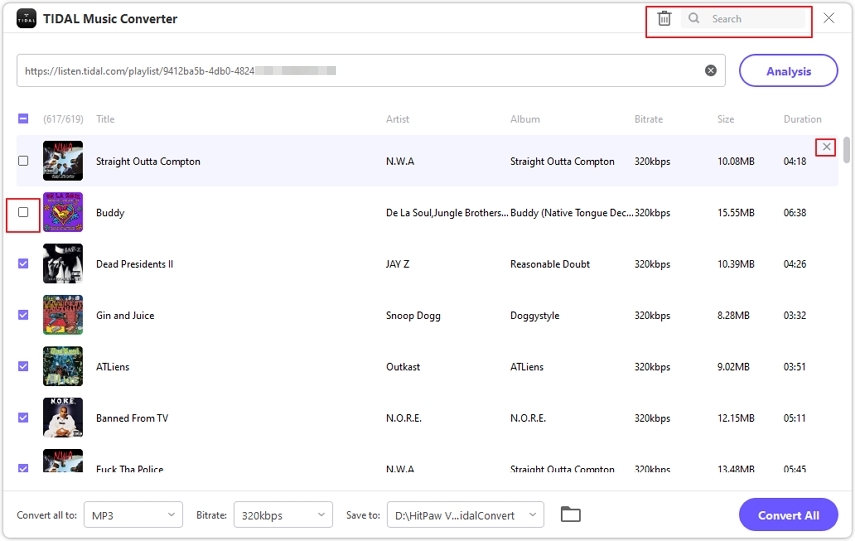



 HitPaw Edimakor
HitPaw Edimakor HitPaw VikPea (Video Enhancer)
HitPaw VikPea (Video Enhancer)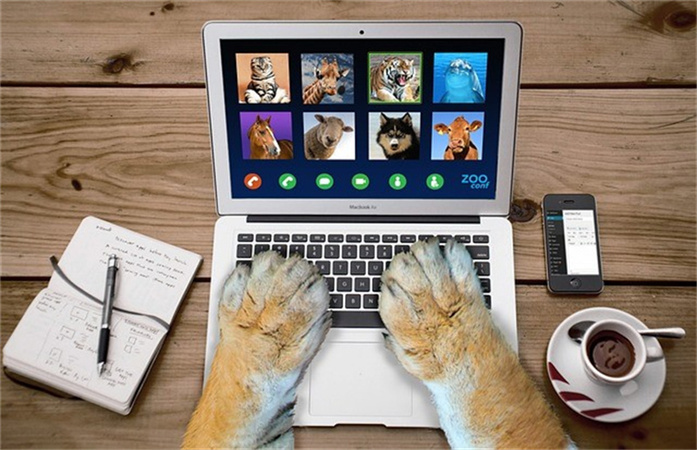

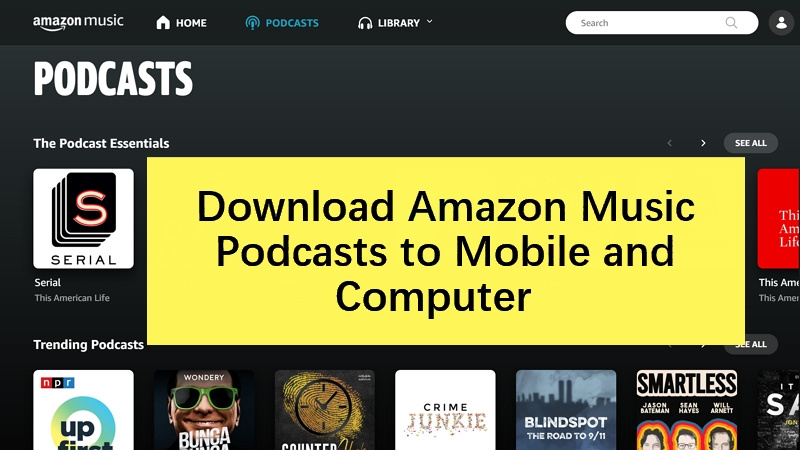

Share this article:
Select the product rating:
Joshua Hill
Editor-in-Chief
I have been working as a freelancer for more than five years. It always impresses me when I find new things and the latest knowledge. I think life is boundless but I know no bounds.
View all ArticlesLeave a Comment
Create your review for HitPaw articles