How to Play H.265 Video on LG Smart TV
When people watch a movie offline, they generally prefer watching it on a big screen. If you have a LG Smart TV and try to play a HEVC video on it but anyhow you are unable to do so. What video format does LG smart TV support, and how to play H.265 videos on LG TV? Read this article till the end to find a solution.
Part 1. What Video Files Play on LG Smart TV?
People sometimes didn’t know what video format does LG smart TV support. There are various video formats that can be played on LG Smart TV, like, ASF, WVM, DIVX, AVI, M4V, MOV, 3GP, 3G2, MKV, MPEG, VOB, etc.
So, does LG TV support HEVC (H.265) video? Yes, LG TV has declared that it is able to support HEVC format. As we all know, H.265, also known as High Efficiency Video Coding (HEVC), is a video compression standard designed as part of the MPEG-H project and successor to the widely used H.264. Compared to H.264, HEVC provides 25% to 50% better data compression at the same video quality level, or significantly improved video quality at the same bit rate. It supports resolutions up to 8192×4320, including 8K UHD.
The codec files that a LG Smart TV supports are VC-1, DivX3.11, DivX4, DivX5, DivX6, MPEG-2, MPEG-4, VP-8, VP-9, HEVC, H.264, H.265, etc.

Part 2. How to Play H.265/4K Videos on LG TV via USB
Having a problem playing 4K videos on your LG TV through USB? You are absolutely not alone. There may be different reasons, but the prerequisite is that your LG TV must meet the following two conditions in order to play H.265 videos.
Firstly, your TV must have native support for the HEVC H.265 codec. To find out if your LG TV supports HEVC codec, you can refer to your LG TV's manual or instructions. If your LG TV model does not support HEVC H.265 codec, then you have to install third-party media player apps or convert H.265 video to H.264.
Secondly, make sure your LG TV is not restricted by specific HEVC video format. This means that even though your LG TV may support H.265, it only supports certain specified HEVC formats. For example, if your TV only supports HEVC video in an MP4 container, then you can’t play HEVC files in an MKV wrapper.
If your LG smart TV meets the above two requirements, you can follow these steps to know how to play H.265 videos on my LG TV.
- 1.Convert your H.265 file to a USB format before uploading it. Ensure that your USB device is in good working order.
- 2.Connect the USB to your LG TV’s USB port via a USB cable.
- 3.Click the Settings button on the remoter and select the playing mode “via exterior device”. Your TV will recognize the USB device and you can play 4K videos via USB cable on LG TV.
Part 3. How to Fix LG Can't Play H.265 Videos?
When your LG TV can’t play a video which is in H.265 format, you can convert it to a H.264 format so that it can be easily played on your TV. To convert H.265 to H.264 without losing quality, you can use HitPaw Univd (HitPaw Video Converter).
HitPaw Univd can convert a video into 1000+ file formats. Using it you can convert H.265 videos, H.264 videos, Apple Music, Podcasts, iTunes Music, audiobooks, podcasts, etc. It also supports batch conversion in HD quality with 90x faster speed.
How to Convert H.265 to H.264 without Quality Loss Using HitPaw Univd
Follow these steps to know how to convert H.265 to H.264 using HitPaw Univd.
Step 01 Download HitPaw Univd free on Windows and Mac computer. Click on ‘Add Video’ under the Convert tab to add your videos, or you can drag and drop file(s) to the program.

Step 02 By pressing the inverted triangle icon on the file’s lower right side, you can choose the output format for each file. In the lower left corner, click ‘Convert all to’ to choose a common output format for all imported files.

Click the edit icon in the output format, you can change the video Encoder from H.265 to H.264.
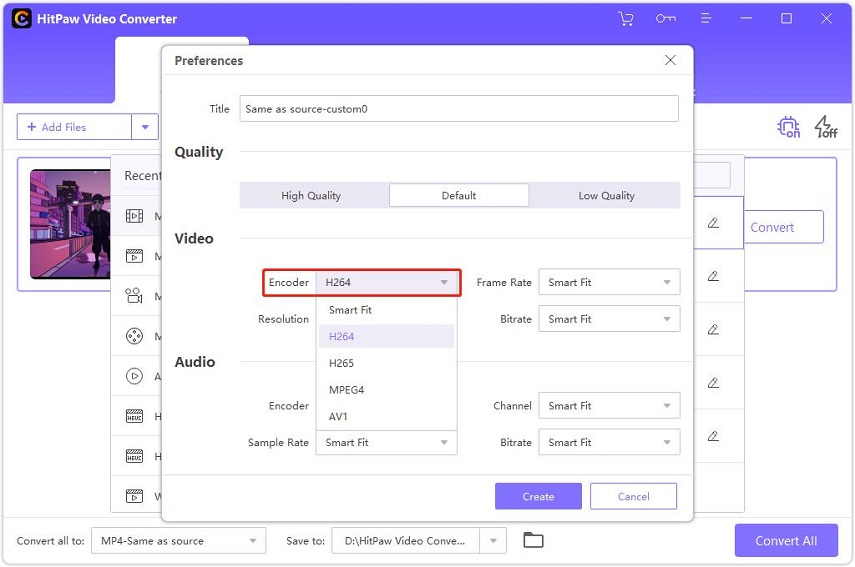
Step 03 Before conversion, you can enable the Hardware Acceleration Detection and Lossless Conversion options from the top-right corner.

Step 04 Finally, click the Convert button to start converting H.265 to H.264. You can find the converted files by switching to the Converted tab after the conversion is finished.

The Bottom Line
We hope from here you have got to know how to play 4K video on LG Smart TV. If your LG Smart TV does not support H.265 (HEVC) videos playback, you can convert the videos to H.264 encoder with HitPaw Univd without losing quality. It is easy to use and can convert video in more that 1000 formats in just a few clicks.






 HitPaw Watermark Remover
HitPaw Watermark Remover  HitPaw Univd
HitPaw Univd 
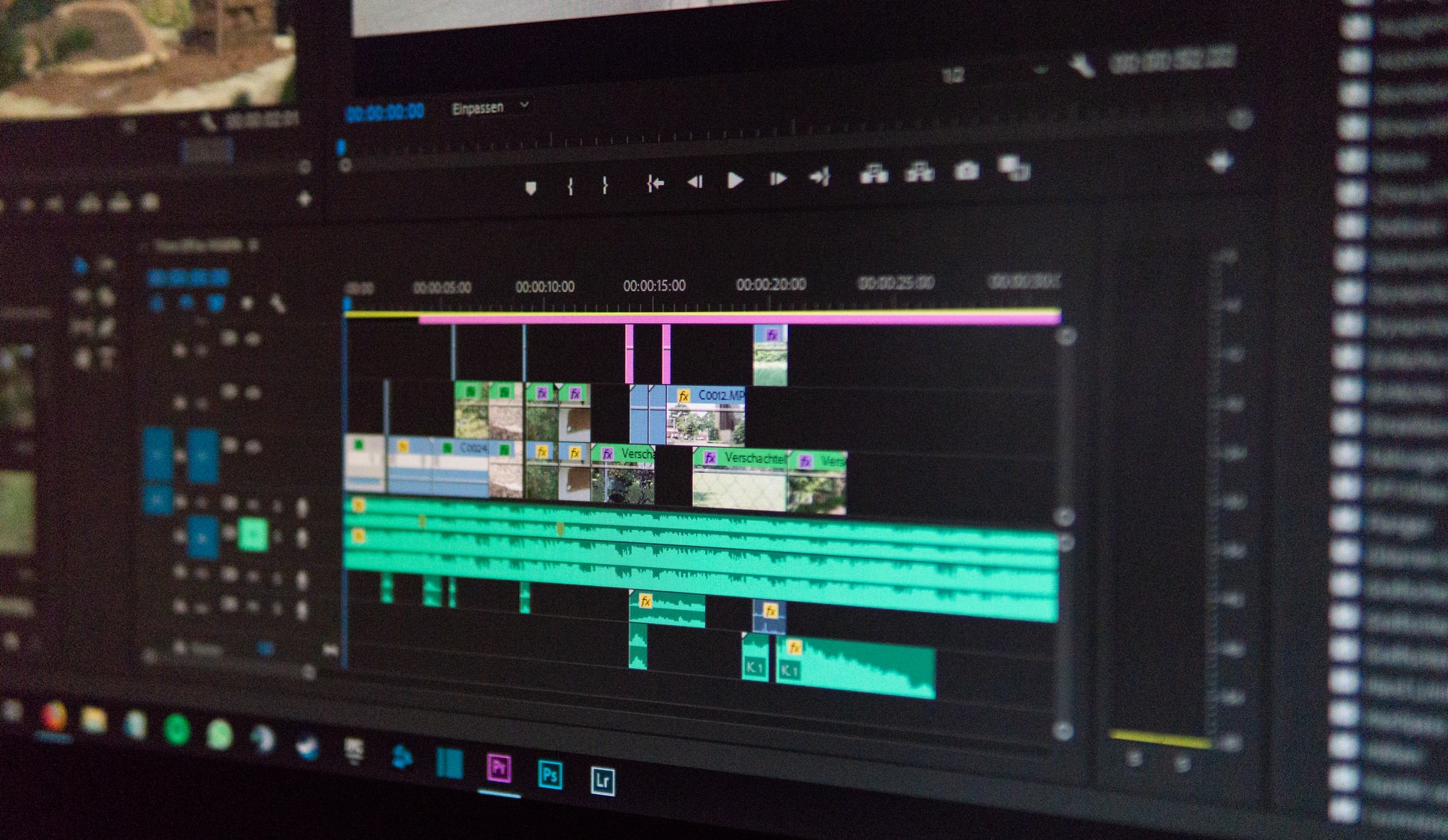


Share this article:
Select the product rating:
Joshua Hill
Editor-in-Chief
I have been working as a freelancer for more than five years. It always impresses me when I find new things and the latest knowledge. I think life is boundless but I know no bounds.
View all ArticlesLeave a Comment
Create your review for HitPaw articles