How to Play Tidal Music on Samsung Galaxy Watch
Are you a Samsung Galaxy Watch enthusiast? Do you love the rhythm of your favorite tunes accompanying your every stride? Well, here's some exciting news just for you!
Imagine going for a jog or a leisurely walk, leaving your smartphone behind, yet still having access to your beloved Tidal music. Sounds like a dream, right? Dream no more because Tidal and Samsung Galaxy Watch have joined forces to make this a reality!
With Tidal on your Galaxy Watch, you can carry your music with no strings attached. Whether you're hitting the gym, pounding the pavement, or lounging around, you can groove to your favorite playlists and tracks directly from your wrist.

If you're wondering how to make this musical magic happen, you're in the right place. This guide walks you through the straightforward steps of connecting Tidal to your Galaxy Watch.
So, let's dive in and get you started on this harmonious journey! Keep reading, and you'll be syncing your Tidal tunes quickly.
Part 1. Link to Tidal to Galaxy Watch via Tidal Wearable App
So, you've got a Samsung Galaxy Watch and a penchant for good music, specifically from Tidal – the music streaming platform that delivers high-quality tunes. Well, you're in luck because there's an official way to marry your Galaxy Watch with Tidal's melody-rich offerings, and it's as easy as pie.
Step 1: Get Your Tidal Subscription in Order
First, you must have a Tidal account to enjoy their vast music library on your Samsung Galaxy Watch. Tidal, like a cool club, has two membership options for you to choose from:
Tidal Premium: This is for those who love great quality music. It offers high-quality songs that sound superb, perfect for most music enthusiasts.
Tidal HiFi: If you're an audiophile and demand the crispiest audio quality, this one's for you. Tidal HiFi provides lossless CD-quality streams that'll make your ears sing.
To use Tidal on your Galaxy Watch, you'll need to subscribe to one of these plans. Not to worry, Tidal often gives new members a free trial period for their Premium service, which is a fantastic way to test the waters.
Step 2: Download the Tidal Wearable App
Now that you've sorted your Tidal subscription, it's time to bring the music to your wrist. Start by heading to your smartphone, whether an Android or iPhone user. Visit your app store and download the Tidal wearable app. It's your gateway to a musical world on your Galaxy Watch.
Step 3: Register and Login
With the app installed, open it up and follow the simple registration process. If you're new to Tidal, create an account by providing your details. Log in using your existing credentials if you're already a Tidal member. This is where you'll unlock the magic of Tidal on your Galaxy Watch.
Step 4: Visit link.tidal.com
Here's a step where you'll need a computer, either Windows or Mac. Head over to link.tidal.com using your computer's web browser. This is where the synchronization magic happens.
Step 5: Log In Again
Once you're on the link.tidal.com page, you'll be prompted to log in again. Use the Tidal account credentials you used on your smartphone in the Tidal wearable app. This ensures that your watch and your Tidal account are properly connected.
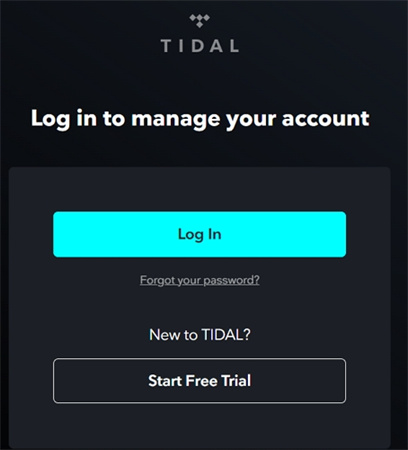
Step 6: Enter the Code
Here comes the fun part. After you've logged in on your computer, you'll notice a unique code displayed on your Galaxy Watch. It's like a secret handshake between your watch and the Tidal app. Type this code on your computer to establish a connection between your Samsung Galaxy Watch and Tidal.
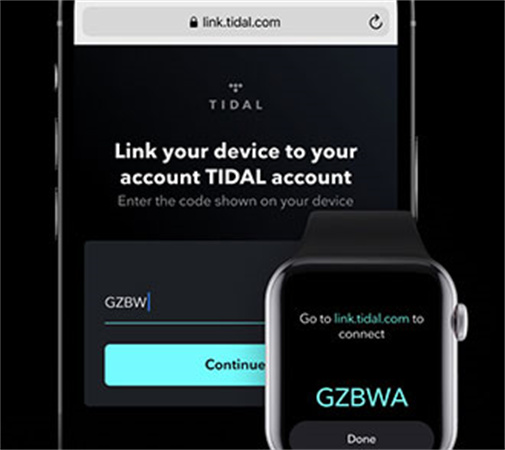
Step 7: Start Grooving
Congratulations! You've successfully linked your Tidal account to your Galaxy Watch. Now, you can enjoy your favorite Tidal tracks right from your wrist. You can browse playlists, albums, artists, and more while on the go. It's like having a personal DJ right on your wrist.
With Tidal on your Galaxy Watch, you can take your music wherever you go, whether on a jog, in the gym, or just strolling around town. It's a perfect way to stay in tune with your favorite songs without needing your smartphone nearby.
So there you have it! The Tidal wearable app can unlock a world of high-quality music streaming on your Samsung Galaxy Watch. Say goodbye to those tangled earphone cords and hello to musical freedom on your wrist.
Part 2. How to Play Tidal Music on Samsung Galaxy Watch without Subscription
Do you have a Samsung Galaxy Watch and a love for music but are still deciding whether to commit to Tidal? No worries, we've got you covered. Here, we'll walk you through downloading Tidal music to your computer and then transferring it to your Samsung Galaxy Watch for playback. We'll introduce you to a handy tool, HitPaw Univd (HitPaw Video Converter), that makes the entire process a breeze.
Why HitPaw Univd?
Before we dive into the step-by-step guide, let's talk about why HitPaw Univd is your go-to choose for converting Tidal music as well as Spotify music and Apple Music. This software offers some fantastic features that make it stand out:
- Format Compatibility: HitPaw Univd's Tidal Music Converter can transform Tidal music into popular formats like MP3, FLAC, M4A, and WAV. So, no matter your preference, you're covered.
- Remove DRM Protection: The Tidal Music Converter feature will remove DRM protection from Tidal music.
- ID3 Tags Kept: The original ID3 tags are preserved perfectly after conversion
- Quality Preservation: Whether you're an audiophile or want the best sound quality, this tool keeps the original bit rate intact for FLAC and WAV formats. That means you won't compromise on quality.
- Batch Conversion: HitPaw Univd can batch process Tidal music downloads at 120x faster speed.
- Tidal Playlist Download: HitPaw Univd can download Tidal playlist, album, and artist via a link only.
The Steps to Download TIDAL Music to MP3 in HitPaw Univd
Now that you know why HitPaw Univd is the real deal, let's get into the nitty-gritty of how to use it.
Step 1:First things first, you'll need to install the HitPaw Univd. Once it's up and running, navigate to the Toolbox and select the "TIDAL Music Converter" feature.

Step 2:Open your web browser and head to the Tidal website. Sign in to your Tidal account. Now, find the track, playlist, album, or artist you want to download. Copy the link from your browser's address bar.

Step 3:Return to HitPaw Univd and paste the Tidal link you copied into the search box. After that, hit the "Analysis" button and let the software work its magic.

Step 4:Once the analysis is complete, you'll see a list of all the tracks within the album or playlist. Here, you can preview each track, view metadata info, and uncheck songs you don't want to download. HitPaw TIDAL Music Converter offers four output formats: MP3, FLAC, M4A, and WAV.

Step 5:Finally, hit the "Convert All" button to kickstart the conversion process. Once done, your Tidal music will be transformed and ready for offline playback, free from any protection or limitations.

How to Transfer Tidal Music to Galaxy Watch 4
You've successfully converted your favorite Tidal tracks to MP3, you can transfer the MP3 files to Galaxy Watches by following steps:
For Android: Via Galaxy Wearable App- Connect your Android device to computer via USB cable, and transfer the downloaded Tidal songs to your phone.
- Launch the Galaxy wearable app from your phone. Tap on the “Add content to your watch" > "Add tracks" option.
- Select the Tidal songs and tap on the Done option. The Tidal songs will be transferred to Samsun watch successfully.
You can open the Music app on your Galaxy watch and listen to Tidal music without subscription.
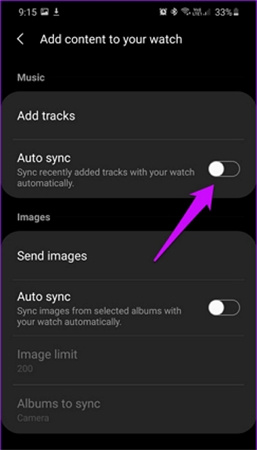
- Ensure that your computer and the Galaxy watch are connected to the same Wi-Fi network.
- Open the Music app on Galaxy watch and select watch icon as the music source.
- Tap on the Music Manager by scrolling down to the bottom of the app, then tap the Start button.
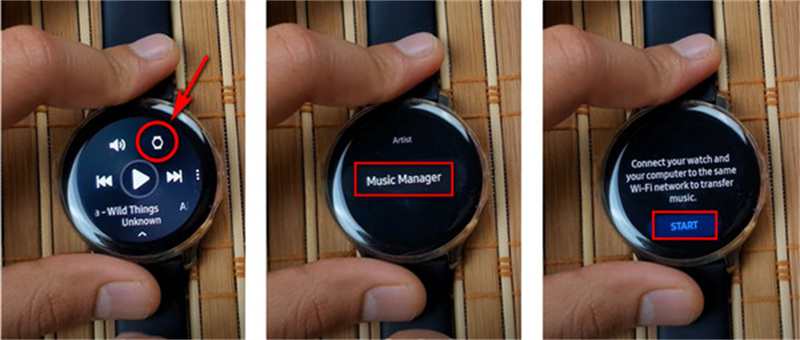
- Your Galaxy watch will display a link. Go to computer’s browser, and enter the link to connect the computer to your watch.
- Once connected, choose Add new tracks and select the Tidal songs.
- Tap on Open to upload the songs.
You've successfully transferred your favorite Tidal tunes to your Samsung Galaxy Watch without a subscription. Now, you can groove to your favorite tracks on the go, anytime and anywhere.
The Bottom Line
Finally, you've got a simple solution to enjoy Tidal Music on the Samsung Galaxy Watch hassle-free. If you want to download Tidal Music as MP3 files, HitPaw Univd is your go-to tool.
With this reliable music converter, you can load your Tidal Music songs onto your Samsung Galaxy Watch for offline listening without needing a Tidal Hi-Fi(Plus) account. It's time to take your music with you wherever you go without any limits. Say goodbye to streaming woes and hello to uninterrupted tunes on your wrist!











 HitPaw Edimakor
HitPaw Edimakor HitPaw VikPea (Video Enhancer)
HitPaw VikPea (Video Enhancer)



Share this article:
Select the product rating:
Joshua Hill
Editor-in-Chief
I have been working as a freelancer for more than five years. It always impresses me when I find new things and the latest knowledge. I think life is boundless but I know no bounds.
View all ArticlesLeave a Comment
Create your review for HitPaw articles