Unlocking the Power of Spotify Liked Songs: A Comprehensive Guide
Unlocking the potential of your Spotify Liked Songs can significantly enhance your music listening experience. With this comprehensive guide, you'll delve into various strategies and features to optimize how you enjoy, organize, and discover music within your Liked Songs library on Spotify. Whether you're a casual listener or a die-hard music enthusiast, this guide will help you harness the full potential of your liked songs collection, elevating your Spotify journey to new heights.
Part 1. How to Like A Song on Spotify
When you come across a music on Spotify that you like, you intend to put it on a prominent playlist so you can locate it quickly the next time. Right now, you should give it a straight like. After that, Spotify will add the music to your liked songs playlist. Please read the following section to find out how to like a song on Spotify.
How to like a song on spotify on desktop
Step 1: Locate the song you wish to include in the playlist of "Liked Songs." On the right side of the music, there will be an emblem of a heart.
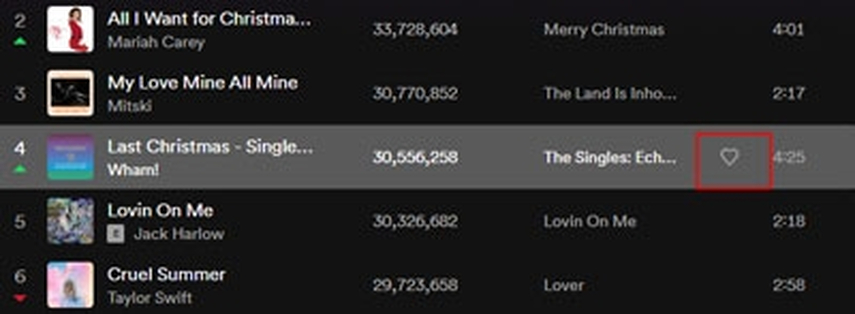
Step 2: Click the symbol, and it will be instantly added to your Spotify favorites playlist. At the same time, the heart turns green.
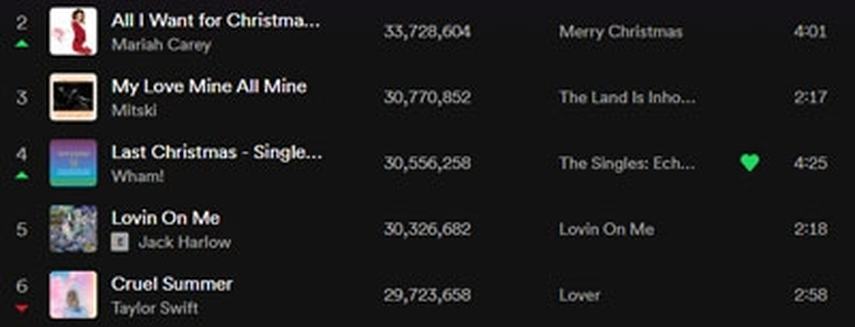
How to like songs on Spotify on mobile
Step 1: Look up and select your preferred music by tapping the three dots.
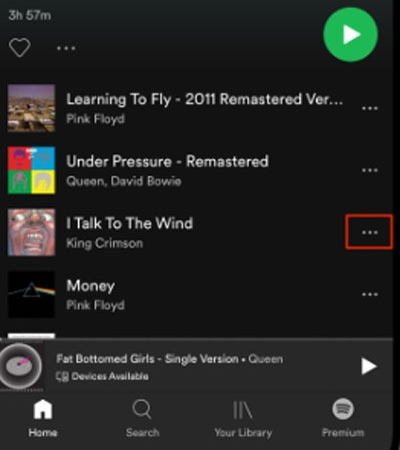
Step 2: Please click the "Like" button when you see it. Your favorite tracks will appear on the Liked tracks playlist after that.
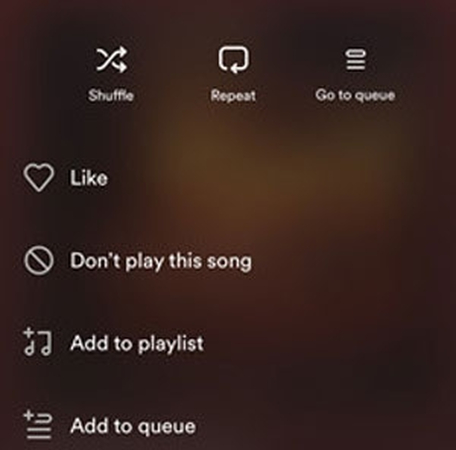
Part 2. How to Remove Spotify Liked Songs
If you find yourself wanting to tidy up your liked songs spotify, fear not, as there are several effective methods at your disposal to help streamline your music library.
Removing spotify liked songs on Desktop
Step 1: If you are in a playlist that ends with the song you want to remove, it's easy to take out your favorite songs. To proceed, simply press the green heart. The song will be removed from the playlist of music you enjoy on Spotify.
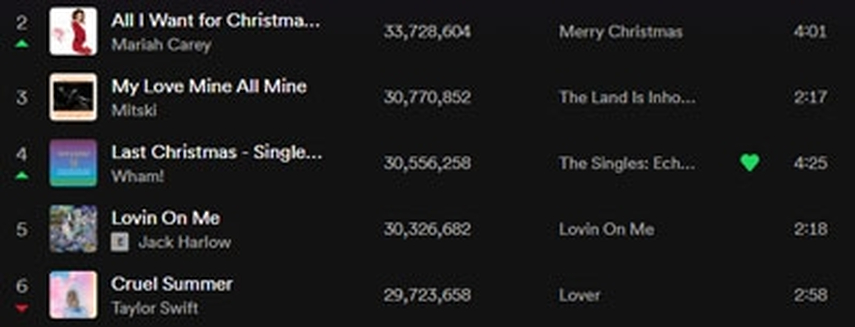
Step 2: You can choose to remove all of the tracks on the playlist of music you like by selecting them all at once. Please grasp the "Ctrl" or "CMD" button on your keyboard and hold it down. Next, select the songs by clicking on them. Following your selection, select 'Remove from your Liked Songs' with a right-click on the mouse. You can play your favorite songs by going to the playlist after you've decided you like them.
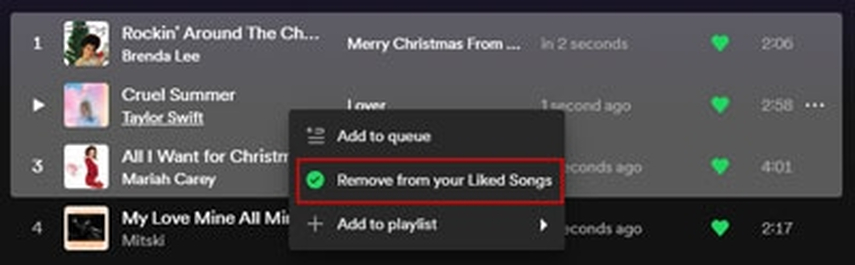
Removing liked songs Spotify on mobile
Step 1: Open the Spotify app on your mobile device to locate the Liked Songs playlist in your library.

Step 2: To remove a song from the playlist, tap the green heart on the right. Additionally, you can choose the song's three dots and choose "Remove from this playlist."
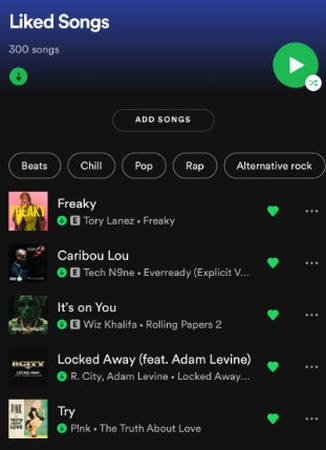
Part 3. [Best Way] Download Spotify Music with HitPaw Univd (HitPaw Video Converter)
HitPaw Univd has earned its reputation as one of the leading Spotify downloaders available today. With its user-friendly interface and robust features, downloading music from Spotify has never been easier. Notably, the software supports batch downloading, allowing users to fetch multiple audio files simultaneously and save valuable time. What sets HitPaw Univd apart is its commitment to preserving the original audio quality throughout the download process, ensuring an optimal listening experience.
Another standout feature is the absence of ads, providing users with an uninterrupted experience while acquiring content from Spotify. This ensures that the authenticity of the material remains intact without any distracting overlays.
Features
- Download music from Spotify easily
- Straightforward user interface for easy navigation
- Transcode Spotify music to high-fidelity formats
- Supports various audio formats
- Batch mode for converting multiple Spotify audio files at once
- Compatible with both Windows and Mac computers
- Ad-free experience
- Prompts for affordable premium package
- Fast conversion speed
- Maintains ID3 tags and metadata
How to download songs from Spotify via HitPaw Univd
Step 1: Install the HitPaw Univd on your computer by downloading it from the official website. Open the app, then select the Music tab. From the list of options, choose "Spotify Music Converter".

Step 2: Use HitPaw Univd to get into your Spotify account and enjoy the vast music catalog.

Step 3: Easily browse and enjoy Spotify's extensive library. Look for your favorite musicians or songs—for example, Taylor Swift songs—and allow the app to quickly find the ones you want.

Step 4: After the analysis is finished, listen to music samples and select the albums or singles you want to download in full.

Step 5: Select the audio file format that you want to download. Among the many formats that HitPaw Univd supports are WAV, M4A, MP3, and others.

Step 6: Click the Convert All button to begin the downloading process. The Spotify tracks can be easily converted into the audio format of your choice using HitPaw Univd.

Part 4. FAQs of Liked Songs Spotify
Q1. What is the point of liked songs on Spotify?
A1.
Spotify's Liked Songs function acts as a meticulously curated library of your musical preferences. Every song you "like" gets added to this collection, creating a central hub for all your favorites. Forget searching through scattered playlists – Liked Songs offers instant access to any track you've previously indicated you enjoy.
This functionality shines for Spotify Premium users, allowing them to download Liked Songs for offline listening. While directly liking songs doesn't heavily influence your Discover Weekly playlist, it can contribute to Spotify's overall understanding of your taste, potentially shaping other personalized recommendations. The true power of Liked Songs lies in its flexibility. You can treat it as a massive, ever-growing playlist for constant variety.
Q2. How to make Spotify stop playing liked songs?
A2.
To stop Spotify from playing your liked songs, you can follow these steps:
Final Words
Enhancing your Spotify experience further, we've ensured that whether you're adding songs to your Spotify liked songs list or refining your library by removing selections, you have the tools to tailor your listening experience to perfection.
Now, for music lovers seeking the utmost in audio quality, HitPaw Univd emerges as the prime solution. Its intuitive interface, which seamlessly integrates with both Mac and Windows platforms, simplifies the process of converting Spotify tracks to lossless formats. With its ability to handle batch conversions, HitPaw Univd empowers you to effortlessly build a high-fidelity music collection, ready to be enjoyed anytime, anywhere.






 HitPaw Edimakor
HitPaw Edimakor HitPaw VikPea (Video Enhancer)
HitPaw VikPea (Video Enhancer)

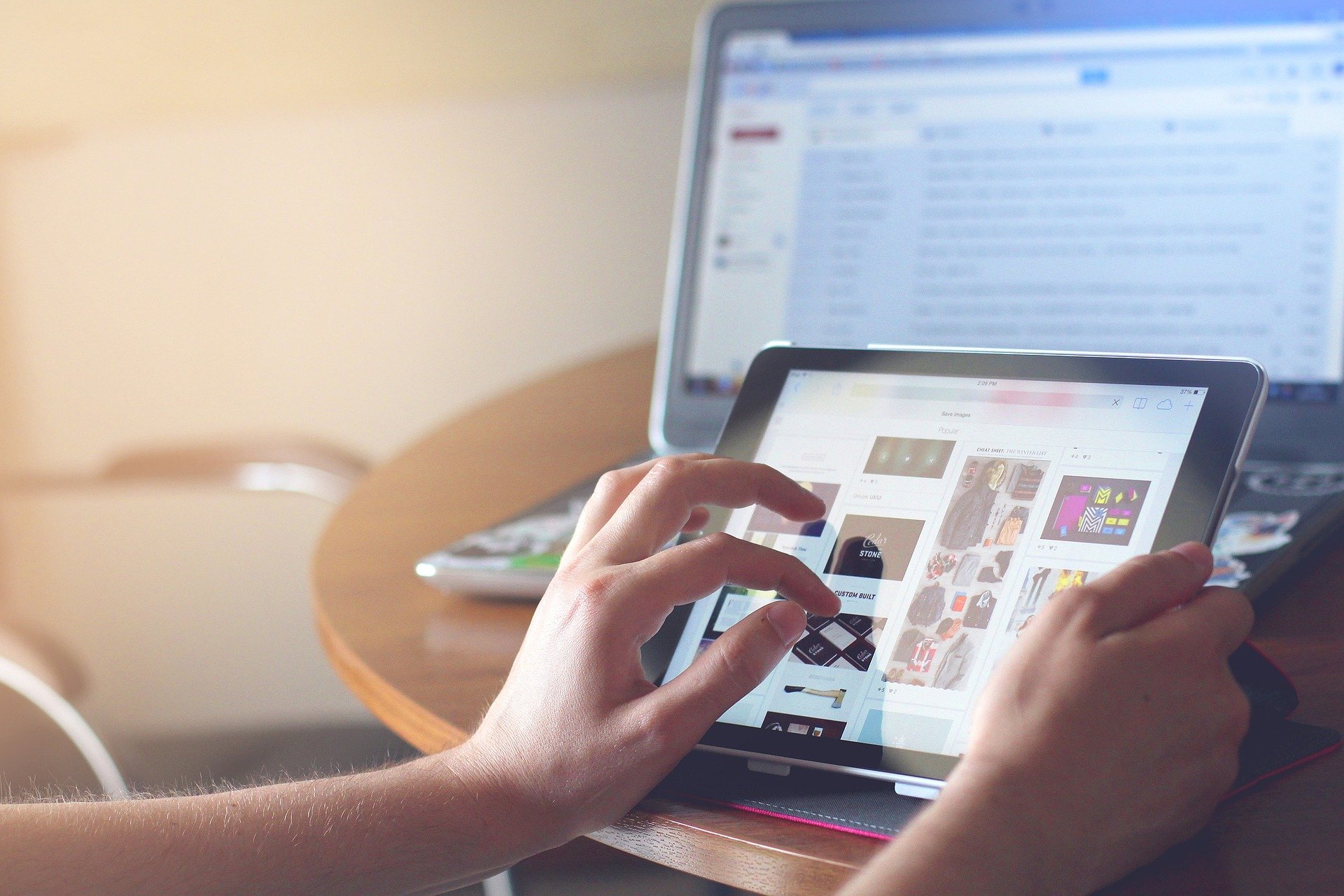

Share this article:
Select the product rating:
Joshua Hill
Editor-in-Chief
I have been working as a freelancer for more than five years. It always impresses me when I find new things and the latest knowledge. I think life is boundless but I know no bounds.
View all ArticlesLeave a Comment
Create your review for HitPaw articles