How to Connect Spotify to Alexa - Step by Step Guide
For countless music enthusiasts, the prospect of seamlessly integrating Spotify with Amazon's Echo speakers is a compelling reason for their purchase. With access to millions of songs and podcasts at the command of your voice or a simple tap on your phone, the synergy between Spotify and Alexa enhances your audio experience.
In this guide, we delve into the effortless steps to synchronize Spotify with Amazon Alexa, unraveling the convenience of having your favorite tunes at your vocal fingertips, whether on an Echo device or another smart speaker.
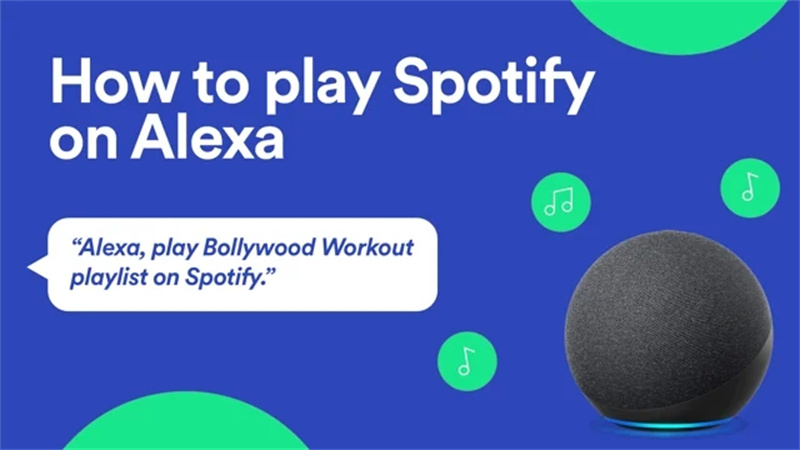
Part 1. FAQs about Alexa Spotify
Q1. What Alexa Devices Support Spotify?
A1. Amazon has got you covered with a range of gadgets. The list includes the nifty Amazon Tap, the entertainment powerhouse Amazon FireTV Cube, and the popular Amazon Echo family, which comprises the Echo, Echo Dot, Echo Spot, and Echo Show. Additionally, if you're into the sweet sounds of Sonos Players, you're in for a treat because they're Alexa-enabled, too. Just link them up and let the music flow.
Q2. Can You Play Spotify on Alexa without Premium?
A2. Good news for music enthusiasts – you can play Spotify on Alexa without a premium subscription! Whether rocking Spotify Free or cruising with a Premium account, Alexa is ready to groove. However, remember that only Premium subscribers get the VIP treatment, enjoying an ad-free experience and the power to play any song or album on demand.
Q3. Can You Connect Multiple Spotify Accounts to Alexa?
A3. You can connect multiple Spotify accounts to your Alexa device. Log into different Amazon accounts within Amazon Household, link each person's Spotify with their accounts, and voila! Just remind Alexa to "Switch Profiles" when you're ready to dive into your personal Spotify library.
Part 2. How to Connect Spotify to Alexa
To seamlessly connect Spotify to Alexa, follow these straightforward steps:
- 1.Launch the Alexa app on your Android, iPhone, or iPad.
- 2.Tap the "More" button at the bottom.
- 3.Select "Settings" from the menu.
4.Scroll down and choose "Music and Podcasts".

- 5.If available, use tabs to pick personal or Family defaults based on your preference.
- 6.Tap "Link New Service" and follow the prompts, including signing in to your Spotify account.
- 7.To avoid saying "on Spotify" every time, set it as the default service. In the Music and Podcasts menu, open "Default Services."
8.Make separate choices for on-demand music, artist/genre stations, and podcasts. For instance, set Spotify as the default for stations and on-demand music, but use Apple Podcasts if you prefer syncing with Apple’s Podcasts app.

Following these simple steps, you'll effortlessly integrate Spotify with Alexa, enhancing your music and podcast experience.
Part 3. How to Play Spotify on Alexa
Playing Spotify on your Alexa device is a breeze once you've linked the two. Just follow these simple steps and commands:
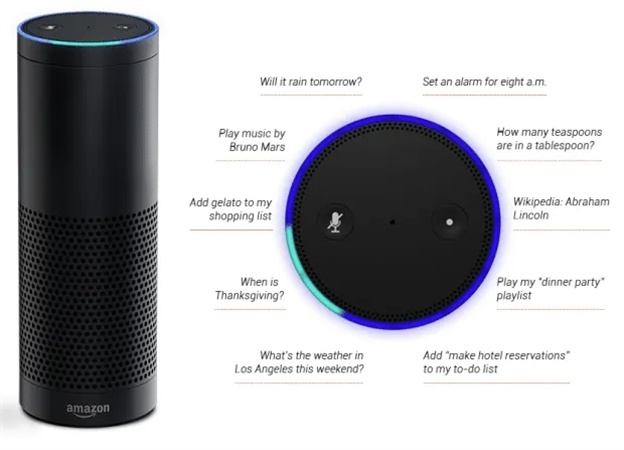
Basic Commands:
"Alexa, play ‘Shape of You’ by Ed Sheeran on Spotify."
"Alexa, play some ‘Classic Rock’ music on Spotify."
"Alexa, repeat ‘Stairway to Heaven’."
"Alexa, what’s playing right now?"
"Alexa, shuffle my ‘Chill Vibes’ Spotify playlist."
"Alexa, pause ‘Bohemian Rhapsody’."
"Alexa, resume ‘Billie Jean’ by Michael Jackson."
"Alexa, skip ‘Yellow Submarine’."
"Alexa, go back to ‘Hotel California’."
Playing in Specific Locations:
"Alexa, play music by Flying Lotus in the Kitchen."
"Alexa, play my Release Radar playlist everywhere."
If voice commands aren't your thing or you want more control:
Using Spotify Apps:
- Open Spotify on your mobile or desktop.
- Start playback and tap/click the Spotify Connect button (it looks like a speaker in front of a TV).
- Choose your Alexa device from the list.
However, remember that you can only have one active stream per Spotify account. The music will switch if you're listening on your phone and someone starts a different song on your Echo. To avoid this, consider setting up an Amazon Household, each with its own Spotify account. Just remember that users must ask Alexa to switch profiles for their libraries.
Part 4. Play Spotify on Amazon Alexa Offline
Are you tired of streaming your favorite Spotify tunes on Amazon Alexa only when you have an internet connection? Well, say goodbye to those limitations! In this section, we will introduce you to a game-changer - the HitPaw Spotify Music Converter.
This nifty software empowers you to download Spotify songs, playlists, podcasts, albums, or artists as DRM-free MP3 files, allowing you to enjoy your music offline on Amazon Alexa without any restrictions.
Key Features of HitPaw Spotify Music Converter
- Download Spotify songs to MP3, M4A, WAV and FLAC without protection
- Preserve high quality and ID3 tags
- Batch downloads support
- Embedded web player enables users to download Spotify music without installing app
- Not only supports Spotify music downloader, but also Apple Music, Deezer, Tidal, and Amazon Music
- 20+ other AI tools integrated
The Steps to Download Spotify for Offline Listening
Step 1:After installing the HitPaw Univd (HitPaw Video Converter) on your computer, open the software. On the main interface, navigate to Music tab and select Spotify Music Converter.

Step 2:In the built-in web player, please click Log in to sign in with your Spotify account. You can rest assured that your privacy is well protected.

Step 3:Utilize the built-in Spotify web player within HitPaw Spotify Music Converter to discover and enjoy millions of songs. Simply search for your favorite artist or song. Open the playlist you wish to download and click the "Download" button next to the browser address bar.

Step 4:Once you've initiated the download, HitPaw Univd will analyze the track, playlist, artist, or album. After completion, preview the songs by switching to the "Converting" tab.

Step 5:In the "Convert all to" option, choose the desired output format for all your music files.

Step 6:Click the "Convert All" button to initiate the batch conversion of Spotify music to MP3 at high speed. Once completed, your music can be transferred to Amazon Alexa for offline playback.

You've successfully converted your favorite Spotify music to MP3 with HitPaw Spotify Music Converter. It's time to transfer these DRM-free tracks to your Amazon Alexa and enjoy your favorite tunes offline, anytime, anywhere.
The Bottom Line
Elevating your music experience with Spotify on Alexa is a breeze, and with HitPaw Spotify Music Converter, it becomes even more delightful. This handy tool opens up possibilities by letting you download your favorite Spotify content as DRM-free MP3 files.
Now, you can enjoy your beloved songs, playlists, podcasts, albums, or artists offline on Amazon Alexa without any limitations.

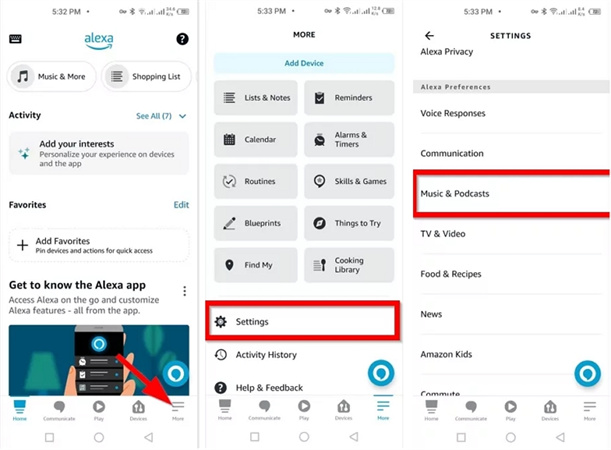












 HitPaw Edimakor
HitPaw Edimakor HitPaw VikPea (Video Enhancer)
HitPaw VikPea (Video Enhancer)

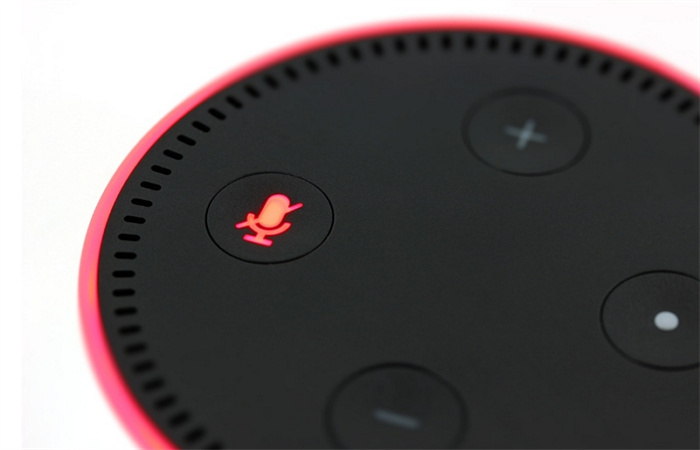

Share this article:
Select the product rating:
Joshua Hill
Editor-in-Chief
I have been working as a freelancer for more than five years. It always impresses me when I find new things and the latest knowledge. I think life is boundless but I know no bounds.
View all ArticlesLeave a Comment
Create your review for HitPaw articles