How to Make Rainmeter Work with Spotify in Three Ways
Rainmeter is a powerful desktop customization tool that allows users to personalize their desktops with widgets, skins, and other visual enhancements. Introducing three methods to seamlessly integrate Rainmeter Spotify enhances your desktop experience, providing easy access to music controls, track information, and more.
Explore these methods to elevate your desktop customization and streamline your Spotify Rainmeter environment.
Part 1: Make Rainmeter Spotify Work with Spotify Music Converter
Before adding Spotify music to Rainmeter, you may want to transfer it to a rainmeter Spotify player like Foobar, Windows Media Player, or iTunes for playback. To do so, you'll need to convert the Spotify music to MP3 audio format. HitPaw Music Converter provides a solution for this, allowing you to download Spotify music in lossless quality and supporting batch conversion.
With HitPaw Univd (HitPaw Video Converter), you can seamlessly convert Spotify music to MP3 format, ensuring compatibility with various media players. The software offers a simple user interface and supports batch conversion, making it easy to process multiple songs simultaneously.
Features of HitPaw Univd
- Download Spotify music to computer as local files
- Remove DRM protection for unrestricted listening
- Support multiple output formats: MP3, WAV, M4A and FLAC
- Batch conversion support for efficiency
- Download songs without compromising audio quality
- Preserve ID3 tags seamlessly during conversion
How to Download Spotify Music using HitPaw Univd
Below are the steps to download Spotify songs to computer and play in iTunes or Windows Media Player.
Step 1. Install HitPaw Univd and Open the Spotify Music Converter Feature
Install HitPaw Univd on your computer and access "Spotify Music Converter" from the Music tab.

Step 2. Sign Into the Builtin Spotify Web Player
Log in to your Spotify account via the built-in web in HitPaw Univd.

Step 3. Find the Spotify Music to Download
Navigate to the song or playlist you wish to download and play it through the web player. Click the Download button in the address bar to save the Spotify track directly.

Step 4. Choose Output Format and Quality
After the analysis is complete, switch to the Converting tab. Preview the song's ID3 tags and select your desired format for conversion.

Step 5. Downloading Spotify Songs
Initiate the download and conversion process by clicking "Convert All," ensuring your Spotify songs are saved to MP3 format without compromising quality.

Part 2: How to Get Spotify Now Playing on Rainmeter with Foobar 2000 Player
After successfully downloading your favorite Spotify music onto your computer using HitPaw Univd, you can enhance your music experience further by integrating it with Rainmeter skins. These skins allow for personalized customization of your desktop, providing visual representations of your Spotify music playback.
One popular application for enjoying Spotify for rainmeter is through media players like Foobar2000. Foobar2000 is a versatile audio player that supports various audio formats and offers extensive customization options. By incorporating Rainmeter skins into Foobar2000, you can create a visually stunning music playback interface directly on your desktop.
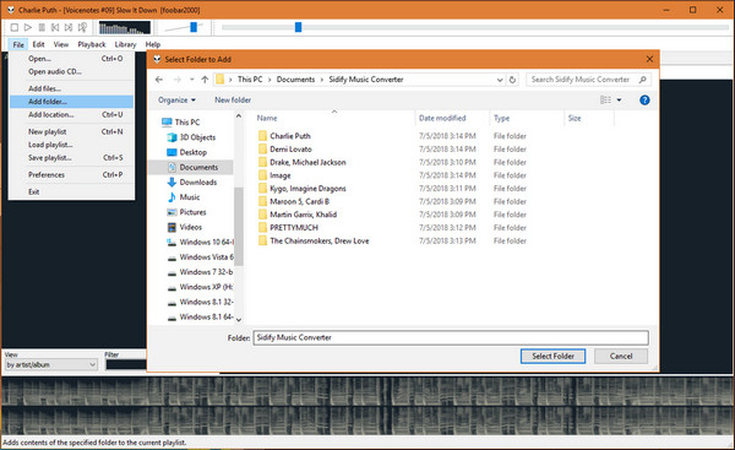
How to add Spotify to rainmeter
Step 1: Open Foobar 2000 on your computer to access your music library. Navigate to the "File" menu located at the top left corner of the Foobar 2000 window.
Step 2: From the dropdown menu, select "Add folder..." to initiate the process of adding music to Foobar 2000.
Step 3: A window will appear, prompting you to browse your local folders. Use this window to navigate to the location where your Spotify Music folder is stored. Once you have located the Spotify Music folder, click on it to select it, and then click "OK" or "Open" to confirm your selection.
Step 4: Foobar 2000 will now add the selected Spotify Music folder to your music library. With Spotify Music successfully added to Foobar 2000, you can now enjoy playing your favorite Spotify tracks using Rainmeter skins by accessing them through Foobar2000. Simply select the desired Rainmeter skin within Foobar 2000 to enhance your music playback experience.
Part 3: How to Connect Rainmeter to Spotify with Spicetify
Another alternative to the Spotify player rainmeter is Spicetify, a command line tool designed for Spotify customization. Compatible with Windows, MacOS, and Linux, Spicetify offers extensive customization options by allowing users to change the color schemes and themes of the Spotify user interface. This tool seamlessly integrates with Rainmeter skins, enhancing the visual experience while playing Spotify audio. Below, we'll explore how to connect rainmeter to Spotify.
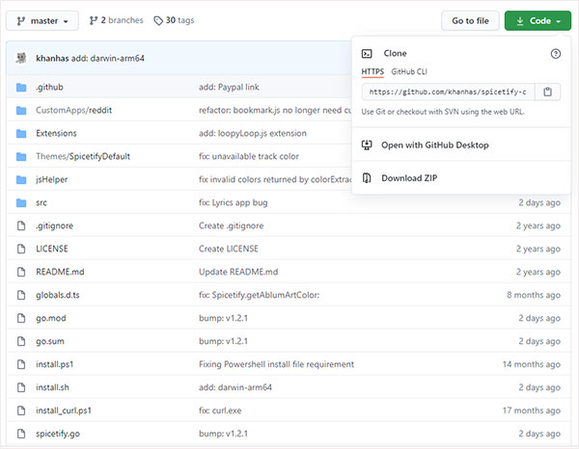
Step 1: Visit the Spicetify CLI GitHub page at https://github.com/khanhas/spicetify-cli/. Then, navigate to the "Code'' dropdown menu and select "Download ZIP" to acquire the latest version of Spicetify.
Step 2: Once the ZIP file is downloaded, extract its contents to a local folder on your computer.
Step 3: Launch Powershell or CMD and navigate to the directory where you extracted the Spicetify files. Run the command "spicetify backup apply enable-devtool" to back up the default settings and wait for the process to complete.
Step 4: Open Spotify and go to the "Extensions" tab. Locate the "WebNowPlaying" extension and click on the round icon next to it.
Step 5: After selecting the desired Spotify theme or skin from the available options, click 'Apply' to apply the changes. Now, you can enjoy your personalized Spotify experience with Rainmeter visualizer integration using Spicetify.
FAQs Rainmeter Spotify
Q1. Can Rainmeter work with Spotify?
A1.
Yes, Rainmeter can work with Spotify by utilizing various plugins and skins. Rainmeter is a powerful desktop customization tool that allows users to enhance their desktops with widgets, skins, and other visual elements.
Several Rainmeter plugins and skins are designed to integrate with Spotify, allowing users to control playback, display song information, and access other Spotify features directly from their desktops. With the right configuration, Rainmeter can provide a seamless and immersive Spotify experience while customizing your desktop to your liking.
Q2. Why is Rainmeter Spotify not working?
A2.
When Rainmeter audio visualizer Spotify integration isn't functioning as expected, there are several potential causes to consider. Firstly, outdated plugins or skins might be the culprit. Ensuring you have the latest versions installed is crucial, as older iterations may not be compatible with the current Rainmeter or Spotify versions.
Secondly, verify your Spotify account's status and ensure you're logged in correctly, as account issues can impede integration. Additionally, reviewing Rainmeter's configuration settings is essential, as well as confirming that the Spotify plugin or skin is correctly set up with accurate account details and playback preferences.
Another possibility is that firewall or antivirus software might be blocking Rainmeter's access to Spotify. Temporarily disabling these security measures could help diagnose the problem
Summary
This guide has shed light on three excellent methods to seamlessly integrate Rainmeter Spotify, enhancing your desktop experience. Whether through dedicated Rainmeter skins, plugins like Spicetify, or transferring music to media players using HitPaw Univd, you have options to enjoy your Spotify music with Rainmeter's visual enhancements.
With these tools and techniques at your disposal, you can effortlessly combine the functionality of Rainmeter with the immersive world of Spotify music, creating a personalized desktop ambiance that truly reflects your style and preferences.







 HitPaw Edimakor
HitPaw Edimakor HitPaw VikPea (Video Enhancer)
HitPaw VikPea (Video Enhancer)



Share this article:
Select the product rating:
Joshua Hill
Editor-in-Chief
I have been working as a freelancer for more than five years. It always impresses me when I find new things and the latest knowledge. I think life is boundless but I know no bounds.
View all ArticlesLeave a Comment
Create your review for HitPaw articles