[7 Ways] How to Convert Voice Memo to MP3 Successfully?
Throughout the busy day, the mind is bombarded with plenty of ideas and some of them are really good. So, what do you do? We believe you save them as a voice memo because who has the time to type them down, correct?
Now, a handful of those memos are outstanding enough to share with others. But you cannot share a simple memo, can you? You will need to know how to convert a voice memo to MP3.
Part 1. What Is the Format of a Voice Memo?
When you record a voice memo, it is usually either an m4a file or a Wav file as these are the two most commonly used formats by voice recorders. Both of these formats have limited compatibility, especially with older audio players, consume large amounts of storage space, are not easy to convert to other formats without the loss of data, etc.
These are a few of the reasons why you should know how to convert voice memo to MP3. On the other hand, MP3 is good for:
- Sharing audio over other devices.
- Can be embedded with metadata for identification.
- Efficiently compressible without loss of quality.
Part 2. The Best Way to Convert Voice Memo to MP3 - HitPaw Univd (HitPaw Video Converter)
To seamlessly convert memo files to MP3, a reliable and secure conversion tool is essential. Among the various options available, choosing a trustworthy software that prioritizes security, privacy, and functionality is crucial. In this regard, HitPaw Univd is undoubtedly the top recommendation.
It is a comprehensive software solution integrated with advanced AI technology and plenty of features designed to streamline the conversion process. Its focus on delivering high-quality output while maintaining security and privacy which makes it the ideal choice for this purpose.
Why Choose HitPaw Univd to Convert Voice Memo to MP3
- A simple-to-navigate user interface that even novice users can easily use without any prior experience
- It preserves the original audio quality with the highest conversion success rate
- You have the option to tailor your MP3 conversions and select the required output quality, with up to 320kbps bitrate.
- Supports converting audio and videos in over 1000 output formats
- Provides an amazing user experience as the software is bug-free and produces zero glitches or lags.
Steps to Convert Voice Memo to MP3
Step 1. Download and install HitPaw Univd from the official website.
Step 2. Open the software and create a new process by clicking “Convert” from the main menu. Click on the “+ Add File” tab located at the upper left corner and select “Add Audio” to upload the voice memo file(s) to the list.

Step 3. Set the output format to MP3 by clicking the inverted triangle on the lower right side of each file and clicking the “Convert.”

Step 4. After conversion, save the file(s) to the required location. Once done, you can share the files or play them to enjoy your memos.

Part 3. 6 Useful Voice Memo to MP3 Converters You Should Know About
There are many traditional Memo to MP3 Converters available. We have compiled a list of 6 commonly used platforms and made pros and cons to make it easier for you to select.
1. Built-in Tools Android
If you want to use your Android device directly to convert voice memo into MP3, then this part is specifically for you. Once you have your memos saved, here is how to convert voice memos to MP3 using the built-in Android tools.
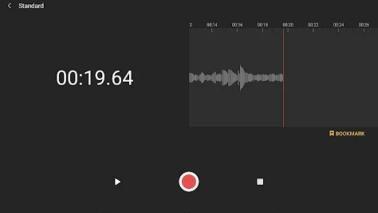
- Step 1: From your 'Files' folder, search for the voice memo you wish to convert.
- Step 2: To select the located memo, tap it for a few seconds.
- Step 3: Select Share from the menu located on the screen.
- Step 4: Scroll through the menu and select 'Save as a copy'.
- Step 5: There you have it, the answer to how to convert a voice memo to MP3.
2. Built-in Tools iPhone
If you have an iPhone, follow the following steps to learn how to convert a voice memo to MP3 using the built-in functionality.
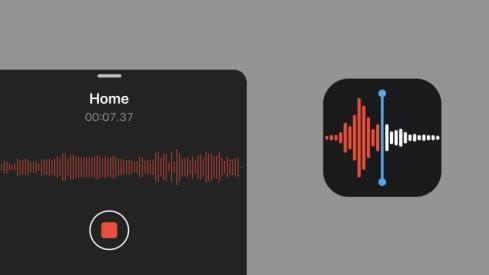
- Step 1: Start by locating your voice memos either by opening the storage folder or accessing them through the 'Voice Memo' app.
- Step 2: After selecting the voice memo, you will find 3 dots (…) on the screen. Select them to choose 'Share'.
- Step 3: Select any app that allows sharing and then tap 'File', choose 'Export', and then select 'MP3' to export the file as an MP3 file.
3. iTunes
Developed by Apple Incorporation, iTunes was shared with the users to play the role of a multimedia player. It allows users to create media libraries for organizing their playlists. Through this software, the users can also buy songs, podcasts, webinars, etc. This tool makes it easier to share and synchronize one's media on various Apple devices and products.

Pros
- Has a huge media library compiled for its users.
- You can not only listen to songs but have access to world podcasts and radio stations.
- A convenient media organizer for Apple users.
Cons
- The interface is quite complex making it difficult for many users.
- Has limited compatibility as it is only intended for Apple Inc.
- Cannot store or share outside media other than the one you have stored on your Apple device.
4. Audacity
The developers of Audacity had created an open-source software for the entire world to use free of charge. It is quite heavy software offering professional tools and features that are useful for normal users and professional artists.

Pros
- Compatible with different operating systems including Windows, Linux, and Mac.
- Audacity allows batch conversions and mixing of audio.
- It has regular fixes for bugs and other errors.
Cons
- Being an open-source software, it has poor technical support.
- The software is quite tricky to use and will require someone good with technology.
- Software usually has glitches and crashes reducing its overall efficiency.
5. Zamzar
Midst many available software, Zamzar is an online conversion platform. This is a generic conversion tool and allows users to convert documents, audio, videos, etc.

Pros
- Allows a user to easily navigate through the website without any hassle.
- An added advantage is that it has two basic subscription techniques: free subscription and paid subscription.
- Allows fast conversions saving a lot of time.
Cons
- Free subscription has limited access to the features of Zamzar such as limited file upload size, limited number of conversions, etc.
- Without a proper internet connection, Zamzar becomes a useless tool.
- Conversion quality varies specifically with complex audio files.
6. Media Converter Pro
Media Converter Pro is another software that one can install to convert, edit, and enhance audio files.
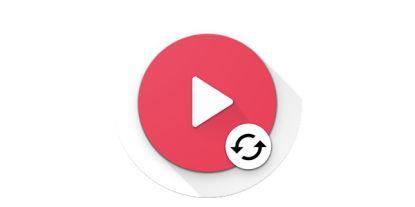
Pros
- Allows digitizing DVD and Blu-ray content for preservation.
- Has a high conversion rate.
- Has a nice user-friendly interface as compared to similar apps.
Cons
- It is not a cheap option for occasional users.
- Requires specific system configuration to run properly.
- Has limited customization options available as compared to high-end software.
Final Thoughts
By now, you would know how to convert a voice memo to an MP3, and given the advantages and disadvantages of the commonly used software, HitPaw Univd takes the lead by miles. It is a decent software as of today, with faster conversion, AI integration, support for over 1000 formats, near-to-zero compatibility issues, enhanced performance, built-in editing options, and whatnot!
So, to preserve the quality of your original audio, choose HitPaw Univd and download it on your computer today.









 HitPaw Edimakor
HitPaw Edimakor HitPaw VikPea (Video Enhancer)
HitPaw VikPea (Video Enhancer)

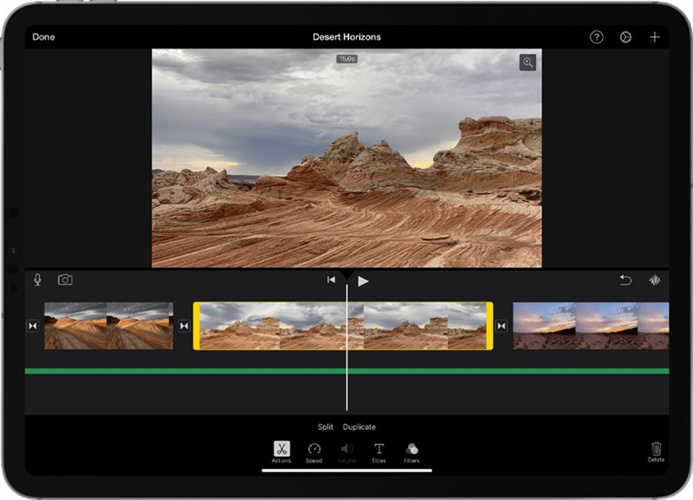

Share this article:
Select the product rating:
Joshua Hill
Editor-in-Chief
I have been working as a freelancer for more than five years. It always impresses me when I find new things and the latest knowledge. I think life is boundless but I know no bounds.
View all ArticlesLeave a Comment
Create your review for HitPaw articles