Best 8 Ways to Add Reverb to MP3 Online and Offline
I. Introduction
Reverb, short for reverberation, is the persistence of sound in a particular space after the original sound is produced. It's caused by multiple reflections of sound waves off surfaces within an enclosed area. In audio production, reverb is simulated or added digitally to recreate the sense of space and depth within a recording.
The importance of add reverb to mp3 lies in its ability to enhance the realism, depth, and richness of sound. Adding reverb can help compensate for this loss of fidelity by creating a more immersive listening experience. It can make the sound feel less flat and artificial, restoring some of the natural ambiance that might have been lost during compression.
II. Online Tools to Add Reverb to MP3
Here are the tools to add reverb tomp3 online:
1. Songpeel
- Step 1.To add a reverb effect, you first need to launch MP3 Editor for Free and add an audio file to the waveform window.
- Step 2.Then click the “Effect” tab and choose “Reverb” to specify detailed parameters or apply some popular presets to adjust the effect.
- Step 3.Click “Preview” to listen to the music before adding the effects to the waveform to make sure you get exactly what you want.
- Step 4.Click “OK” to add the reverb effect to the selected region.
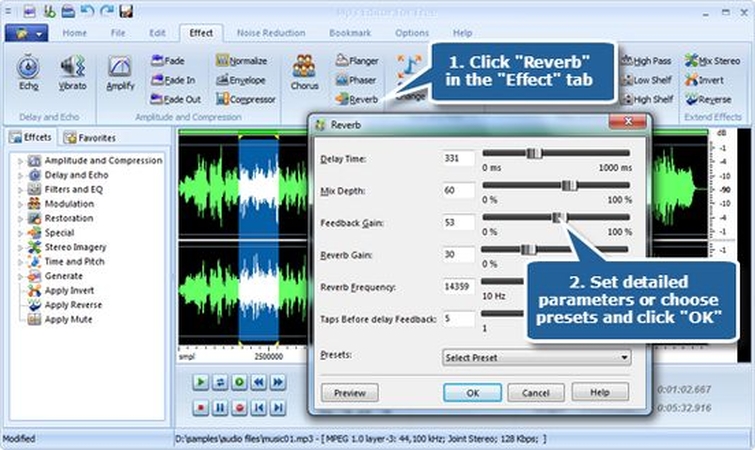
Pros
- Provides detailed analysis of music tracks.
- Offers educational value for music students and enthusiasts.
- Can inspire creativity by exploring song components.
Cons
- Potential copyright infringement concerns.
- Variable quality of analysis.
- Limited appeal beyond musicians and music enthusiasts.
2. RouteNote
Here is how to add a reverb effect on mp3 files with RouteNote:
- Step 1.Go to convert RouteNote. com
- Step 2.Then Effects - Reverb
- Step 3.Drag and drop your audio file or click CHOOSE FILE to browse
- Step 4.Select the level of Reverberation - open Advanced options for deeper control over your mix
- Step 5.Select Reverb
- Step 6.DOWNLOAD your Reverberated track
Pros
- Offers a free distribution option for musicians to release their music on digital platforms.
- Provides access to a wide range of digital music stores and streaming platforms.
- Allows artists to keep 85% of their revenue generated from music sales.
Cons
- Limited support and services compared to paid distribution options.
- Longer processing times for music releases compared to some other distribution services.
- Artists may encounter occasional issues with reporting accuracy or delays in receiving royalties.
3. AudioAlter
Audioalter is a web-based tool designed to offer various functionalities for manipulating audio files. Some of its key features include file conversion, audio editing, volume adjustment, audio effects and audio enhancement
Pros
- Offers a variety of audio editing tools, including trimming, converting, and modifying audio files.
- Provides a user-friendly interface, making it accessible for beginners.
- Supports various audio file formats for flexibility.
Cons
- Free version may have limitations or watermarks on output files.
- Advanced features may require a paid subscription.
- Processing times could be slower for larger or more complex audio files.
4. SlowedReverb
SlowedReverb is an excellent website that can be used for slowed and reverb operation. After you download an MP3 file, it allows you to apply a specified value with a slider that will reduce the speed of a track and then use the echoing reverb effect.
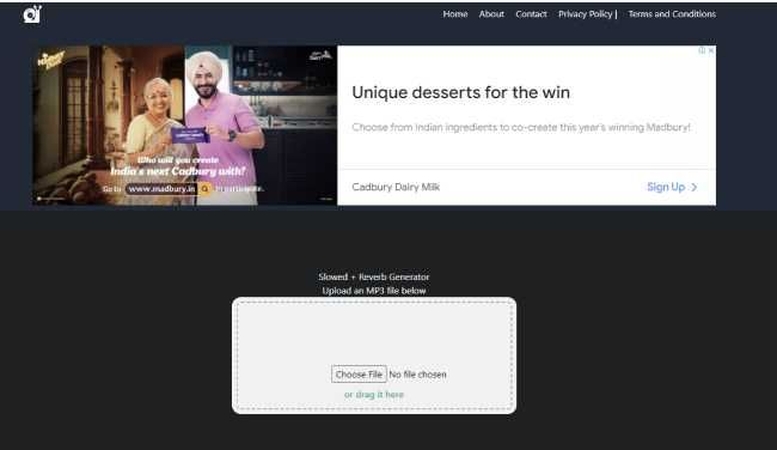
III. Offline Tools to Add Reverb to MP3
1. Audacity
Audacity allows users to record audio directly from a microphone or other sources, enabling them to capture voice, music, or any other sound input. Audacity provides a range of editing tools to manipulate recorded audio, including cutting, copying, pasting, and trimming. Users can also apply various effects like fade in/out, amplify, normalize, and equalize.
Pros
- Free and open-source.
- Cross-platform compatibility.
- Versatile editing tools.
Cons
- Complex interface for beginners.
- Limited UI customization.
- Occasional stability issues.
2. WaveShop
WaveShop is a free, open-source audio editor designed for fast and straightforward editing tasks. WaveShop provides essential audio editing capabilities such as cutting, copying, pasting, and trimming audio files. Users can perform these tasks with precision to manipulate their audio content effectively.
Pros
- User-friendly interface facilitates fast and straightforward audio editing.
- Supports batch processing, saving time on repetitive tasks.
- Offers a variety of built-in effects and supports VST plugins for enhanced audio manipulation and creativity.
Cons
- Limited advanced editing features compared to some paid software.
- May lack some advanced audio processing capabilities required by professional users.
- Community support and updates may be less frequent compared to commercial alternatives.
3. Audio Pitch & Shift
WaveShop's Audio Pitch & Shift functions include pitch adjustment, time stretching and formant preservation. Users can change the pitch of audio content, altering its frequency without affecting its duration. This feature is useful for adjusting the tonality of music or correcting pitch errors in recordings.
Pros
- Pitch Adjustment: Corrects pitch errors and modifies tonality.
- Time Stretching: Adjusts tempo without affecting pitch.
- Formant Preservation: Maintains natural timbre, ensuring modified audio sounds authentic.
Cons
- Learning Curve: Requires understanding of audio manipulation.
- Complexity: Advanced usage may demand specialized knowledge.
- Resource Intensive: Intensive processing may slow down performance on less powerful systems.
4. Acoustica Basic Edition
Acoustica Basic Edition offers a range of essential functions for audio editing. Acoustica Basic Edition provides fundamental editing tools such as cut, copy, paste, and trim, allowing users to manipulate audio clips with precision.
Pros
- User-friendly interface
- Comprehensive editing tools
- Noise reduction
Cons
- Limited features
- More advanced editions may be costly for some users.
- Limited compatibility
IV. Extra Tips: How to Downlaod MP3 Music Without Quality Loss
Introducing HitPaw Univd (HitPaw Video Converter), a versatile tool extending beyond its primary function of video conversion. With its intuitive interface and robust features, HitPaw Univd also serves as a handy solution for downloading MP3 files from online sources.
Users can effortlessly extract audio tracks from videos and convert them into high-quality MP3 files, expanding the software's utility beyond conventional video conversion tasks. Experience seamless audio extraction and conversion with HitPaw Univd.
Features of HitPaw Univd
- Video Conversion: Convert videos between various formats such as MP4, AVI, MOV, and more.
- Audio Extraction: Extract audio tracks from videos and convert them into MP3, WAV, FLAC, and other audio formats.
- High Quality: Preserve the original quality of videos and audio files during conversion and extraction processes.
- Batch Conversion: Convert multiple files simultaneously to save time and streamline workflows.
- Intuitive Interface: User-friendly interface makes it easy for users to navigate and perform tasks efficiently.
- Fast Conversion Speed: Quickly convert videos and extract audio tracks with high speed and efficiency.
Steps to add reverb to mp3
Step 1:Launch HitPaw Univd
Launch HitPaw Univd and choose the Download tab.

Step 2:Copy the Video URL
Open the website in the system browser window, and copy the URL of the video you want to download.

Step 3:Paste the URL and Choose the Format
Move back to the Download window. Click on the Paste URL sign that will automatically paste the copied link to the interface, and a dialog window will open. Or you can also drag and drop the video URL to the interface box.

Once you paste the URL, HitPaw Univd will analyze the link automatically. This program will display video info and audio info that the original video provides. You can download videos up to 8K with HitPaw Univd. You can select the file type, subtitle and whether to download the cover thumbnail.

HitPaw Univd can convert YouTube to MP3 320kbps.

Step 4:Downloading YouTube Video
Click the Download button to start downloading YT to MP4 or MP3. You can pause and resume saving when you desire to.

Step 5:Save and Edit
The completed video will be listed in the Finished tab. You can play it with the built-in player, open the output folder to check the converted files, or start editing the downloaded video(s).

Watch the following video to learn more details:
Conclusion
In conclusion, add reverb to MP3 files enhances audio quality, immersing listeners in a richer auditory experience. By utilizing tools like Audacity or FL Studio, anyone can easily manipulate audio and experiment with different reverberation effects.
For hassle-free conversion of audio formats, HitPaw Univd proves to be a reliable choice. Dive into the world of audio enhancement and transform your listening journey today!













 HitPaw Edimakor
HitPaw Edimakor HitPaw VikPea (Video Enhancer)
HitPaw VikPea (Video Enhancer)

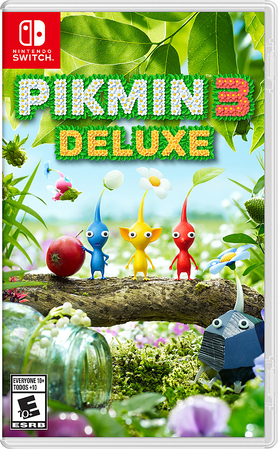

Share this article:
Select the product rating:
Joshua Hill
Editor-in-Chief
I have been working as a freelancer for more than five years. It always impresses me when I find new things and the latest knowledge. I think life is boundless but I know no bounds.
View all ArticlesLeave a Comment
Create your review for HitPaw articles