Full Tips on How to Convert M4V to GIF in 2025
The M4V file format, often used for storing movies and TV shows purchased on iTunes, can sometimes present compatibility challenges. When you need to share a short, captivating clip from your M4V video as an image, converting it to GIF (Graphics Interchange Format) becomes a convenient solution.
We'll delve into a user-friendly software solution and explore several free online conversion tools to equip you with the knowledge to choose the M4V to GIF converter that best suits your needs.
Part 1: Best M4V to GIF Converter for Win & Mac
For a reliable and versatile solution for converting M4V to GIF on Windows or Mac computers, consider
This software goes beyond simple conversion, offering a feature-rich experience with:
- User-friendly Interface: HitPaw Univd boasts a clean and intuitive interface, making it easy for users of all technical backgrounds to navigate and convert their M4V files to GIF format.
- Fast Conversion Speed: Equipped with efficient conversion technology, HitPaw Univd allows you to convert your M4V videos to GIFs quickly, saving you valuable time.
- Additional Features: Beyond M4V to GIF conversion, HitPaw Univd offers a variety of editing tools, like trimming unwanted sections, adjusting video resolution, and adding watermarks. This flexibility makes it a valuable asset for your video editing needs.

Here's a step-by-step guide on using HitPaw Univd to convert M4V to GIF:
1. Download and install the HitPaw Univd on your Windows or Mac computer. The software is readily available from the HitPaw website.
2. Launch HitPaw Univd and select the "Video Converter" module from the main interface.

3. Click "Toolbox" and browse your computer to locate the M4V video you want to convert.

4. Select the size. HitPaw Univd supports a wide range of output formats, but for this instance, choose "GIF" from the format list.

5. Click "Generate" to initiate the conversion process. HitPaw Univd will convert your M4V video to GIF format according to your specified settings.

Watch the following video to learn more details:
Part 2: How to Change M4V to GIF Online Free
If you need a quick and free M4V to GIF conversion solution and don't mind potential limitations, several online conversion tools are available. Here are four popular options to consider:
1. Zamzar
A well-established online converter supporting a vast array of file formats, including M4V and GIF. Zamzar offers a user-friendly interface and allows for basic file size limitations for free conversions.
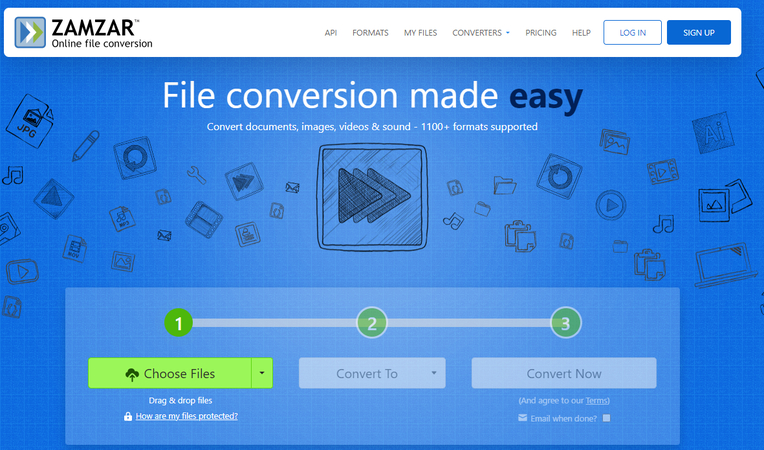
2. Convertio
Another popular online converter, Convertio boasts a straightforward interface and supports various video and image formats. Similar to Zamzar, Convertio has limitations on file size for free conversions.

3. CloudConvert
This online converter offers a wider range of conversion options and features compared to some competitors. CloudConvert includes functionalities like file splitting and merging alongside basic M4V to GIF conversion. Free conversions come with file size restrictions.
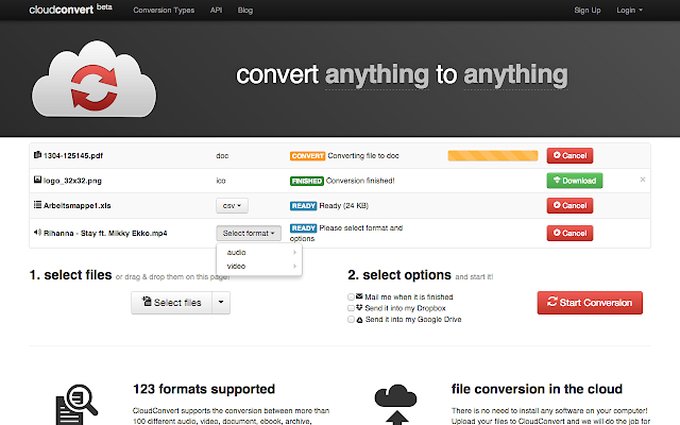
4. AConvert
A convenient online converter with a focus on simplicity. AConvert offers basic M4V to GIF conversion with straightforward controls. Free conversions are subject to file size limitations.
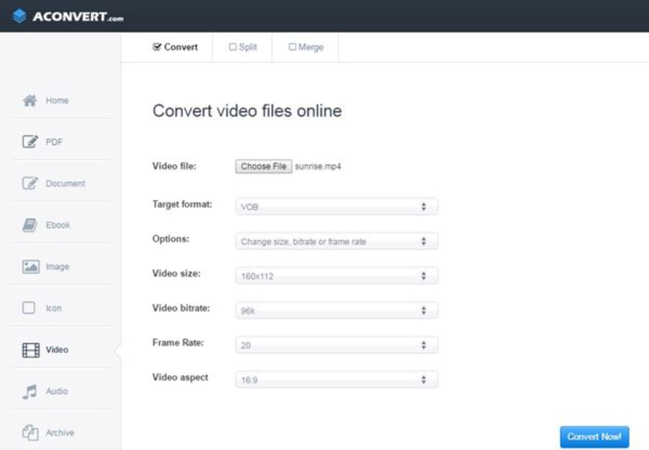
Steps to Convert M4V to GIF Using Online Tools:
The general steps for using online converters are similar across platforms. Here's a basic overview:
1. Visit the chosen online converter website (e.g., Zamzar, Convertio, CloudConvert, or AConvert).
2. Locate the file upload section and select the M4V video you want to convert.
3. Choose "GIF" as the output format from the available options.
4. Some converters might offer limited customization options, such as specifying the GIF duration. Utilize these options if available to control your output.
5. Initiate the conversion process by clicking a button labeled "Convert" or similar.
6. Once the conversion is complete, download the generated GIF file.
Pros and Cons of Online M4V to GIF Conversion
Pros:
- Convenience: Online converters offer a quick and accessible solution for occasional M4V to GIF conversions without requiring software installation.
- Free to Use (with limitations): Most online converters provide basic conversion functionalities for free, making them suitable for casual use.
Cons:
- File Size Limitations: Free online conversions typically come with limitations on the size of the M4V file you can convert. Larger videos might require paid upgrades.
- Processing Speed: Conversion speeds can vary depending on your internet connection and server load. Online conversions might be slower than using dedicated software.
- Security Concerns: Uploading your M4V video to an online platform might raise security concerns, especially if the video contains sensitive information.
- Limited Features: Online converters typically offer basic conversion functionalities with minimal customization options compared to dedicated software.
Conclusion
This comprehensive guide explored various methods for converting M4V to GIF. HitPaw Univd stands out as a reliable and user-friendly software solution, offering fast conversion speeds, a clean interface, and additional video editing features. By understanding the available options, you can effectively convert your M4V videos into engaging GIFs, perfect for sharing snippets of your content online.






 HitPaw Edimakor
HitPaw Edimakor HitPaw VikPea (Video Enhancer)
HitPaw VikPea (Video Enhancer)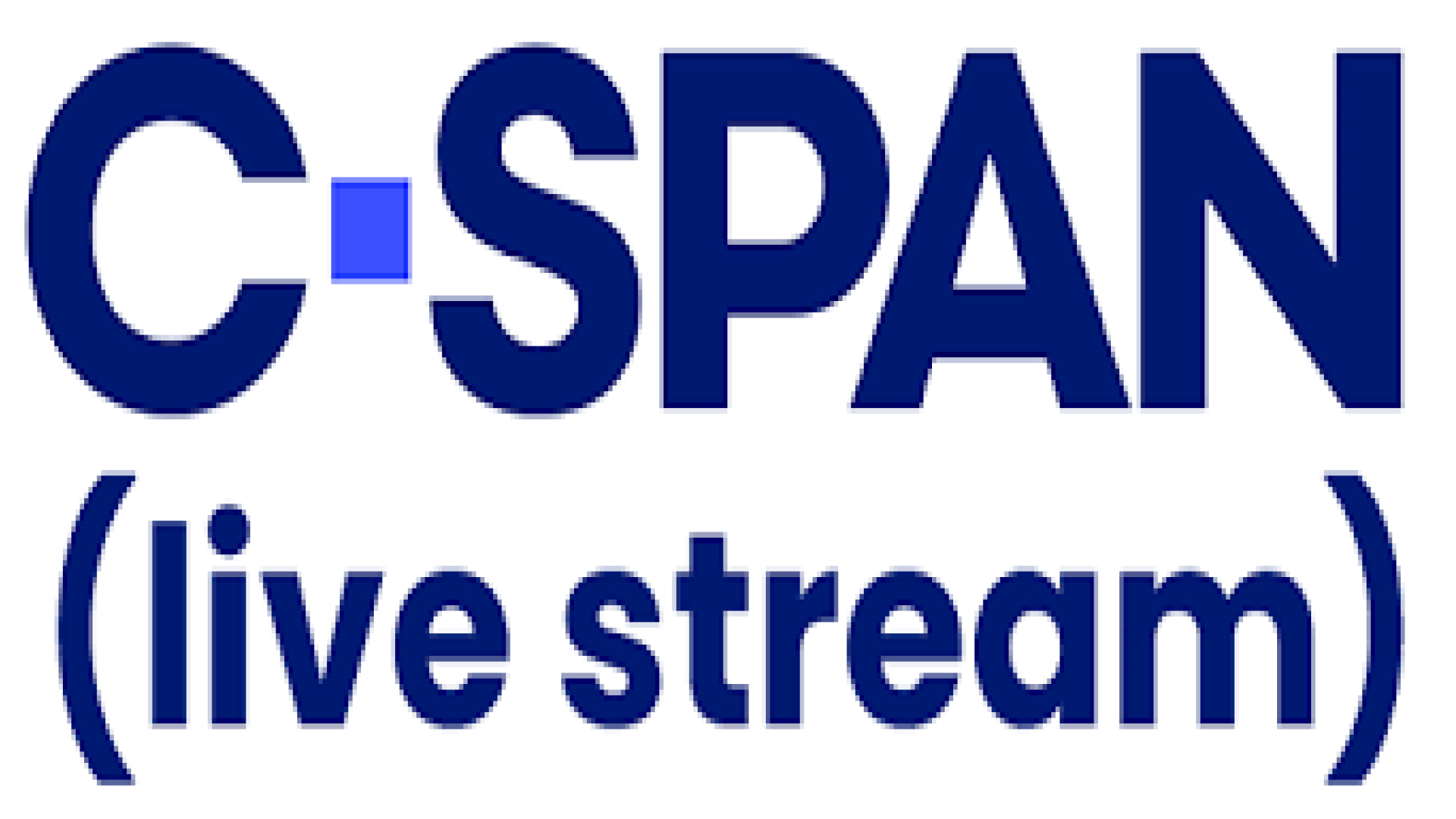

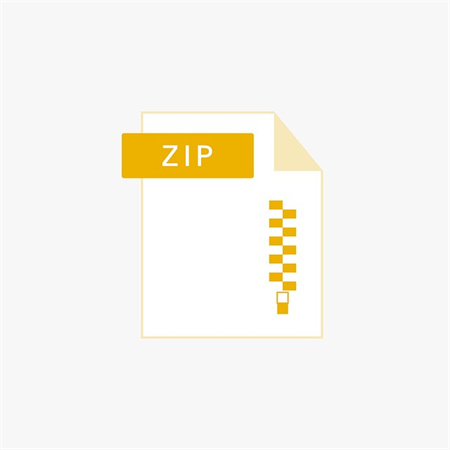

Share this article:
Select the product rating:
Joshua Hill
Editor-in-Chief
I have been working as a freelancer for more than five years. It always impresses me when I find new things and the latest knowledge. I think life is boundless but I know no bounds.
View all ArticlesLeave a Comment
Create your review for HitPaw articles