Can I Convert M4V to MP4 with Handbrake, How to Do
Can Handbrake convert M4V to MP4? When it comes to converting M4V to MP4 using Handbrake, the process may not always be straightforward. Handbrake is known for its versatility, but its compatibility with M4V files hinges on a crucial factor: Digital Rights Management (DRM). Let's delve into the intricacies and explore how Handbrake handles both DRM-free and protected M4V files.
Part 1. What Is M4V? What Type of M4V Files Can Handbrake Convert?
M4V is a video file format primarily associated with Apple Inc. It is often used to encode movies and TV shows sold in the iTunes Store. This format can contain both video and audio data, and it's typically optimized for playback on Apple devices.
One key aspect of M4V files is that some of them are protected by DRM (Digital Rights Management) encryption. DRM is a technological measure used to control access to digital content, in this case, videos. The purpose of DRM is to protect the copyright of the content by preventing unauthorized copying, distribution, or playback. DRM-protected M4V files can only be played on authorized devices that support iTunes or have the necessary decryption keys.
Handbrake is a popular open-source video converter that supports a wide range of video formats. However, it does not support the conversion of DRM-protected M4V files. This is because the DRM encryption prevents Handbrake from accessing and converting the video content.
If you have non-DRM M4V files, you can use Handbrake to convert them to MP4 or other formats easily. The conversion process typically involves selecting the input M4V file, choosing the desired output format (in this case, MP4), and then adjusting any conversion settings as needed. Once the conversion is complete, you'll have an MP4 file that can be played on a variety of devices and players.
Part 2. How to Convert M4V to MP4 with Handbrake?
To convert M4V to MP4 with Handbrake, you'll need to follow these steps. Please note that Handbrake does not support DRM-protected M4V files. If your M4V file is DRM-protected (such as those purchased from iTunes), you'll need to remove the DRM encryption before you can convert it with Handbrake.
Step 1.If you haven't already, you'll need to download and install Handbrake on your computer. Once installed, launch Handbrake.
Step 2.Click on the "Source" section in Handbrake and select the M4V file you want to convert. You can either browse for the file or drag and drop it into the Handbrake interface.
Step 3.In the "Destination" section, choose where you want to save the converted MP4 file. Also, make sure the "Format" setting is set to MP4.

Step 4.Handbrake offers a range of settings that let you customize the conversion process. You can adjust video quality, codec, frame rate, and other parameters to meet your specific needs.
Step 5.Once you've made any necessary settings adjustments, click on the "Start" button at the top of the Handbrake interface. The conversion process will begin, and you'll see a progress bar indicating how far along it is.
Once the conversion is complete, Handbrake will notify you. You can then navigate to the destination folder you specified earlier and check the converted MP4 file.
Part 3. Handbrake Alternative to Convert iTunes M4V to MP4 Mac/Windows
M4V files can use a variety of video and audio codecs. Need best M4V to M4A conversion tool? HitPaw Univd (HitPaw Video Converter) is what you need to convert multiple M4V videos to Mp4 files. With this video converter, you can convert any video, including M4V to M4A, M4V to WAV, M4V to MP4, etc. Additionally, it offers batch conversion mode for simultaneously converting multiple M4V videos into M4A audio files.
- Seamlessly converting M4A to MP4 to unlock the potential of your media files
- Ensure quality preservation and accelerated conversion speed
- Effortlessly convert your audio files into versatile MP4 format
- Batch convert multiple M4V videos into M4A audio files
- A well-designed interface simplifies the conversion process
Step 1:Launch HitPaw Univd and select "Add Video" to import your M4A files. Alternatively, drag the video(s) directly into the program.

Step 2:Click the inverted triangle icon to choose an output format. Alternatively, use "Convert all to" for a unified format.

Step 3:Choose a target folder, then click "Convert" (or "Convert All" for multiple files) to initiate the conversion process without quality loss.

Step 4:After conversion, navigate to the "Converted" tab to view the transformed files. Click "Open Folder" to check the finished files or "Add" to edit the list further if necessary.
Part 4. FAQs on Converting M4V to MP4 with Handbrake
Q1. What is Handbrake?
A1. Handbrake is a popular open-source video transcoder software that allows users to convert video files from one format to another. It supports a wide range of input formats and offers various customization options for output files.
Q2. Can Handbrake convert M4V files to MP4?
A2. Yes, Handbrake can convert M4V files to MP4 format. However, it's essential to note that Handbrake can only convert non-DRM protected M4V files. DRM-protected M4V files from iTunes cannot be converted directly using Handbrake.
Q3. How do I convert M4V to MP4 using Handbrake?
A3. To convert M4V to MP4 with Handbrake, simply open the Handbrake software, click on "File" and select the M4V file you wish to convert. Then, choose the MP4 format as the output and adjust any other settings as needed. Finally, click on the "Start" button to begin the conversion process.
Q4. Can Handbrake preserve the quality of the original M4V file during conversion to MP4?
A4. Handbrake provides options to adjust the video quality and other parameters during conversion. By selecting appropriate settings and codecs, you can preserve the quality of the original M4V file or choose to optimize the output file size based on your preferences.
Q5. Are there any limitations to converting M4V to MP4 with Handbrake?
A5. The primary limitation of using Handbrake to convert M4V to MP4 is that it cannot handle DRM-protected M4V files from iTunes. Additionally, the conversion speed and quality may vary depending on the hardware configuration and settings chosen.
Final Words
Hope M4V to MP4 conversion guide helps you find the best solution. M4V is a video container format designed by Apple for encoding movies, TV shows, and other content. The copyright of M4V files is often protected using DRM-Protection. The protection of M4V videos prevents the use of general players and programs for playing and editing them. Use HitPaw Univd to convert the files and convert it according to your needs.

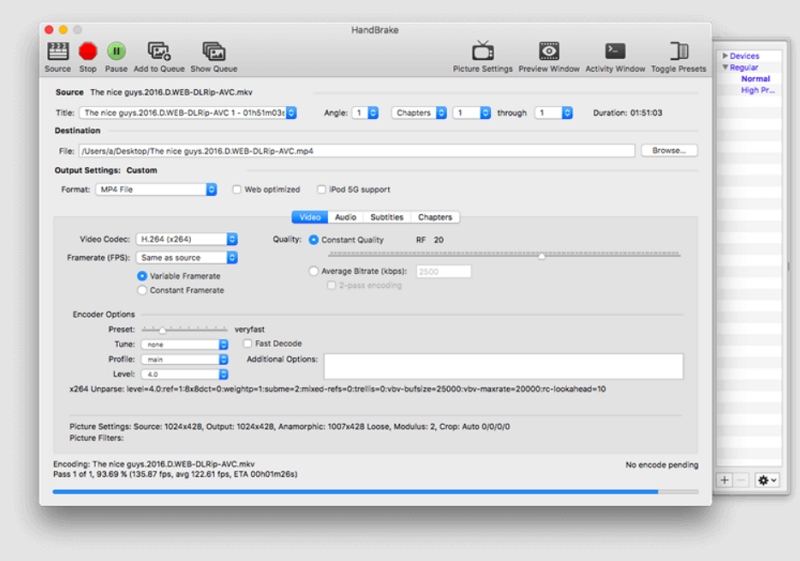








 HitPaw Edimakor
HitPaw Edimakor HitPaw VikPea (Video Enhancer)
HitPaw VikPea (Video Enhancer)



Share this article:
Select the product rating:
Joshua Hill
Editor-in-Chief
I have been working as a freelancer for more than five years. It always impresses me when I find new things and the latest knowledge. I think life is boundless but I know no bounds.
View all ArticlesLeave a Comment
Create your review for HitPaw articles