Top 4 Ways to Convert MKV to DVD
MKV is an incredibly popular format, with support for a wide range of features like multiple audio and subtitle tracks, chapters, posters and thumbnails. But unfortunately, it's not compatible with all devices, and many DVD players don't have the capability to play MKV files. If you want to burn MKV videos to DVD, here is the right place.
This guide will help you find the best MKV to DVD converters. So, whether you're a video enthusiast or just want to get your MKV video on DVD so it can be played on conventional DVD players, keep reading, and we'll show you how to do it.
Part 1. How to Burn MKV to DVD with Stylish Menu on PC and Mac?
When it comes to burning MKV videos to DVD on Mac or PC, there are tons of options available for you. But, if you want to create a professional-looking DVD with custom menus and thumbnails, no one comes near HitPaw Univd (HitPaw Video Converter).
HitPaw Univd’s DVD Burner is a fully-featured MKV to DVD converter that supports burning videos into a professional-looking DVD disc or folder. It also provides you with stylish templates, fast speed, custom menu options, and much more.
Highlighted Features
- Convert DVD from MKV and other 1000+ videos
- Convert MKV to playable DVD disc, DVD folder and IFO file
- Preset stylish DVD templates
- Customize DVD menu and title
- Support various DVD dics: DVD+R, DVD-R, DVD-RW, DVD-RAM, etc
- Available on Windows and Mac
How to Convert MKV to DVD with HitPaw Univd
Step 1: Download and install the HitPaw Univd to your computer. Launch the program and choose DVD Burner from the Toolbox.

Step 2: Add MKV videos to the program. You can add multiple videos at a time. Please pay attention to the estimated size. Usually a DVD5 disc supports 4.7GB and DVD9 disc supports 8.5GB.

Step 3: Set up the DVD type (DVD disc or folder), aspect ratio, TV standard and quality level.

Step 4: Choose a template and menu. Here you can customize background, add your own background music and customize DVD menu.

Step 5: You can preview the DVD chapters before burning. Finally, click the Burn button to start burning MKV to DVD.

That's it. In just a few simple steps, you can burn MKV videos to DVD with custom menus and stylish templates.
Video Guide:
Here is a video guide to demonstrate how to burn videos to DVD with HitPaw Univd
Part 2. Alternative MKV to DVD Converters Free Review
Here are our top picks for MKV to DVD converters free:
1.Freemake DVD Burning Software (Windows)
Freemake free DVD burning software allows you to burn DVD from MKV and other videos. It can burn DVD up to 40 hours of video.
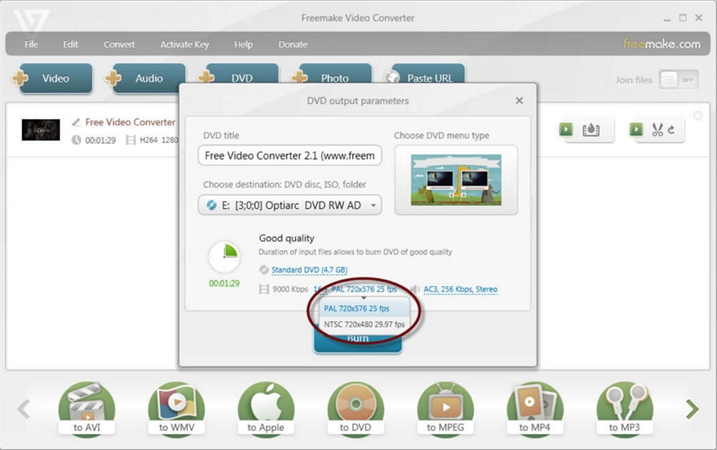
Pros
- User-friendly interface with a simple drag-and-drop feature
- Supports a wide range of video formats.
- Offers customization options for video and audio settings.
- Allows burning DVDs directly from the software.
Cons
- Limited advanced features compared to other paid software.
- It may contain bundled software during installation (be cautious and deselect unwanted options during installation).
- Available only for Windows.
- Download and install Freemake Video Converter from the official website.
- Open Freemake Video Converter and click on the "+Video" button to import the MKV file.
- Choose "to DVD" as the output format.
4. Set up DVD output parameters.

- Insert a blank DVD into your computer's DVD drive.
Click on the "Burn" button to start the conversion and burning process.

- Once the process is complete, you will have a DVD playable on standard DVD players.
2.WinX DVD Author (Windows)
WinX DVD Author is a dedicated DVD authoring software that allows you to create DVDs from various video formats, including MKV.
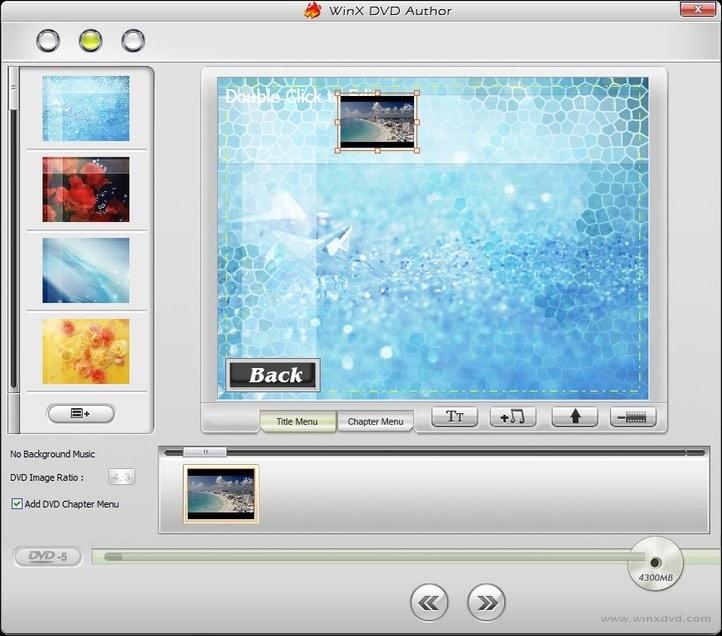
Pros
- User-friendly interface with a simple drag-and-drop feature.
- Supports a wide range of video formats, including MKV.
- Offers DVD menu templates for customization.
- Allows adding subtitles and background music to DVDs.
- Available only for Windows.
Cons
- The free version has some limitations, such as a watermark on the output DVD.
- Limited advanced features compared to premium DVD authoring software.
- Download and install WinX DVD Author from the official website.
- Open WinX DVD Author and click on the "Video DVD Author" button.
- Click on the "+" button to import the MKV file.
- Customize the DVD menu, subtitle settings, and background music if desired.
- Insert a blank DVD into your computer's DVD drive.
- Click on the "Start" button to begin the conversion and burning process.
- Once the process is complete, you will have a DVD with the converted MKV video.
Part 3. People Also Ask
1. Is There MKV to DVD Converter Online?
Yes, there are several MKV to DVD converters available online. Office-Converter is one of the online tools for converting MKV files to DVDs. The advantages of using online tools include free to use and no download or installation of software. In the meantime, the online DVD burning process is highly depended on the internet connection and the online tools rarely have custom features.
2. How Do I Burn an MP4 to a DVD using HandBrake?
To answer the question quickly, Handbrake does not provide DVD burning feature. As a famous open-source video transcoder, Handbrake can be used as a video encoding tool to rip DVD to videos, or convert videos.
3. What Are the Advantages of Converting MKV to DVD?
There are several advantages to converting MKV files to DVD.
- Compatibility issues with MKV files: MKV files are not supported on all devices and media players. Converting MKV to DVD ensures compatibility with almost any device.
- Benefits of the DVD format for playback and distribution: DVDs offer improved video quality compared to other formats, as well as features like menus, chapters, and subtitles, which make them ideal for long-form video content such as movies and TV series.
- Preservation of video quality: DVD is suitable for preserving video content over long periods of time due to its robustness to degradation compared to other digital formats. This makes it ideal for archiving or distributing video content.
The Bottom Line
Converting MKV files to DVD offers several advantages, such as improved compatibility, higher video quality, and better archiving capabilities. HitPaw Univd is the best MKV to DVD converter. It supports all popular video formats, allows you to customize DVD settings, provides stylish DVD templates, and offers fast conversion speeds with high-quality output.









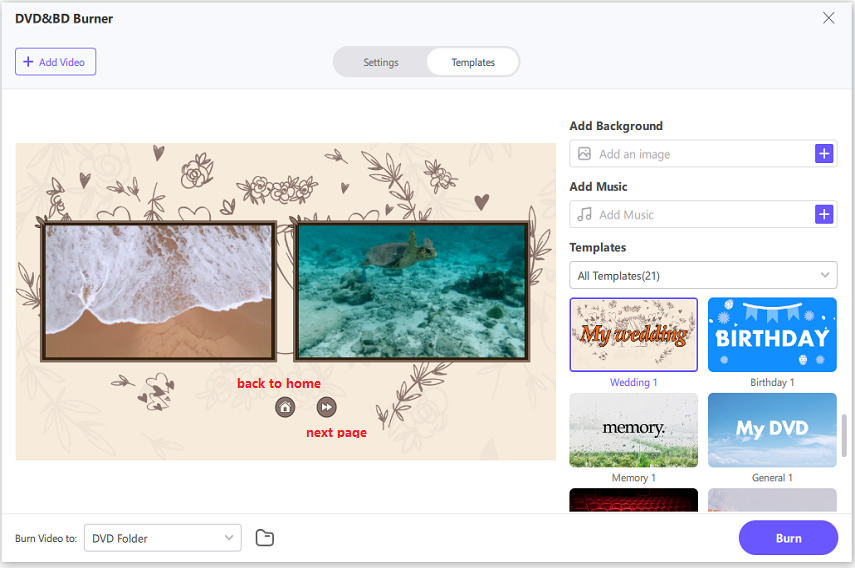
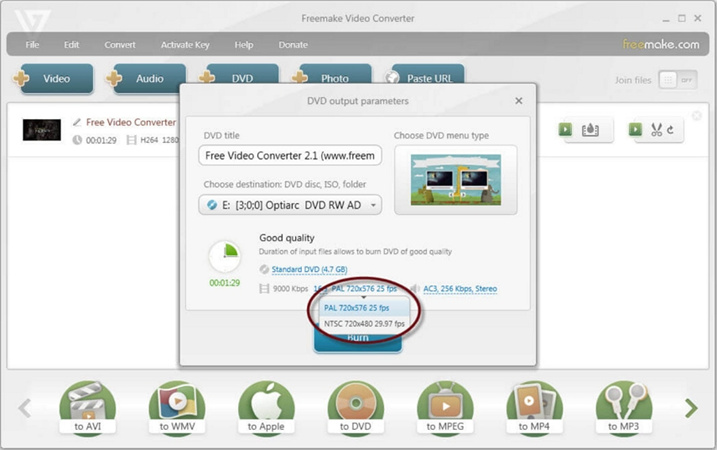


 HitPaw Edimakor
HitPaw Edimakor HitPaw VikPea (Video Enhancer)
HitPaw VikPea (Video Enhancer)


Share this article:
Select the product rating:
Joshua Hill
Editor-in-Chief
I have been working as a freelancer for more than five years. It always impresses me when I find new things and the latest knowledge. I think life is boundless but I know no bounds.
View all ArticlesLeave a Comment
Create your review for HitPaw articles