How to Play HEVC on Xbox One
Whether you're a game lover or want to play your favorite movies, Xbox One is pretty good for playing 4K videos. However, some people who create videos on the HEVC codec complain that Xbox One doesn't allow them to play the videos.
On the other hand, some users claim that they were able to play the HEVC videos on Xbox a month back, but they are now facing a particular issue.
It is indeed a serious issue that needs to be addressed as many people couldn't enjoy the content on Xbox One due to this issue.
To help your cause, we've come up with a complete guide that includes the main reasons and solutions to the issue you're currently facing. In addition, we'll also tell you how to play HEVC on Xbox One.
Part 1: Why Xbox One Won't Play HEVC Files
Since the new update, Microsoft came, the Xbox One platform tends to support HEVC format videos. It means you can play HEVC videos during the Xbox One stream.
However, this doesn't mean that Xbox supports HEVC in every manner. Instead, Xbox supports only HEVC 10-bit. Thus, Xbox One HEVC won't be able to play files with 12 bits.
You can encounter this situation by converting the H.265 file to Xbox One supported file. Hence, looking for a converter makes complete sense.
Unfortunately, the market is filled with bad quality as they tend to compromise the resolution quality of your video, making your experience awful.
However, after reviewing the many video converters, we've selected a fascinating video converter that we'll explore later in this article.

Part 2: How to Play H.265/HEVC on Xbox One
If you're unable to play HEVC on Xbox, you might need to convert the video into another video format. Hence, you must try acquiring the services of a video converter that can transform your videos without compromising the resolution quality of the video.
Guess what? We've got a tremendous tool that converts the video in resolution quality and rapidly alters the videos.
HitPaw Univd (HitPaw Video Converter) offers multiple times fast speed than its counterpart, courtesy of the hardware acceleration it comes up with. Apart from speeding up the conversion process, the Hardware Acceleration feature ensures it doesn't affect the functioning of your PC.
On top of that, HitPaw Univd supports over 1000+ video and audio formats, converting any format you'd want with ease.
Moreover, this tool has other spectacular functions as well. For instance, you can download exciting videos from 100000+ video formats.
In addition, you can also adjust the length of your videos courtesy of the video editing features that HitPaw Univd brings for you.

Here is know more about its features:
- HitPaw Univd enables you to convert HEVC videos into any video format.
- The presence of hardware acceleration enables you to convert the video pretty quickly.
- You can convert the videos in lossless quality, meaning the video you'll convert won't lose the original resolution quality.
- HitPaw Univd supports 1000+ file formats.
- It provides you with the leverage to download your favorite videos from over 10000+ websites..
- CYou can edit the audio and video files courtesy of HitPaw Univd's editing features.
You can follow the step-by-step guide below to convert the video format.
Step 01
Install HitPaw Univd.
To begin with, you'll need to visit the official webpage of HitPaw Univd and then get the HitPaw Univd downloaded from there without any delay. Next up, you'll need to install the software and launch it afterward.
Step 02
Import the video.
In this phase, you'll need to select the HEVC video you'd like to convert into Xbox One supported file format. After selecting it, all you need to do is '' Add Video'' Icon and then drag the selected video into the tool's interface.

Step 03
Select the output format.
After dragging the video to HitPaw Univd's timeline, you'll need to choose the file where you'll be comfortable playing the footage on Xbox. Remember, you've got the chance to convert the video into 1000+ audio and video formats.

Step 04
Tap Convert.
Since you've chosen an output format, select '' Convert'' and start converting the file into the desired format. The process is supposed to get your job done within a few minutes, depending upon the internet speed.

Once the tool finishes converting the video, you can select the location where you'd like to store the video on your PC. After deciding the location on your PC, you can export the video with minimal effort.
Part 3: How to Play Xbox One on Laptop with HDMI
Many people often ask this question as playing Xbox on Laptop can allow you to enjoy a better experience.
However, to make sure that you enjoy playing Xbox One content on Xbox, you'll need to maintain an HDMI port. If you haven't had an HDMI port, you can purchase an HDMI adapter to link via USB.
Hence, you can use HDMI to link your Laptop with Xbox one to play stream Xbox one content.
You can follow the step-by-step guide to know how to play xbox one on laptop with HDMI.
-
1
First of all, you'll need to make sure that you've got an HDMI port. You can purchase an HDMI adapter if you don't have any. Next up, you'll need to insert the cable's one side to the HDMI port of the Xbox One. Later, put the other side of your cable into the HDMI port of your Laptop.
-
2
After connecting two devices, turn the Xbox One on afterward. Next up, all you need to do is wait for a few minutes until the console conforms you about establishing an HDMI connection.
In this way, you'll be able to enjoy high-quality Xbox One content on your Laptop. If you have a high-definition laptop, your gaming or moves will become more mouth-watering, and it will be so much fun.

Conclusion
Since Xbox One doesn't support HEVC 12-bit video files, you won't be able to play such videos on Xbox One. Thus, you don't waste time looking for a video converter that can convert HEVC 12-bit video files to Xbox One supported format.
Although finding the tool to convert the files in original resolution quality will always be a challenge, the presence of HitPaw Univd has made everything pretty pleasing to the eyes.
It is a highly rated video converter that holds the ability to convert the files into 1000+ audio and video formats. Moreover, you can also download fascinating videos from hundreds of websites.
Thus, after converting the HEVC video to Xbox supported format, you can play HEVC on Xbox One.






 HitPaw Watermark Remover
HitPaw Watermark Remover  HitPaw Univd
HitPaw Univd 
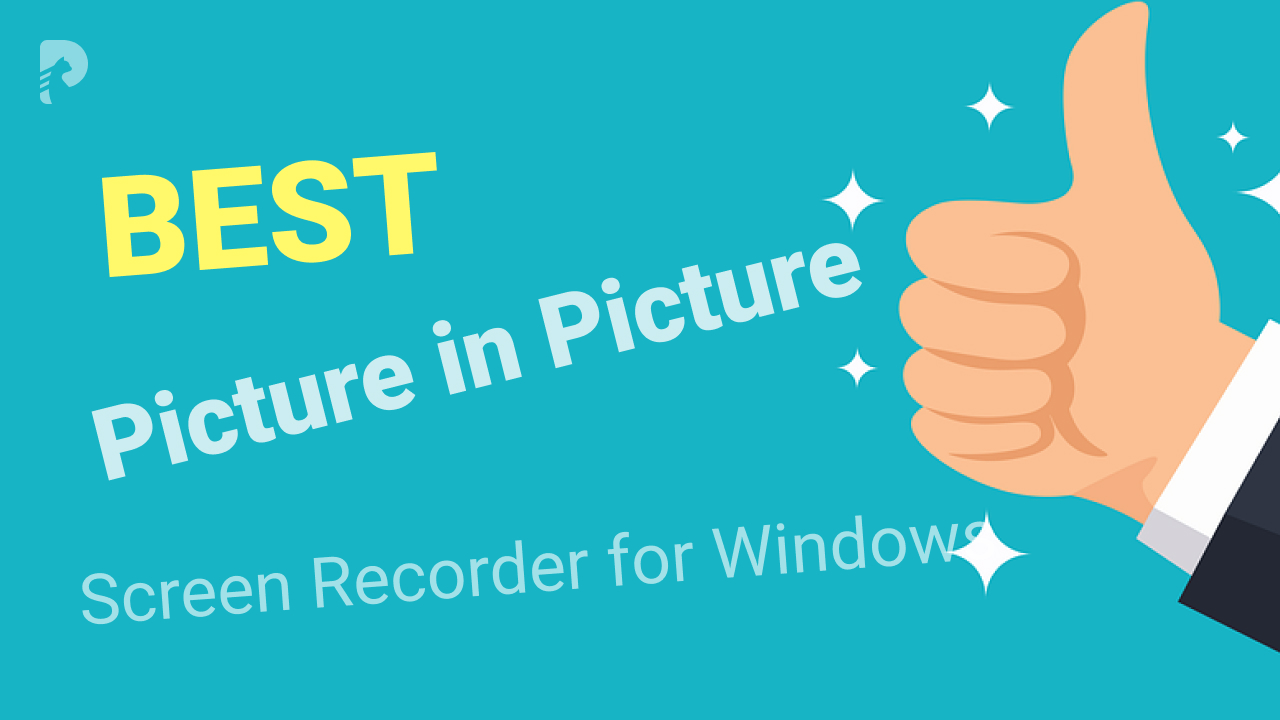


Share this article:
Select the product rating:
Joshua Hill
Editor-in-Chief
I have been working as a freelancer for more than five years. It always impresses me when I find new things and the latest knowledge. I think life is boundless but I know no bounds.
View all ArticlesLeave a Comment
Create your review for HitPaw articles