The Ultimate Guide to Convert VOB to MOV: Best Tools and FAQs
Embarking on the journey of converting VOB to MOV opens up a realm of possibilities in video file management and compatibility. In this comprehensive guide, we'll navigate through six powerful tools tailored to streamline this conversion process seamlessly. Tune into this post to convert VOB to MOV.
Part 1. 6 Tools for Converting VOB to MOV
1.The Best Tool to Convert VOB File to MOV with HitPaw Univd (HitPaw Video Converter)
HitPaw Univd stands out as an exceptional choice, particularly for users seeking a VOB to MOV converter free of charge. This versatile tool accommodates a wide array of formats for conversion, including rare ones like VOB, with ease. Its remarkable conversion speed is noteworthy, processing videos up to 120 times faster than many alternatives on the market. This not only saves time but also enhances flexibility and convenience, enabling users to edit footage both before and after conversion. With its user-friendly interface and robust capabilities, HitPaw Univd is an invaluable asset for seamless video conversion tasks.
Features- Convert VOB file to MOV
- Utilize a powerful 20X AI Video Converter capable of handling a variety of multimedia formats, including videos, music, DVDs, and images.
- Maintain superior audio quality with lossless music conversion.
- Take advantage of batch conversion functionality to handle multiple files simultaneously, enhancing productivity.
- Benefit from rapid conversion speeds of up to 120X, ensuring efficient and speedy file processing.
-
Step 1:
Start by launching the software and selecting "Add Audio," at the main interface's upper left corner. Alternatively, effortlessly drag and drop your audio files onto the conversion board. If you intend to extract audio from a video, choose "Add Video" or drag and drop the video file directly into the program.

-
Step 2:
Customize your output format for each file by accessing the dropdown menu on the lower right side of each file. For a consistent output format across all imported files, opt for "Convert all to," positioned in the lower left corner. Within the output format options, navigate to the Audio tab to select your desired format while specifying the output quality.
Once you've selected an output format, utilize the edit icon to adjust format parameters such as encoder, sample rate, and bit rate. After finalizing the output format, review the file format and size information displayed on the main interface.

-
Step 3:
Once your preferences are set, initiate the conversion process by clicking "Convert" or "Convert All" for Windows, ensuring lossless quality throughout.

-
Step 4:
Navigate to the "Converted" tab to locate your converted files. Click "Open Folder" to inspect the completed files, or select "Add to edit list" for necessary audio adjustments.
2.VOB to MOV Converter Free with Cloudconvert
Cloudconvert offers a convenient and accessible solution for converting VOB files to MOV format. With its user-friendly interface and versatile features, Cloudconvert simplifies the conversion process, making it accessible to users of all levels.
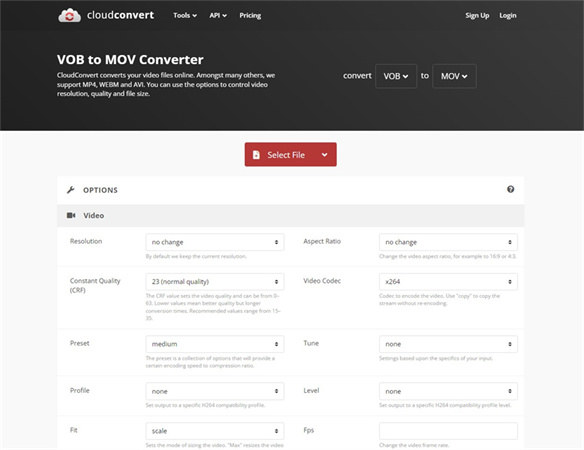
Pros:
- User-friendly interface:
- Versatility:
- Free of charge:
- Cloud-based:
Cons:
- Limited customization options:
- Internet dependency:
Cloudconvert is accessible across various platforms, including Windows, macOS, Linux, and web browsers, ensuring compatibility with various devices and operating systems.
3.Convert VOB to MOV Free with Mconverter
Mconverter is a reliable and accessible tool for converting VOB files to MOV format. With its user-friendly interface and straightforward functionality, Mconverter simplifies the conversion process, making it accessible to users of all levels of technical expertise.
One of the notable features of Mconverter is its efficiency and speed in converting files. Users can expect a quick and efficient conversion process, allowing them to alter their VOB files to MOV format promptly.
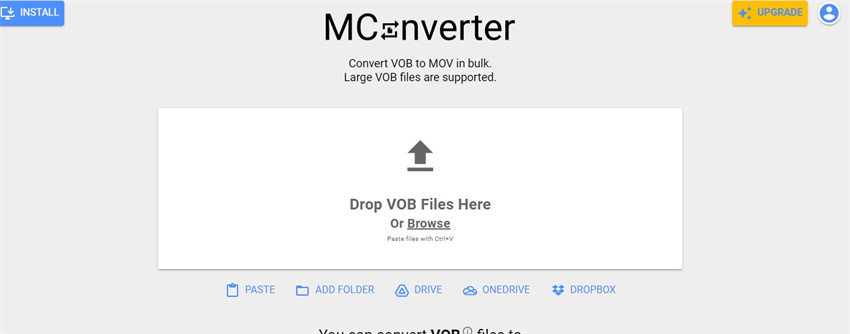
Pros:
- User-friendly interface
- Quick and efficient conversion process
- Supports various file formats
- No cost involved.
Cons:
- Limited customization options
- Requires internet connection
- May lack advanced features.
4.Convert VOB to MOV Free Online with Converter App
Converter App stands out as an excellent choice for users seeking to convert VOB to MOV format online, free of charge. Its user-friendly interface simplifies the conversion process, making it intuitive and straightforward for users regardless of their technical proficiency.
One of the most notable advantages of Converter App is its accessibility. Being an online tool, users can access Converter App from any device with an internet connection and a web browser. This means that users can convert their files anytime, anywhere, without the need for any software installation. With its seamless functionality and convenient accessibility, Converter App proves to be a reliable solution for converting VOB files to MOV format effortlessly
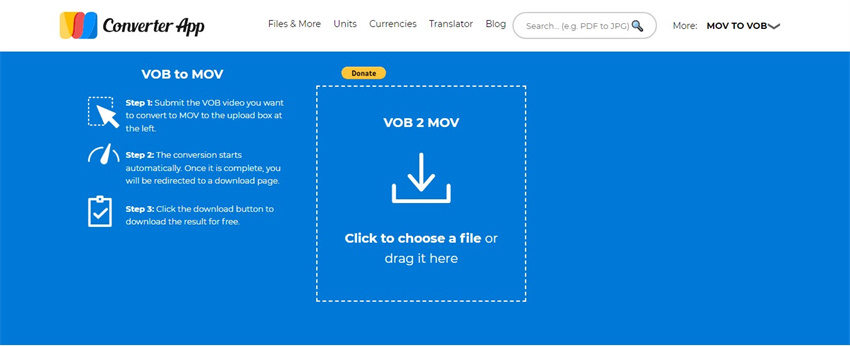
Pros:
- User-friendly interface
- No software installation required
- Accessibility from any device with an internet connection
- Supports various file formats
Cons:
- Limited customization options
- Dependency on internet connectivity for file conversion
5.Convert VOB to MOV Mac with QuickTime Player app
QuickTime Player app offers Mac users a native and free solution to convert VOB files to MOV format seamlessly. Leveraging its built-in functionality, QuickTime Player simplifies the conversion process without requiring any additional software installation. With its user-friendly interface and intuitive controls, Mac users can easily convert VOB to MOV free format at no cost, making QuickTime Player an ideal choice for hassle-free file conversion tasks.
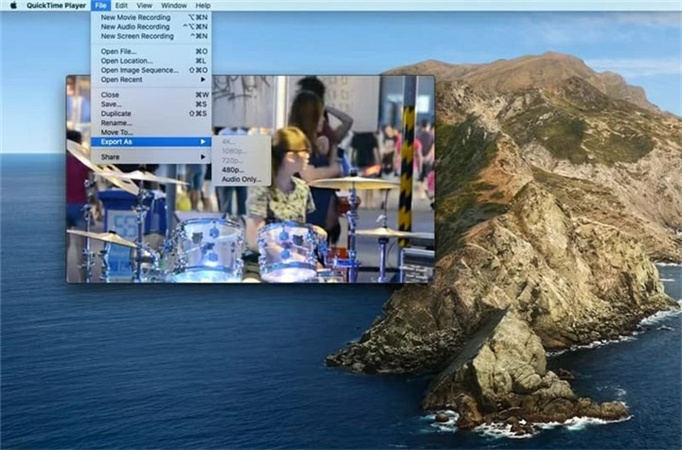
Pros:
- Native application on Mac devices
- No need for additional software installation
- User-friendly interface for easy navigation
- Ability to handle basic file conversion needs
Cons:
- Limited customization options compared to third-party software
- It may not support advanced features available in dedicated conversion tools
6.Convert VOB to MOV Windows with Movavi
Movavi provides a comprehensive solution for Windows users seeking to convert VOB files to MOV format seamlessly, offering advanced features and user-friendly interface.
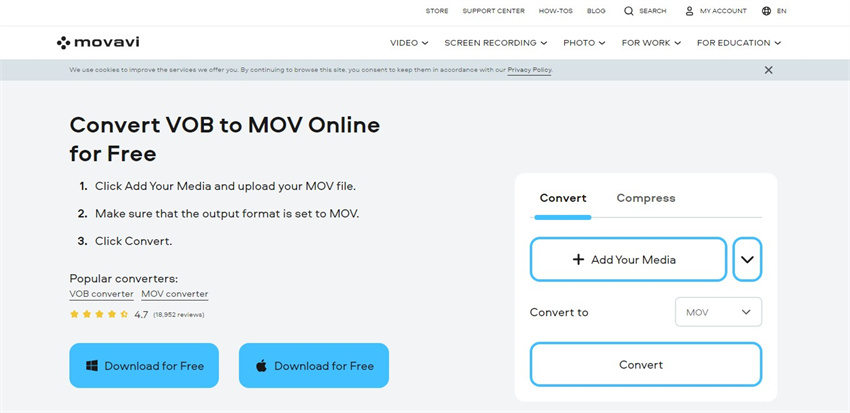
Pros:
- Intuitive and user-friendly interface
- Advanced customization options for file conversion
- Support for various multimedia formats beyond VOB and MOV
- High-quality output with lossless conversion
Cons:
- Premium software with associated cost
- Requires software installation on Windows operating system
Part 2. FAQs of Converting VOB to MOV
Q1. Can I convert VOB files to MOV without losing quality?
A1. Yes, converting VOB files to MOV is possible without losing quality. Many video conversion software programs, including some of the ones mentioned in this guide, offer options for lossless conversion, ensuring that the quality of the video remains intact throughout the conversion process.
Q2. Is it possible to convert VOB to MOV for free?
A2. Yes, it is possible to convert VOB to MOV for free. There are several free online and offline tools available that allow users to convert VOB files to MOV format without any cost. Users can explore various options to find the one best suits their needs and preferences.
Conclusion
In the realm of VOB to MOV conversion, HitPaw Univd stands out as the epitome of efficiency, quality, and user-friendliness. With HitPaw Univd, you can seamlessly convert VOB to MOV while ensuring that both quality and metadata remain intact throughout the process.
Embrace HitPaw Univd for all your VOB to MOV conversion requirements, and experience unparalleled convenience and performance. Whether you're a novice or a seasoned user, HitPaw Univd caters to your needs, making the conversion process smooth and hassle-free.









 HitPaw Edimakor
HitPaw Edimakor HitPaw VikPea (Video Enhancer)
HitPaw VikPea (Video Enhancer)



Share this article:
Select the product rating:
Joshua Hill
Editor-in-Chief
I have been working as a freelancer for more than five years. It always impresses me when I find new things and the latest knowledge. I think life is boundless but I know no bounds.
View all ArticlesLeave a Comment
Create your review for HitPaw articles