Best Ways to Convert VOB to M4V with Highest Quality
The conversion of VOB (Video Object) files to M4V format is a common task for media enthusiasts, especially those who want to enjoy their DVD collections on modern devices. VOB files, which are primarily used on DVDs, are often bulky and incompatible with some modern media players and devices. Converting them to M4V, a format commonly used by Apple devices like iPods, iPhones, and iTunes, can make them more accessible and convenient to play. This article lists the best ways to convert VOB to M4V without quality loss.
Part 1. Best Way to Convert VOB to M4V Losslessly on Windows/Mac
Converting VOB to M4V while maintaining the highest quality can be challenging. To ensure the highest quality conversion, it's essential to use reliable and trusted conversion software. For effortless conversion of VOB files to the M4V format, HitPaw Univd (HitPaw Video Converter) stands out as a top recommendation. This user-friendly and powerful tool provides both Windows and Mac users with a seamless solution. With it, preserving the original video quality and audio fidelity while converting VOB files to M4V format becomes a breeze.
- Seamlessly convert VOB files to M4V format with ease.
- Maintain the quality of the original video and audio during the conversion process.
- Convert multiple VOB files to M4V simultaneously, saving time and effort.
- Intuitive interface makes it easy to use, even for beginners.
- Ensure compatibility with various devices and media players.
- Quickly convert VOB files to M4V format in 120X faster speed.
Step 1:Download and install the software. Open the software, click "Add File", and select the VOB files you want to convert.

Step 2:Choose "M4V" from the output format options and specify where you want to save the converted files.

Step 3:Click "Convert" to begin the conversion process. Once conversion is complete, access the M4V files in the specified output folder.

Part 2. Online VOB Converter to Convert VOB to M4V Free
Have you ever considered the idea of converting your VOB video files to the M4V format easily and without any costs? To ensure the highest quality conversion, it's essential to use reliable and trusted conversion software. Here are the top 5 online VOB converters to convert VOB to M4V for free:
1. Convertio:
Convertio is a versatile online file conversion tool that supports VOB to M4V conversion. It accepts VOB files from various sources, including your computer, Dropbox, Google Drive, or URL. Convertio provides options to adjust output parameters and offers fast conversion speeds. After conversion, you can download the converted M4V files or save them to your cloud storage.
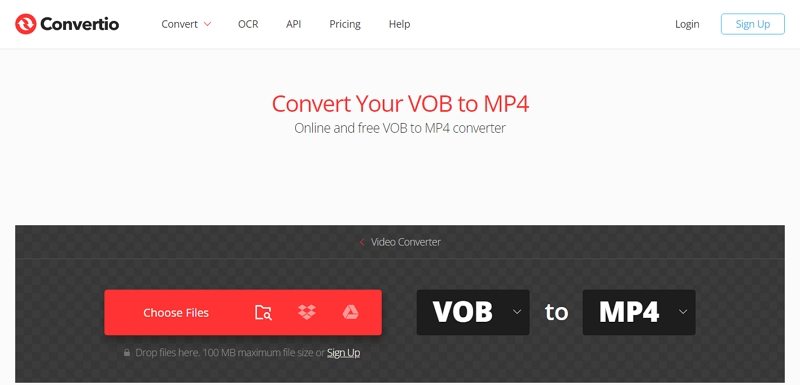
2. Zamzar
Zamzar is a popular online file conversion service that supports VOB to M4V conversion. It allows you to upload VOB files from your computer or enter a URL to the VOB file. Zamzar offers a range of output format options, including M4V, and provides simple customization options. Converted files can be downloaded directly from the website or sent to your email address.
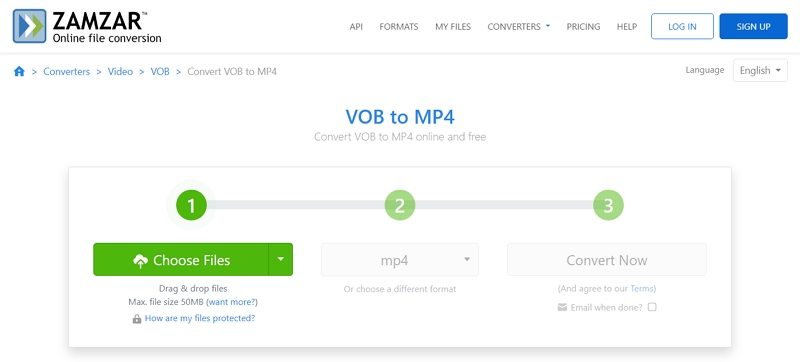
3. OnlineConvertFree
OnlineConvertFree offers a straightforward interface for converting VOB files to M4V format. It supports uploading VOB files from your computer or cloud storage services like Google Drive or Dropbox. You can customize output settings such as video quality and resolution. Once the conversion is complete, you can download the converted M4V files directly from the website.
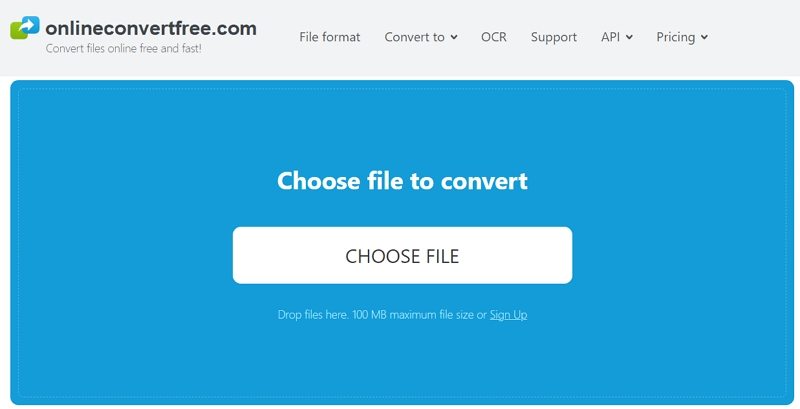
4. ConvertFiles
ConvertFiles is a user-friendly online tool that supports VOB to M4V conversion. It accepts VOB files uploaded from your computer or entered via a URL. ConvertFiles provides options to adjust output parameters and offers fast conversion speeds. Converted M4V files can be downloaded directly from the website once the conversion process is finished.
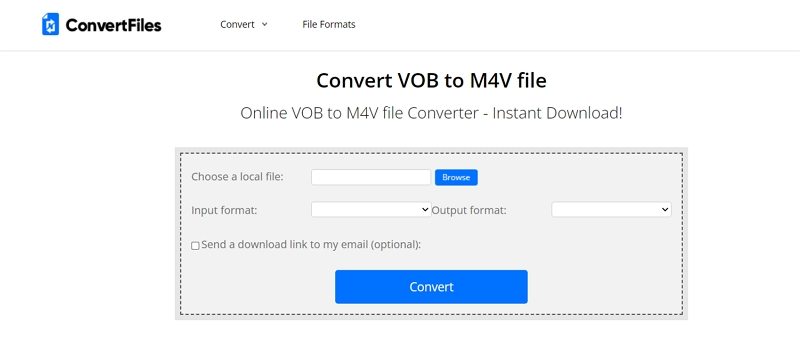
5. CloudConvert
CloudConvert is a cloud-based file conversion service that supports converting VOB to M4V. It offers a versatile platform that can handle various file types and conversions. Users can upload their VOB files to CloudConvert, select M4V as the output format, and choose to download the converted file or have it sent to their preferred cloud storage service. CloudConvert also provides additional features like file previews and conversion tracking.

These online VOB converters are free to use and offer convenient ways to convert VOB files to M4V format while maintaining good quality. However, please note that online conversions may be subject to file size limitations, and it's always advisable to check the privacy policies and terms of use before uploading any personal or sensitive files.
Part 3. Frequently Asked Questions About Converting VOB to M4V
Q1. What is a VOB file?
A1. A VOB (Video Object) file is a container format used to store DVD video and audio, typically containing MPEG-2 video and Dolby Digital audio.
Q2. What is an M4V file?
A2. An M4V file is a video file format developed by Apple and is similar to the MP4 format. It is commonly used for iTunes-purchased videos and supports DRM protection.
Q3. Why would I want to convert VOB to M4V?
A3. Converting VOB to M4V allows for greater compatibility with Apple devices and software, such as iTunes and iOS devices. It also supports features like DRM protection, which may be necessary for certain types of content.
Q4. Will converting VOB to M4V affect the quality of the video?
A4. The quality of the converted video depends on various factors such as the conversion settings and the software used. Generally, if you choose high-quality settings and use reputable conversion software, you can maintain the quality of the original video.
Q5. Can I convert VOB files with copy protection to M4V?
A5. Converting VOB files with copy protection to M4V may not be possible due to legal and technical restrictions. DRM-protected content typically requires specialized tools and authorization to convert.
Conclusion
In conclusion, converting VOB to M4V with the highest quality requires careful attention to the conversion software, codecs, and settings used. By using HitPaw Univd, selecting the right codecs, and matching the conversion settings to the source material, you can ensure that the converted file maintains the original quality while being more compatible and accessible on modern devices.









 HitPaw Edimakor
HitPaw Edimakor HitPaw VikPea (Video Enhancer)
HitPaw VikPea (Video Enhancer)



Share this article:
Select the product rating:
Joshua Hill
Editor-in-Chief
I have been working as a freelancer for more than five years. It always impresses me when I find new things and the latest knowledge. I think life is boundless but I know no bounds.
View all ArticlesLeave a Comment
Create your review for HitPaw articles