The Ultimate Guide of Video to WAV Converter
Welcome to the ultimate guide for using a video to WAV converter, where we unravel expert tips and tricks to seamlessly convert your favorite videos into WAV format. Whether you're aiming to extract pristine audio from videos or enhance the quality of your recordings, this comprehensive guide empowers you to optimize your audio experience effortlessly. Dive into the world of video to WAV conversion and unlock a new realm of audio possibilities.
Part 1. What is WAV Format
WAV (Waveform Audio File Format) is a standard digital audio format known for its uncompressed, high-quality audio. Commonly used for professional audio production, WAV files support various sample rates and bit depths, making them suitable for a wide range of applications. With its versatility and superior audio quality, WAV remains a preferred format for audio professionals and enthusiasts alike, especially when using a video to WAV audio converter.
Part 2. Why Do People Convert Video to WAV
The need for video-to-WAV conversion arises from several factors:
1. Extracting Audio: Often, videos contain valuable audio content, such as speeches, that users want to extract and use separately.
2. Audio Editing: Convert video to WAV and allow users to manipulate the audio without losing quality.
3. Compatibility: Converting video audio to WAV ensures compatibility with such platforms or devices.
4. Lossless Quality: WAV preserves the original audio quality without compression, which is crucial for professional audio production or critical listening.
The WAV audio format offers several advantages:
- Uncompressed Quality: WAV files store audio data without compression, preserving the original audio quality and fidelity.
- Lossless Format: Unlike compressed audio formats like MP3, WAV is a lossless format, meaning there is no loss of audio data during encoding or decoding.
- High Compatibility: WAV files are widely supported by audio software, hardware, and operating systems, making them versatile for playback and editing across different platforms.
- Professional Use: WAV is commonly used in professional audio production, mastering, and archiving due to its high-quality, uncompressed nature.
Part 3. Best Recommendation: Top 6 Video-to-WAV Converters
1. HitPaw Univd (HitPaw Video Converter)
HitPaw Univd is a versatile multimedia tool designed to meet your conversion needs with ease. Whether you're creating multimedia presentations or editing audiovisual content, HitPaw Univd ensures high-quality output and seamless conversion. Experience the convenience and efficiency of WAV to video converter with HitPaw Univd, your ultimate multimedia solution.
Features
- Wide Format Support: Convert between various audio and video formats, including WAV, MP4, MP3, AVI, and more.
- High-Quality Conversion: Preserve audio and video quality during conversion with lossless processing.
- Easy-to-Use Interface: Intuitive user interface makes conversion tasks simple and accessible to users of all levels.
- Batch Conversion: Convert multiple files simultaneously to save time and streamline workflow.
- Fast Conversion Speed: Enjoy swift conversion without compromising quality, thanks to HitPaw's advanced algorithms.
Steps
Here is how to convert a video into a wav file using HitPaw Univd:
Step 1: Import Video FilesOpen HitPaw Univd and select "Add Video" to import your video files, or drag and drop the videos directly into the program.

Step 2: Select Output Format
Choose WAV as the output format by clicking on the inverted triangle icon next to each file. You can also click "Convert all to" to set a unified output format for all files.

Step 3: Convert to WAV
Enable hardware acceleration if needed and choose a target folder. Click "Convert" to start converting the videos to WAV format.

Step 4: Access Converted Files
Once the conversion is complete, navigate to the "Converted" tab to find the WAV files. Click "Open Folder" to access the converted files or "Add" to further edit them if necessary.

So, HitPaw Univd is one of the best video to wav converter softwares.
Watch the following video to learn more details:
2. Amvidia:
Amvidia is a versatile audio editing tool suite designed for Mac users. It offers a range of features for audio editing, conversion, and enhancement.
Features:
- Audio editing tools for trimming, cutting, merging, and converting audio files.
- Batch processing capabilities for efficient editing of multiple files.
- Supports a wide range of audio formats including WAV, MP3, FLAC, and more.
- Built-in audio effects and filters for enhancing audio quality.
Amvidia offers a free trial version with limited features. The full version is available for purchase at a one-time fee of $29.99.
Pros:
- User-friendly interface.
- Comprehensive audio editing features.
- Batch processing capability.
Cons:
- Limited features in the free trial version.
- Available only for Mac users.
3. CapCut:
CapCut is a popular video editing app developed by Bytedance, offering a range of features for creating and editing videos on mobile devices.
Features:
- Intuitive video editing tools for trimming, cutting, merging, and adding effects to videos.
- Built-in filters, stickers, and music library for enhancing videos.
- Supports multiple aspect ratios for various social media platforms.
- AI-powered features for automatic editing and effects suggestion.
CapCut is available for free with no subscription fees or in-app purchases. However, it may contain ads.
Pros:
- User-friendly interface.
- Comprehensive video editing features.
- AI-powered editing suggestions.
Cons:
- Limited advanced editing features compared to professional desktop software.
- May contain ads.
4. Convertio:
Convertio is a versatile online file conversion tool that supports a wide range of file formats, including audio, video, images, documents, and more.
Features:
- Supports conversion between various audio formats including WAV, MP3, FLAC, and more.
- Drag-and-drop interface for easy file upload.
- Batch processing capability for converting multiple files simultaneously.
- Cloud storage integration for seamless access to converted files.
Convertio offers a free plan with limited features and a paid subscription starting at $7.99 per month.
Pros:
- Wide range of supported file formats.
- User-friendly interface.
Cons:
- Limited features in the free plan.
- Subscription required for advanced features.
5. Restream:
Restream is a multi-streaming platform that allows users to broadcast live video content to multiple streaming platforms simultaneously.
Features:
- Supports streaming to over 30 streaming platforms including YouTube, Facebook, Twitch, and more. It also convert video to wav audio.
- Multi-streaming capability for broadcasting live video to multiple platforms at once.
- Chat integration for monitoring and engaging with viewers across all platforms.
- Analytics and insights for tracking performance and audience engagement.
Restream offers a range of pricing plans starting at $19 per month for basic features
Pros:
- Chat integration for engaging with viewers.
- Analytics and insights for tracking performance.
Cons:
- Subscription required for advanced features.
- Limited features in the lower-tier plans.
6. Audio Trimmer:
Audio Trimmer is a simple online tool for trimming and cutting audio files. It offers basic audio editing features for quick and easy trimming of audio files.
Features:
- Trim and cut audio files quickly and easily without the need for complex software.
- Supports various audio formats including WAV, MP3, AAC, and more.
- Simple and intuitive interface for easy navigation and usage.
- No registration or installation required.
Audio Trimmer is available for free with no subscription fees or in-app purchases.
Pros:
- Fast processing speed.
- Supports various audio formats.
- No registration or installation required.
Cons:
- Limited features compared to professional audio editing software.
- Basic audio editing capabilities.
Part 4. FAQs of Video to WAV Audio Converter
Q1. Can I convert a video file to WAV format using free online tools?
A1. Yes, there are several free video to sound wav converters available that allow you to convert video files to WAV format. Simply upload your video file, choose WAV as the output format, and initiate the conversion process.
Q2. What is the best software for converting video to WAV audio files?
A2. There are several software options available for converting video to WAV audio files, including HitPaw Univd, Amvidia, and Convertio. Each offers unique features and capabilities, so it's recommended to choose one based on your specific needs and preferences.
Q3. How long does it take to convert a video file to WAV format?
A3. The conversion time for converting a video file to WAV format depends on various factors such as the size of the video file, the processing power of your computer, and the software or online converter you're using.
Conclusion
In conclusion, mastering the art of converting video to WAV audio format opens up new possibilities for audio editing and enhancement. With the expert tips and tricks provided in this ultimate guide of video to WAV converter, you're equipped to optimize your audio conversion process. For seamless and efficient conversion, we recommend using HitPaw Univd, your go-to solution for all video to WAV conversion needs. Unlock the full potential of your audio files today!






 HitPaw Edimakor
HitPaw Edimakor HitPaw VikPea (Video Enhancer)
HitPaw VikPea (Video Enhancer)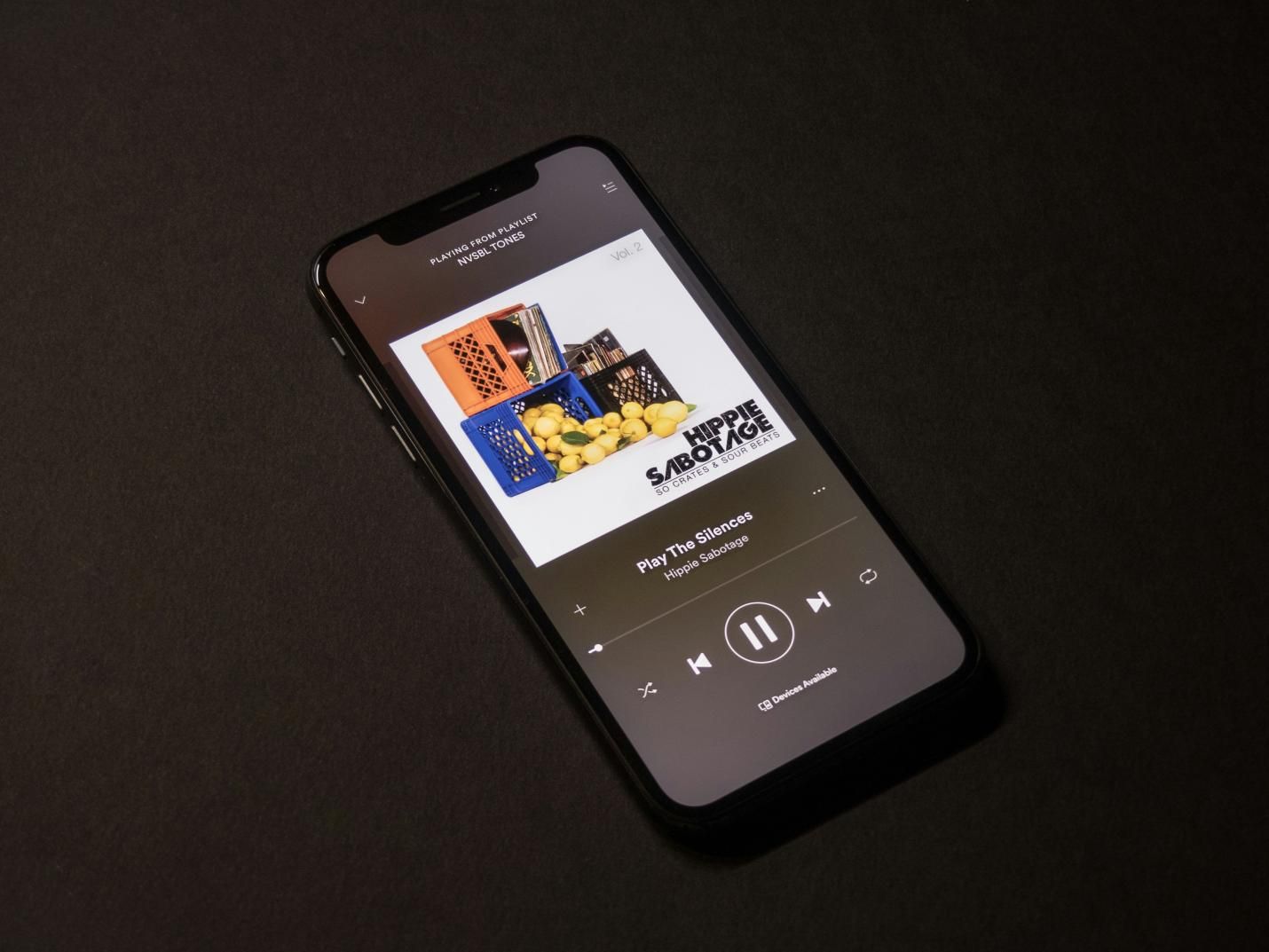
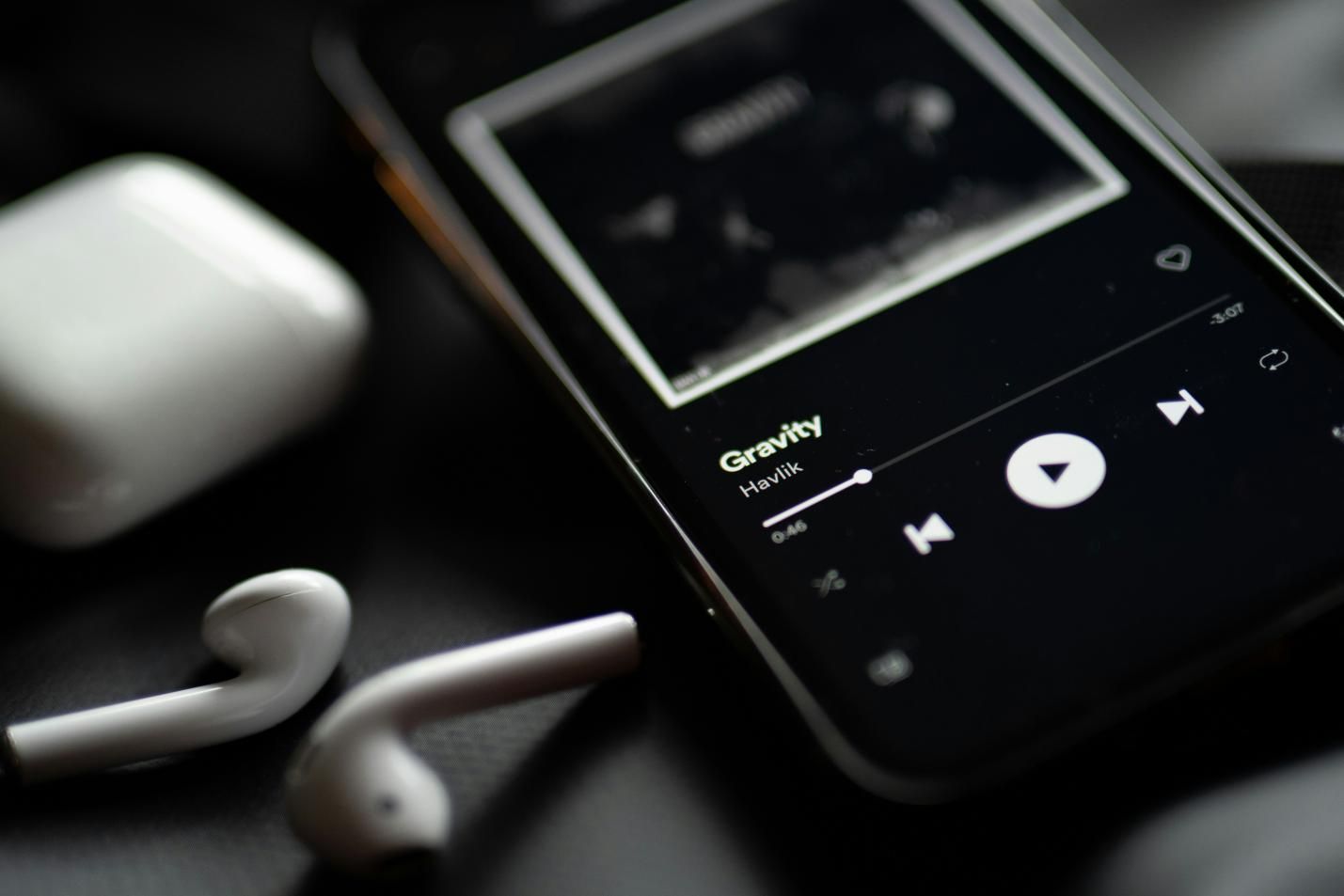


Share this article:
Select the product rating:
Joshua Hill
Editor-in-Chief
I have been working as a freelancer for more than five years. It always impresses me when I find new things and the latest knowledge. I think life is boundless but I know no bounds.
View all ArticlesLeave a Comment
Create your review for HitPaw articles